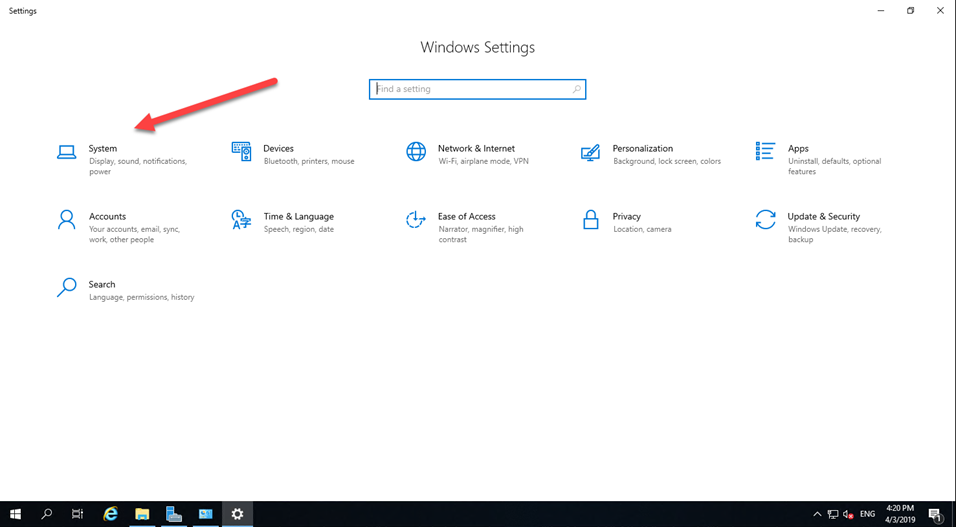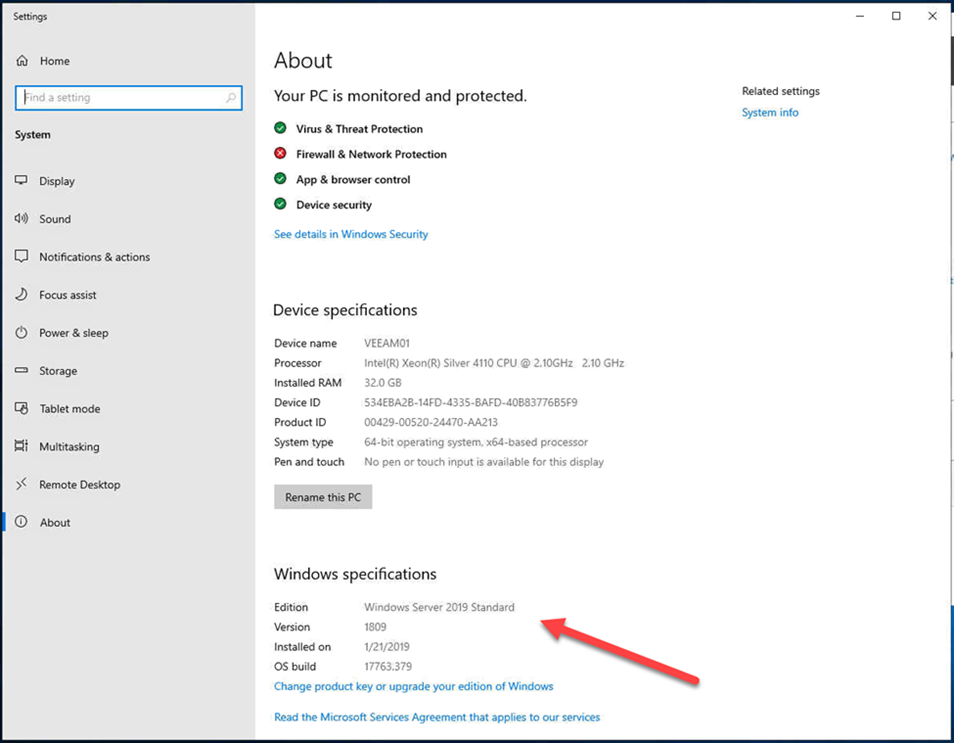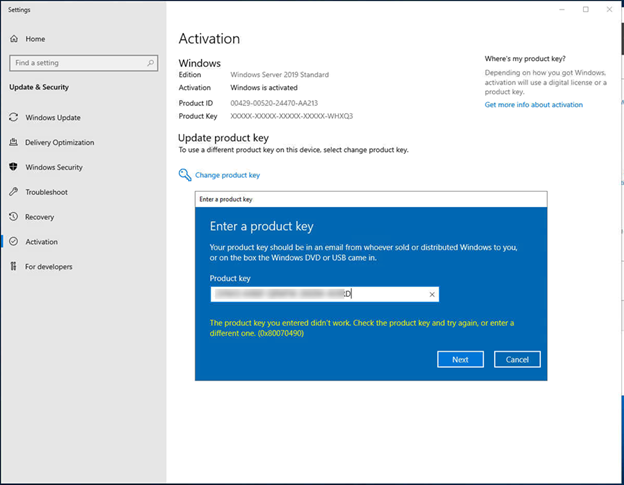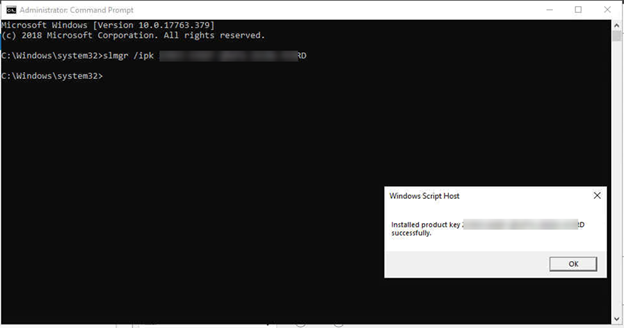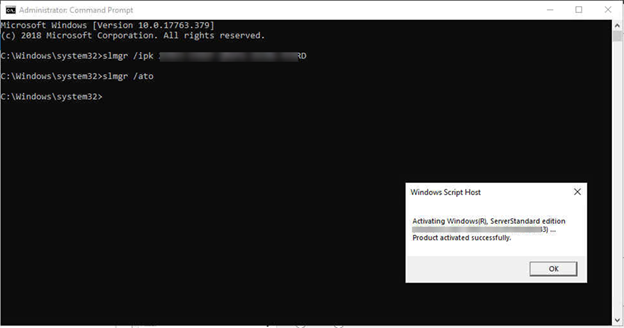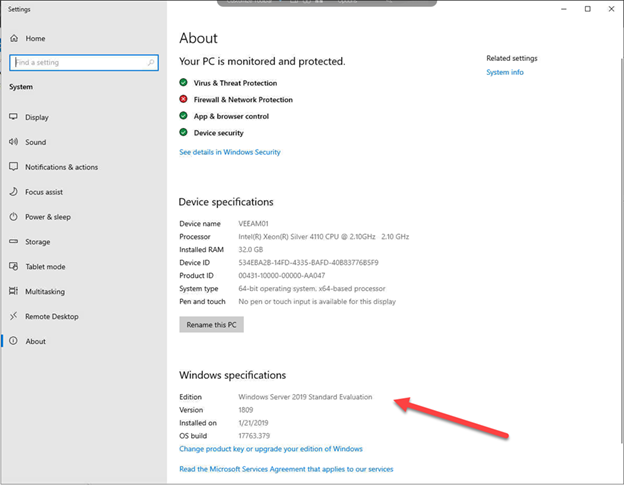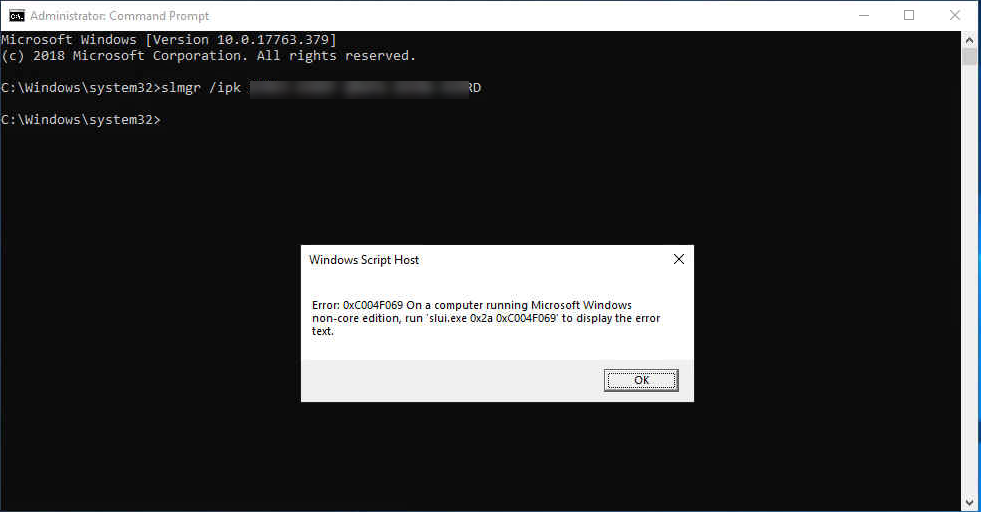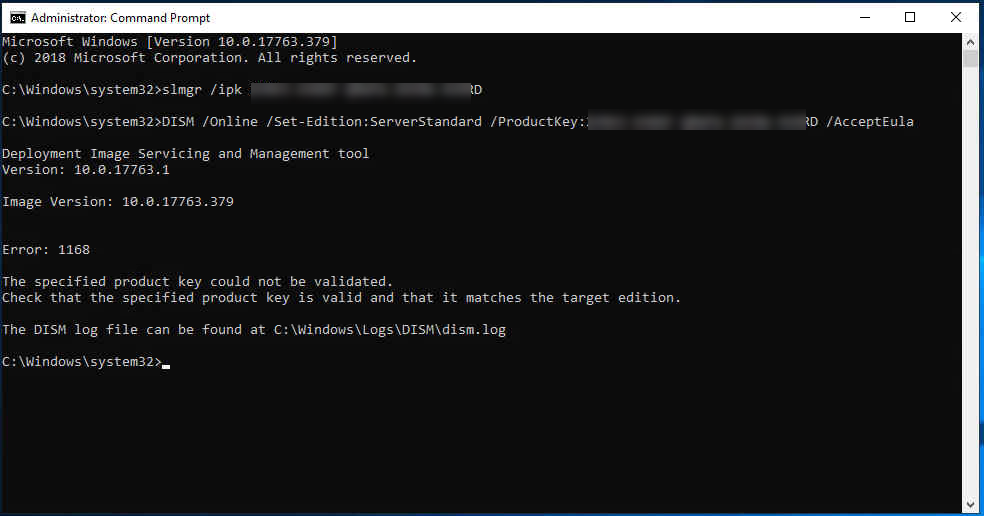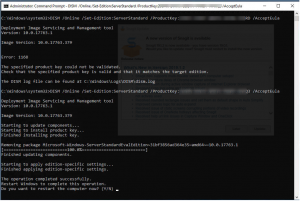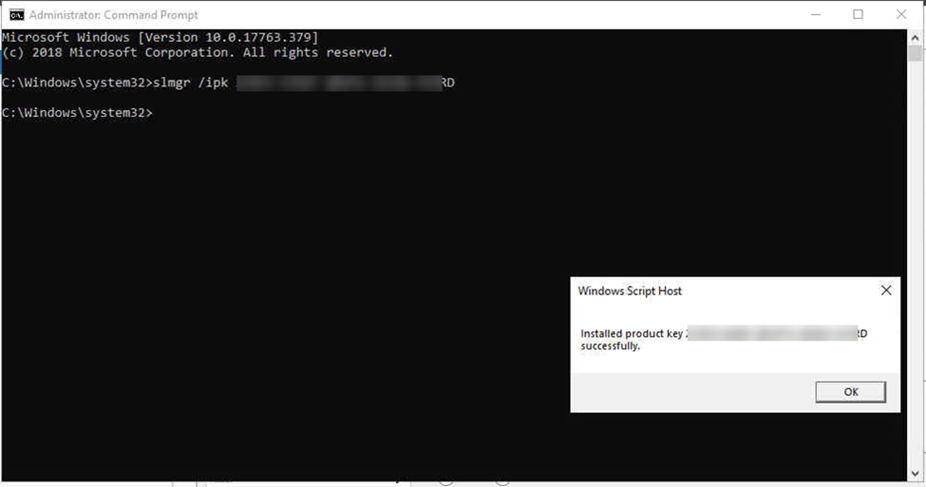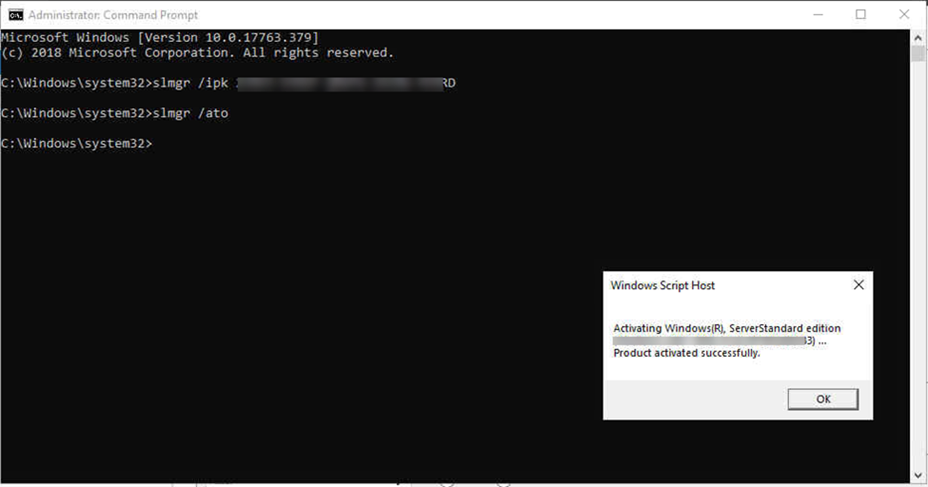When you try to activate Windows server 2019 from evaluation version, do you always get an error message “the product key you entered didn’t work. Check the product key and try again, or enter a different one. (0x80070490)”?
Today, I am going to show you how to install license key to activate Windows Server 2019 from Evaluation version. Let’s follow steps to activate your windows server 2019 (it also can be use for activating Windows Server 2016).
Note: you cannot use slmgr /ipk command with VLSC MAK key or Retail to activate evaluation edition server directly.
1.Login to Windows Server 2019.
2.Open Settings and then select System.
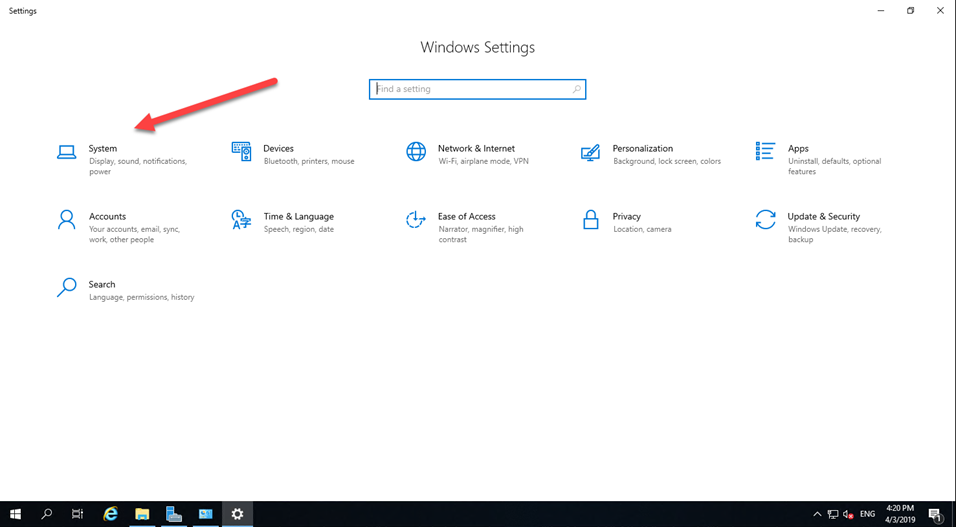
3.Select About and check Edition.
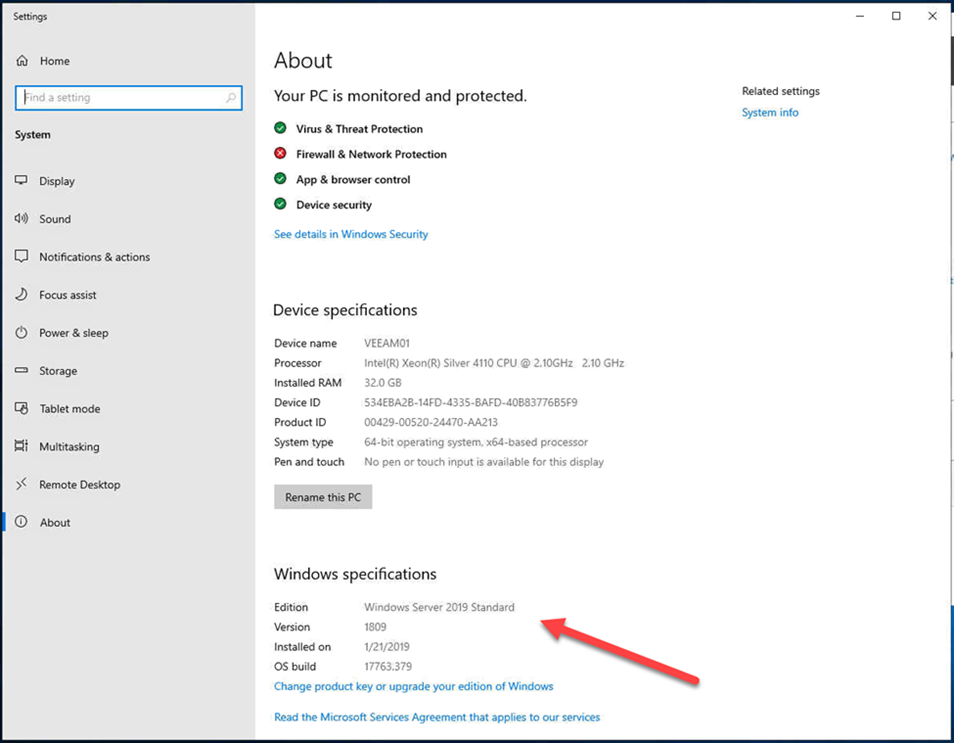
4.If it shows Windows Server 2019 Standard or others non-evaluation edition, you can activate it without reboot.
5.Don’t use GUI to activate it, you will get error message most of time.
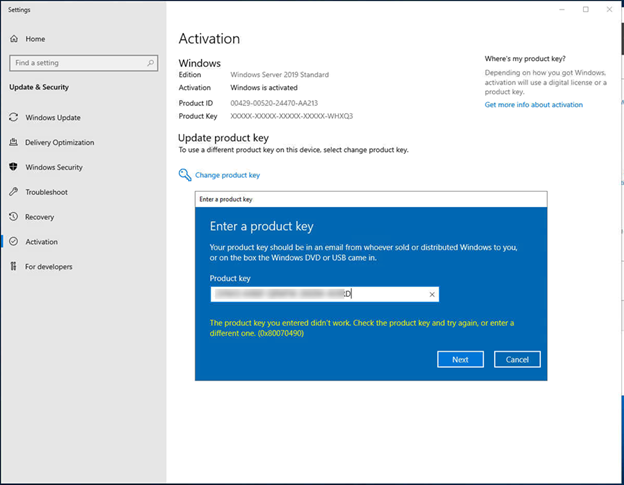
6.Run command prompt or PowerShell as administrator.
7.Type following command.
slmgr /ipk your_product_key
8.It will pop up Windows Script Host window and shows “install product key xxxxx-xxxxx-xxxxxx-xxxxx successfully. Click OK to close the window.
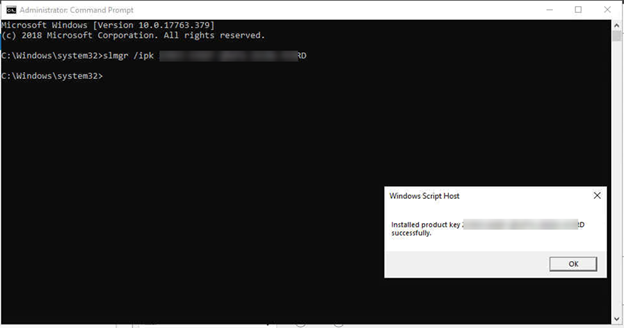
9.Type following command to activate license key.
slmgr /ato
10.It will pop up Windows Script Host window and shows “Activating Windows ®, ServerStandard edition (xxxxx-xxxxx-xxxxxx-xxxxx).. Product activated successfully”. Click OK to close the window.
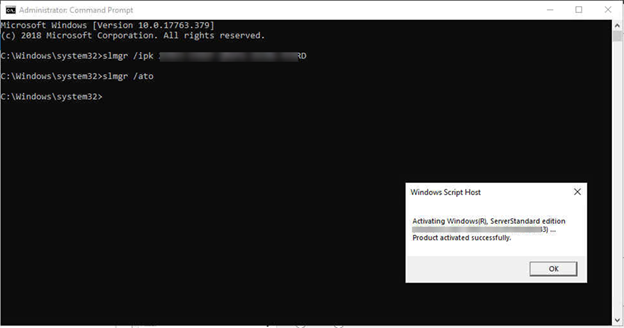
11.That’s it, you have already activated your server without reboot.
12.But when you check your server edition and it shows Windows Server 2019 Standard Evaluation, you need more steps to activate it and need to reboot server.
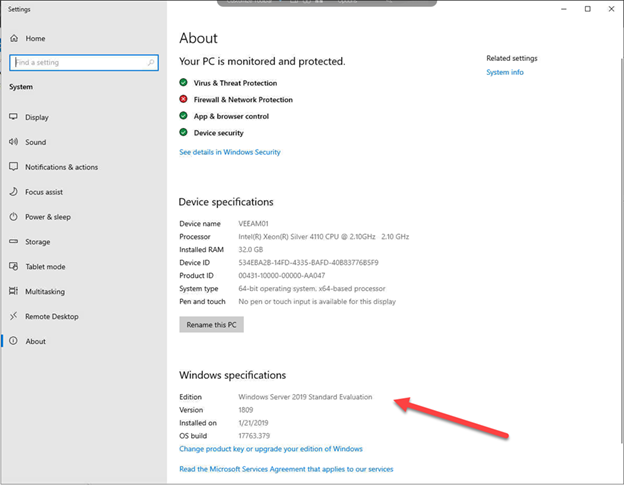
13.You cannot use slmgr command to install product key(Retail or VLSC MAK key) to evaluation edition server, you will get error message “Error:0xC004F069 On a computer running Microsoft Windows non-core edition….”
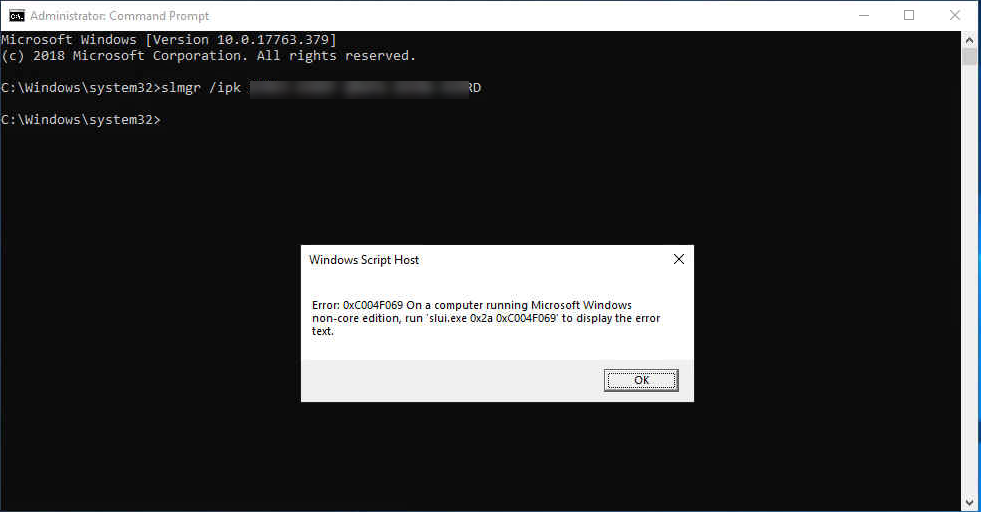
14.To upgrade evaluation edition server to standard (or Datacenter) edition, you cannot use VLSC MAK key, you will got error message “Error 1168 the specified product key could not be validated……”
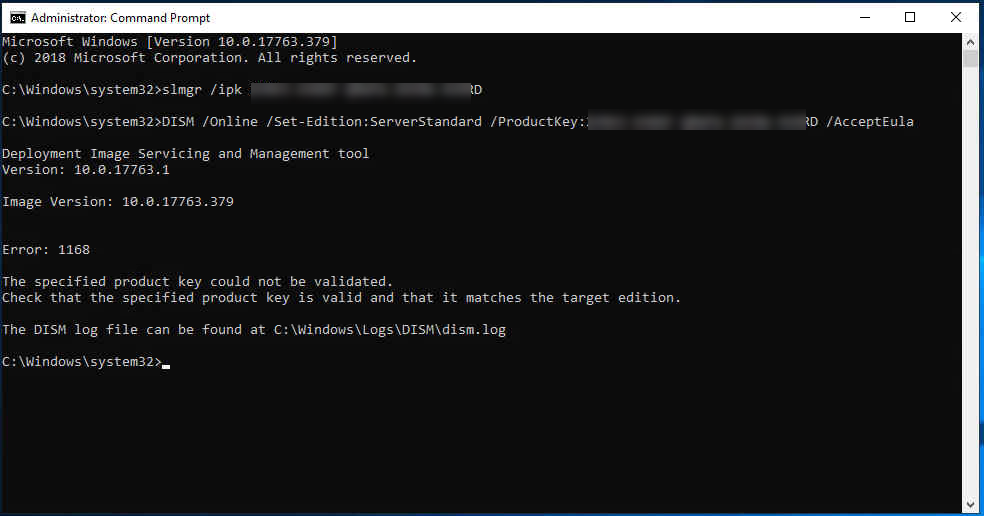
15.You need a KMS client Activation keys and use DISM command to upgrade Edition from evaluation edition to standard (or Datacenter) edition.
Key Management Services (KMS) client activation and product keys for Windows Server and Windows | Microsoft Docs
16.Type following command to upgrade evaluation edition to standard (or Datacenter) edition.
Standard Edition:
DISM /Online /Set-Edition:ServerStandard /ProductKey:xxxxx-xxxxx-xxxxx-xxxxx-xxxxx /AcceptEula
Datacenter Edition:
DISM /Online /Set-Edition:ServerDatacenter /ProductKey:xxxxx-xxxxx-xxxxx-xxxxx-xxxxx /AcceptEula
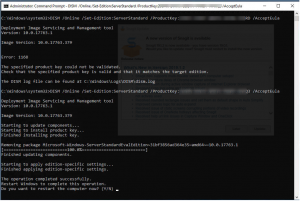
17.Click Y and restart the server. if you own VLSC MAK license not retail, you need to following steps to install your VLSC MAK key and activate for your server.
18.Login the server after reboot.
19.Run command prompt or PowerShell as administrator,
20.Type following command.
slmgr /ipk XXXXX-XXXXX-XXXXX-XXXXX-XXXXX (your VLSC MAK key)
21.It will pop up Windows Script Host window and shows “install product key xxxxx-xxxxx-xxxxxx-xxxxx successfully. Click OK to close the window.
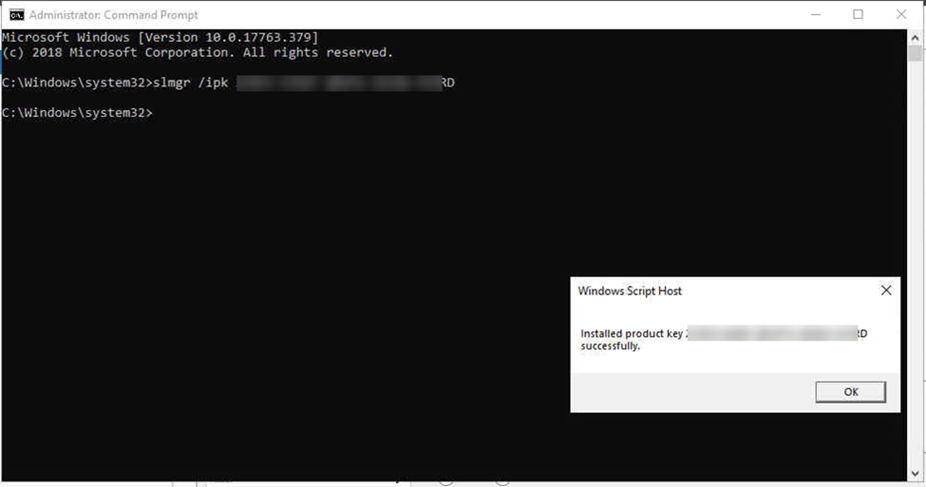
22.Type following command to activate license key
slmgr /ato
23.It will pop up Windows Script Host window and shows “Activating Windows ®, ServerStandard edition (xxxxx-xxxxx-xxxxxx-xxxxx).. Product activated successfully”. Click OK to close the window.
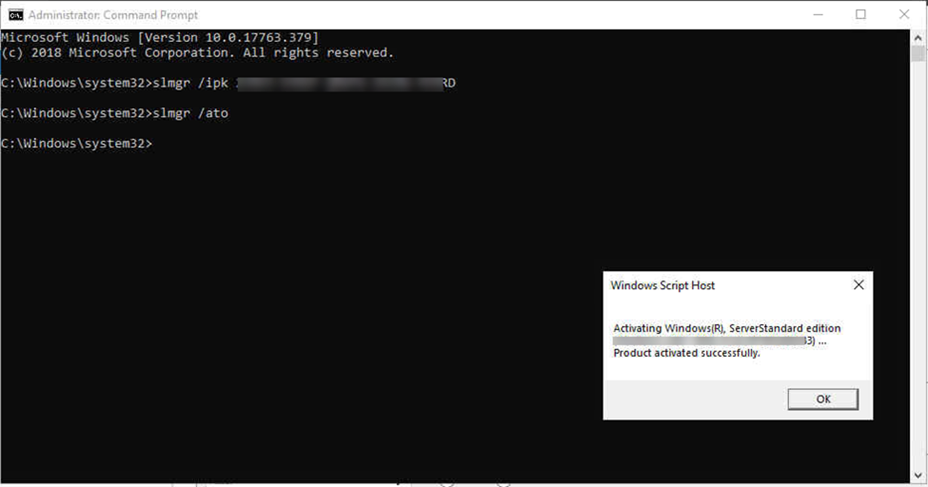
24.That’s it, you have already change product key from Retail key to VLSC MAK key and activated your server without reboot.
Hope you enjoy this post.
Cary Sun
Twitter: @SifuSun
Web Site: carysun.com
Blog Site: checkyourlogs.net
Blog Site: gooddealmart.com
About Post Author

Cary Sun has a wealth of knowledge and expertise in data center and deployment solutions. As a Principal Consultant, he likely works closely with clients to help them design, implement, and manage their data center infrastructure and deployment strategies.
With his background in data center solutions, Cary Sun may have experience in server and storage virtualization, network design and optimization, backup and disaster recovery planning, and security and compliance management. He holds CISCO CERTIFIED INTERNETWORK EXPERT (CCIE No.4531) from 1999. Cary is also a Microsoft Most Valuable Professional (MVP), Microsoft Azure MVP, Veeam Vanguard and Cisco Champion. He is a published author with several titles, including blogs on Checkyourlogs.net, and the author of many books.
Cary is a very active blogger at checkyourlogs.net and is permanently available online for questions from the community. His passion for technology is contagious, improving everyone around him at what they do.
Blog site: https://www.checkyourlogs.net
Web site: https://newcarysun-dacvdccdesfnhnfh.canadacentral-01.azurewebsites.net
Blog site: https://gooddealmart.com
Twitter: @SifuSun
in: https://www.linkedin.com/in/sifusun/
Amazon Author: https://Amazon.com/author/carysun