I was trying to configure and test Notification email of Veeam Backup for Microsoft Office 365 V3 function, I received a test notification email consist of unreadable symbols.
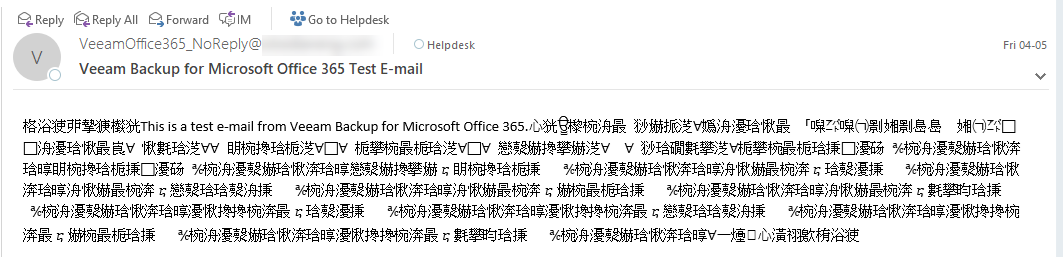
Today, I am going to show you how to fix this issue, let follow steps to fix it.
- Login to your Veeam server and open Veeam Backup for Microsoft Office 365 Connection console.
-
Ensure no backup jobs are running or disable backup jobs.
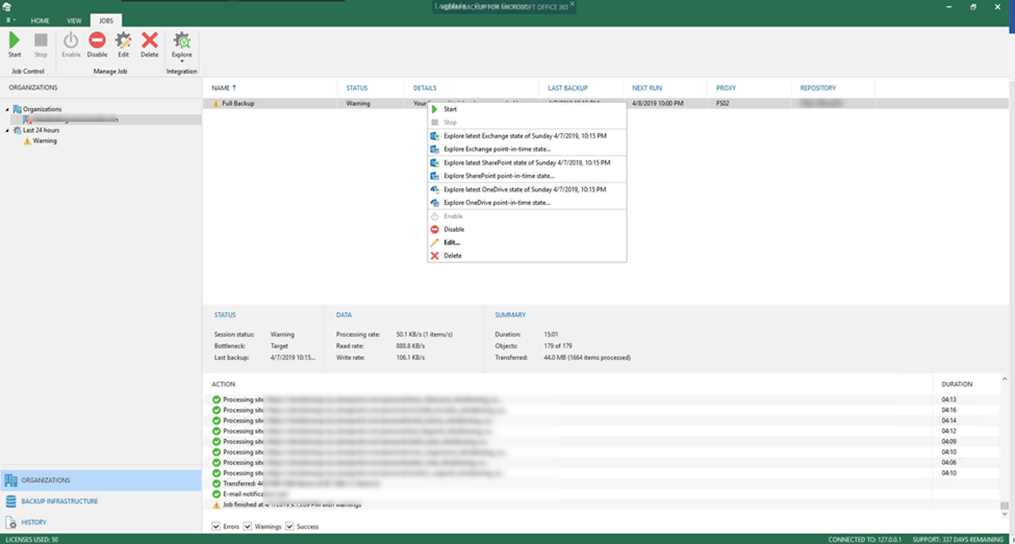
- Stop Veeam Backup for Microsoft Office 365 Services.
-
Stop Veeam Backup for Microsoft Office 365 Proxy Service (if you have multiple Proxy servers, please make sure stop this service for all of Proxy servers)

-
Open Notepad as administrator.
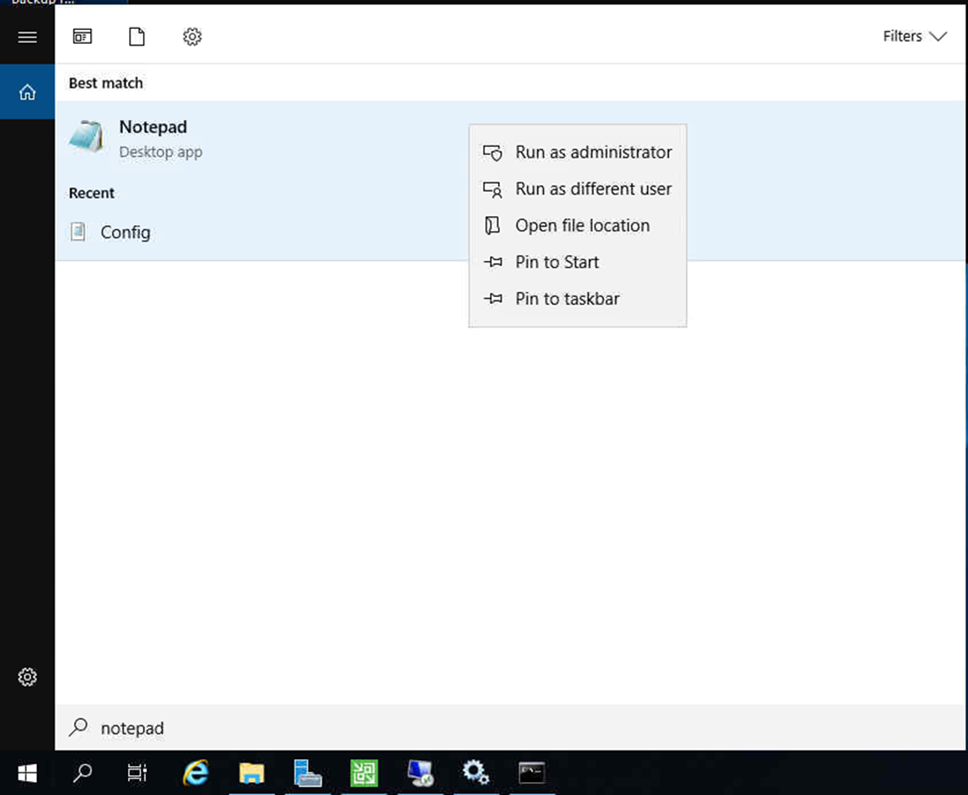
-
Open and Edit C:\ProgramData\Veeam\Backup365\Config.xml.
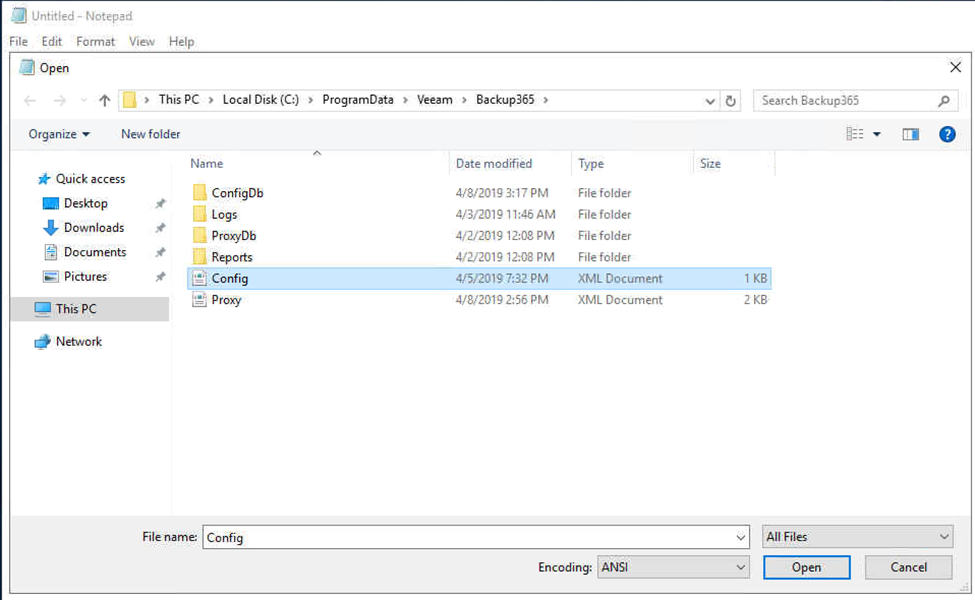
-
Adding the following line between <Veeam> and <Arсhiver>
<Email MessageHeadersEncoding=”UTF-8″ MessageSubjectEncoding=”UTF-8″ MessageBodyEncoding=”UTF-8″ />

-
Open and Edit C:\ProgramData\Veeam\Backup365\Proxy.xml.
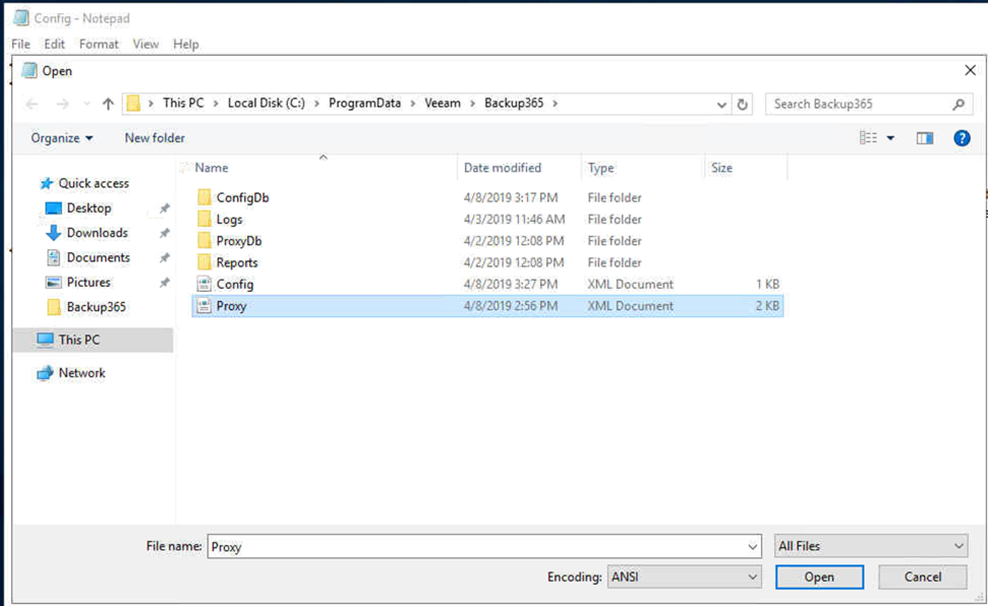
-
Adding the following line between <Veeam> and <Arсhiver>.
<Email MessageHeadersEncoding=”UTF-8″ MessageSubjectEncoding=”UTF-8″ MessageBodyEncoding=”UTF-8″ />
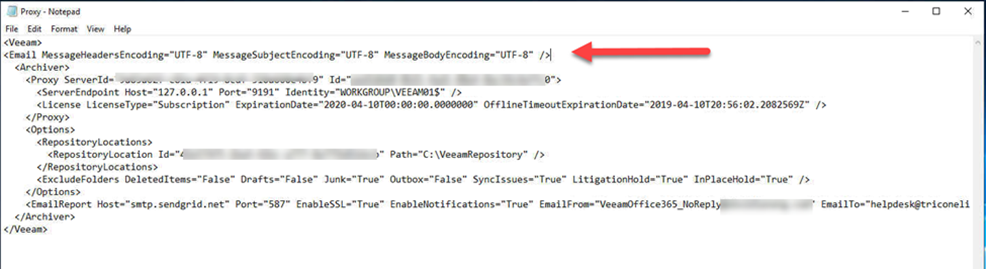
- Please repeat step 8-9 if you have multiple Proxy Servers.
- Start Veeam Backup for Microsoft Office 365 Services.
-
Start Veeam Backup for Microsoft Office 365 Proxy Service (if you have multiple Proxy servers, please make sure start this service for all of Proxy servers)


-
Ensure reenable backup jobs.
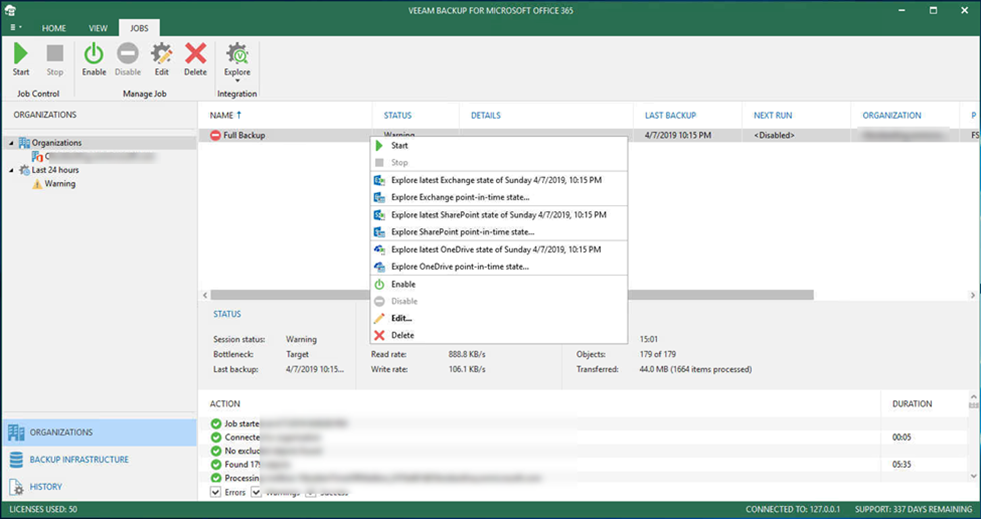
-
Go to Notifications settings and click Test Message again.
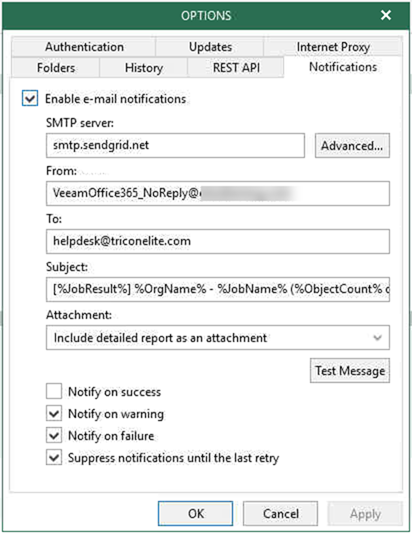
-
You will notice those unreadable symbols have gone.

Hope you enjoy this post.
Cary Sun
Twitter: @SifuSun
