Citrix released the new NetScaler 14.1 build version on September 26, 2023.
I will show you how to upgrade the existing Citrix NetScaler to Citrix NetScaler 14.1.
1. Sign in to Citrix.com portal My Account.
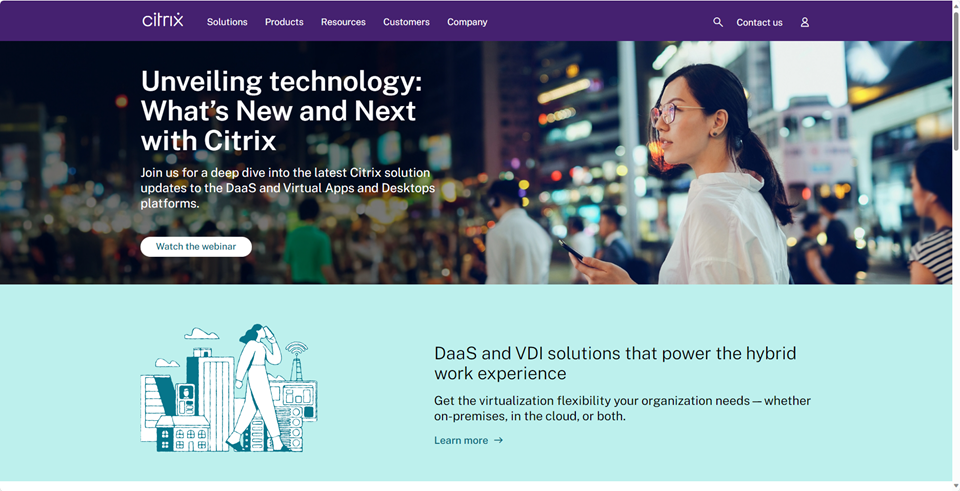
2. Enter your username and password, click Sign in.
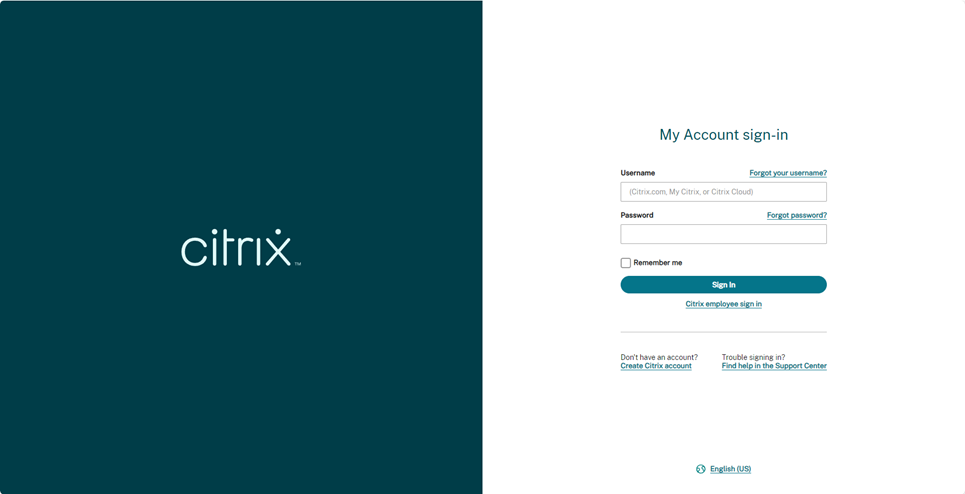
3. On the Dashboard page, select Downloads.

4. On the Download page, select NetScaler from Select a product drown-down list.

5. On the NetScaler page, Expand NetScaler Release 14.1, Expand Firmware and select Citrix ADC Release (Feature Phase) 14.1 Build XXXX.
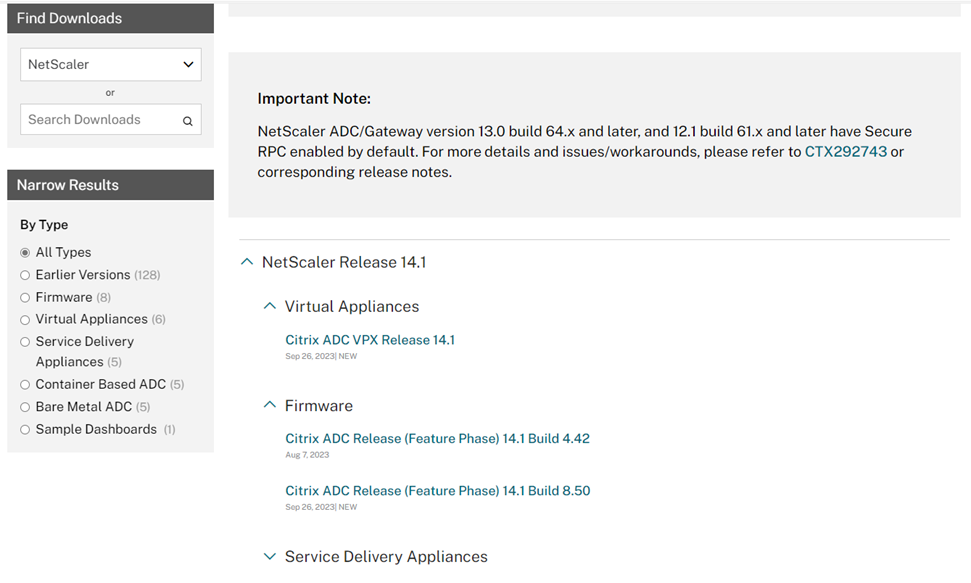
6. On the Citrix ADC Release (Feature Phase) 14.1 Build xxxxx page, expand Build and click Download File.
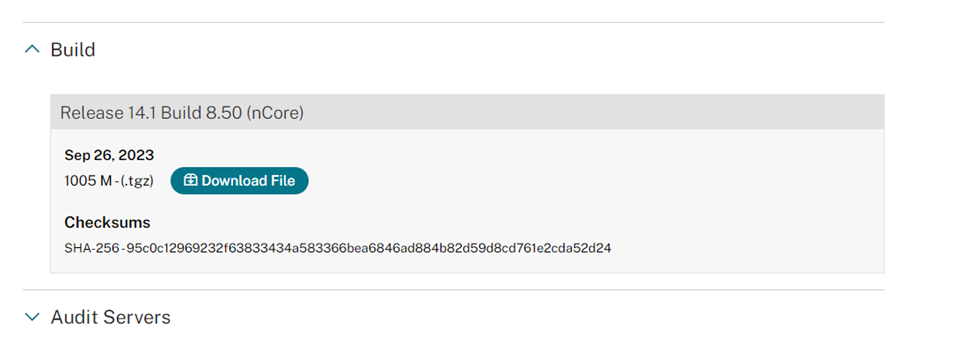
7. On the End-User License Agreement page, click Yes, I accept.
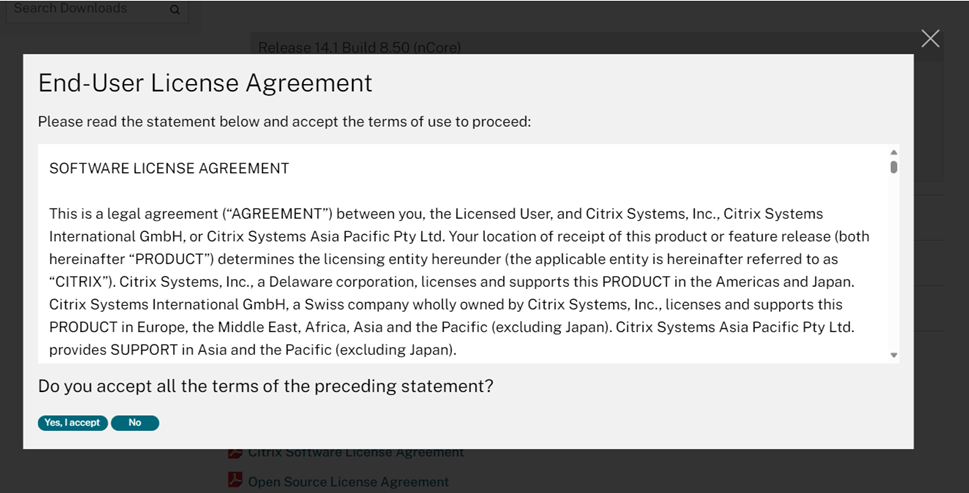
8. On the Download Agreement page, select I have read and certify that I comply with the above Export Control Laws and click Accept.
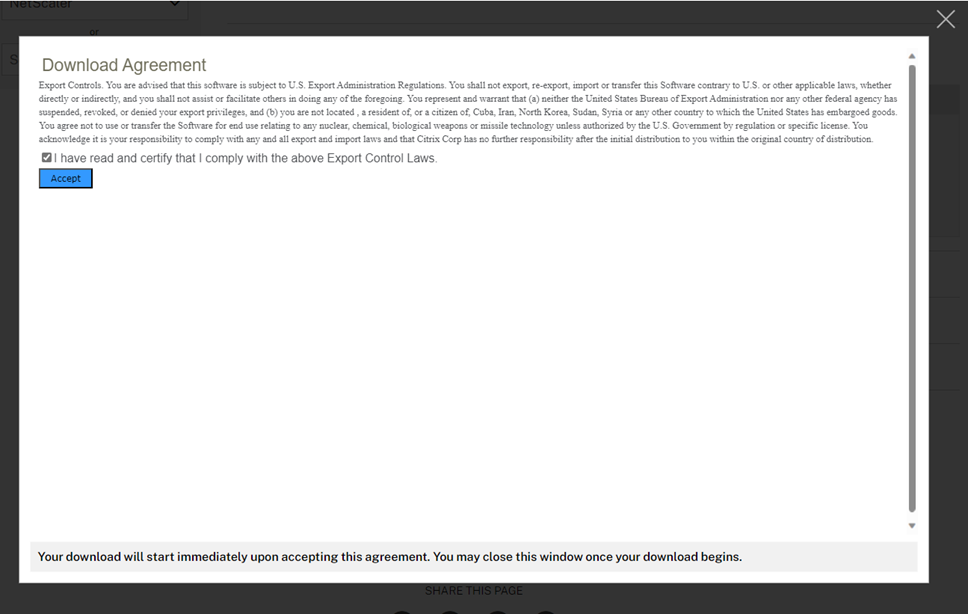
9. The .tgz file is starting to download.
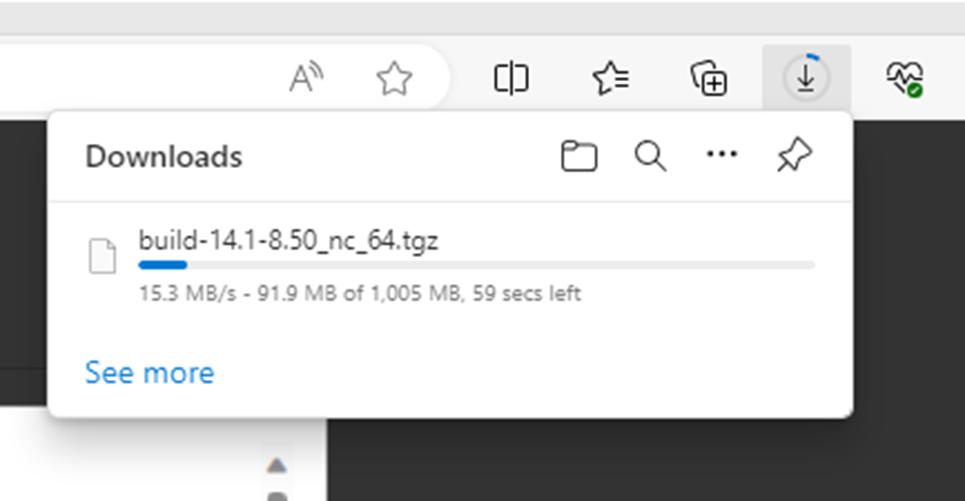
10. Open the Citrix ADC web console, enter username and password.
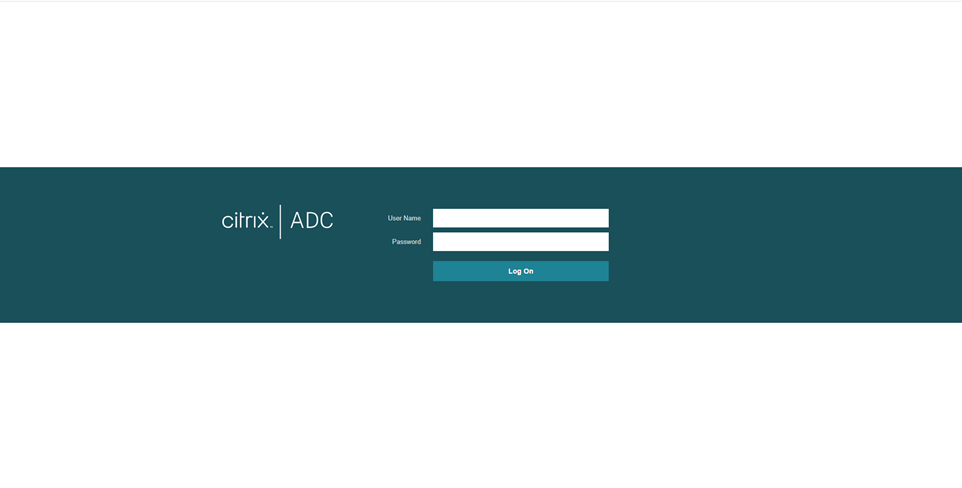
11. Expand the System, select Backup and Restore.
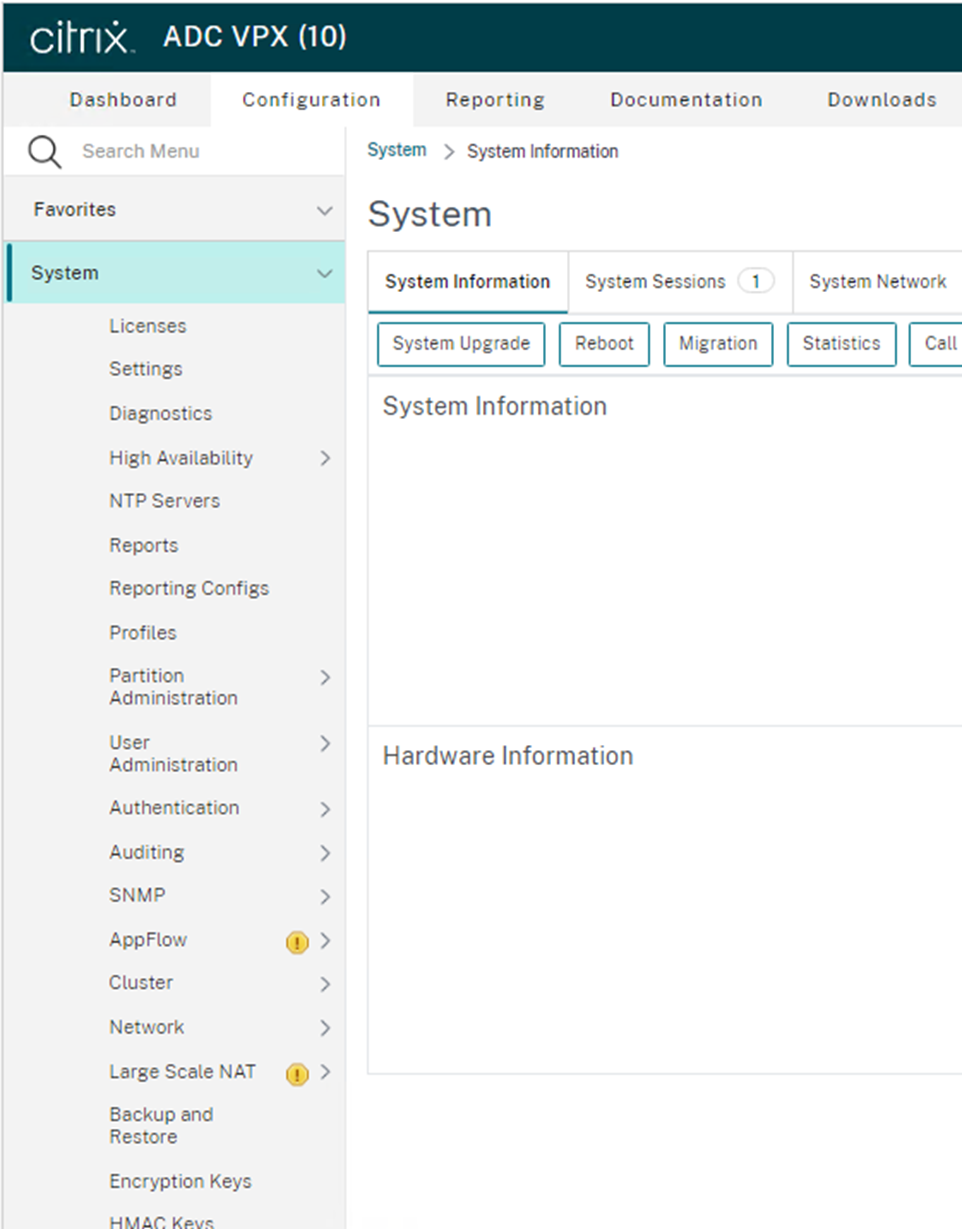
12. On the Backup and Restore page, click Backup/Import, make sure save configuration before Backup.
13. On the Backup page, select Create, type the file name and select Full Level click Backup.
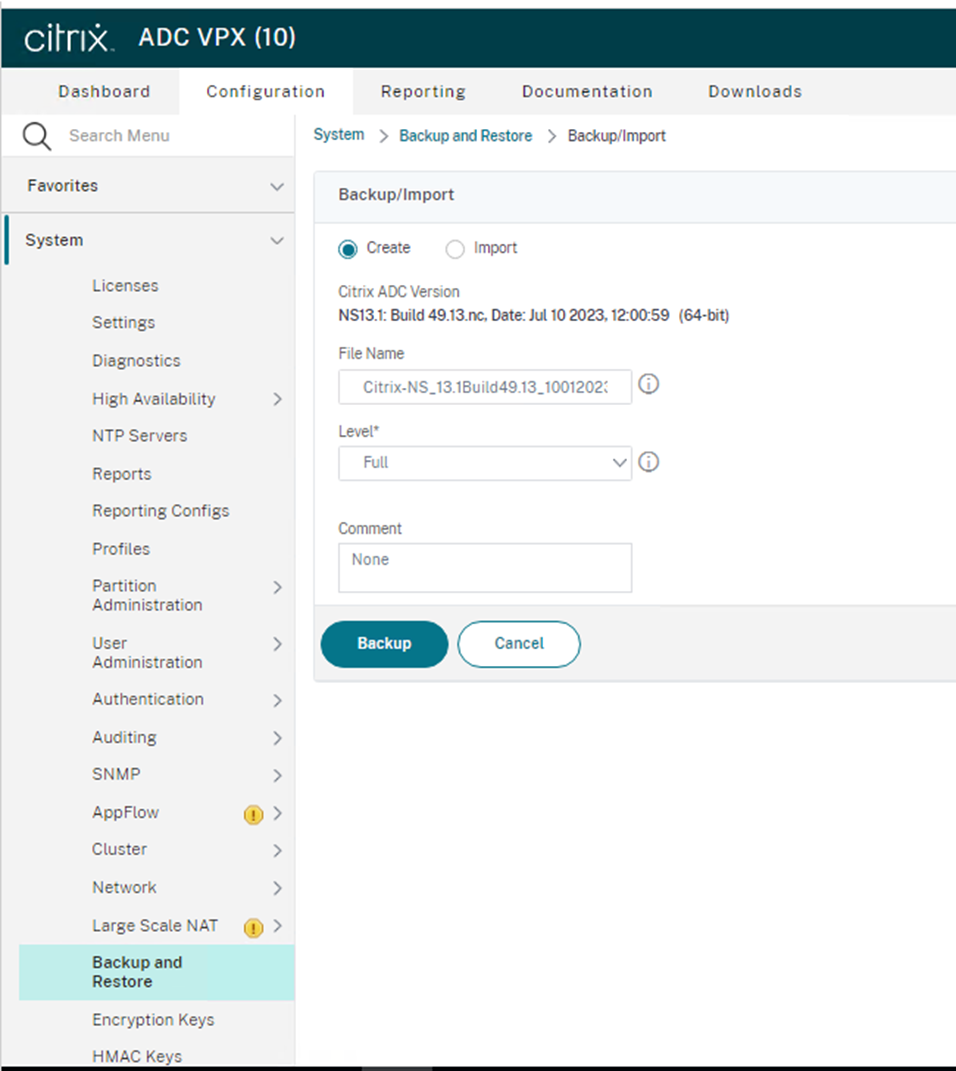
14. Righ-click the Backup file and select Download, if you need to save it to local machine.
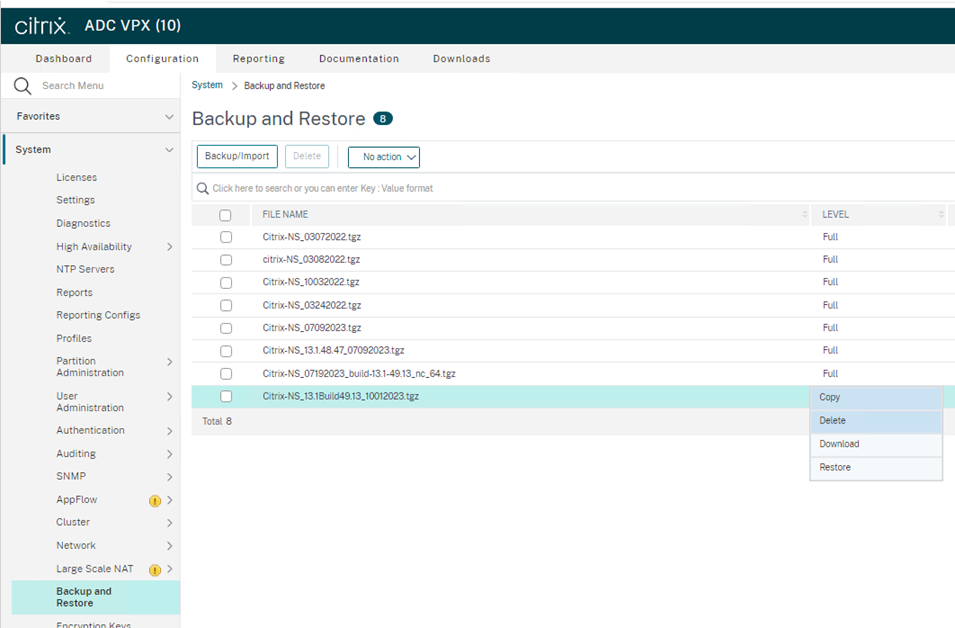
15. On the Configuration page, select System.
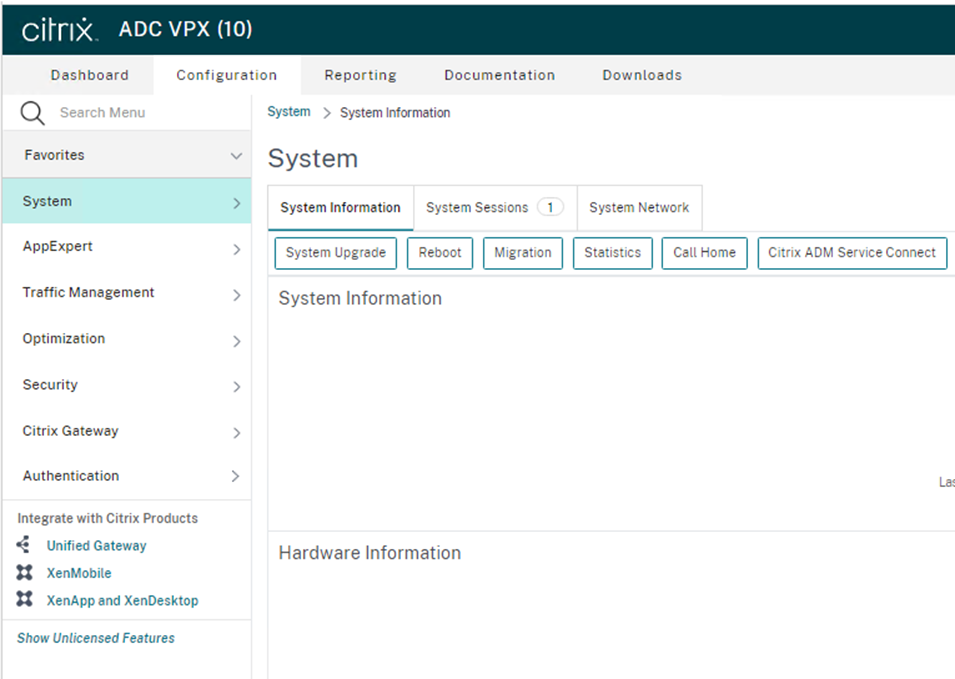
16. On the System Information page, select System Upgrade, I would recommend save configure before click System Upgrade.
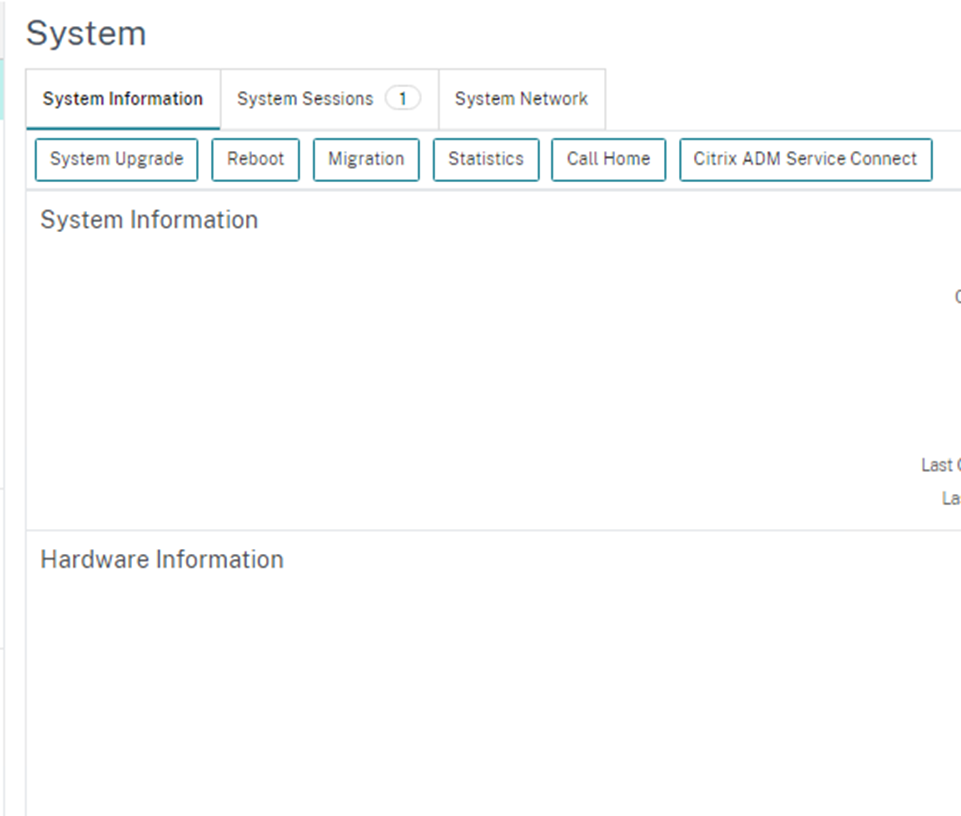
17. On the System Upgrade page, click Choose File and select Local.

18. Select the new firmware and click Open.
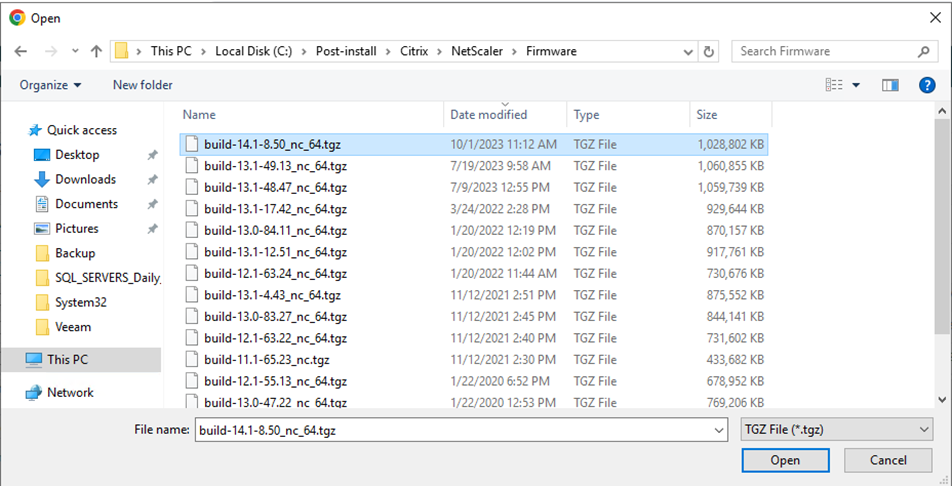
19. Click Upgrade.
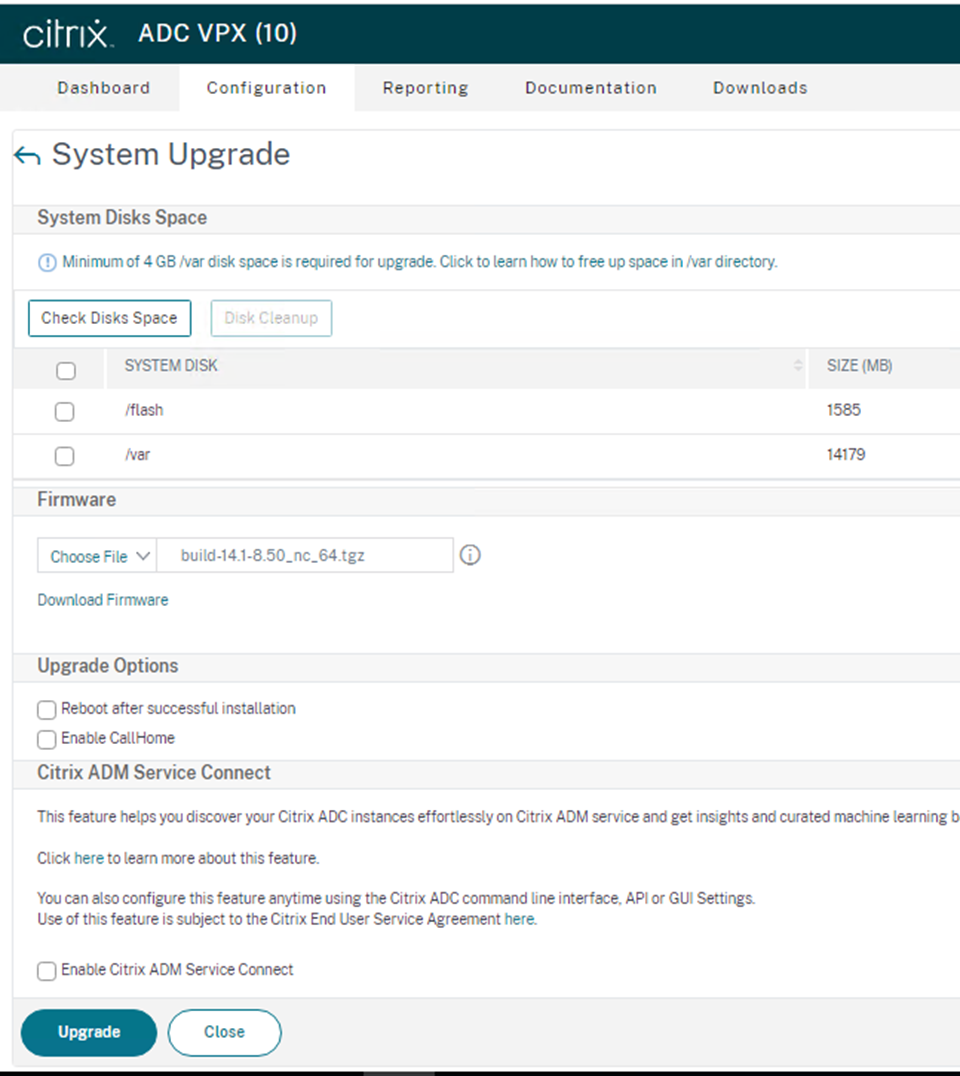
20. On the reboot confirm page, click Yes.
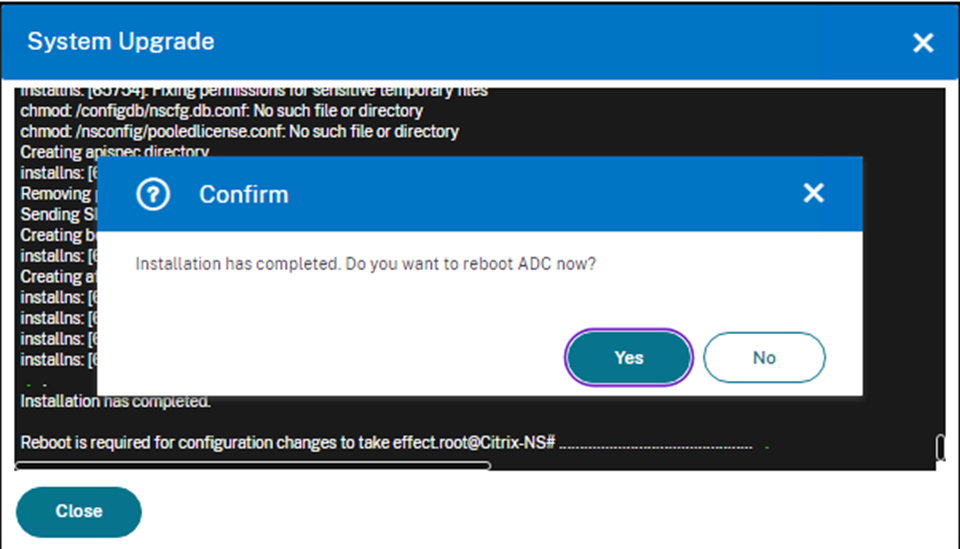
21. On the Citrix NetScaler web console, enter username and password.
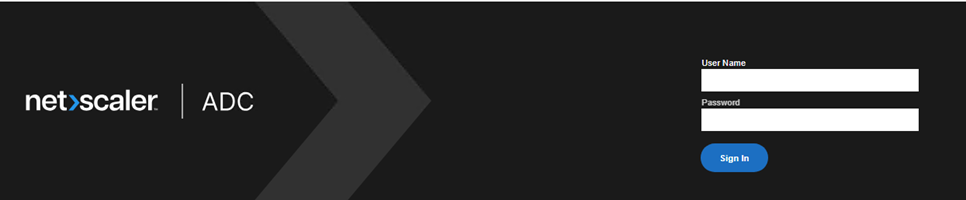
22. Verify the NetScaler version.
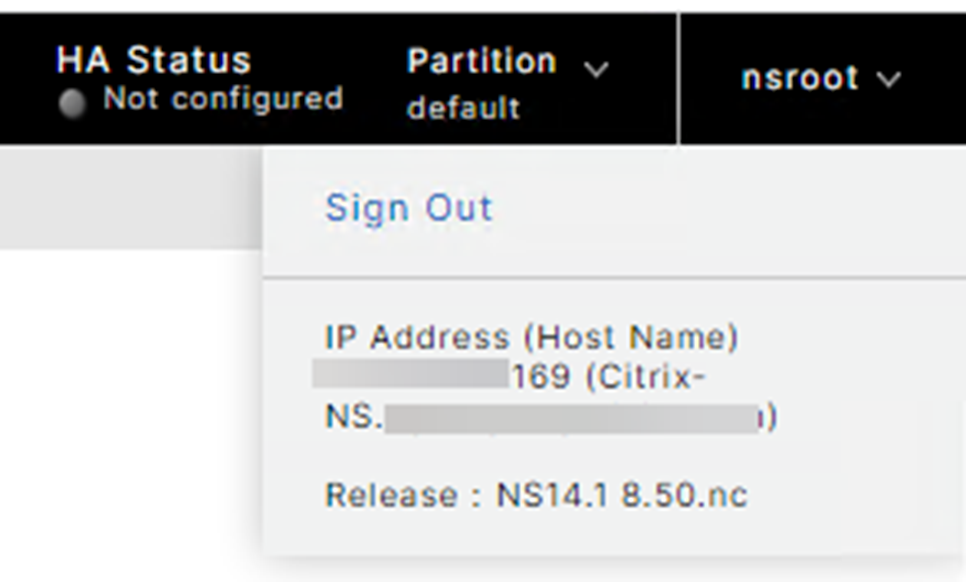
Hope you enjoy this post.
Cary Sun
X: @SifuSun
Web Site: carysun.com
Blog Site: checkyourlogs.net
Blog Site: gooddealmart.com
