Today, I am going to show you how to upgrade Microsoft SQL Server 2019 from trial version to full version.
1.Download SQL server 2019 full version ISO file.
2.Mount it.
3.Run Setup.exe

4.On the User Account Control page, click Yes.

5.On the SQL Server Installation Center page, select Maintenance.
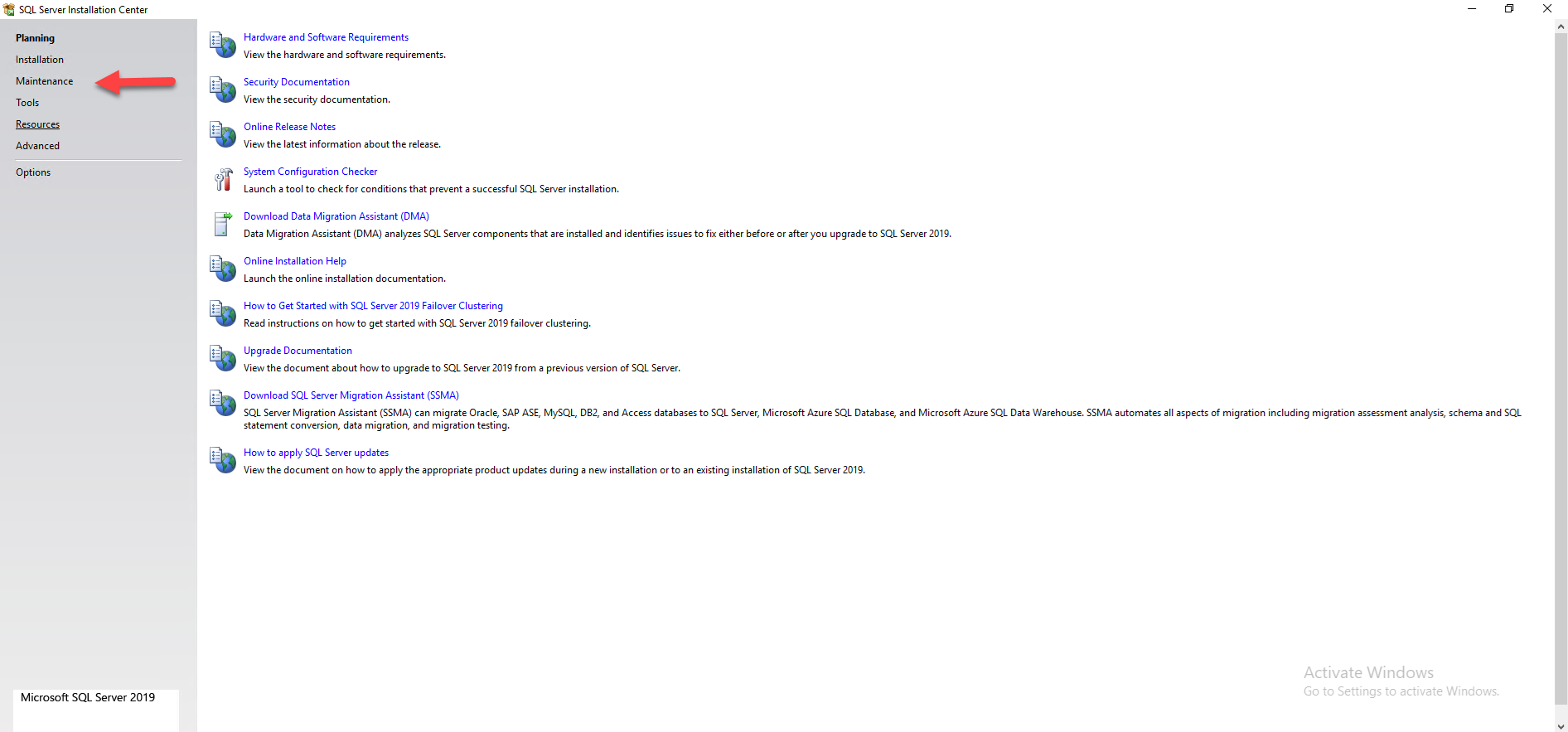
6.On the Maintenance page, select Edition Upgrade.
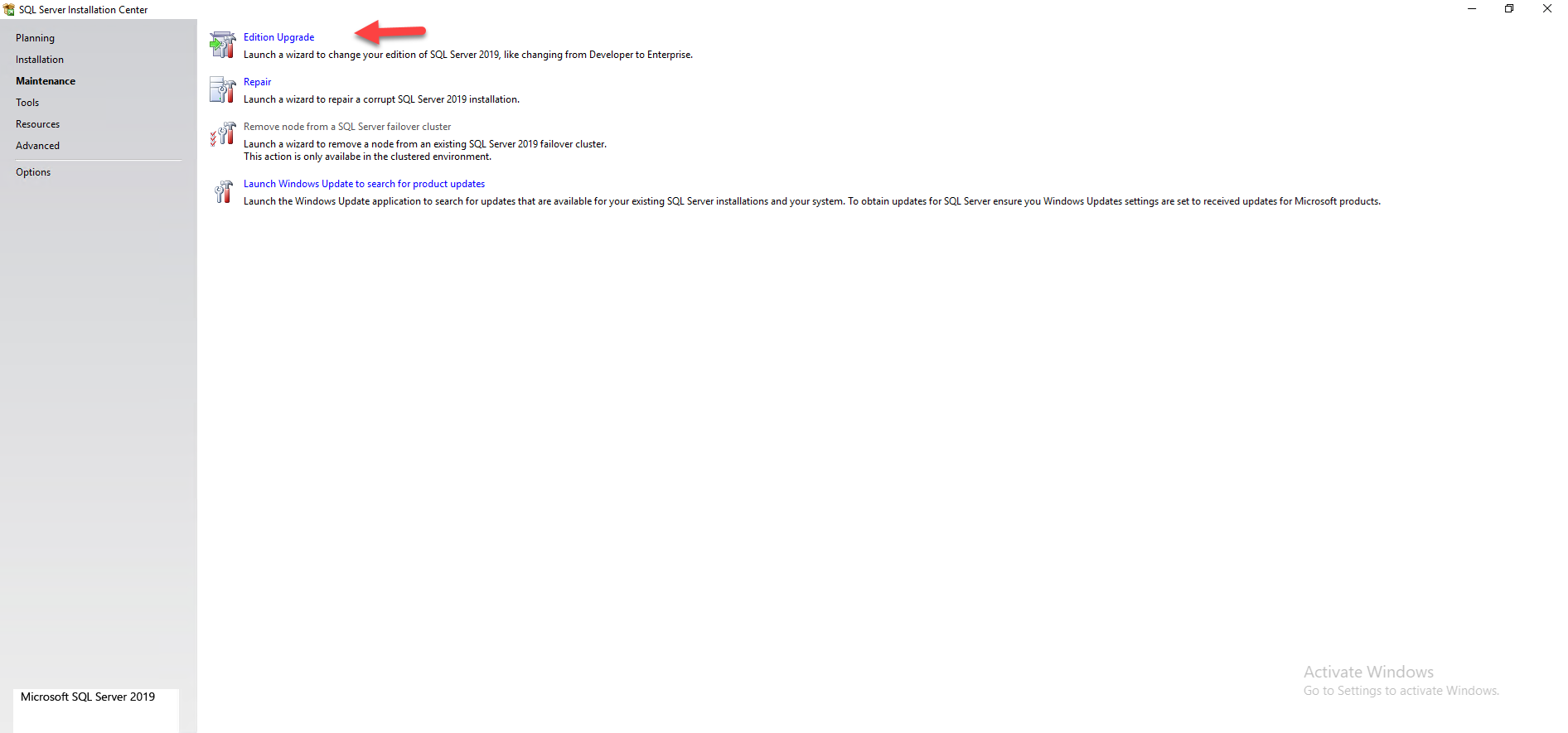
7.On the Product Key page, click Next.
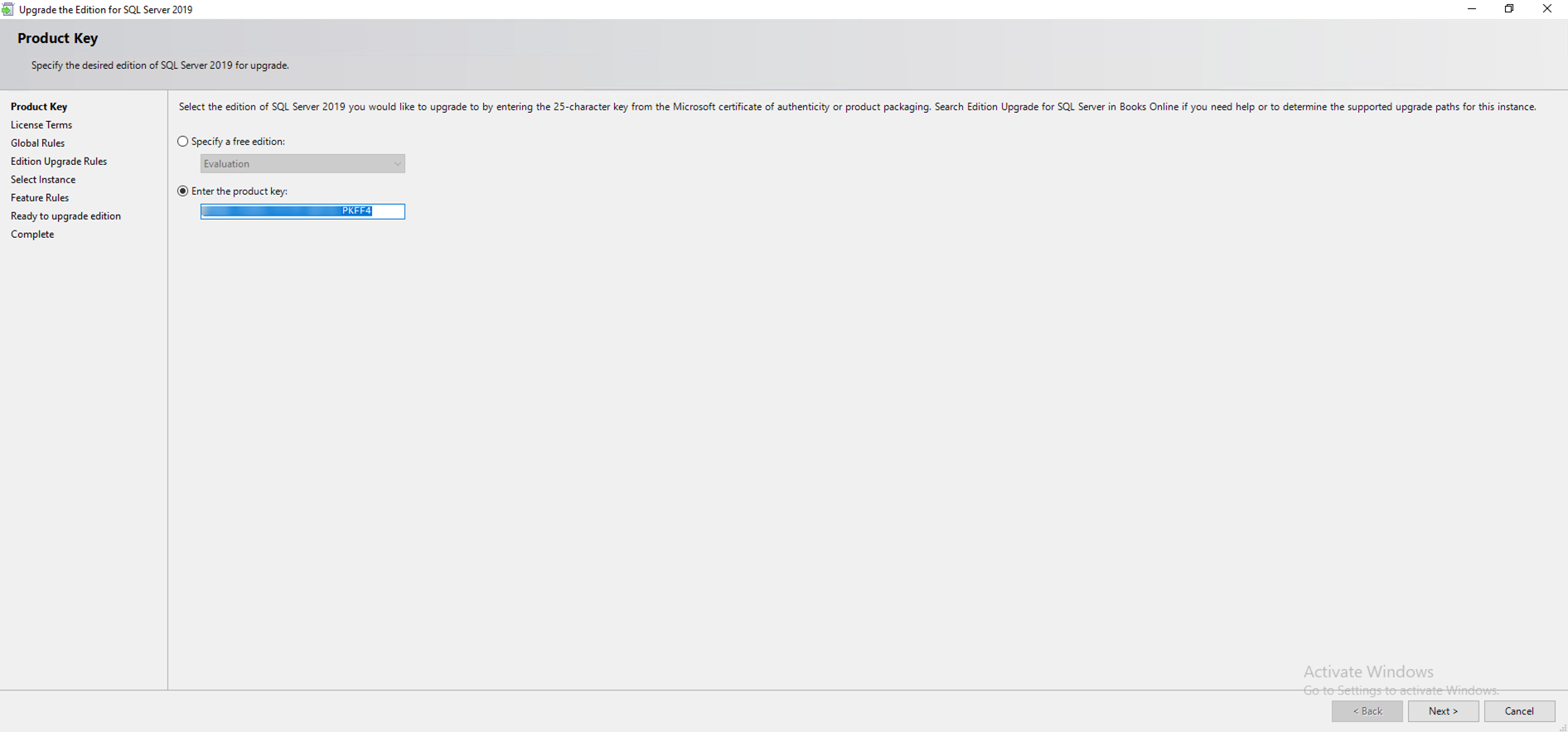
8.On the Licenses Terms page, select I Accept the license terms and Privacy Statement, click Next.
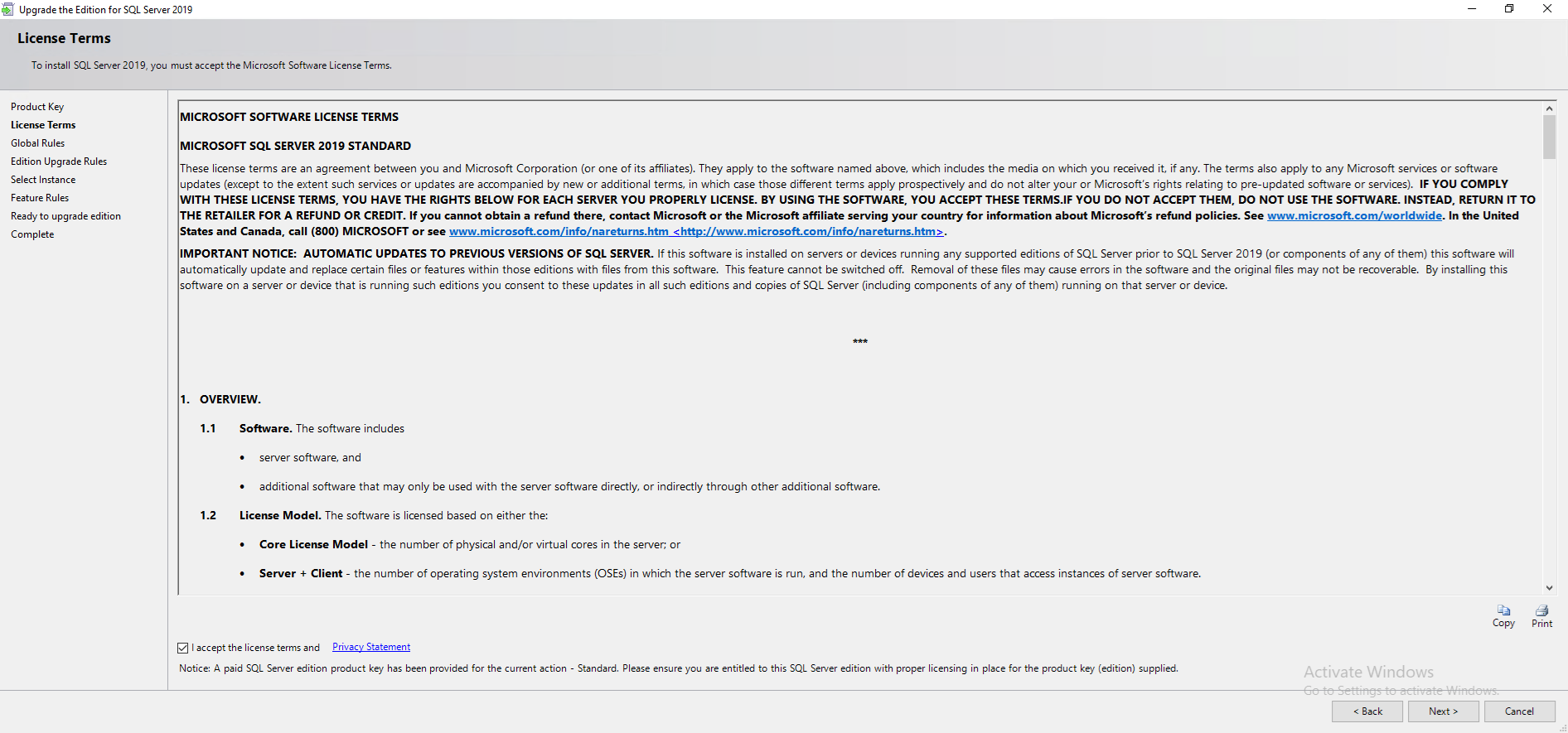
9.On the Global Rules page, make sure all rules result status are Passed, click Next.
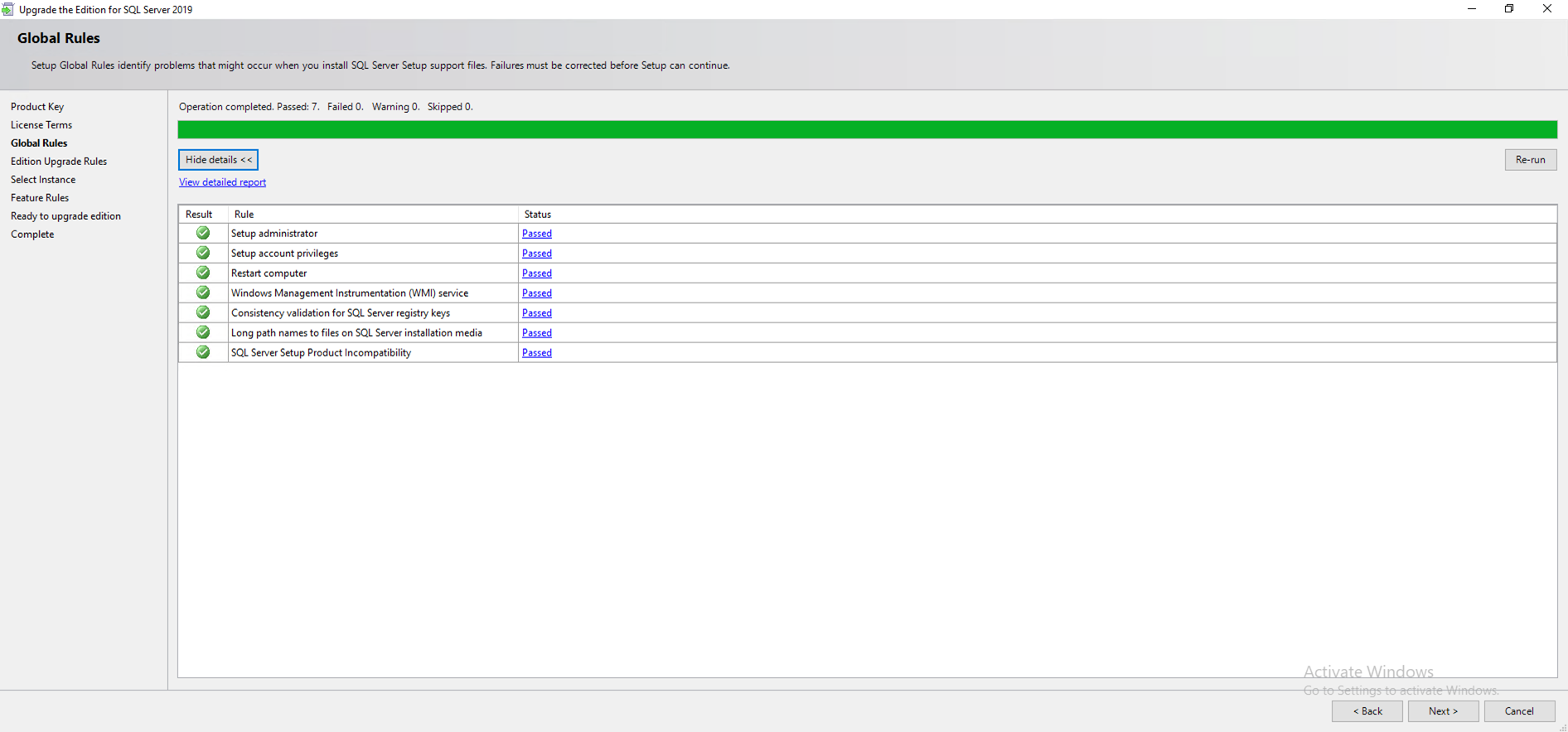
10. On the Edition Upgrade Rules page, make sure all rules result status are Passed, click Next.
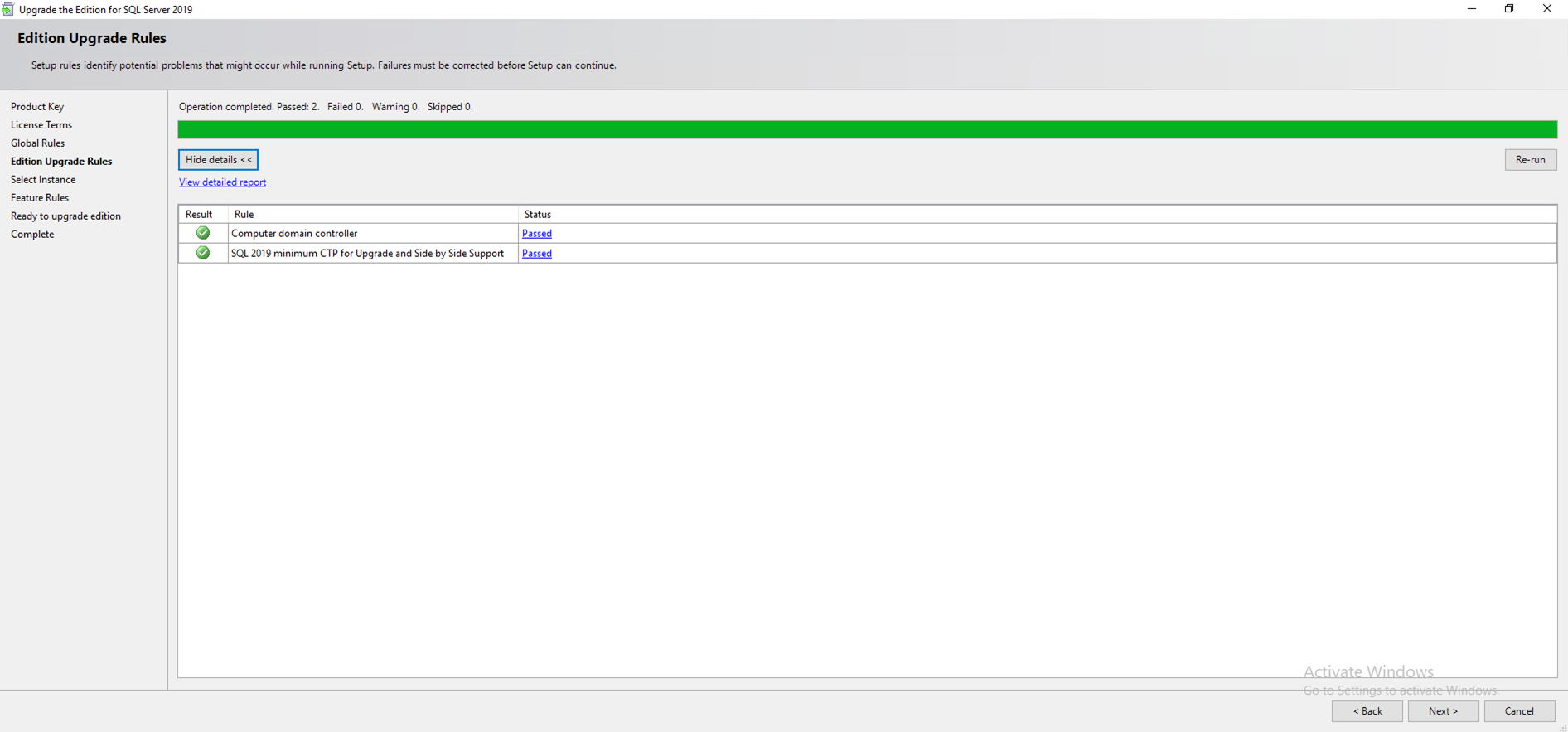
11.On the Select Instance page, select the Instance, click Next.
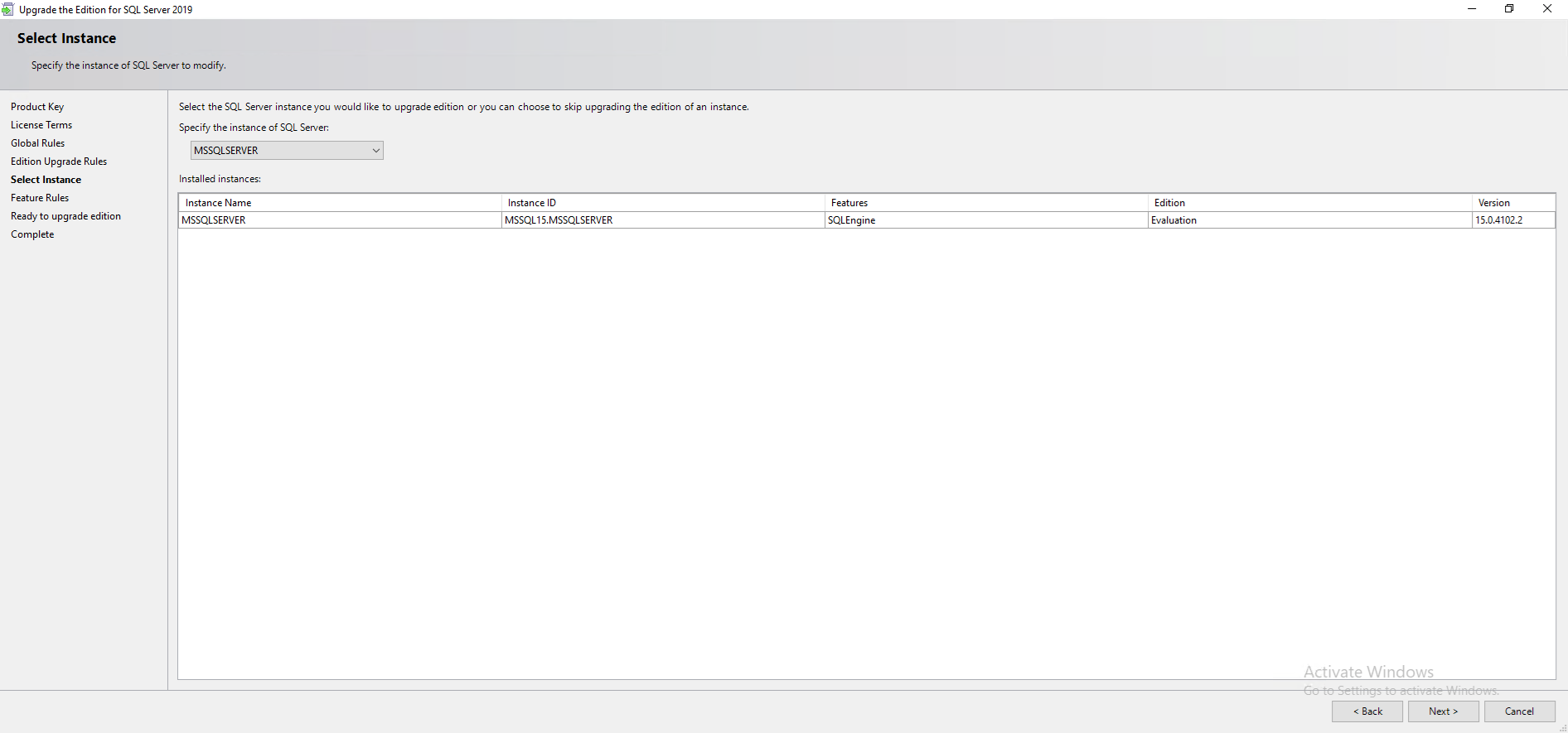
12.On the Feature Rules page, you cannot change SQL Server Edition from developer to standard edition if you are using an enterprise-level feature in connected SQL Server instance, in my case, I am not using any enterprise-level feature in connected SQL Server instance, just ignore the SQL Server 2019 edition downgrade warning message, click Next.
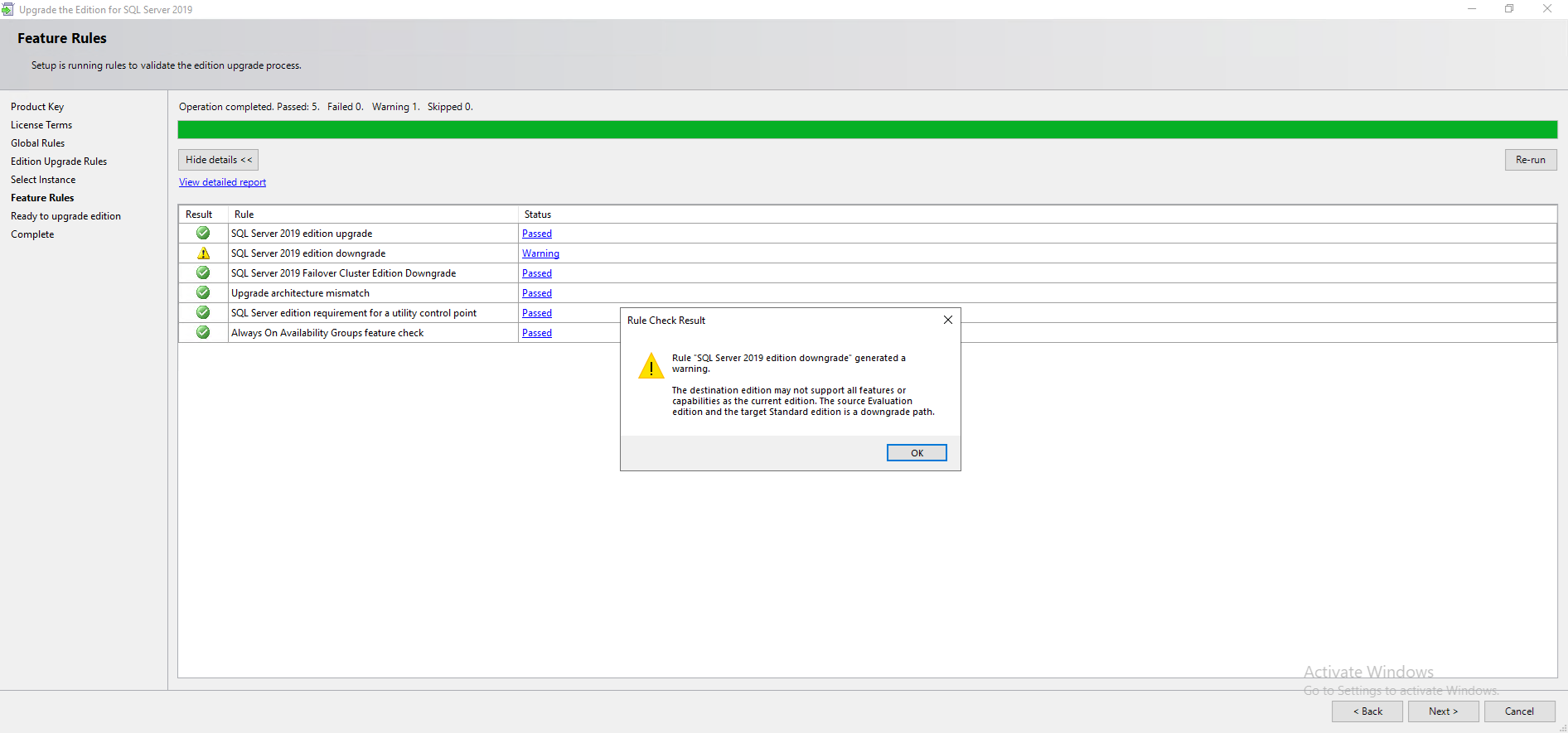
13.On the Ready to upgrade edition page, click Upgrade.
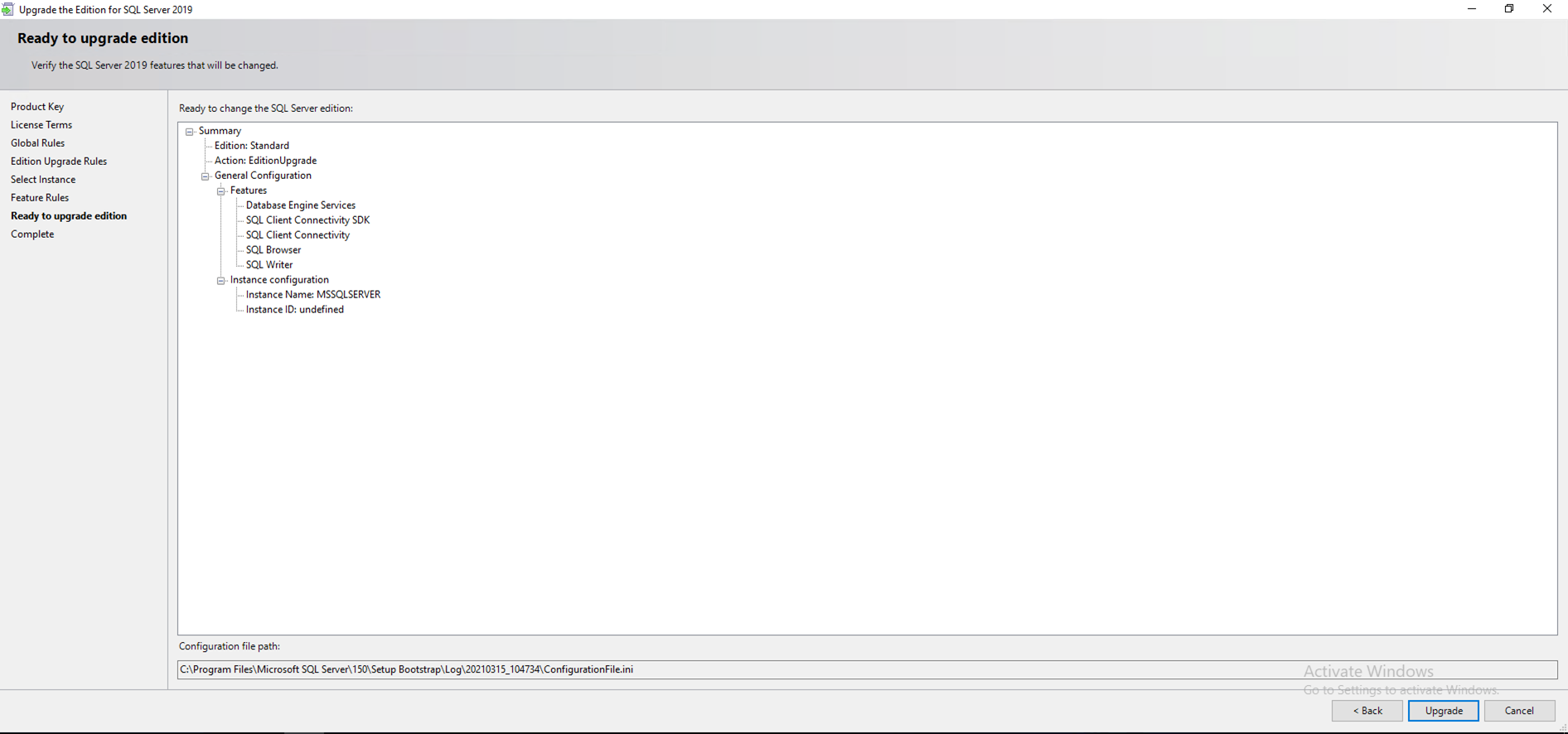
14.On the Complete page, make sure that all features upgrade succeeded, click Close.
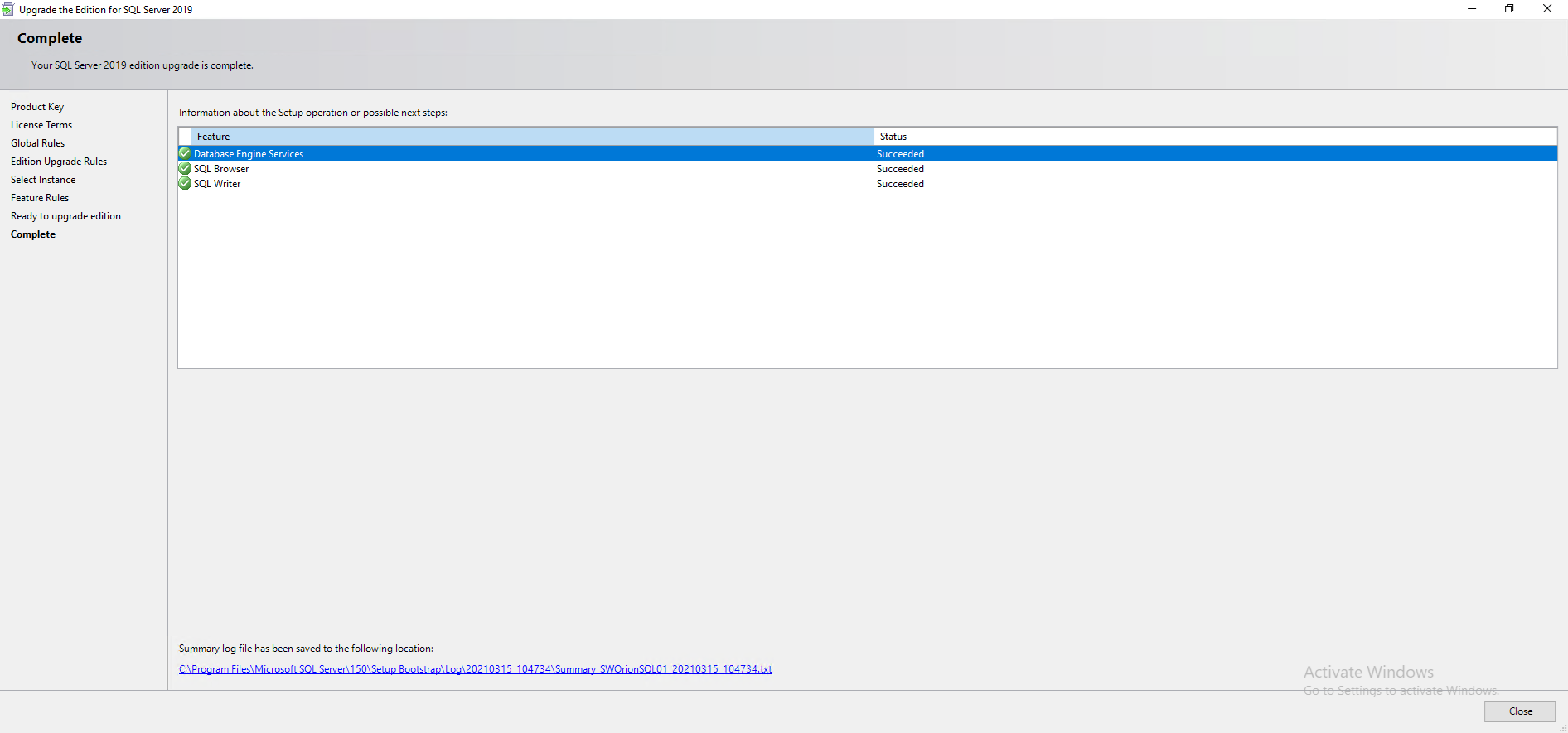
15.Run Microsoft SQL Server Management Studio tool, right click on the instance name, select Properties.
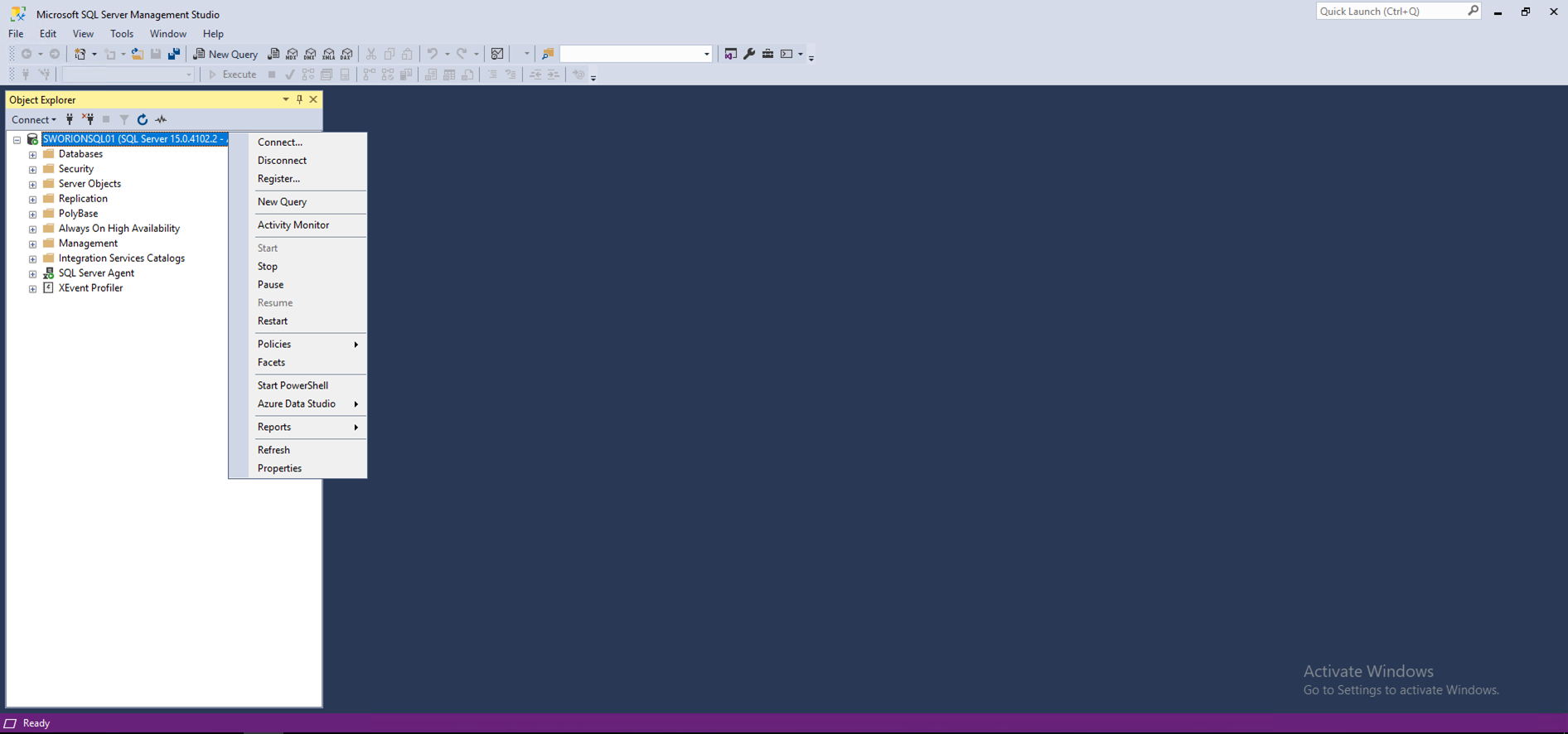
16.in the general section, verify Product and version information.
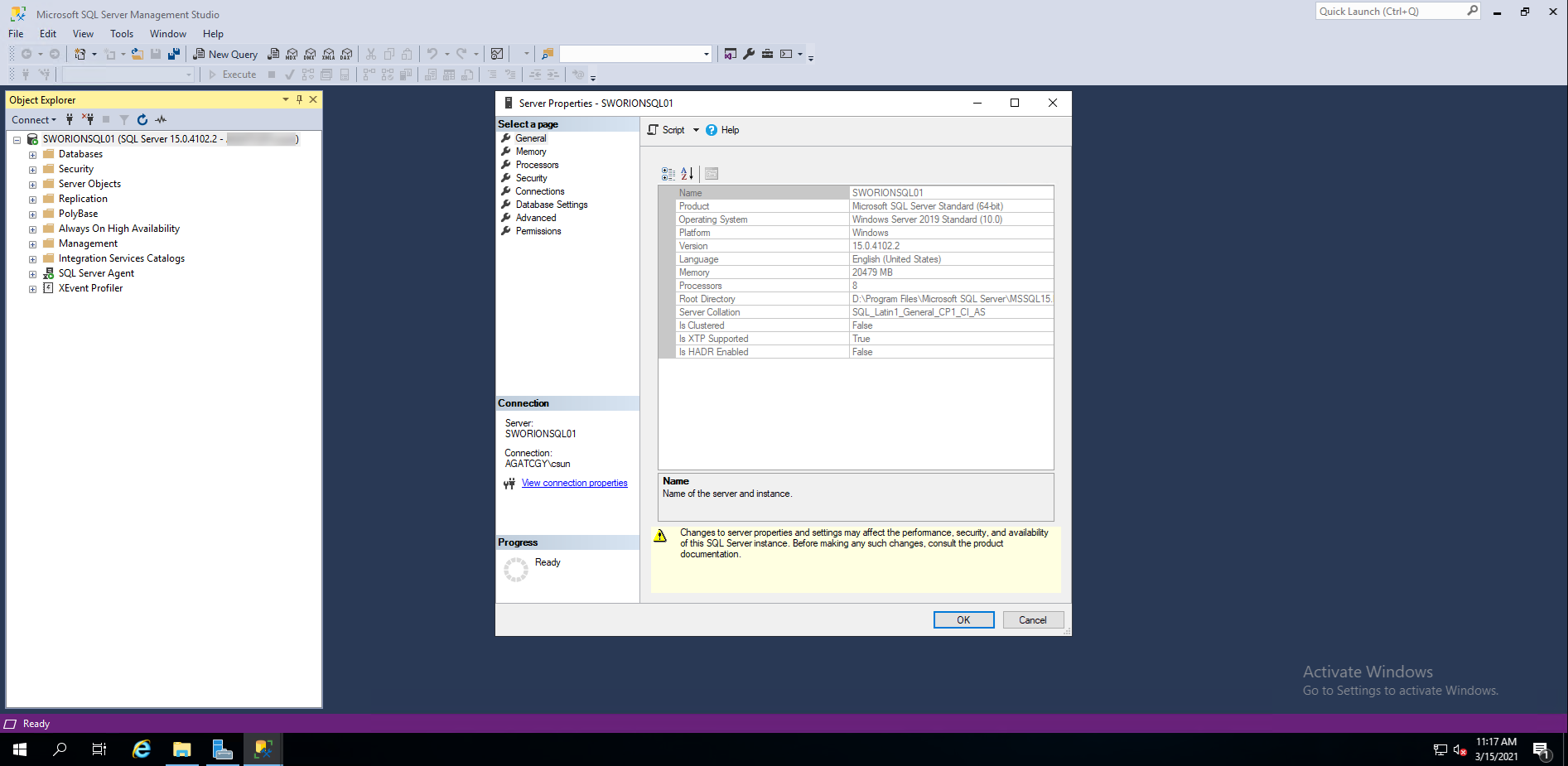
Hope you enjoy this post.
Cary Sun
Twitter: @SifuSun
Web Site: carysun.com
Blog Site: checkyourlogs.net
Blog Site: gooddealmart.com
