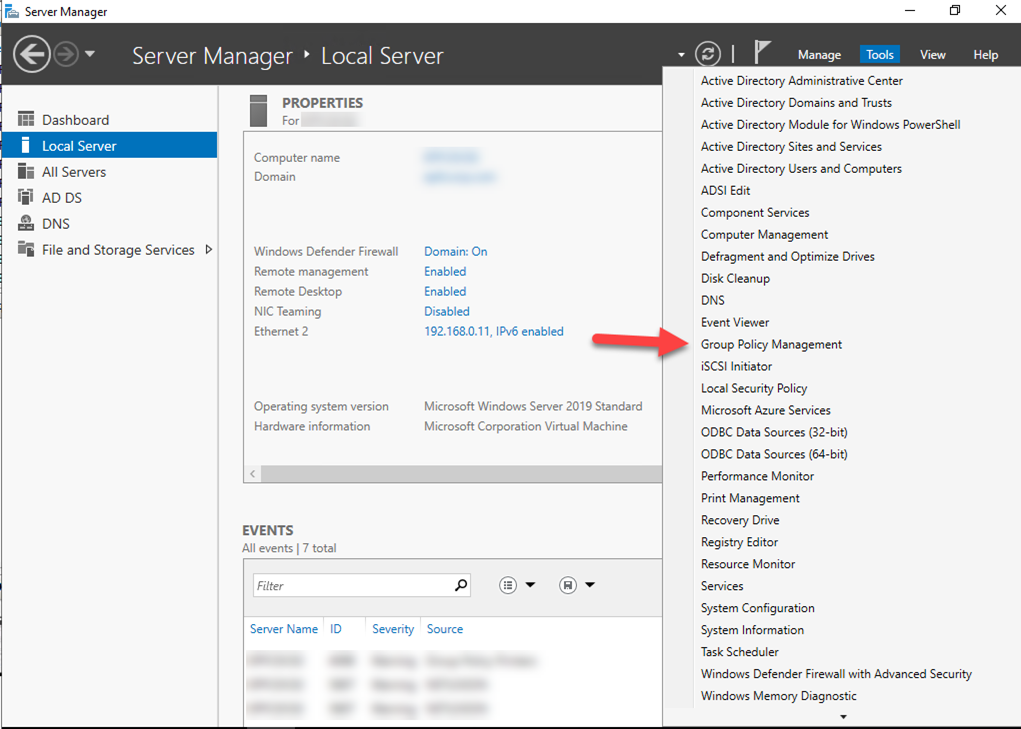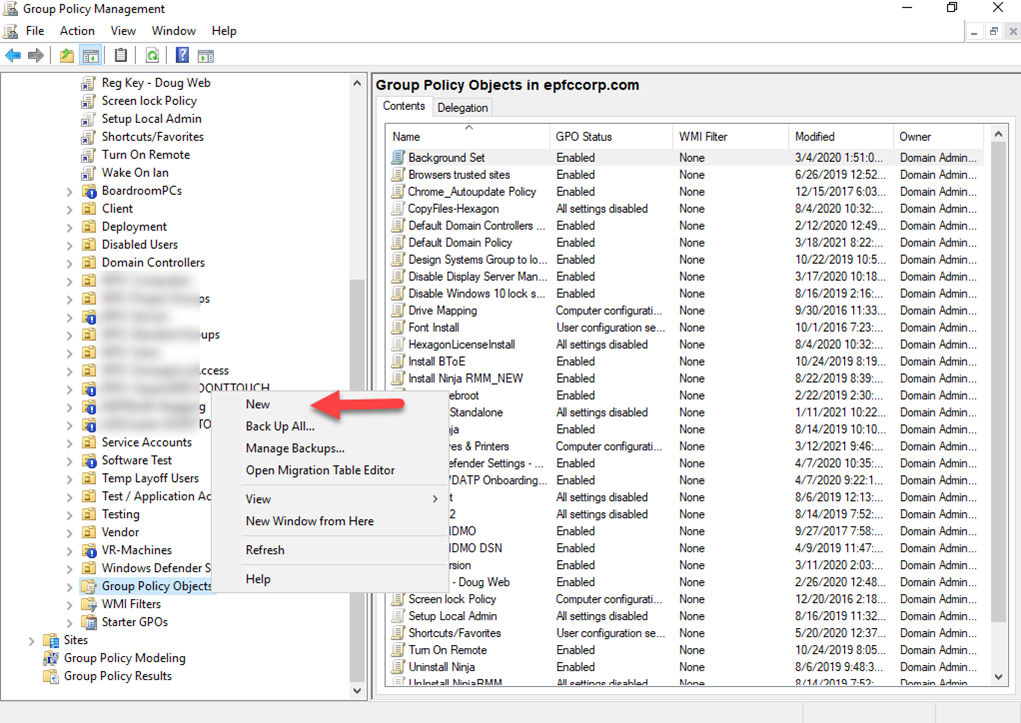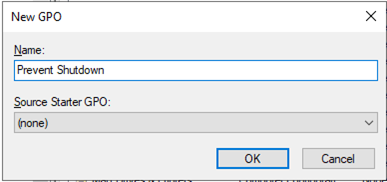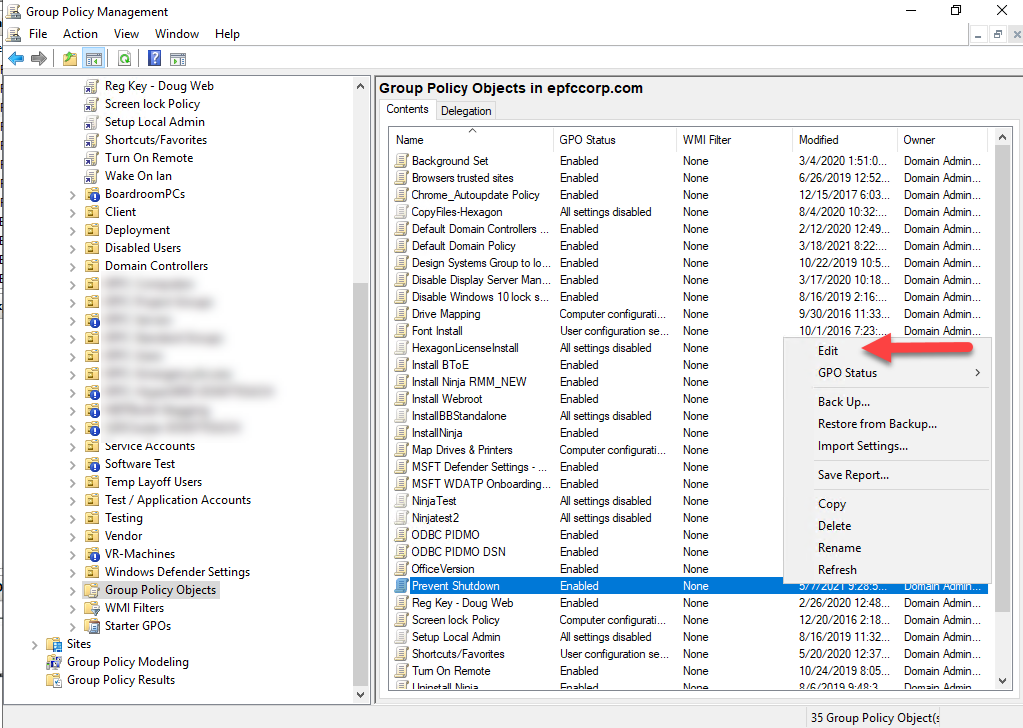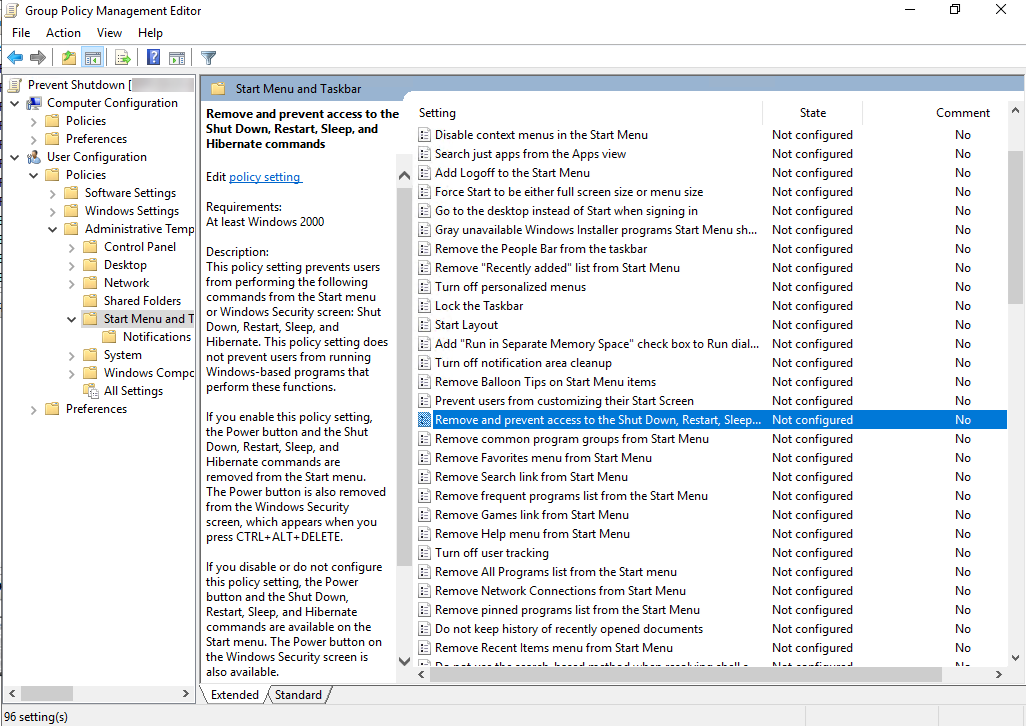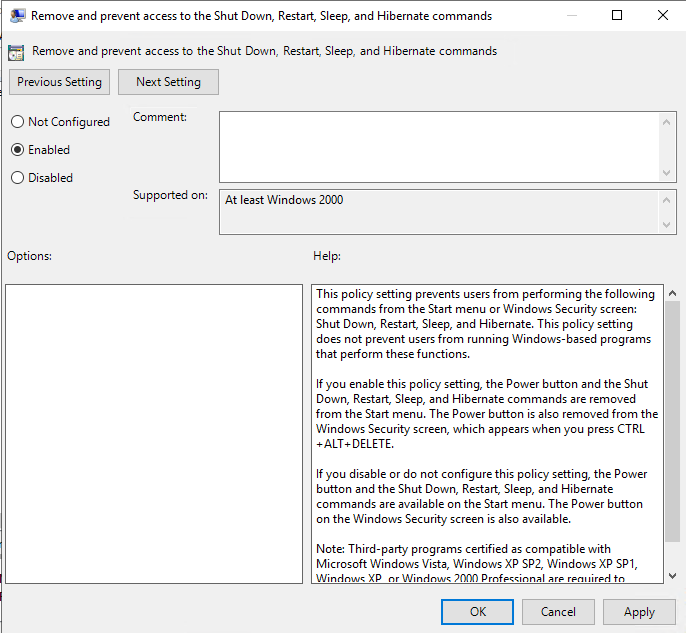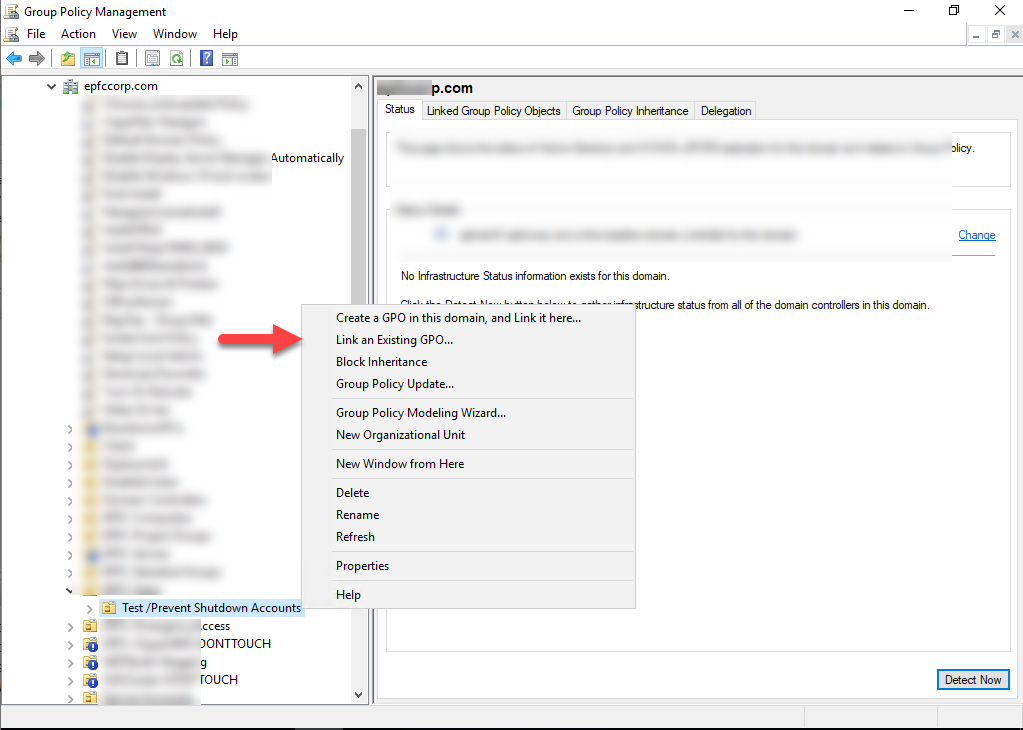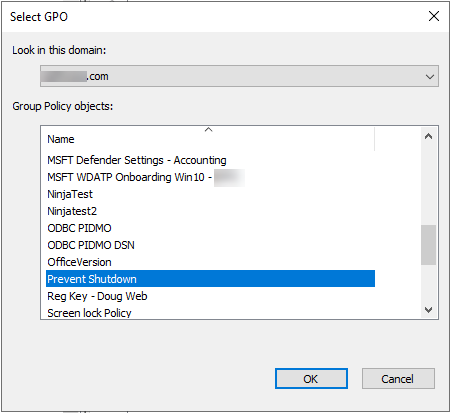Today, I am going to show you how to use Group Policy to disable or prevent Shutdown option.
1.On the Server Manager page, select Tools, click Group Policy Management.
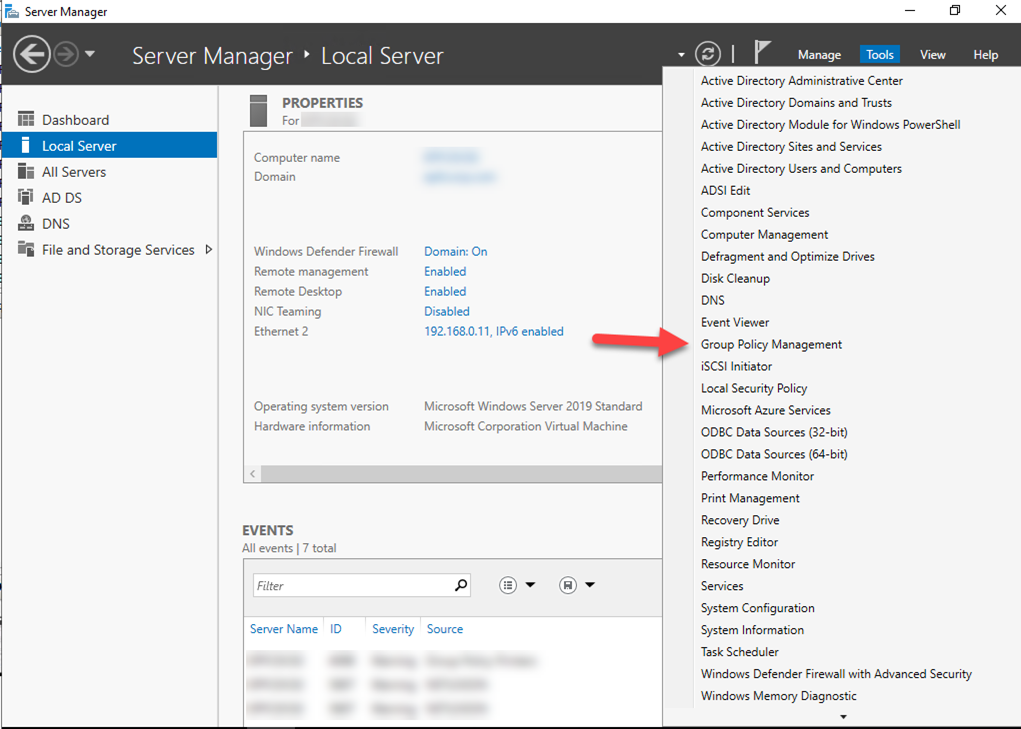
2.On the Group Policy Management page, right-click Group Policy Objects, select New.
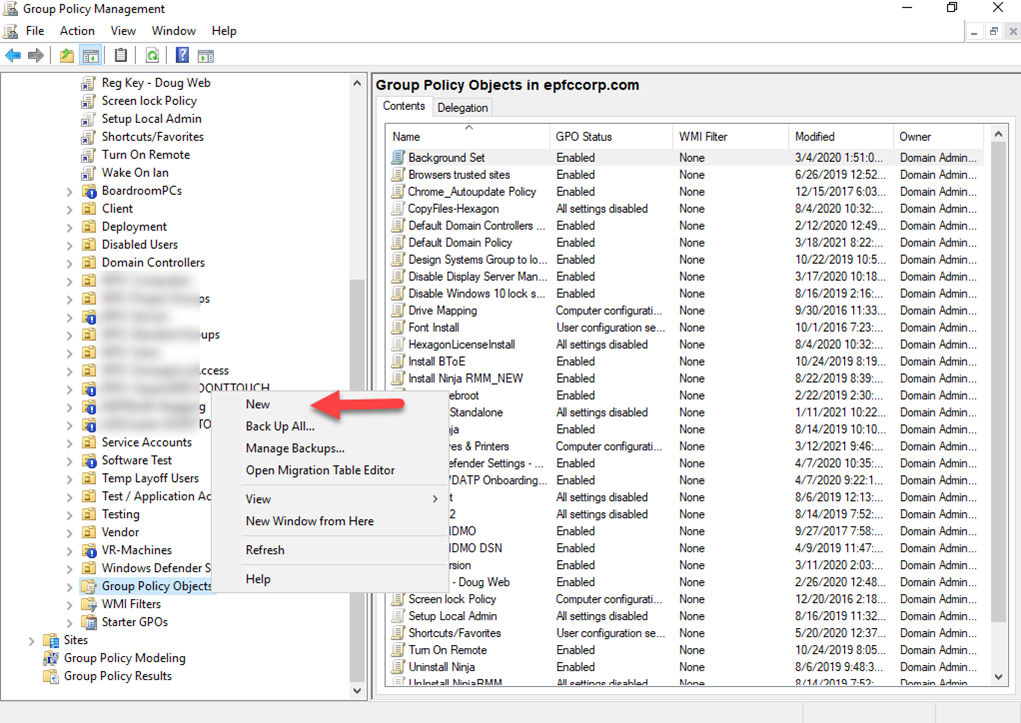
3.On the new GPO page, enter the name for new GPO, in my case, my new GPO name is Prevent Shutdown, click OK.
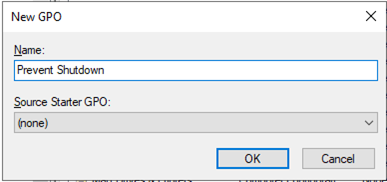
4.Right-click the new GPO, select Edit.
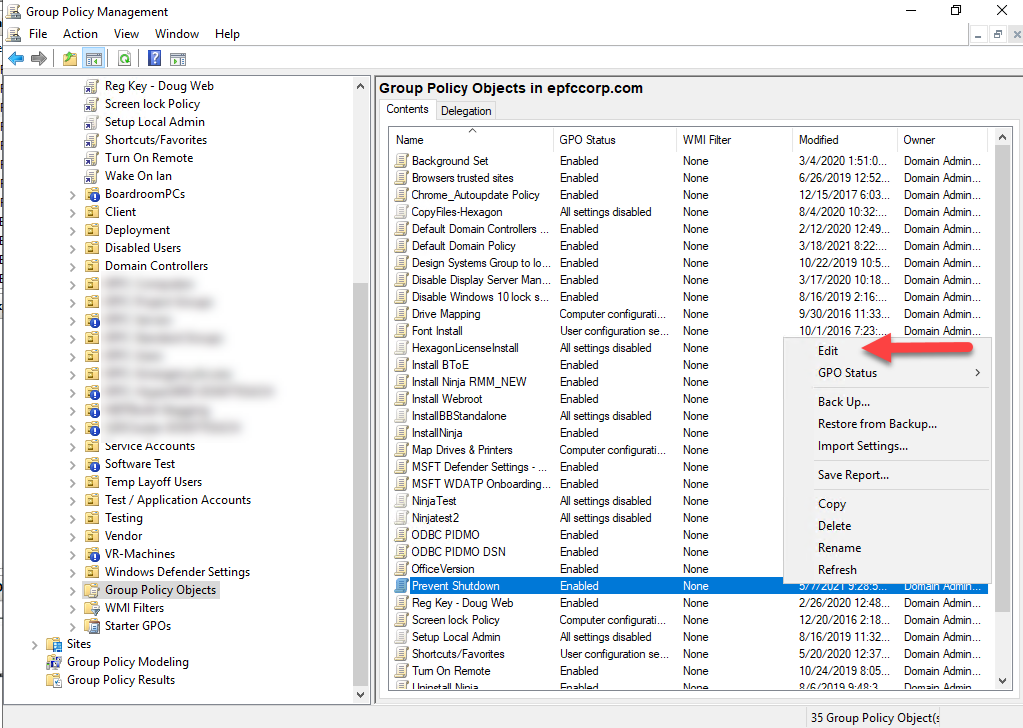
5.On the Group Policy Management Editor page, expend User Configuration, Expend Administrative Template, select Start Menu and Taskbar, click Remove and prevent access to the Shut Down, Restart, Sleep, and Hibernate commands.
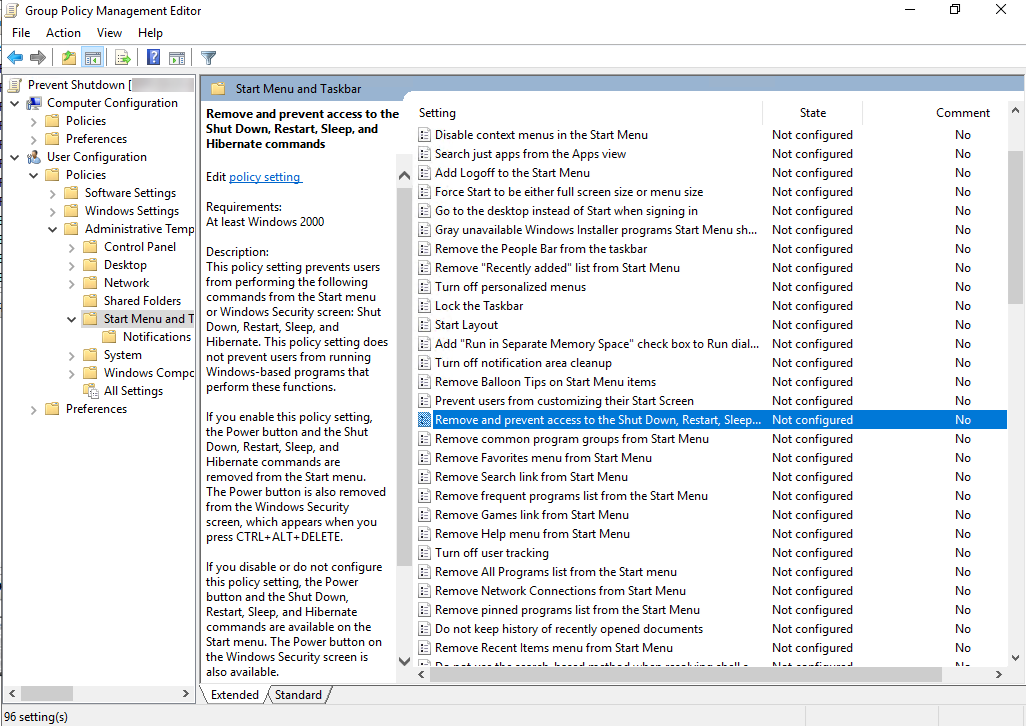
6. Remove and prevent access to the Shut Down, Restart, Sleep, and Hibernate commands page, select Enable, click OK.
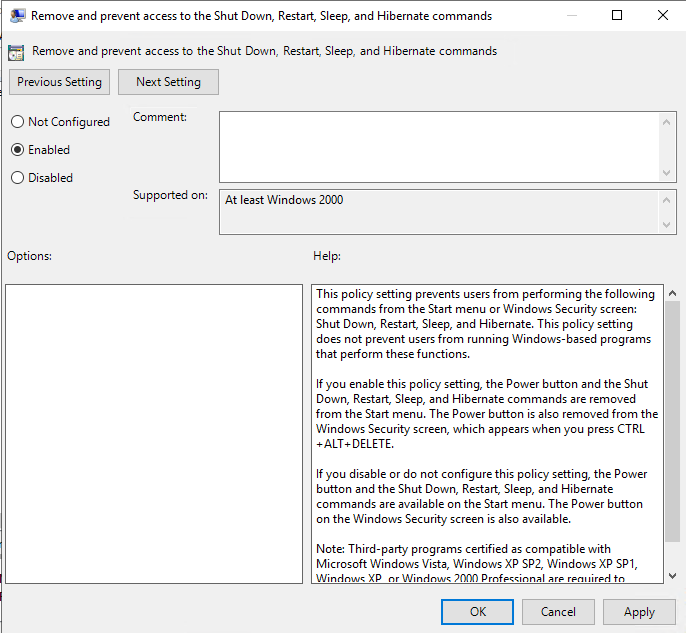
7.On the Group Policy Management page, right-click the OU which you would like to apply this new GPO, select Link an Existing GPO.
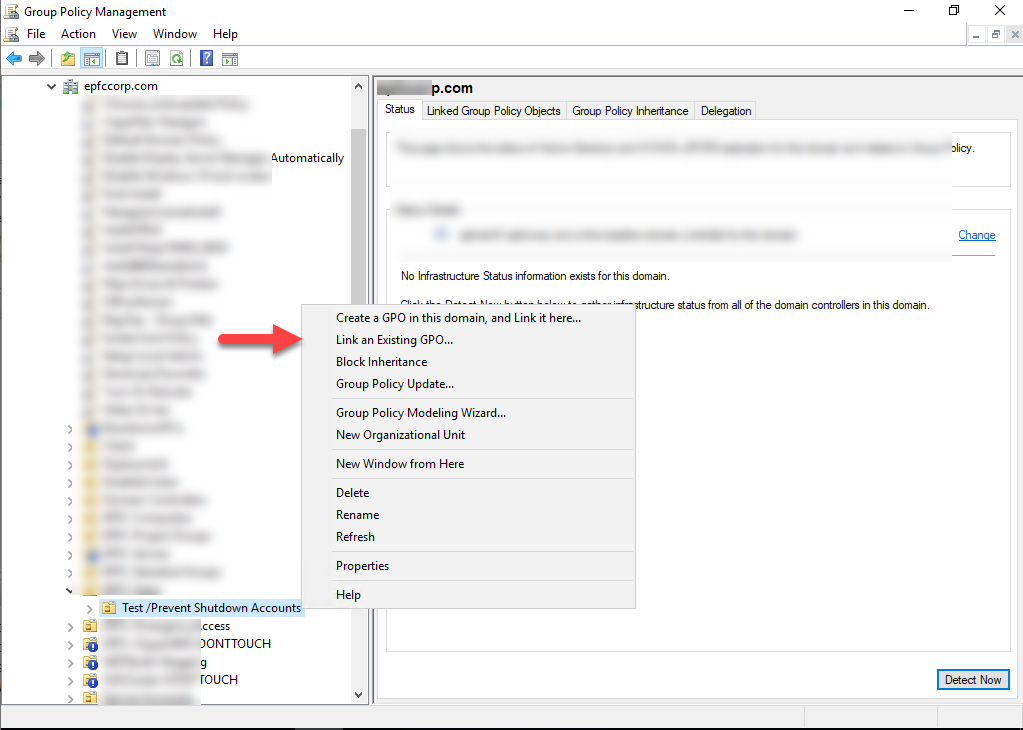
8.On the Select GPO page, select the new GPO, in my case is Prevent Shutdown, click OK.
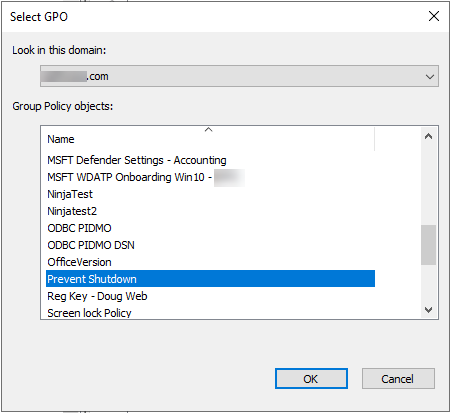
Hope you enjoy this post.
Cary Sun
Twitter: @SifuSun
Web Site: carysun.com
Blog Site: checkyourlogs.net
Blog Site: gooddealmart.com
About Post Author

Cary Sun has a wealth of knowledge and expertise in data center and deployment solutions. As a Principal Consultant, he likely works closely with clients to help them design, implement, and manage their data center infrastructure and deployment strategies.
With his background in data center solutions, Cary Sun may have experience in server and storage virtualization, network design and optimization, backup and disaster recovery planning, and security and compliance management. He holds CISCO CERTIFIED INTERNETWORK EXPERT (CCIE No.4531) from 1999. Cary is also a Microsoft Most Valuable Professional (MVP), Microsoft Azure MVP, Veeam Vanguard and Cisco Champion. He is a published author with several titles, including blogs on Checkyourlogs.net, and the author of many books.
Cary is a very active blogger at checkyourlogs.net and is permanently available online for questions from the community. His passion for technology is contagious, improving everyone around him at what they do.
Blog site: https://www.checkyourlogs.net
Web site: https://newcarysun-dacvdccdesfnhnfh.canadacentral-01.azurewebsites.net
Blog site: https://gooddealmart.com
Twitter: @SifuSun
in: https://www.linkedin.com/in/sifusun/
Amazon Author: https://Amazon.com/author/carysun