After done for Active Directory Preparation, now we need to install a new Windows Server 2012 R2, export data from existing windows server 2003 and then import to new Windows Server 2012 R2.
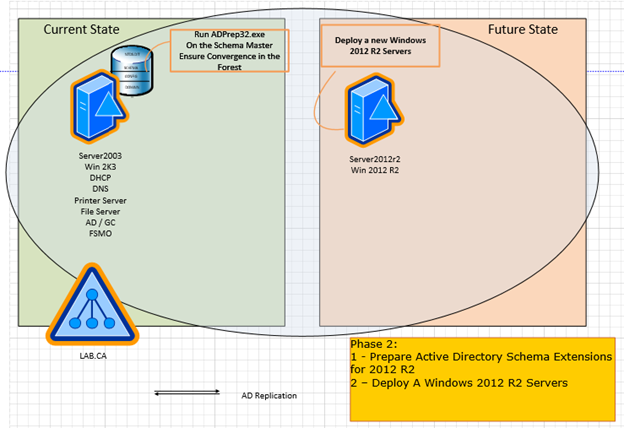
Install windows 2012 R2 domain server
- Build a new Windows 2012 R2 Server (Make sure you fully patch it).
- Logon to windows 2012 R2 Server – The account used to logon must have “Domain Admins” rights.
- Ensure that DNS is configured to windows 2003 domain controller server.
- Join it to the Domain.
- Open the Server Manager console and click on Add roles and features.
- Select Role-based of featured-based installation and select Next.
- Select the Active Directory Domain Services, DHCP Server and file services (including De-Duplication) roles.
- Accept the default features required by clicking the Add Features button.
- On the Features screen click the Next button.
- On the Confirm installation selections screen click the Install button.
- Click the Close button once the installation has been completed.
Forest /Domain Verification of Process
- Logon to windows 2003 domain server.
- Click Start, click Run, type ADSIEdit.msc, and then click OK.
- Click Action, and then click Connect to.
- Click Select a well known Naming Context, select Configuration in the list of available naming contexts, and then click OK.
- Double-click Configuration, and then double-click CN=Configuration,DC=forest_root_domain.
- Double-click CN=ForestUpdates.
- Right-click CN=ActiveDirectoryUpdate, and then click Properties.
- Confirm that the revision attribute value is correct for the version of adprep /forestprep, and then click OK.
 Note Note
|
9. Click ADSI Edit, click Action, and then click Connect to.
10. Click Select a Well known naming context, select Schema in the list of available naming contexts, and then click OK.
11. Right-click CN=Schema,CN=Configuration,DC=forest_root_domain, and then click Properties.
12. Confirm that the objectVersion attribute value is correct for the version of adprep /forestprep, and then click OK.
 Note Note
|
repadmin /options (windows 2003 domain server name) -DISABLE_OUTBOUND_REPL
Force Replication and Convergence
Once the Schema Extensions have been successfully applied to windows 2003 domain controller server they need to be replicated to the rest of the domain controllers in the forest. This can be done manually by following the steps below
- Logon to windows 2003 domain controller server.
- Type repadmin /kcc.
- Type repadmin /syncall /e /d /a >c:\postrootschema-repl-Pull.txt.
- Open c:\postrootschema-repl-Pull.txt – Ensure that at the bottom of the file “SyncAll terminated with no errors” exists – If there are errors – These must be fixed before proceeding.
- Type repadmin /syncall /e /d /a /P >c:\postrootschema-repl-Push.txt.
- Open c:\postrootschema-repl-Push.txt – Ensure that at the bottom of the file “SyncAll terminated with no errors” exists – If there are errors – These must be fixed before proceeding.
Hope you enjoy this post.
Cary Sun @Sifusun

Enjoyed every bit of your blog.Thanks Again. Fantastic.