 Note Note
If Connectivity test failed, you need to Expand All and figure out the error and then fix it, for this case, it’s Testing HTTP Authentication Method test failed, Run follow cmdlet to verify and change settings.
Get-OutlookAnywhere | FT Identity,*auth* -AutoSize
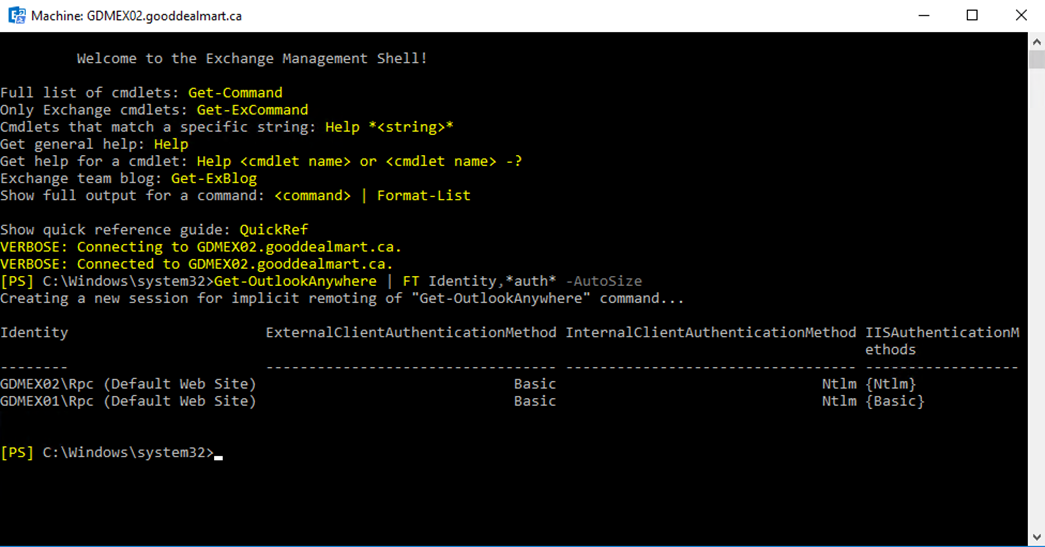
Set-OutlookAnywhere -Identity "GDXEX02\rpc (Default Web Site)" -IISAuthenticationMethods Basic
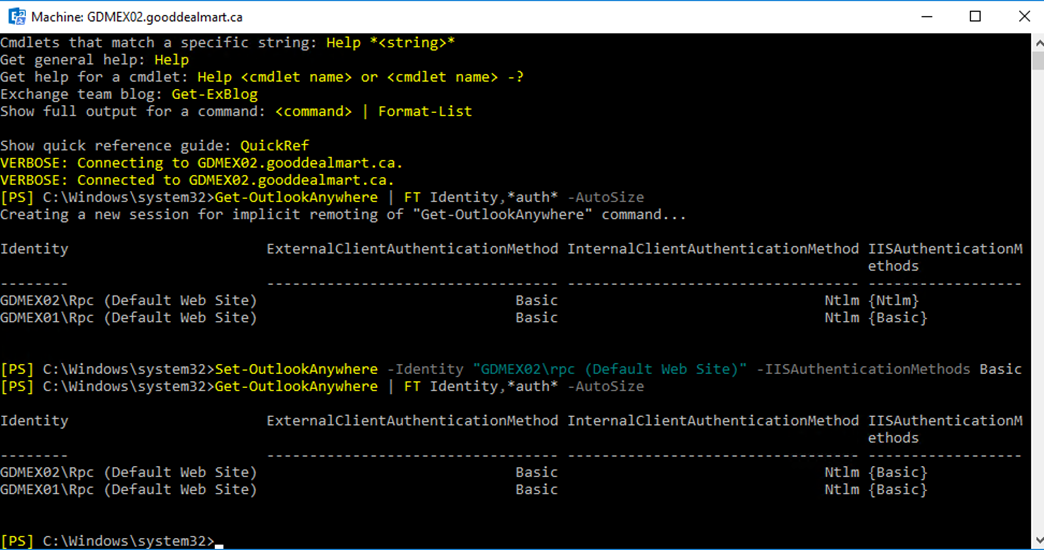
You may need to reboot Exchange servers
Outlook Autodiscover Connectivity Test
- Open Microsoft Remote Connectivity Analyzer tool via http://exrca.com
-
Select Exchange Server and click Outlook Autodiscover and then click Next.
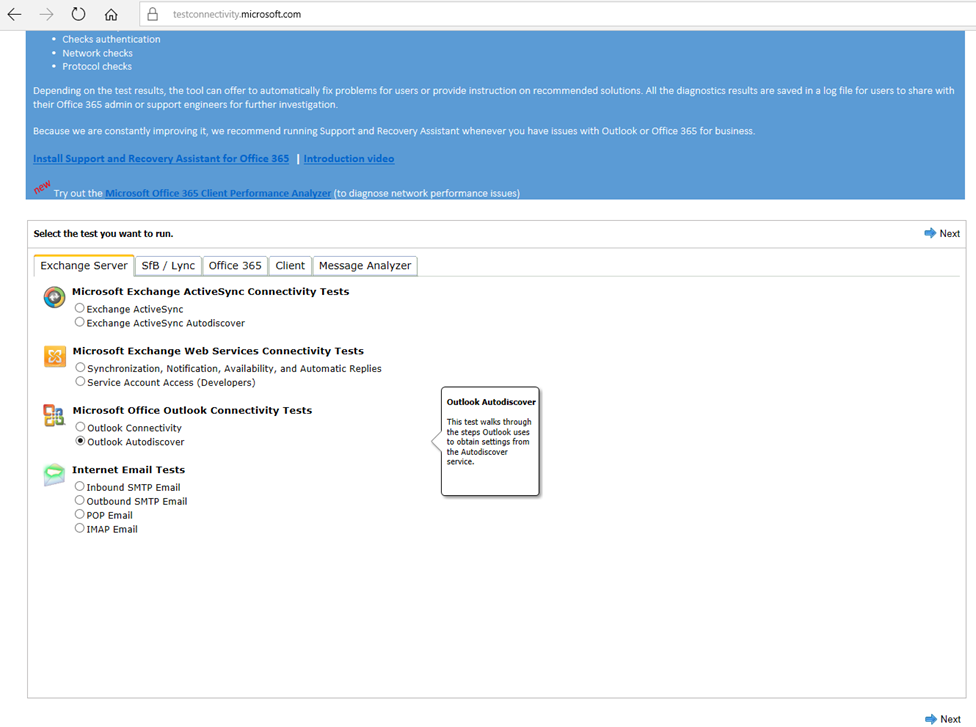
-
Fill in all information and click Perform Test.
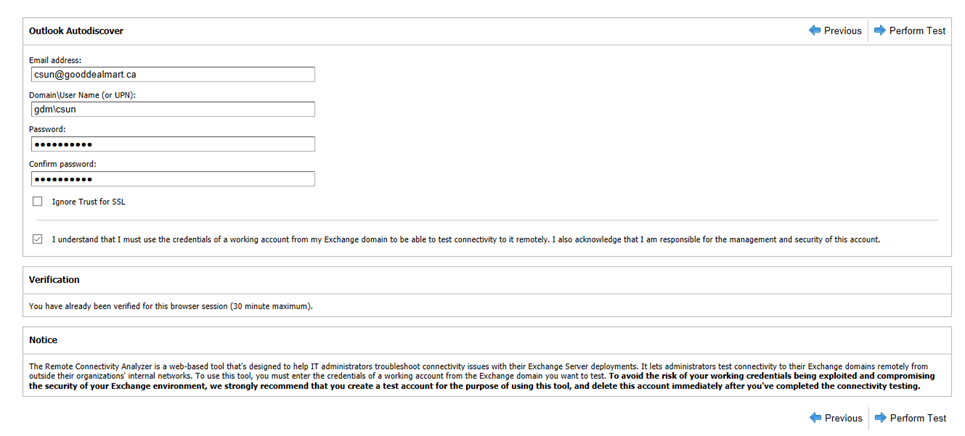
-
Make sure that The Outlook Autodiscover test completed successfully.
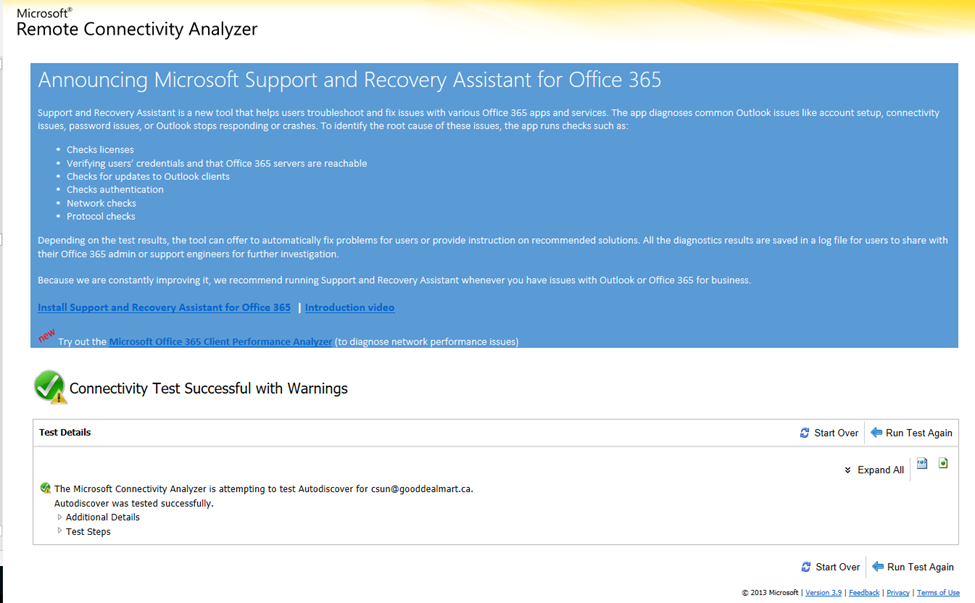
Exchange ActiveSync Autodiscover Connectivity Test
- Open Microsoft Remote Connectivity Analyzer tool via http://exrca.com.
- Select Exchange Server and click Exchange ActiveSync
Autodiscover and then click Next.
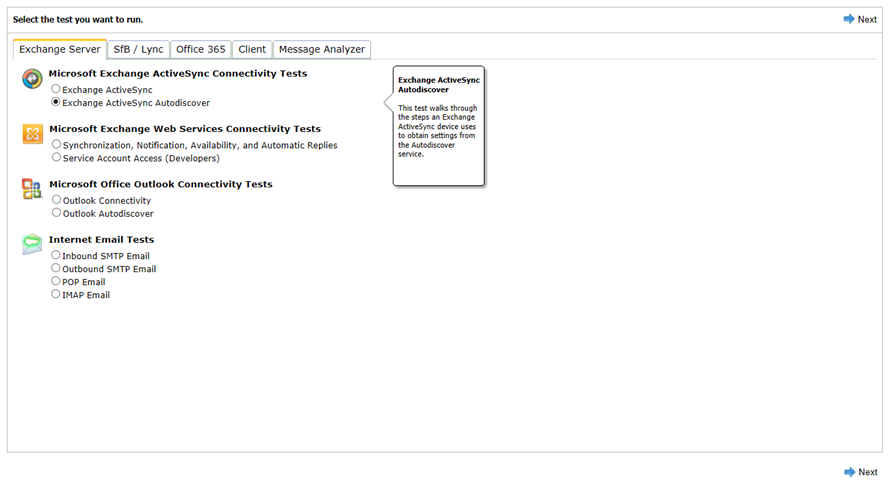
3. Fill in all information and click Perform Test.
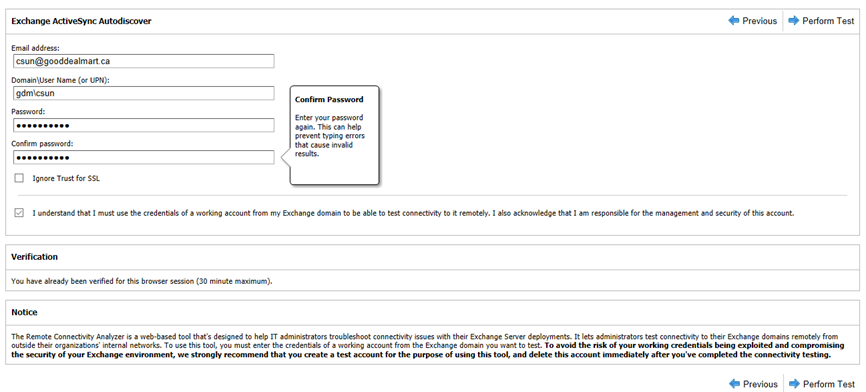
4.
Make sure that Autodiscover was successfully tested for
Exchange ActiveSync.
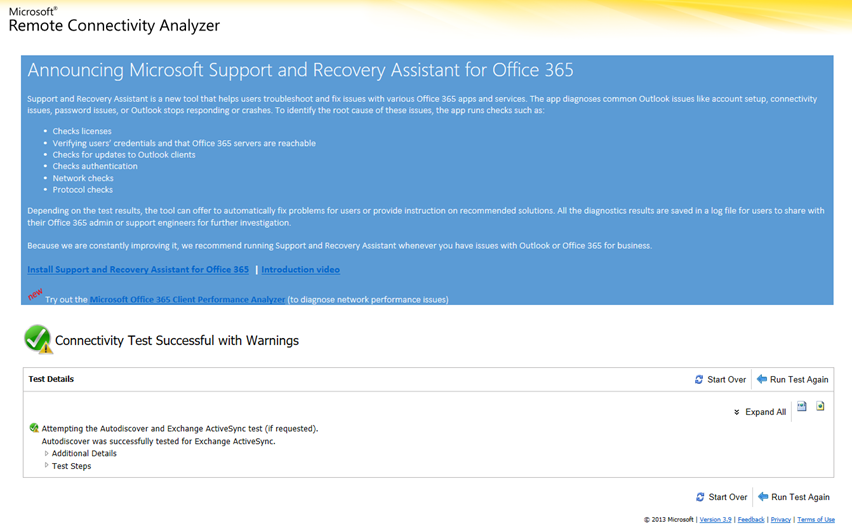
Exchange Web Services Connectivity Test – Synchronization, Notification, Availability, and Automatic Replies
- Open Microsoft Remote Connectivity Analyzer tool via http://exrca.com.
-
Select Exchange Server and click Synchronization, Notification, Availability, and Automatic Replies and then click Next.
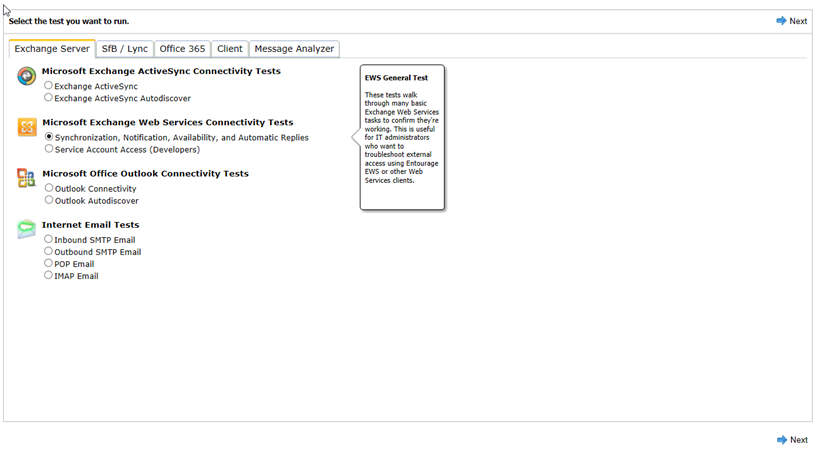
-
Fill in all information and click Perform Test.
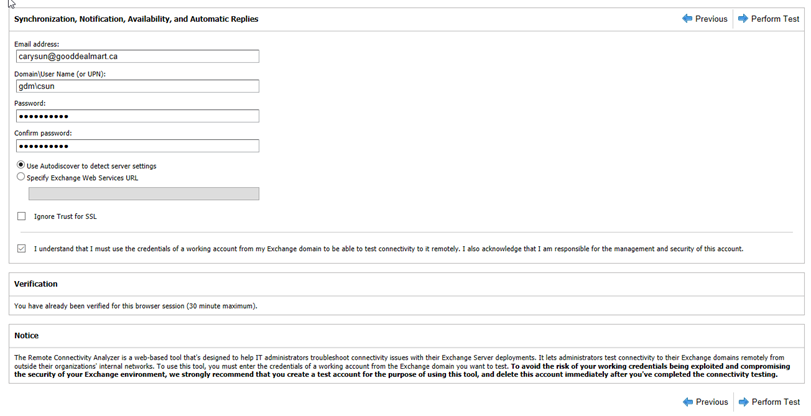
-
Make sure that Tests of all Exchange Web Services tasks completed successfully.
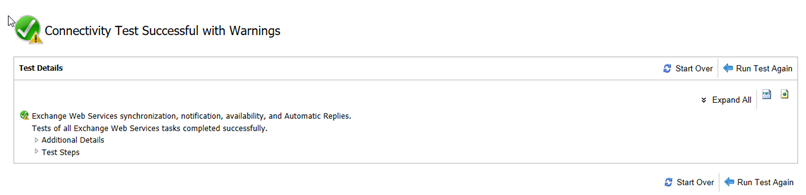
Testing Inbound Mail Flow
- Open Microsoft Remote Connectivity Analyzer tool via http://exrca.com.
-
Select Exchange Server and click Inbound SMTP Email and then click Next.
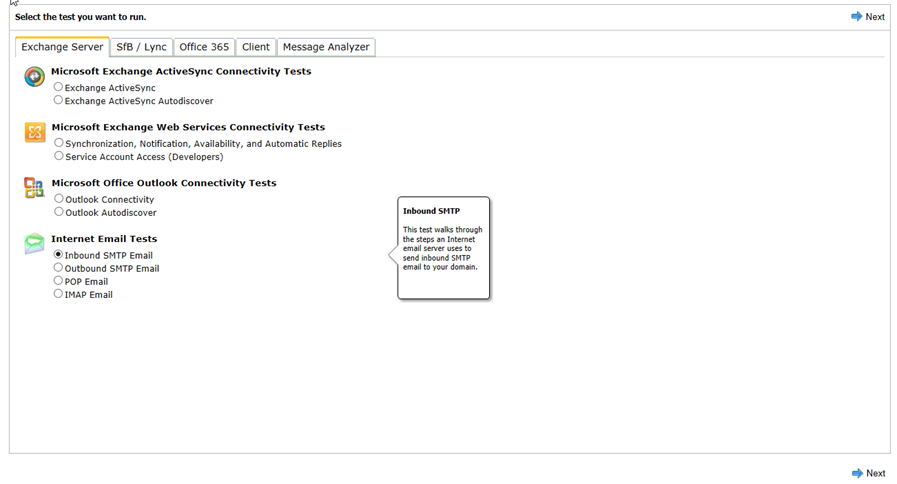
-
Fill in all information and click Perform Test.
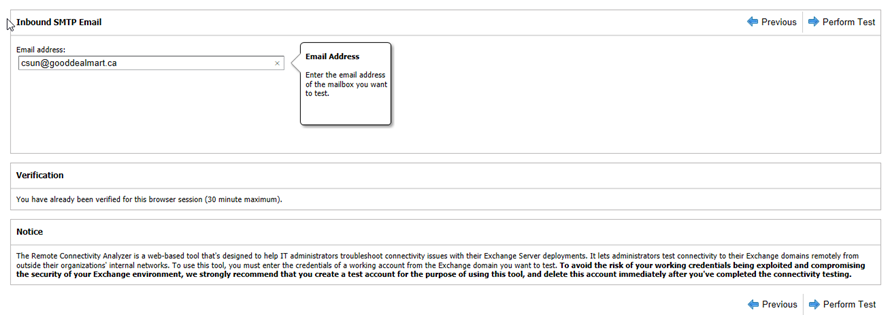
-
Make sure that Inbound SMTP mail flow was verified successfully.
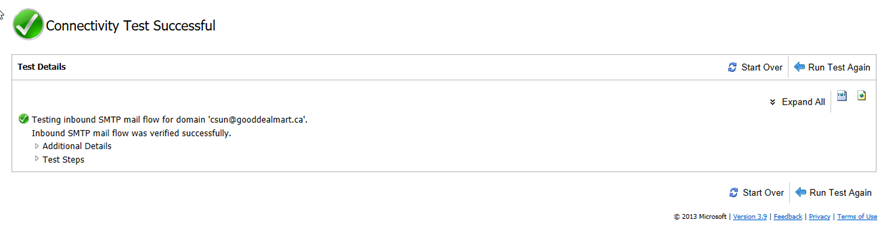
-
Make sure the test user received a Microsoft Remote Connectivity Analyzer Test Message.
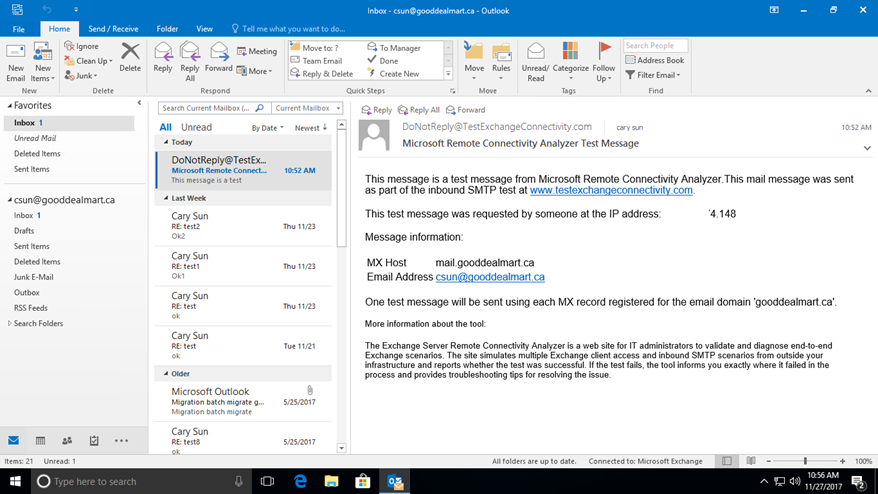
-
Open the message in its own window.
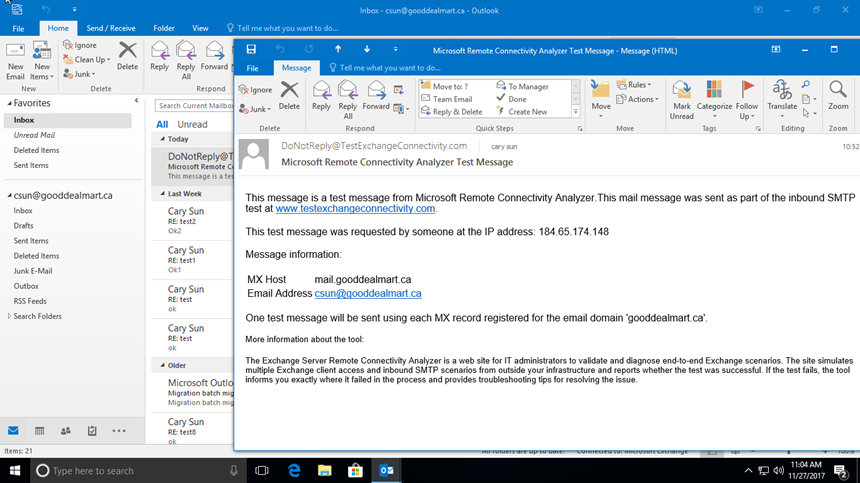
-
On the File tab, select Properties.
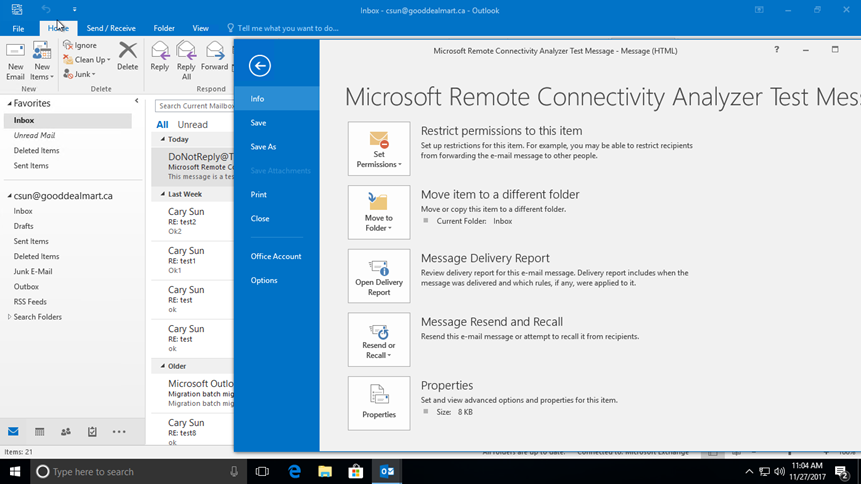
-
Header information appears in the Internet headers box, select and copy all Internet headers.
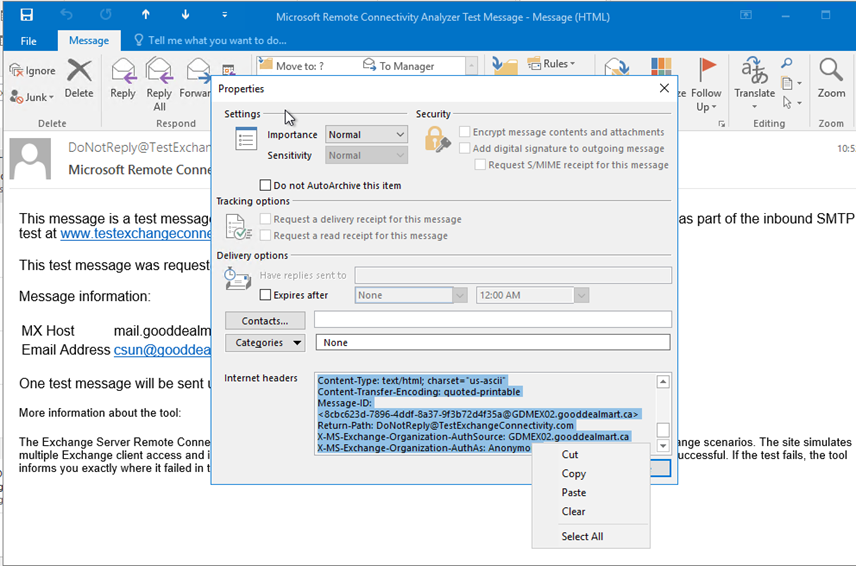
- Open Microsoft Remote Connectivity Analyzer tool via http://exrca.com
-
Select Message Analyzer, paste Internet headers and click Analyze headers.
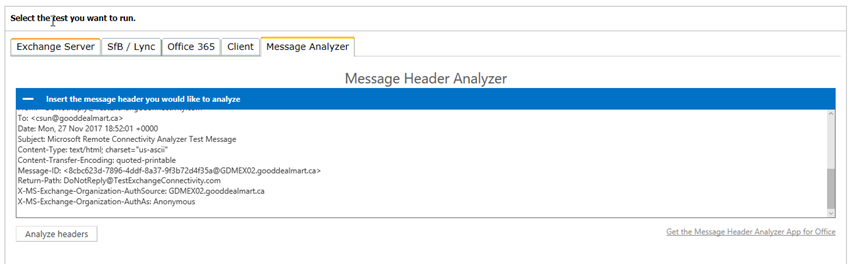
-
Review the Inbound mail flow.
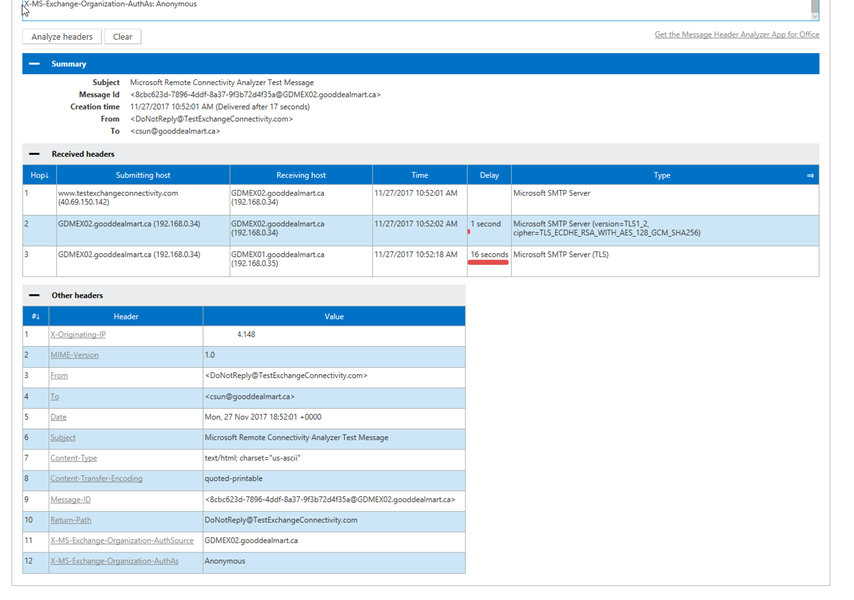
Testing Outbound Mail Flow
- Open Microsoft Remote Connectivity Analyzer tool via http://exrca.com
-
Select Exchange Server and click Outbound SMTP Email and then click Next.
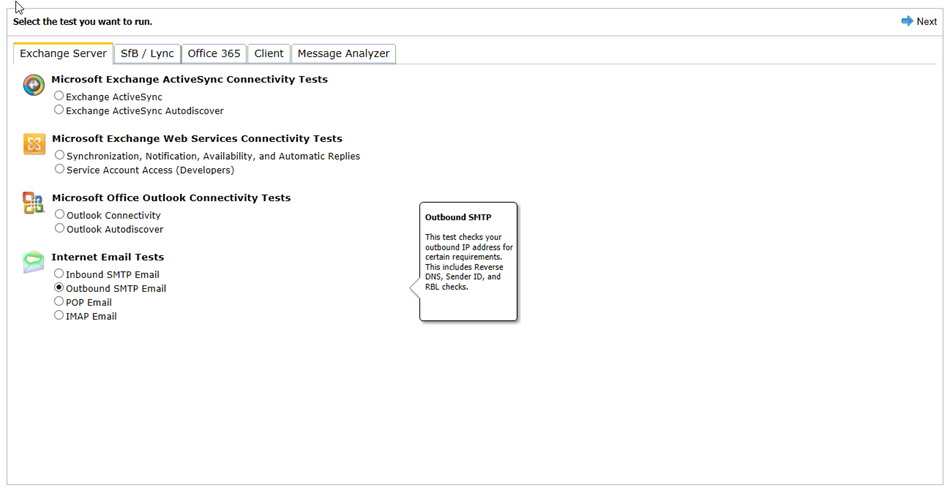
-
Fill in all information and click Perform Test.
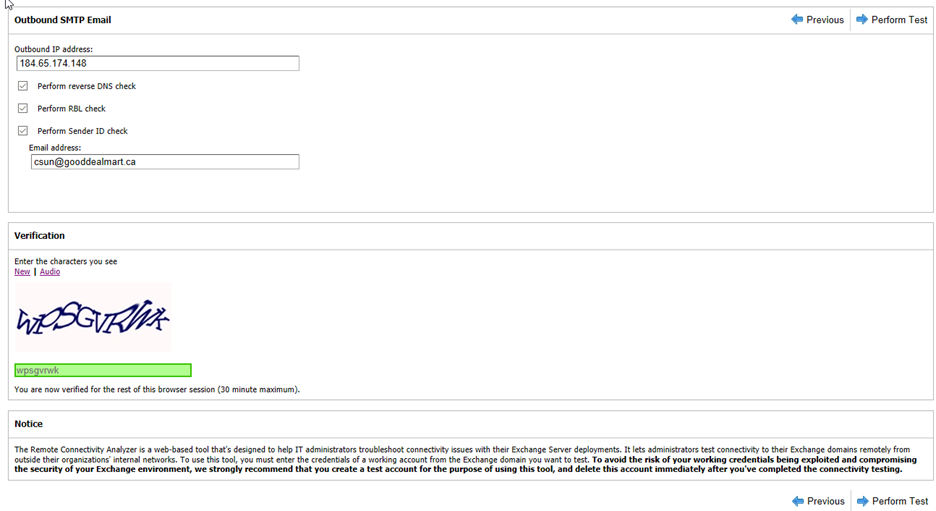
-
Make sure that Outbound SMTP Test was successfully.
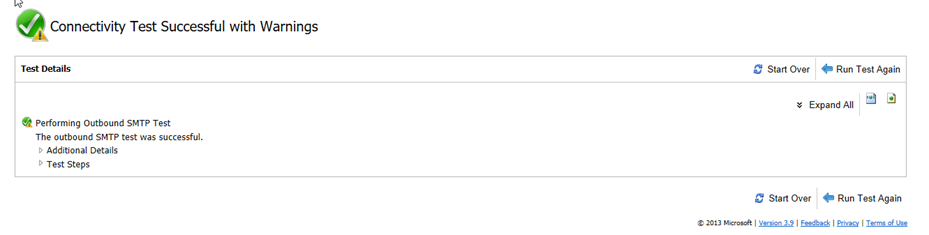
- Logon outlook with test user account.
-
Send an email to outside Gmail account.
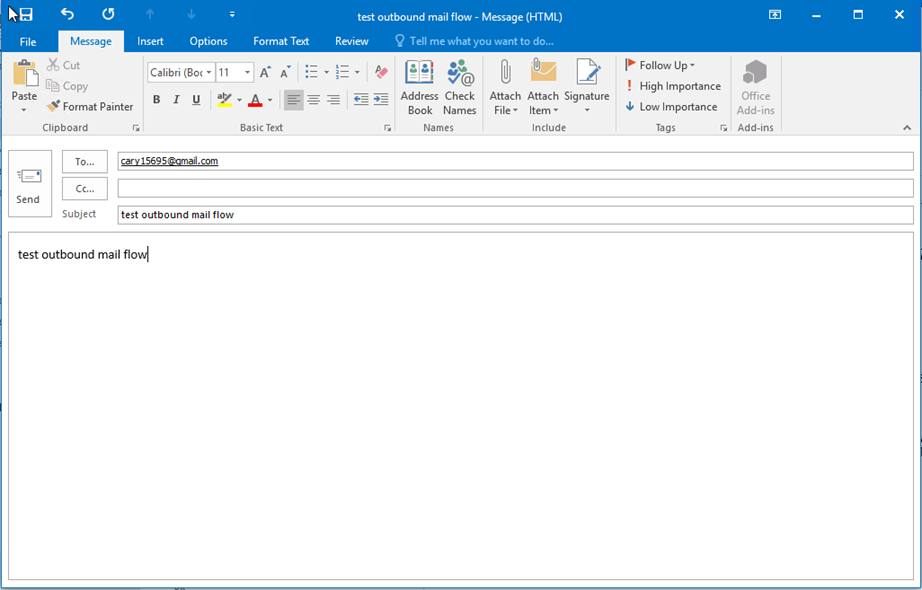
-
Login Gmail Account and open the email and select Show original.
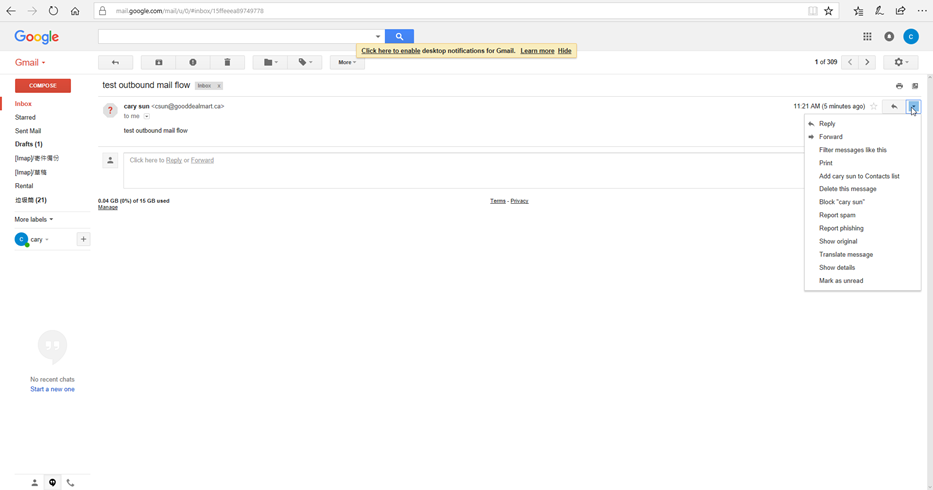
-
Select and copy all Internet headers.
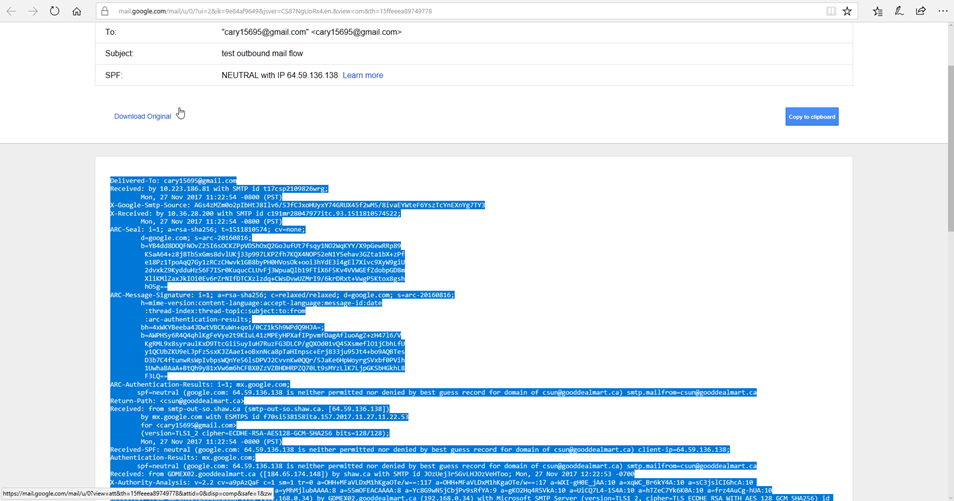
- Open Microsoft Remote Connectivity Analyzer tool via http://exrca.com.
-
Select Message Analyzer, paste Internet headers and click Analyze headers.
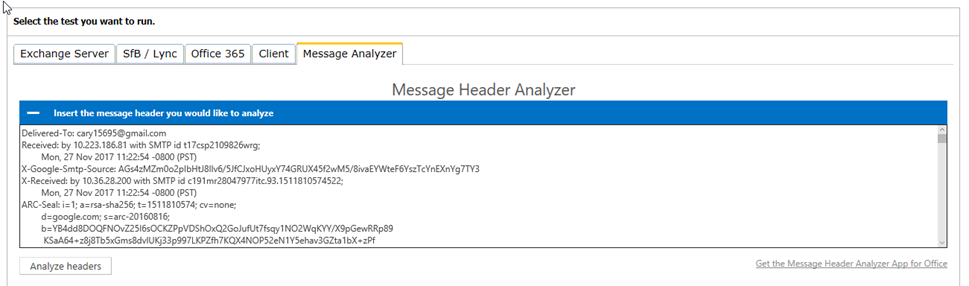
-
Review the Outbound mail flow.
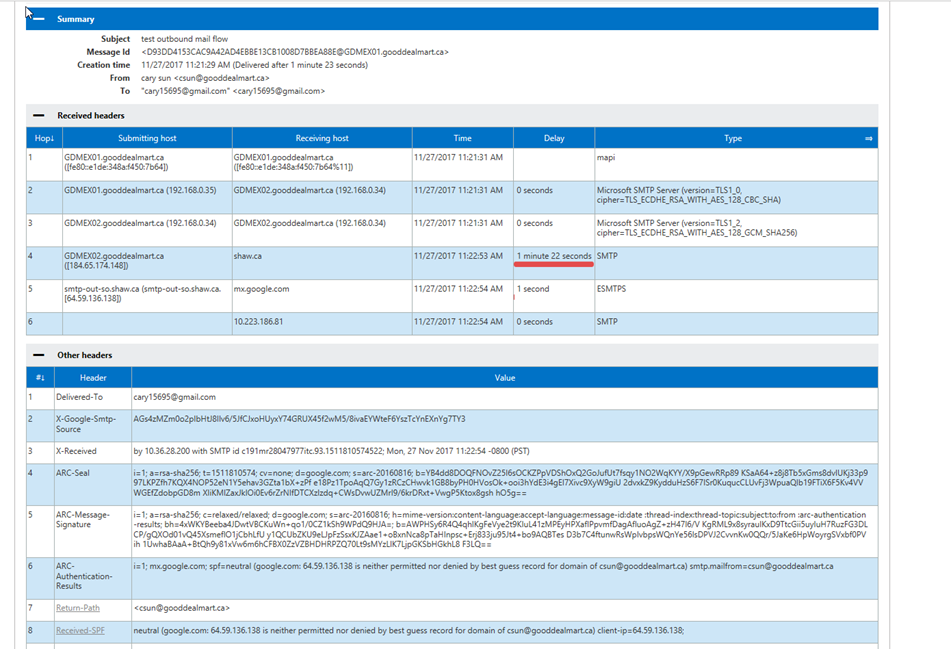
|
 Note
Note
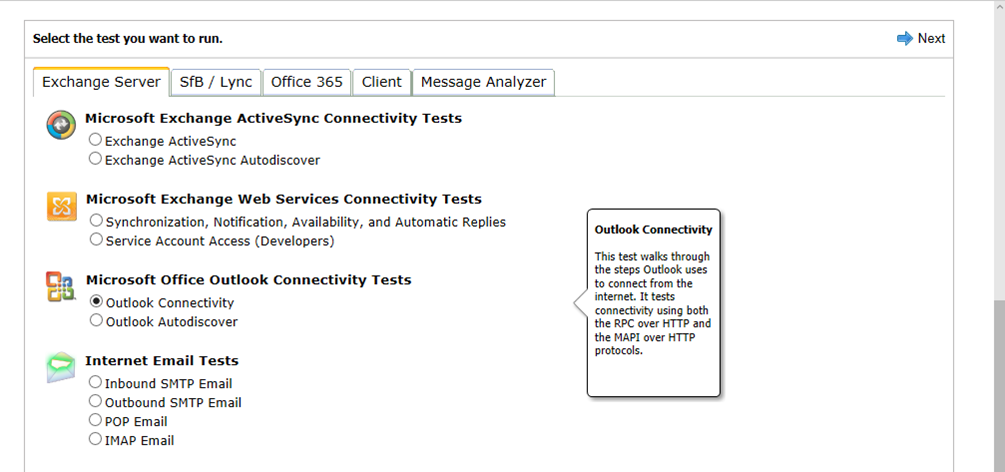
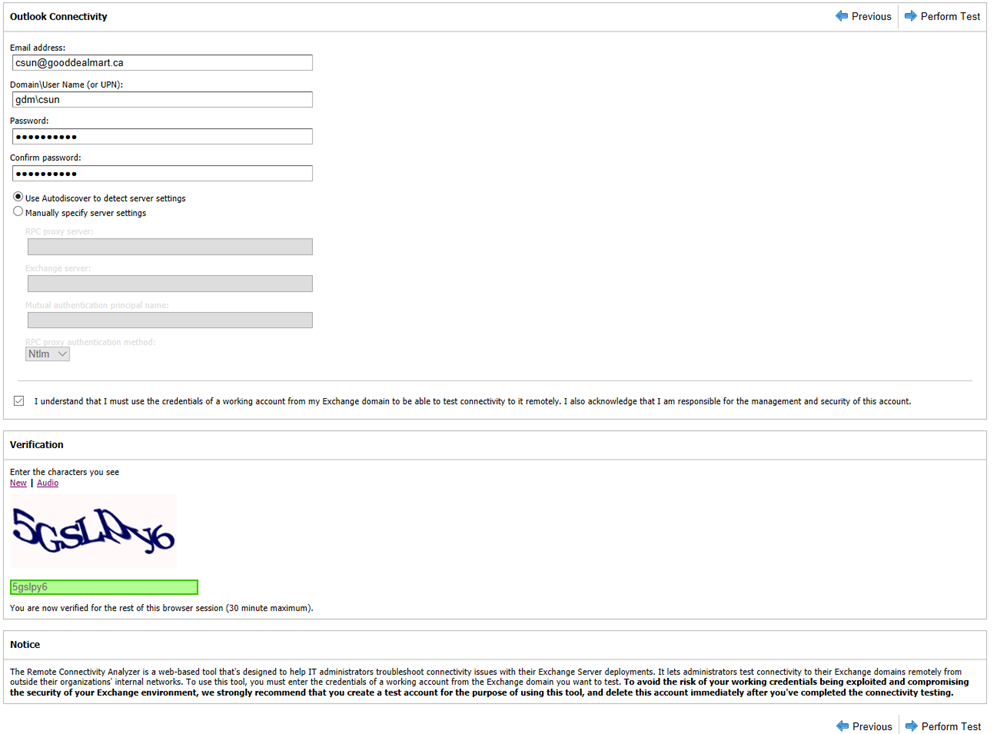
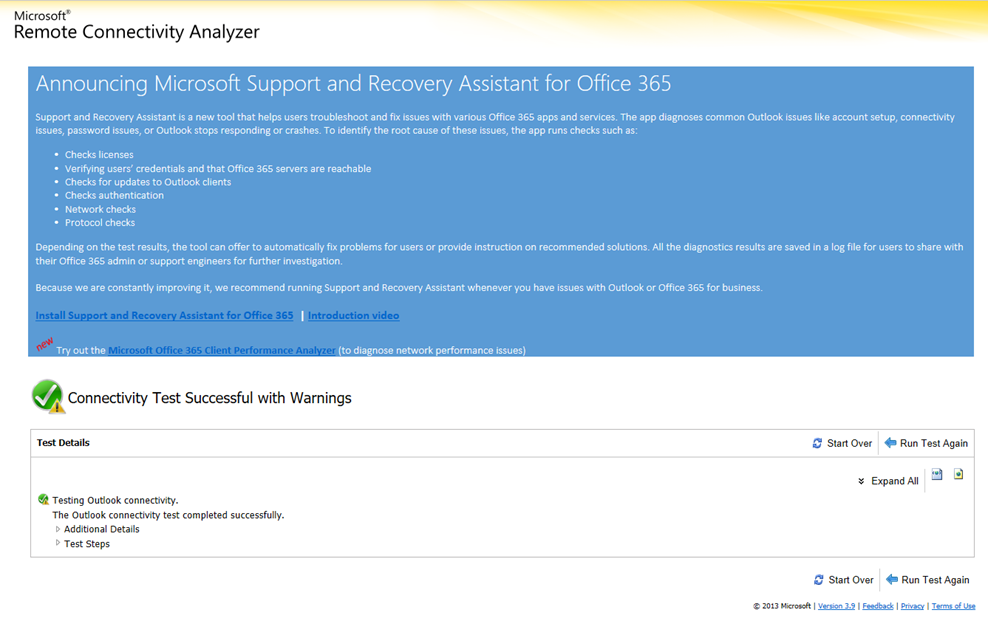
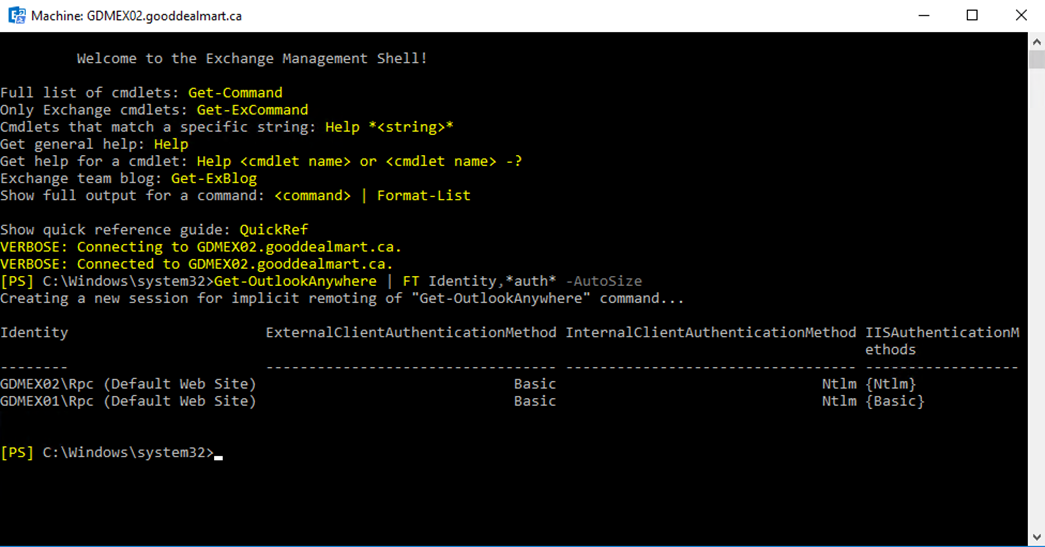
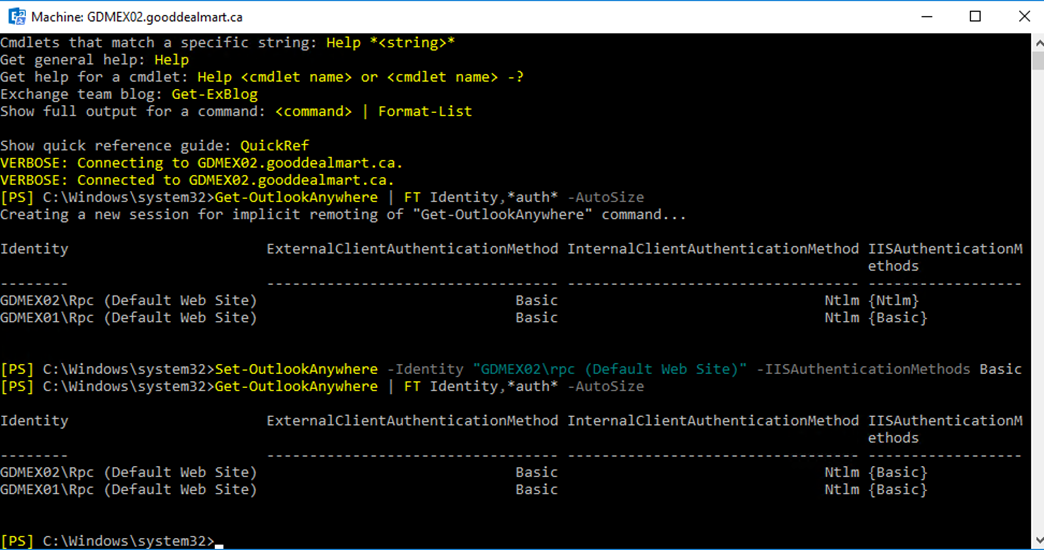
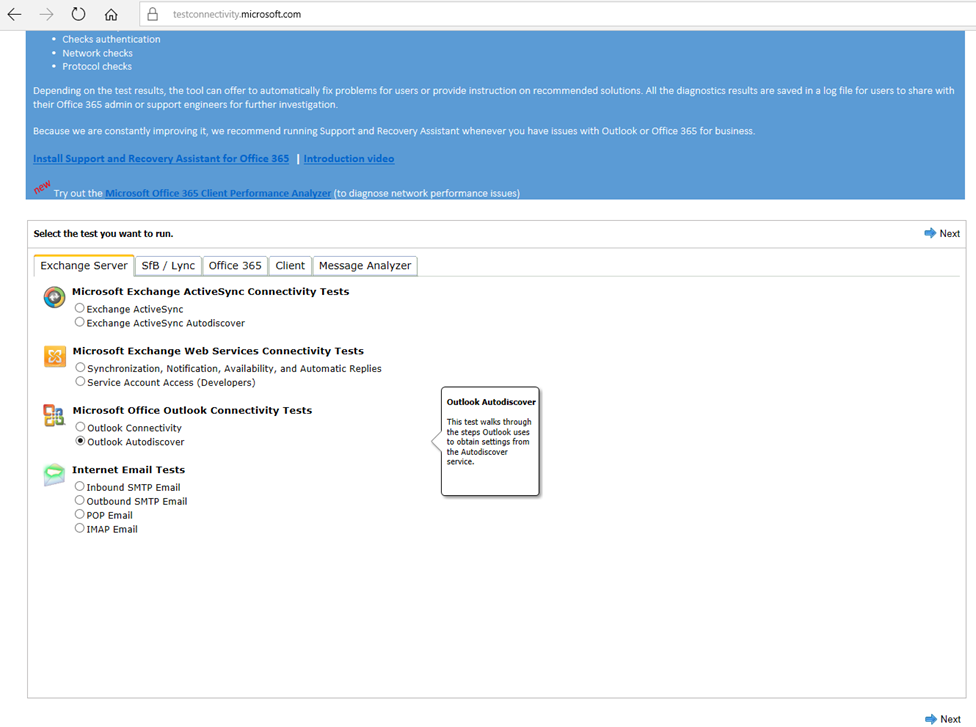
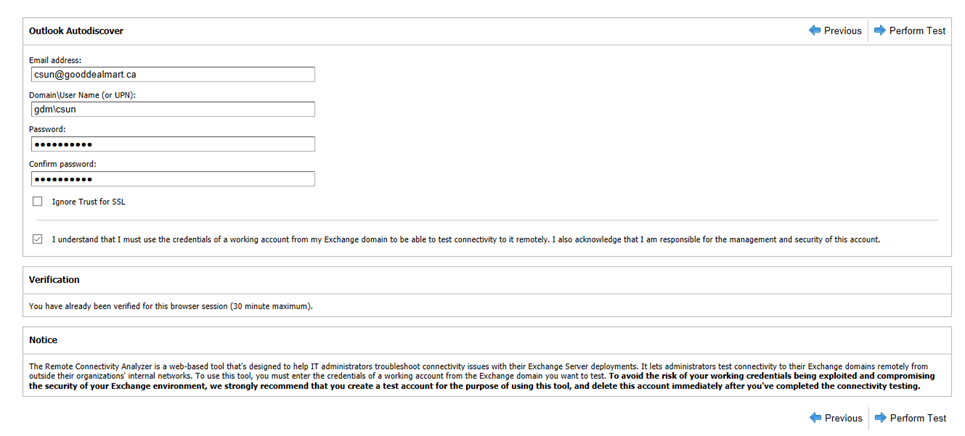
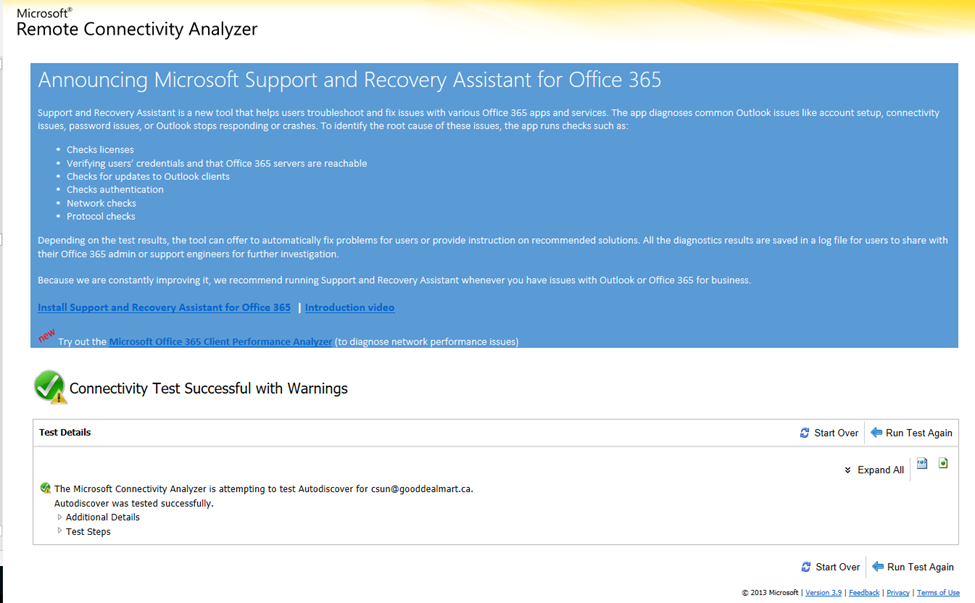
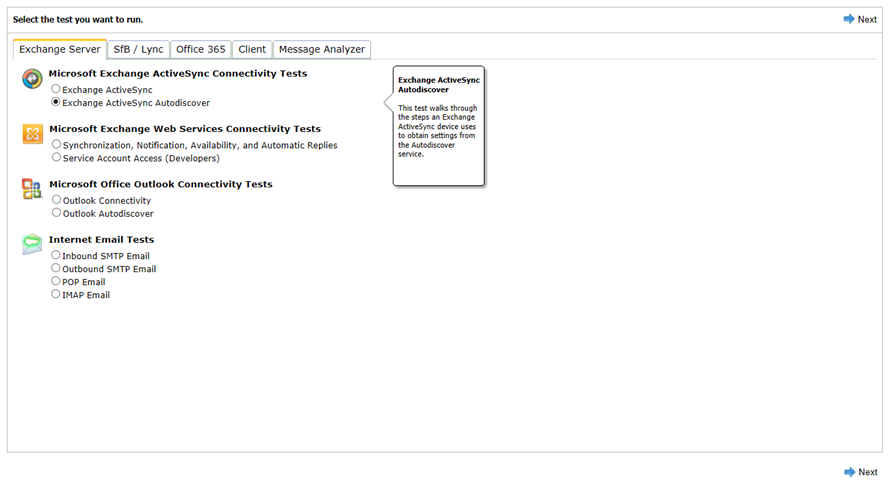
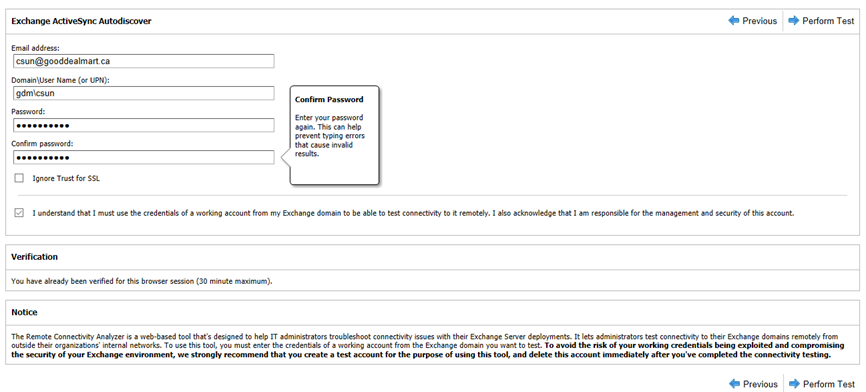
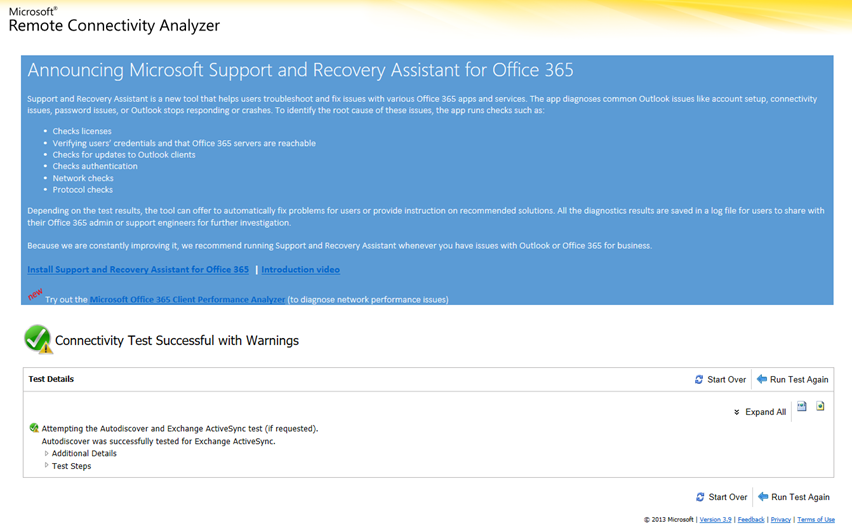
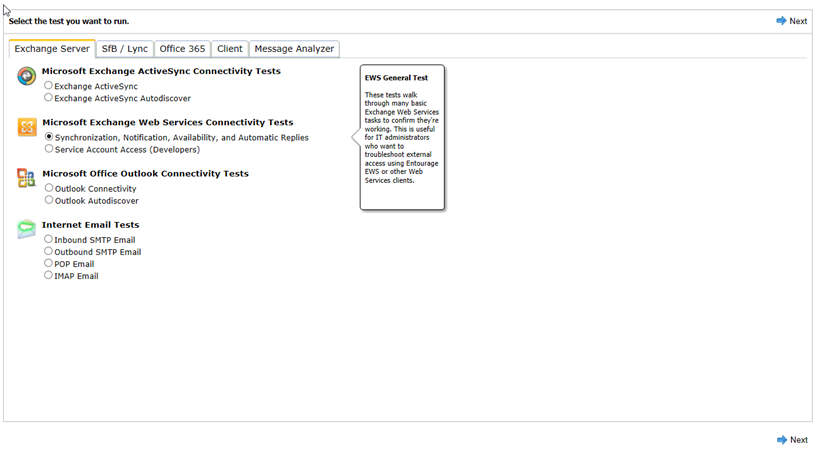
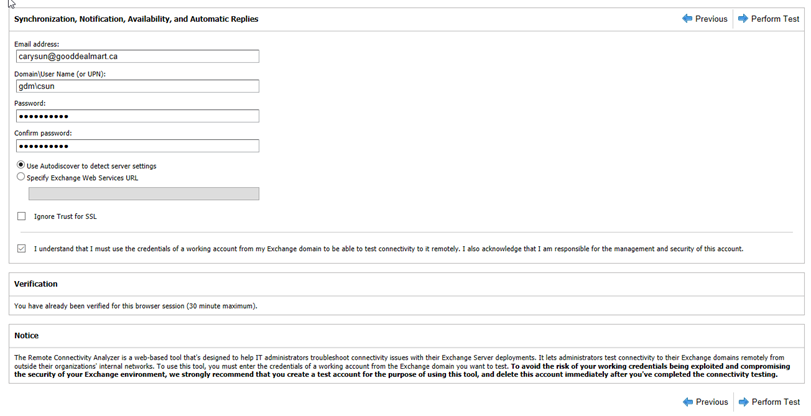
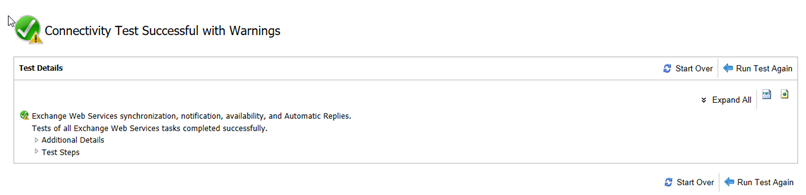
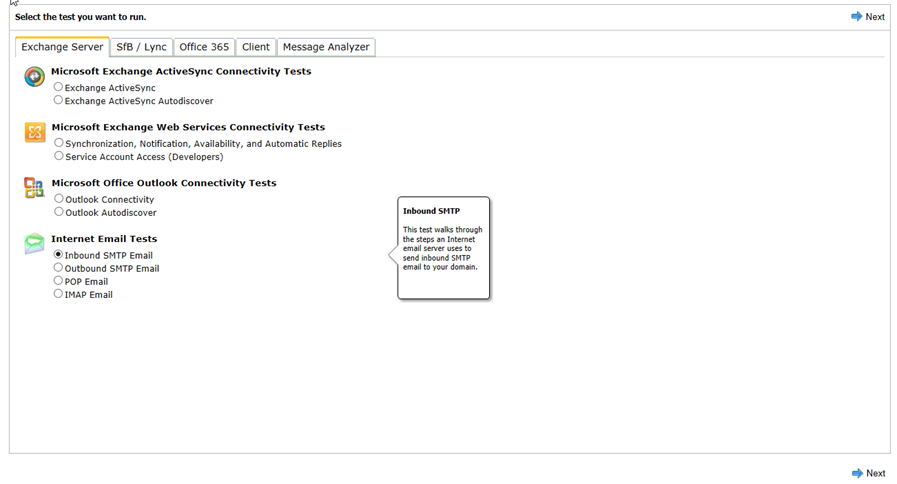
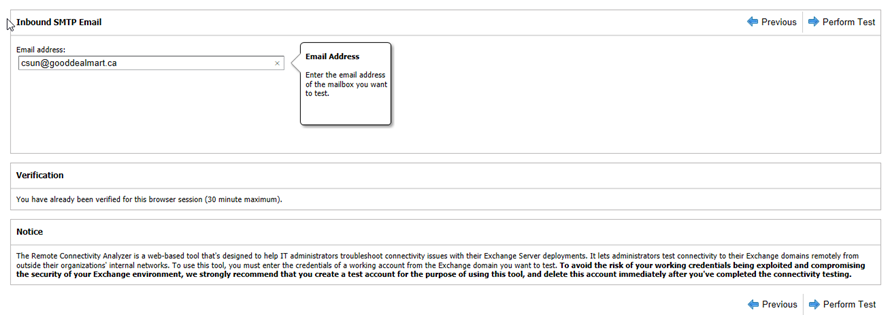
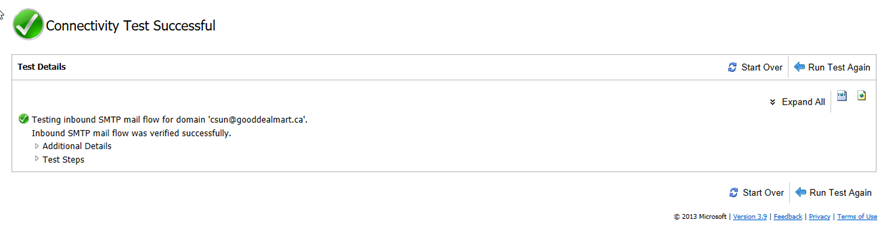
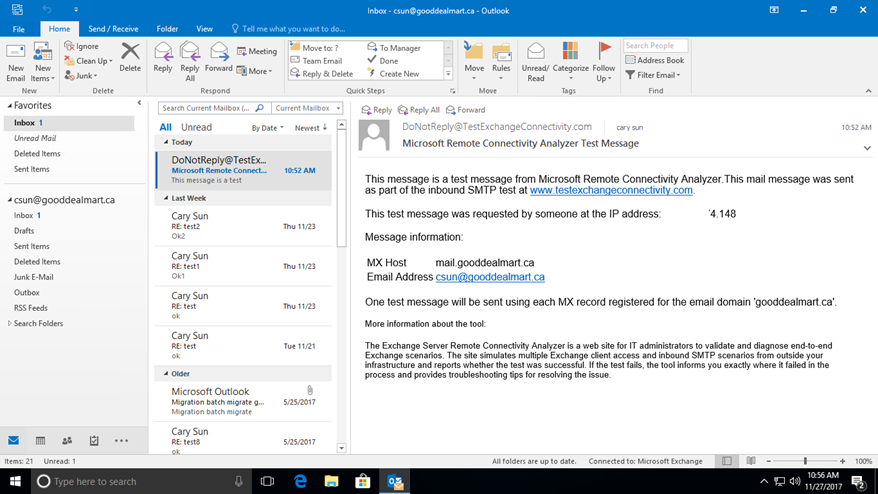
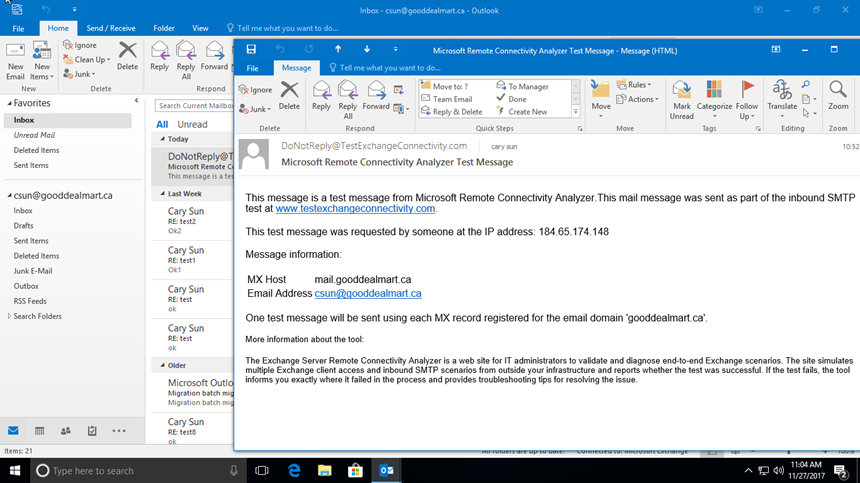
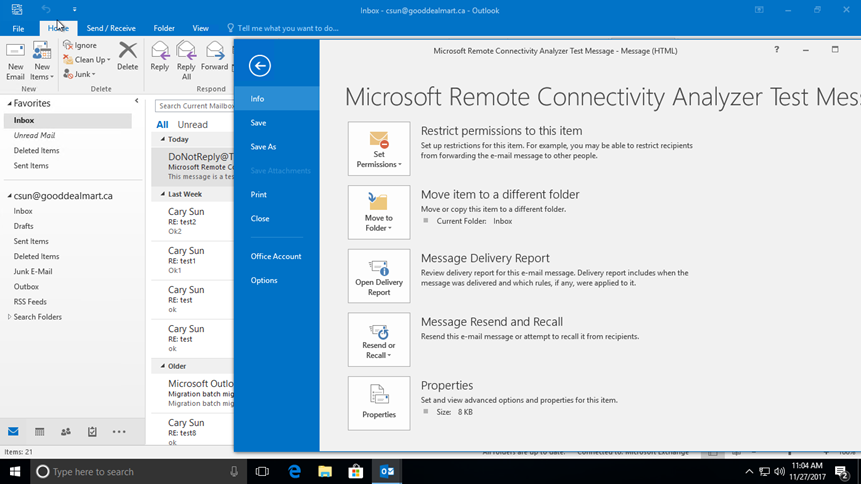
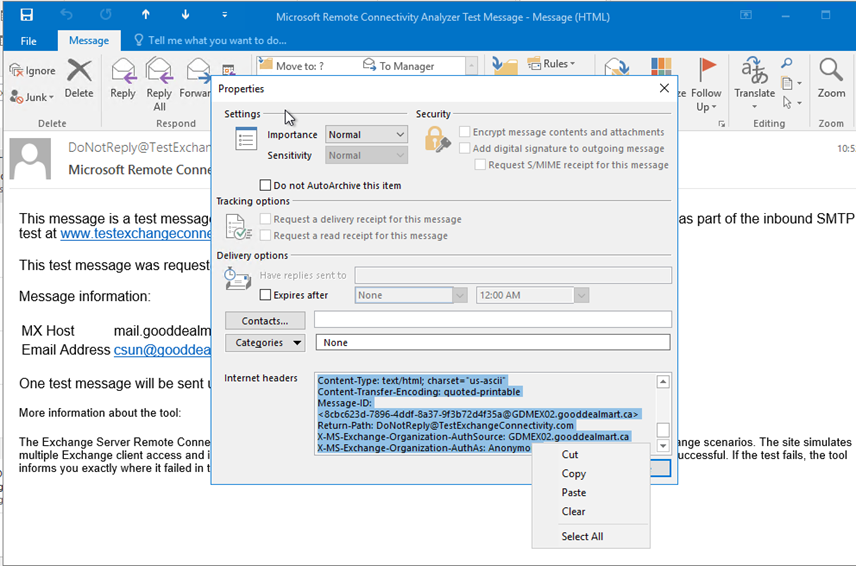
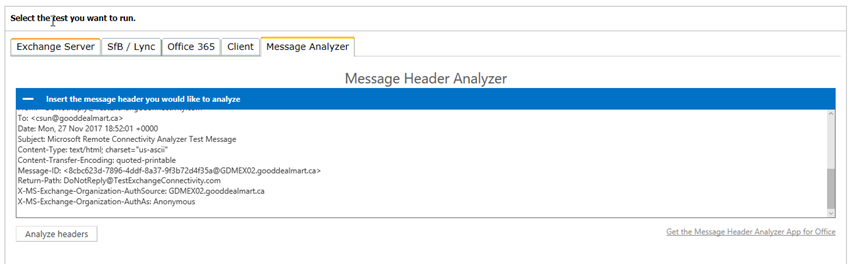
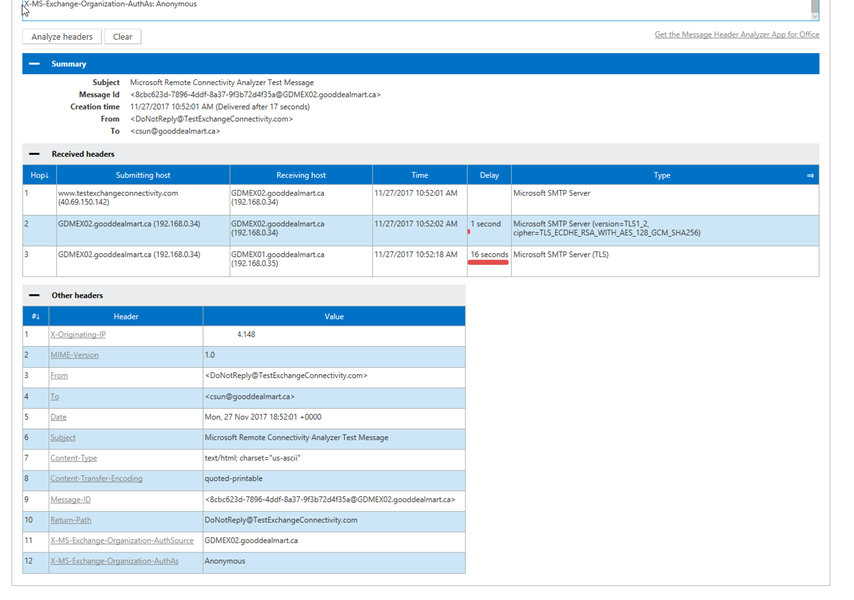
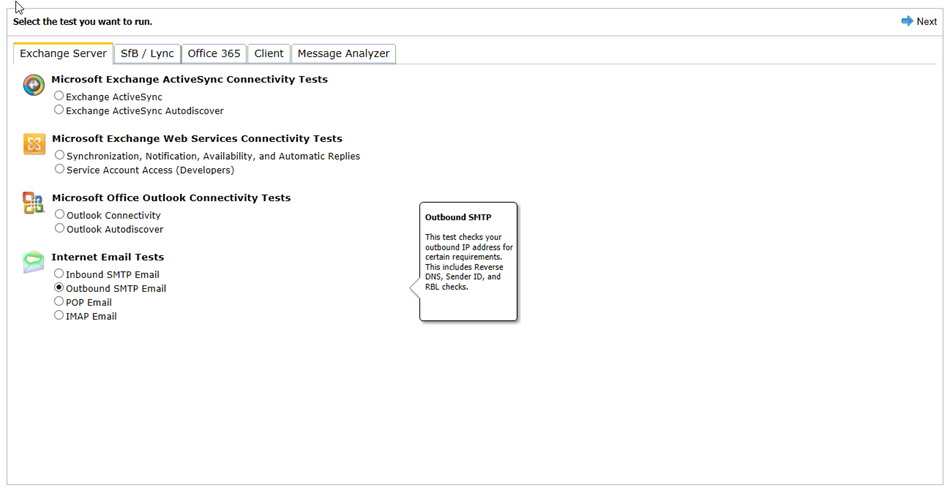
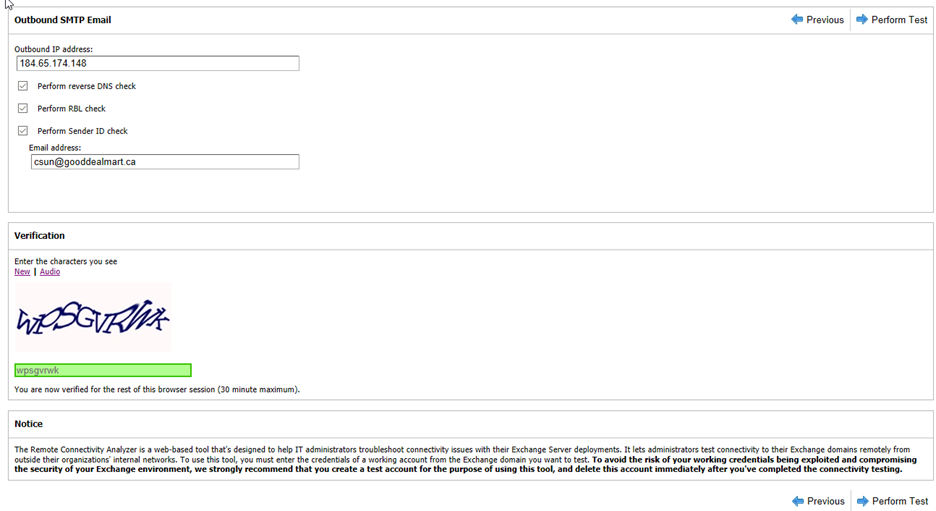
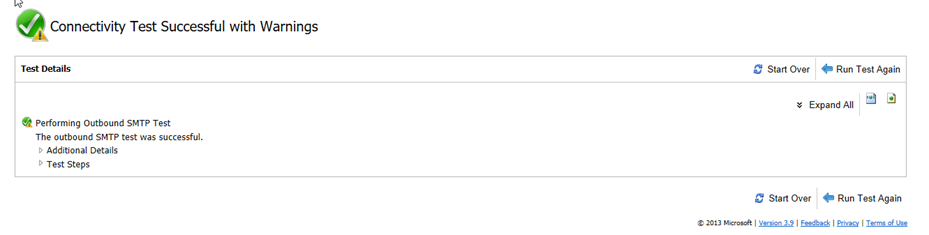
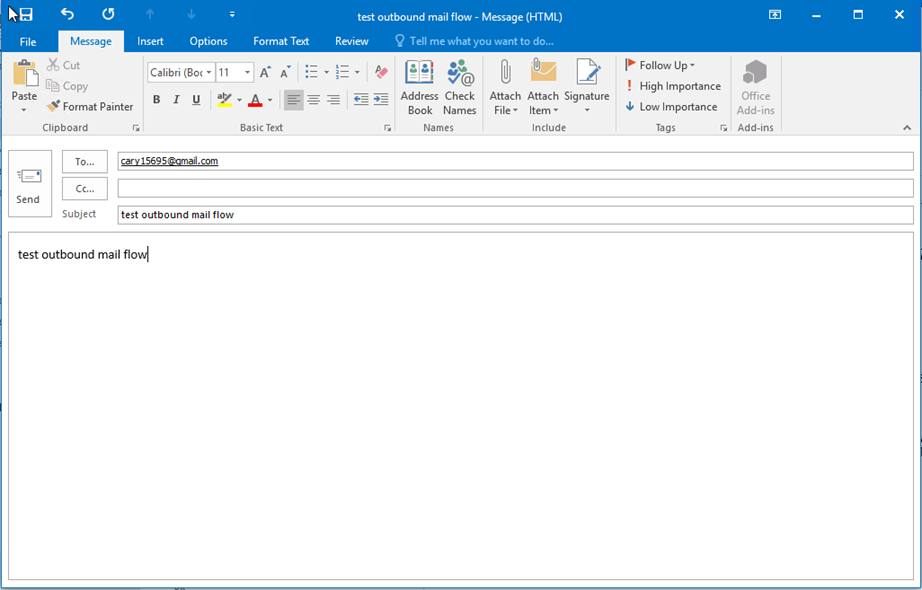
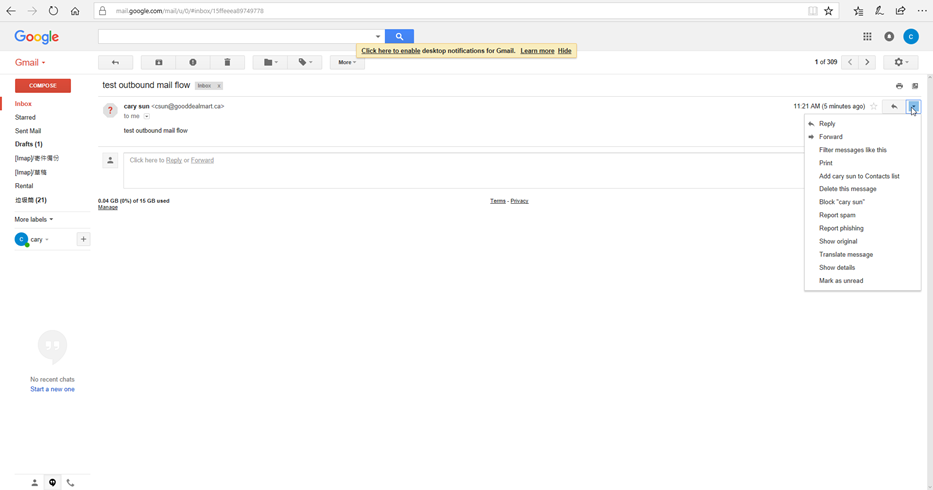
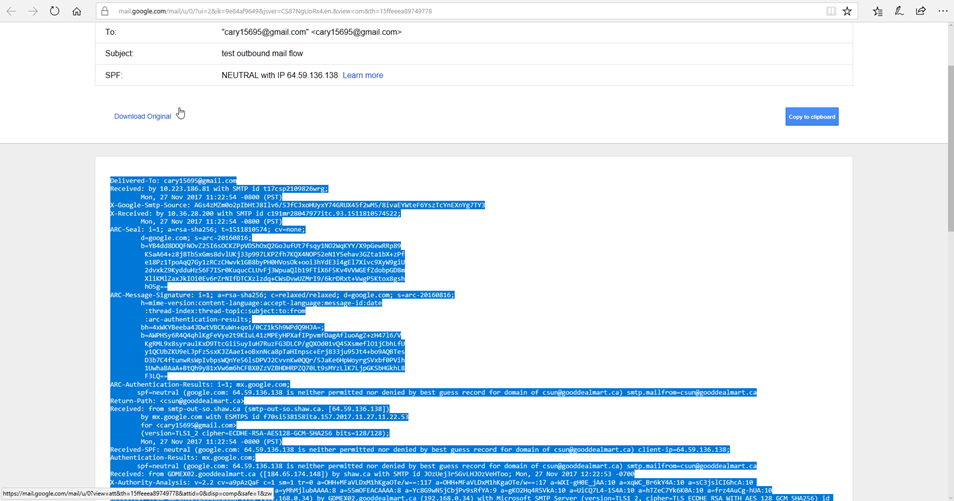
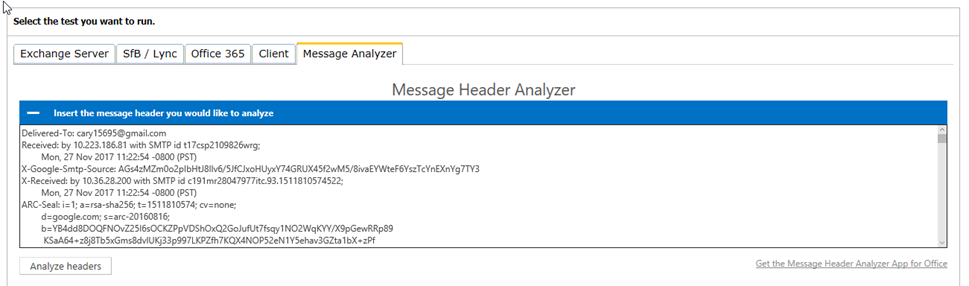
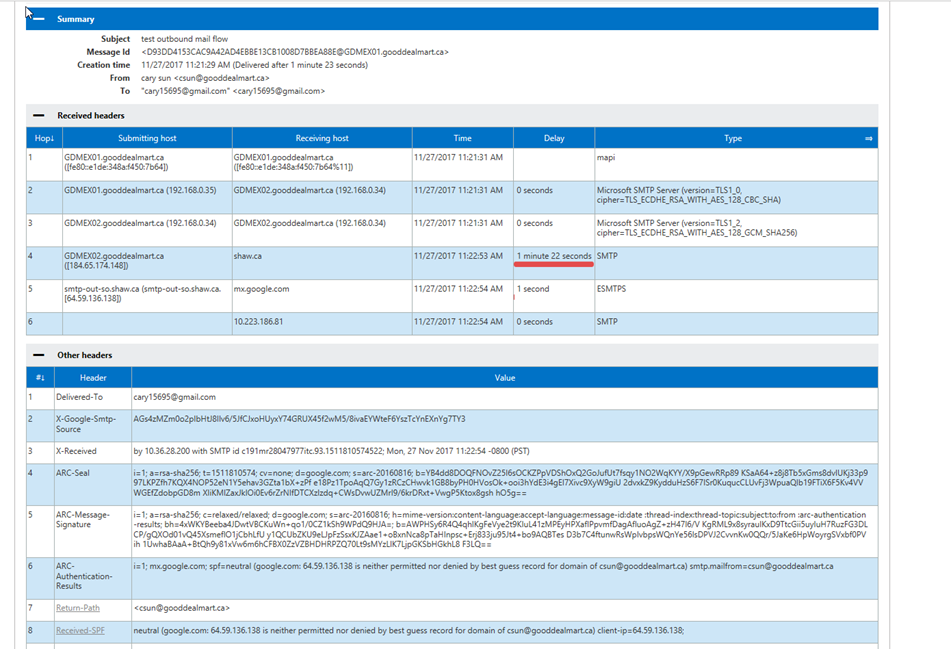
Its like you learn my thoughts! You appear to know so much approximately this,
such as you wrote the book in it or something.
I believe that you could do with some p.c. to power the message house a bit,
however other than that, that is great blog. An excellent read.
I will definitely be back.
I am glad you like it, welcome to subscribe to us and you can get up-to-date information.
Thanks.
Cary
After study just a few of the weblog posts on your web site now, and I really like your means of blogging. I bookmarked it to my bookmark web site record and will be checking back soon. Pls check out my web page as well and let me know what you think.
Of course, what a fantastic blog and enlightening posts, I will bookmark your site.Have an awsome day!
I can’t believe how great this site is. You keep up the good work. That’s my advice pal.