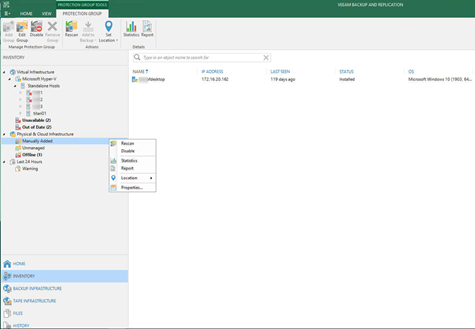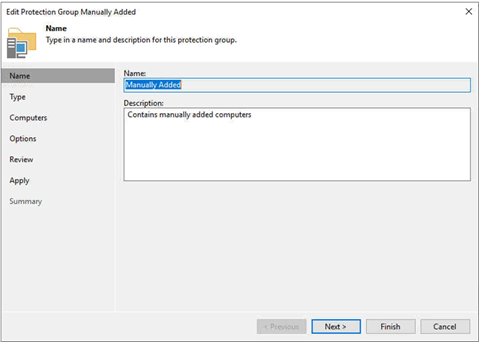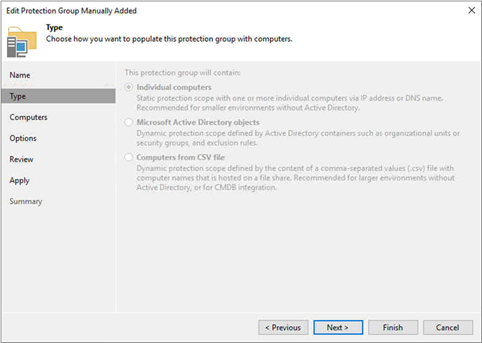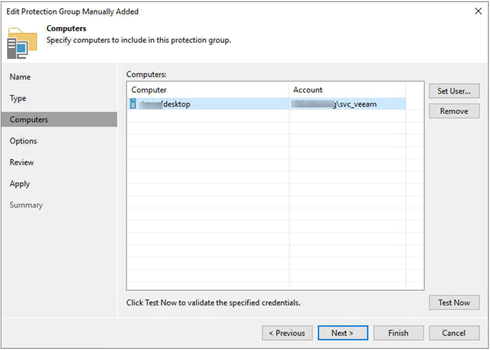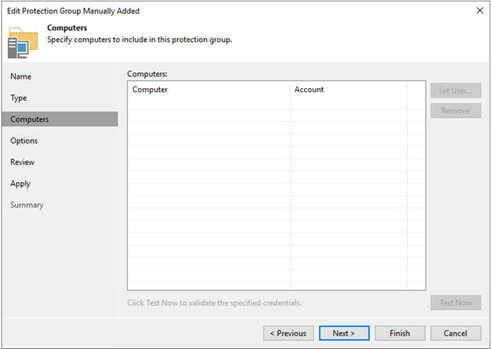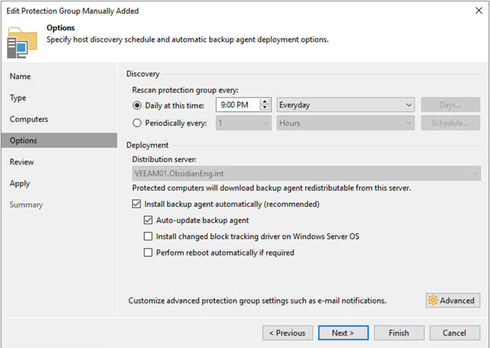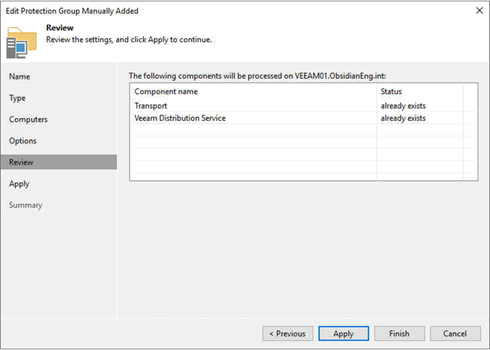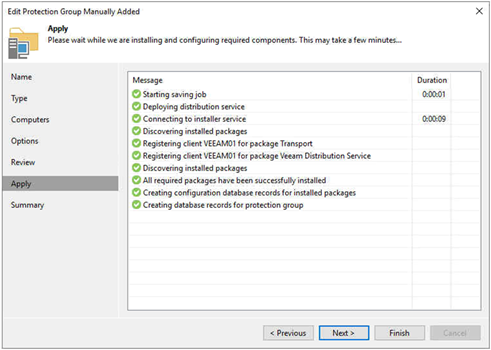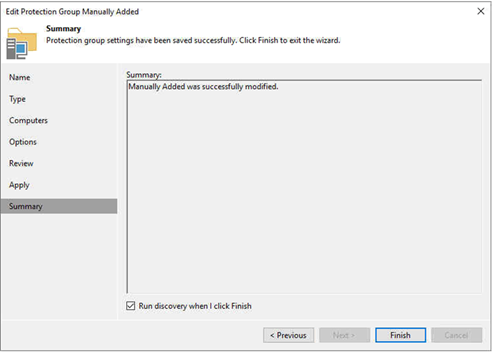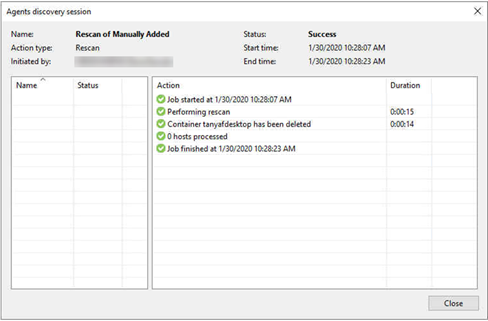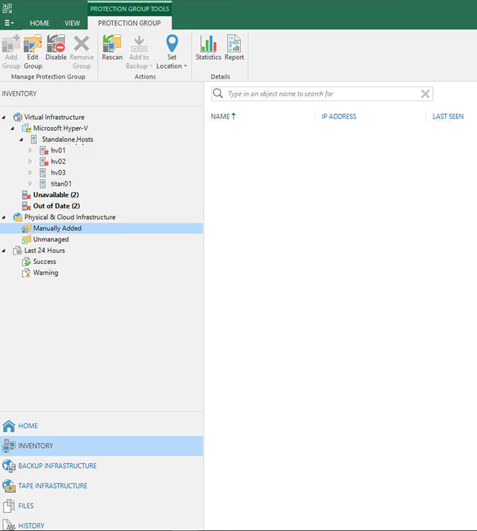My customer asked me to remove manually added physical server from Veeam Backup and Replication, because the server was be replaced by a new server.
Today, I am going to show you how to remove manually added physical server from Veeam B&R.
- Login to Veeam server and open Veeam B&R management console.
- On the Veeam B&R management console, select INVENTORY.
- On the INVENTORY page, expend Physical & Cloud Infrastructure.
-
Select and right-click Manually Added, click Properties.
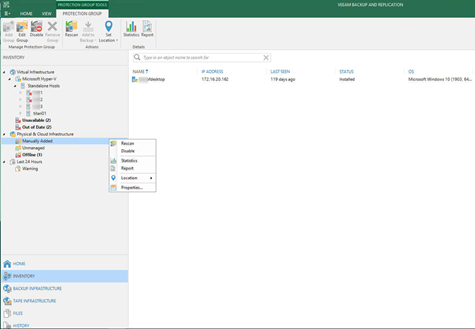
-
On the Name page, click Next.
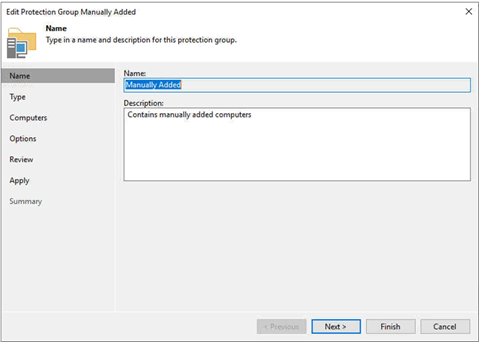
-
On the Type page, click Next.
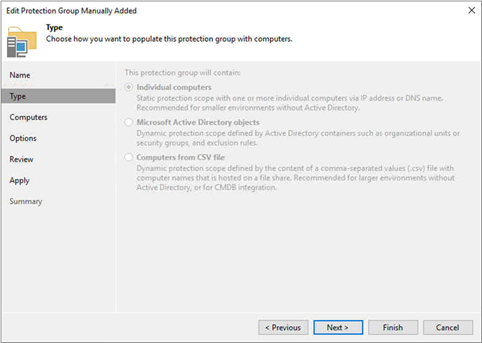
-
On the Computers page, select the physical server which you would like to remove it, click Remove.
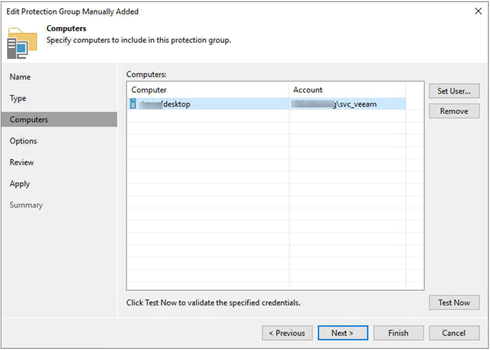
-
On the Computers page, make sure the server was be removed, click Next.
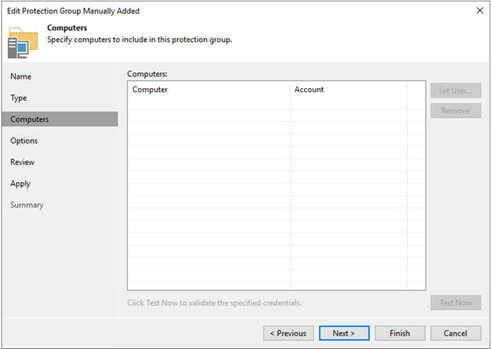
-
On the Options page, click Next.
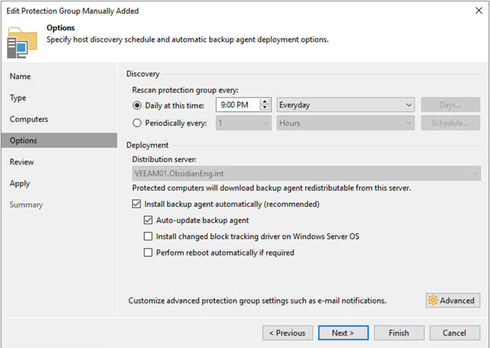
-
On the Review page, click Apply.
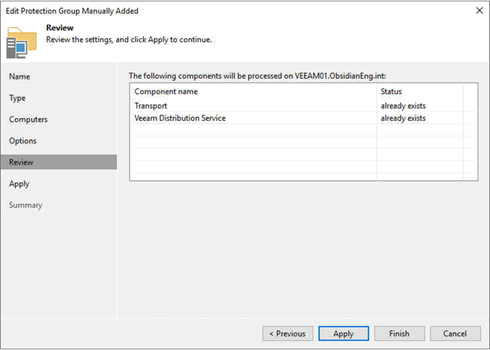
-
On the Apply page, make sure every message without error, click Next.
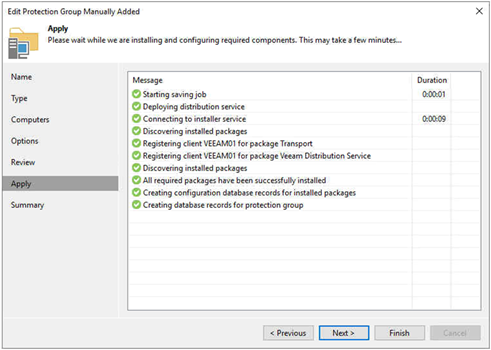
-
On the Summary page, click Finish.
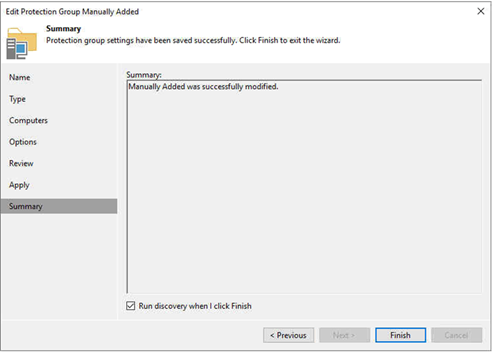
-
It will start to rescan of manually added job, click Close after Job completed.
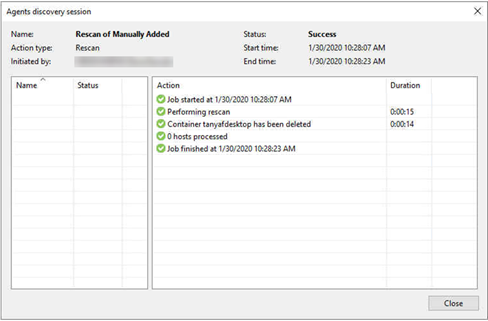
-
You will see the server was be removed from Manually Added.
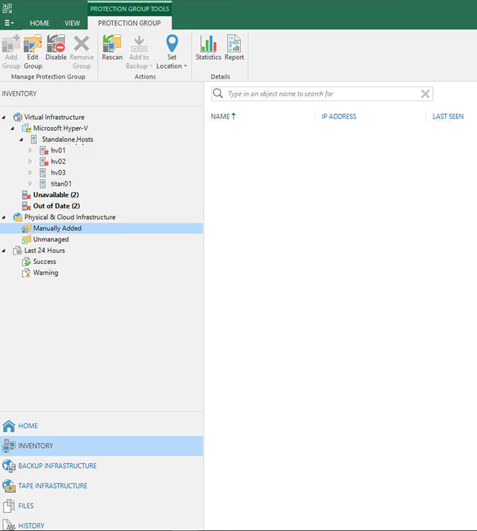
Hope you enjoy this post.
Cary Sun @SifuSun
About Post Author

Cary Sun has a wealth of knowledge and expertise in data center and deployment solutions. As a Principal Consultant, he likely works closely with clients to help them design, implement, and manage their data center infrastructure and deployment strategies.
With his background in data center solutions, Cary Sun may have experience in server and storage virtualization, network design and optimization, backup and disaster recovery planning, and security and compliance management. He holds CISCO CERTIFIED INTERNETWORK EXPERT (CCIE No.4531) from 1999. Cary is also a Microsoft Most Valuable Professional (MVP), Microsoft Azure MVP, Veeam Vanguard and Cisco Champion. He is a published author with several titles, including blogs on Checkyourlogs.net, and the author of many books.
Cary is a very active blogger at checkyourlogs.net and is permanently available online for questions from the community. His passion for technology is contagious, improving everyone around him at what they do.
Blog site: https://www.checkyourlogs.net
Web site: https://newcarysun-dacvdccdesfnhnfh.canadacentral-01.azurewebsites.net
Blog site: https://gooddealmart.com
Twitter: @SifuSun
in: https://www.linkedin.com/in/sifusun/
Amazon Author: https://Amazon.com/author/carysun