Today, I am going to show you how to configure Exchange server for simply outlook web app url, it means you don’t need to enter full url (e.g. https://FQDN/owa), because it will redirect all of them( http://FQDN or https://FQDN or FQDN only) to https://FQDN/owa.
-
Create a OWARedirect.html file, the contents of file as follow:
<HTML>
<HEAD>
<TITLE>Exchange OWA Redirection</TITLE>
<META HTTP-EQUIV=”Refresh” CONTENT=”0;URL=https://gdmmail.gooddealmart.ca/owa”/>
</HEAD>
<BODY>
</BODY>
</HTML>
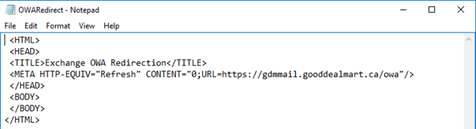
Note: don’t forget to change the URL to your own OWA url.
- Login to exchange servers (CAS role if you are using exchange server 2010).
-
Copy OWARedirect.html file to C:\intpub\wwwroot folder.
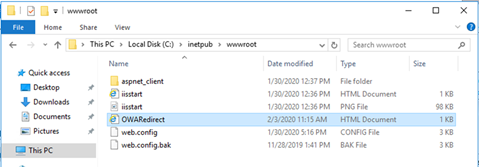
-
On the Server Manager console select Tools and click Internet Information Services (IIS) Manager.
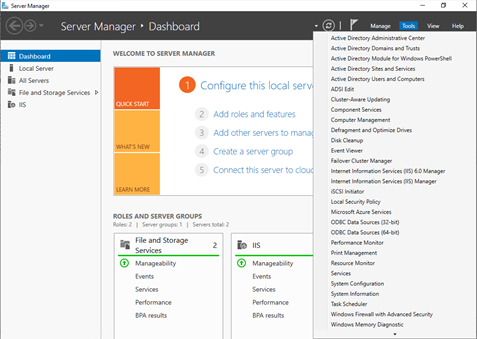
-
On the IIS Manager console, expend Sites, select Default Web Site, click Default Document.
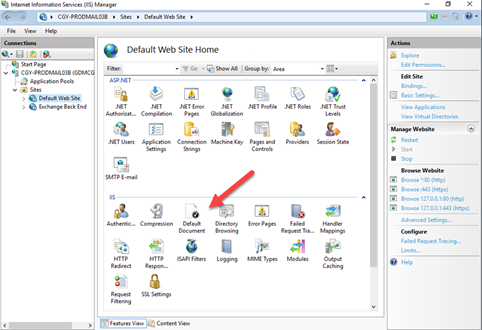
-
On the Default Document page, click Add.
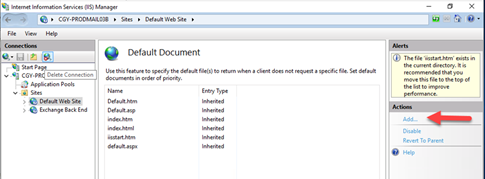
-
Type OWARedirect.html to the Name filed.
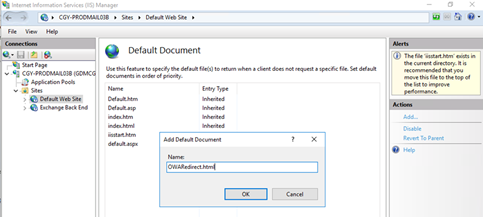
-
Make sure the WARedirect.html document on the top of default documents.
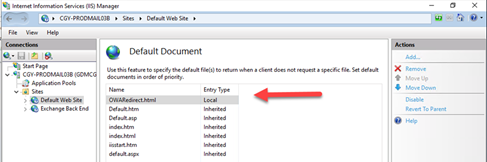
-
On the Default Web Site page, click SSL Settings.
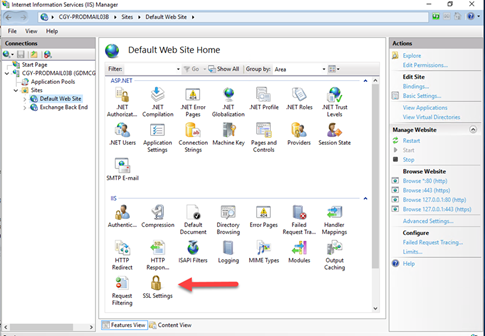
-
On the SSL Settings page, uncheck Required SSL.

- On the IIS Manager console, select Server name, click Restart to restart IIS.
Hope you enjoy this post.
Cary Sun @SifuSun
