Network Attached Storage can also be a backup repository with Veeam Backup for Microsoft 365. These Network Attached Storage devices can be accessed and configured through a shared folder on your computer or through any other physical device that supports the SMB protocol.
1.Logon to Veeam Backup for Microsoft 365 Manager server.
2. Open Veeam Backup for Microsoft 365 console.
3. On the Veeam Backup for Microsoft 365 console page, select Backup Infrastructure.
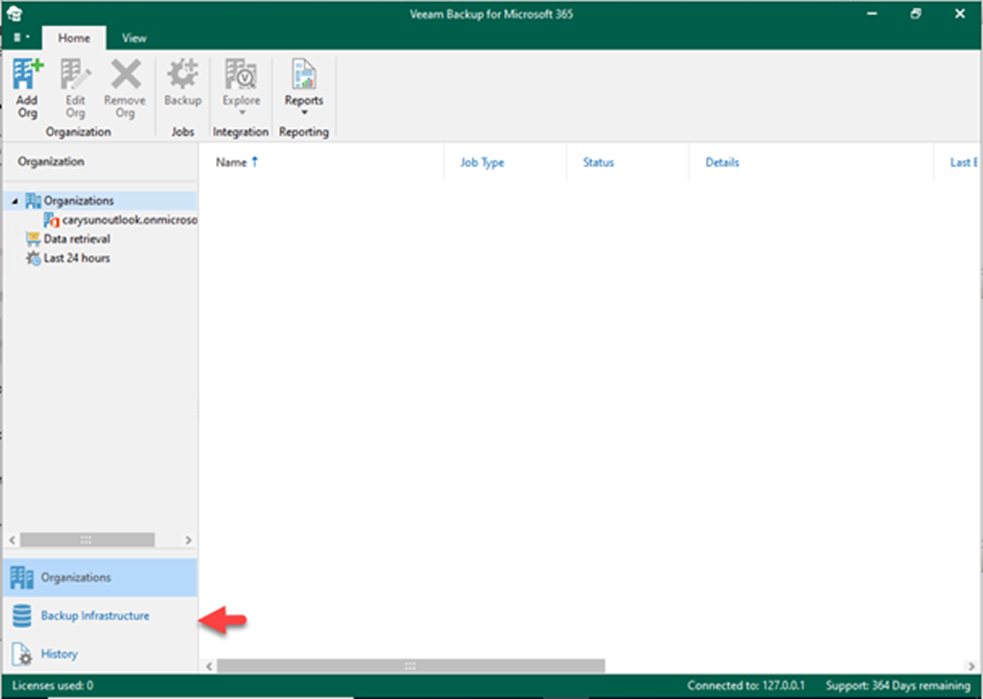
4. On the Backup Infrastructure page, right-click Backup Repositories and select Add backup repository.
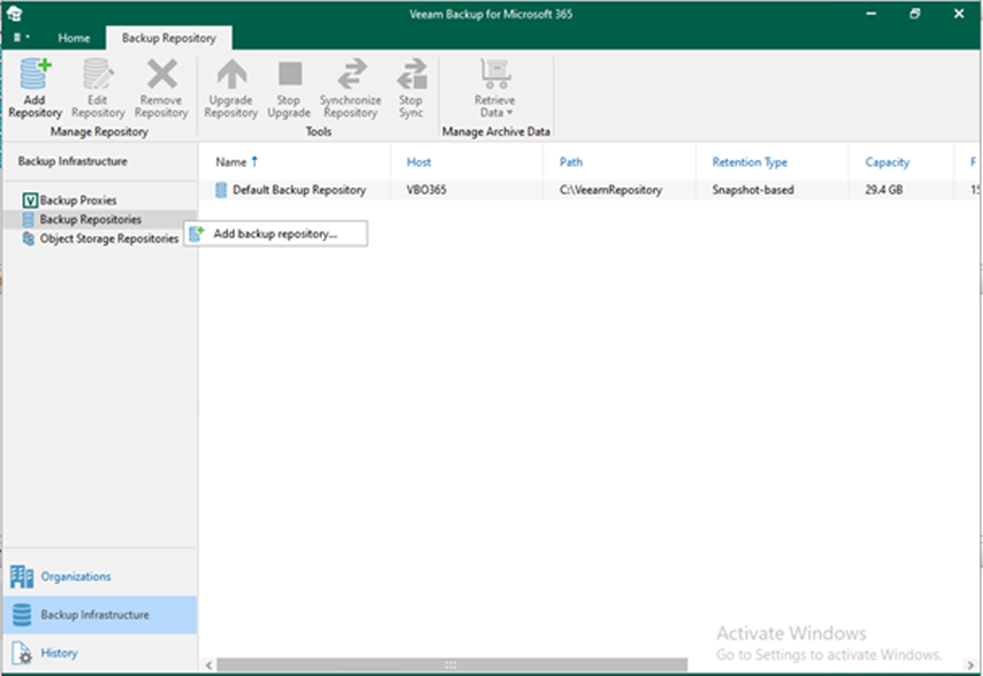
5. On the Specify details for backup Repository page, In the Name field, enter a name for the backup repository and click Next.
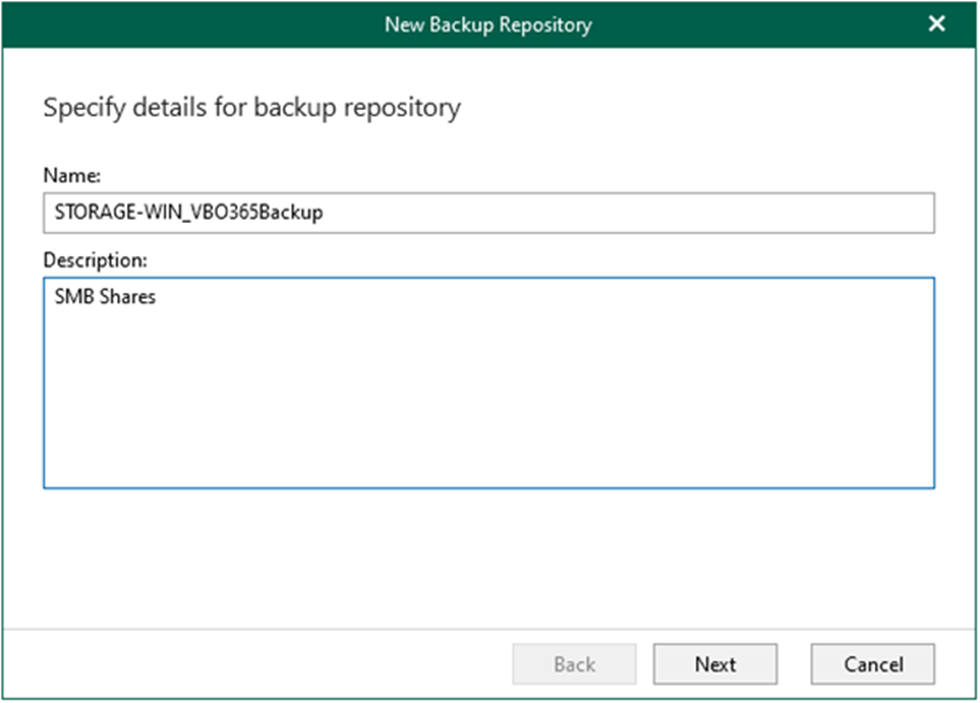
6. On the new Backup Repository Page, select a backup proxy server.

7. On the New Backup Repository Page, type \\Storage-Win\VBO365backup and click Next.
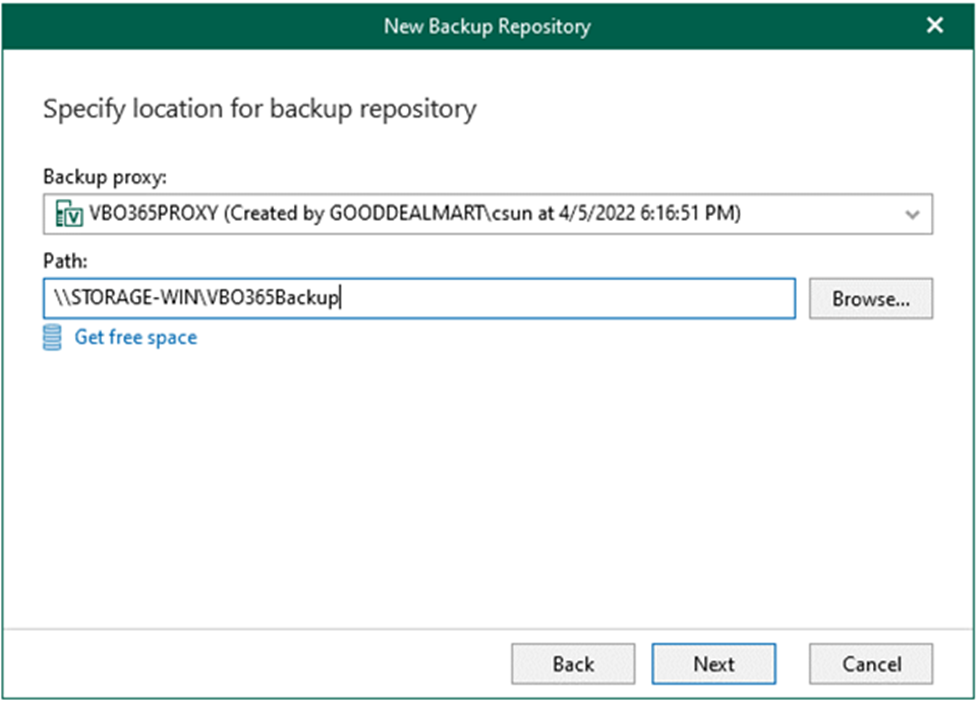
8. On the Object storage backup repository page, click Next.
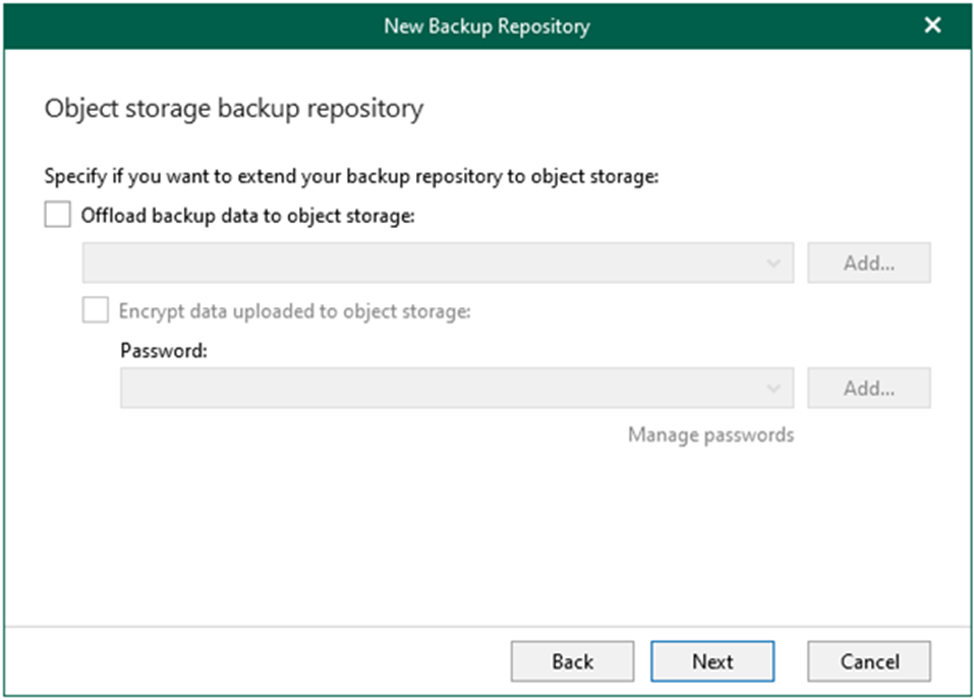
9. Choose how long your data should be stored in a backup repository from the Retention policy drop-down list on the Specify retention policy settings page.
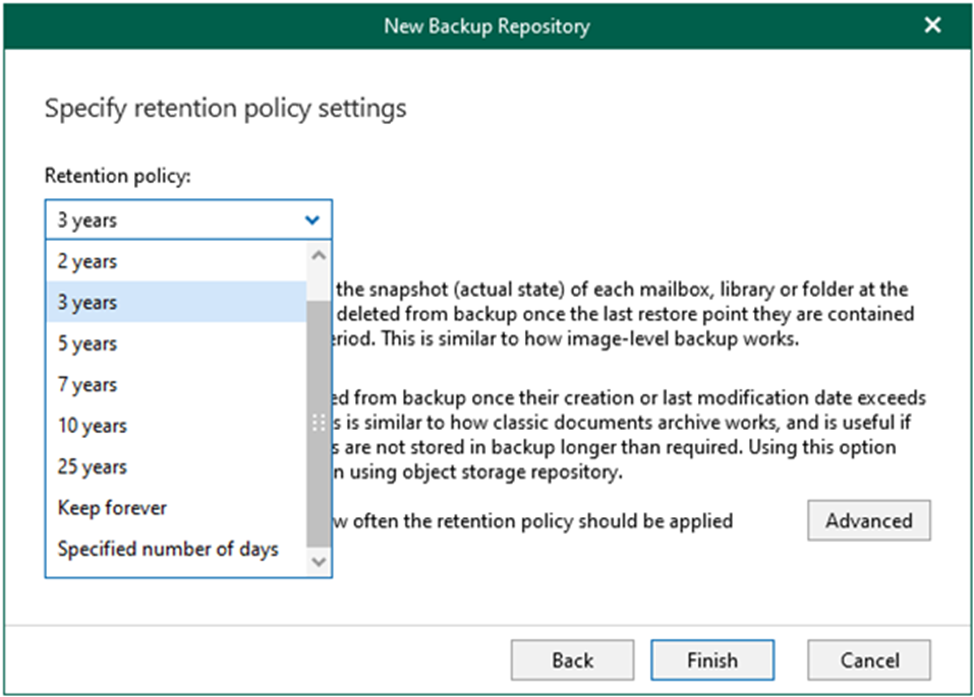
10. Select retention type on the Specify retention policy settings page and click Advanced.
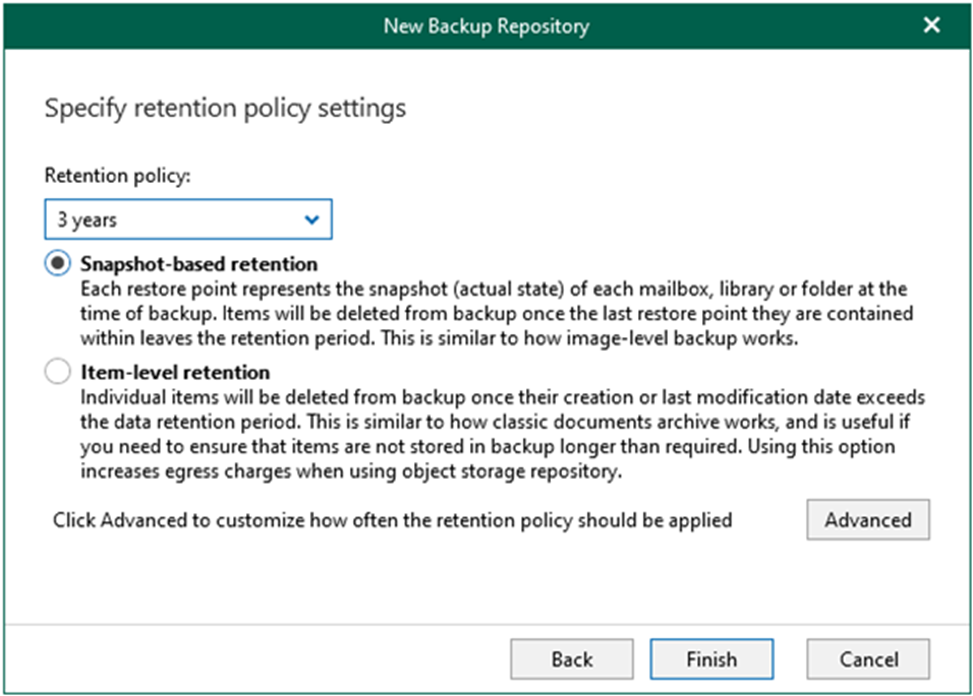
11. On the Apply retention policy page, select retention policy and click OK.
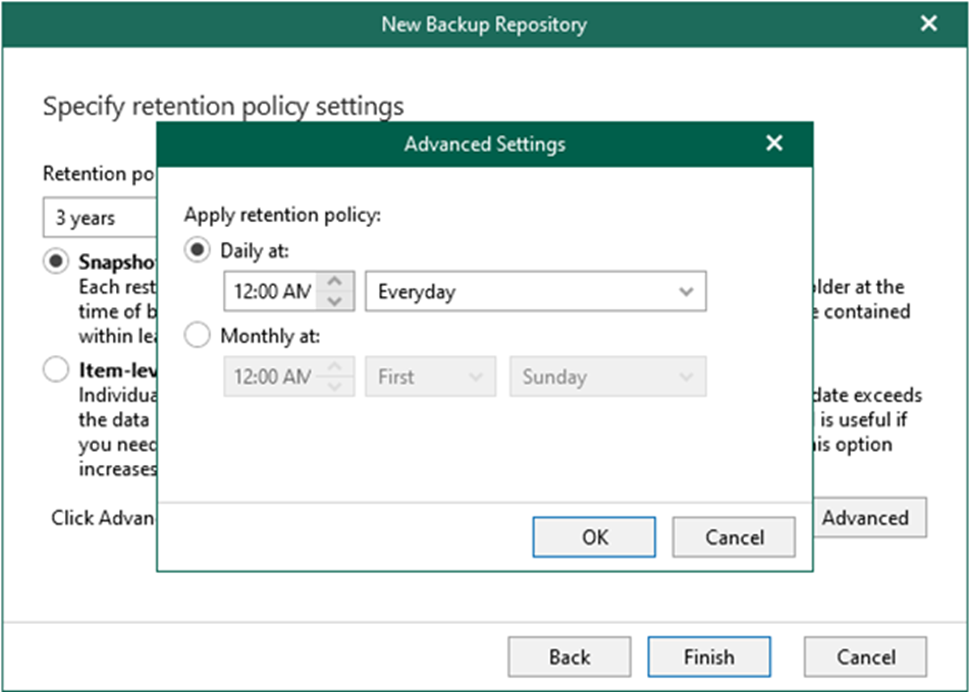
12. On the Specify retention policy settings page, click Finish.
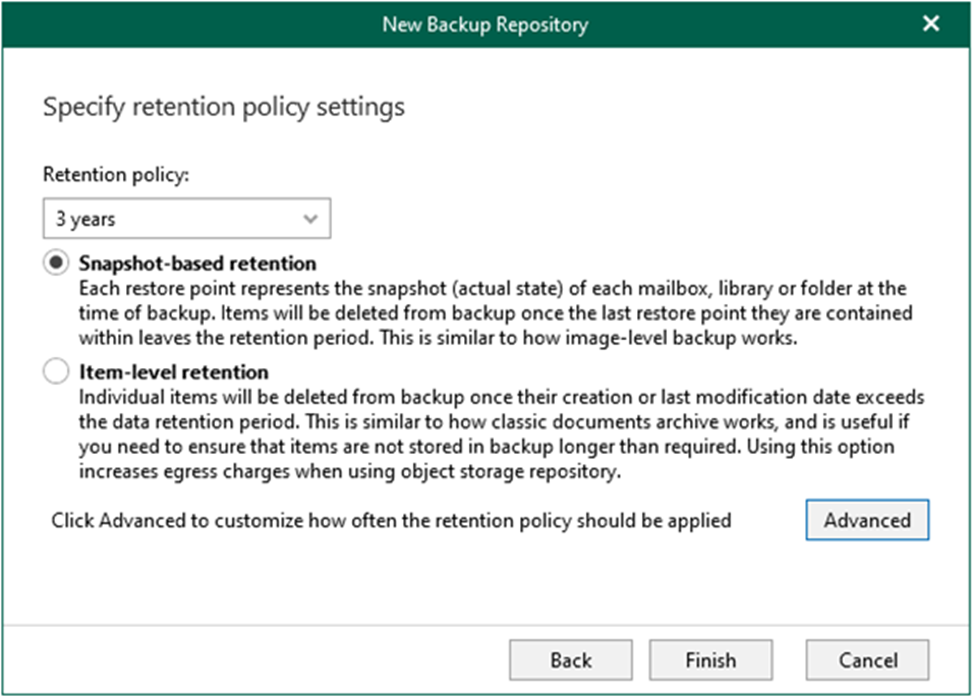
13. Verify that the Backup Repository has been added.

I hope you enjoy this post.
Cary Sun
Twitter: @SifuSun
Web Site: carysun.com
Blog Site: checkyourlogs.net
Blog Site: gooddealmart.com
