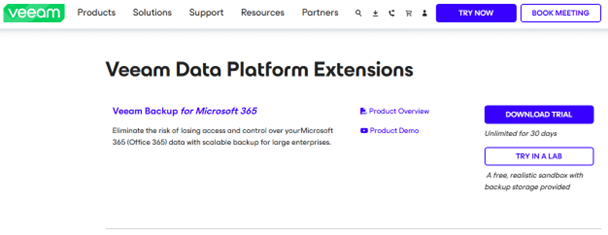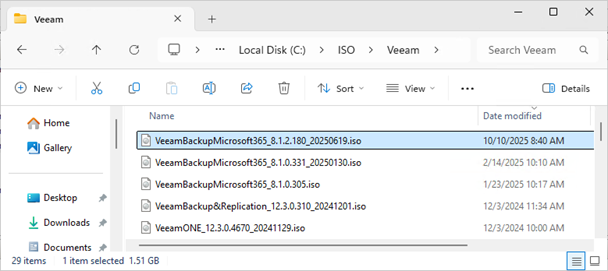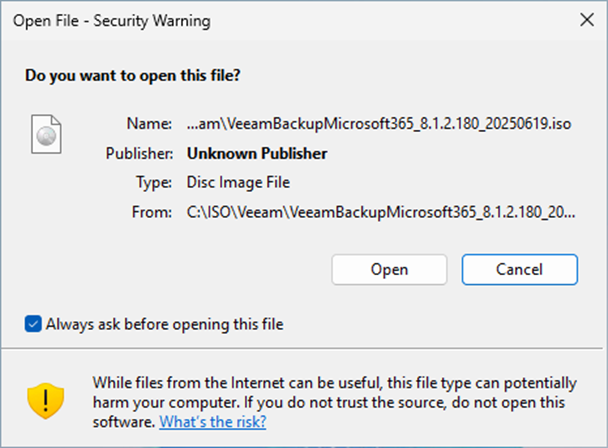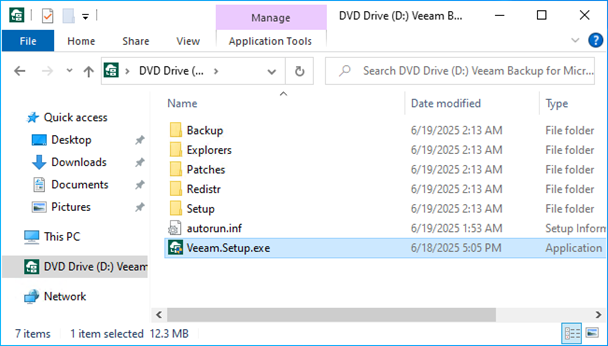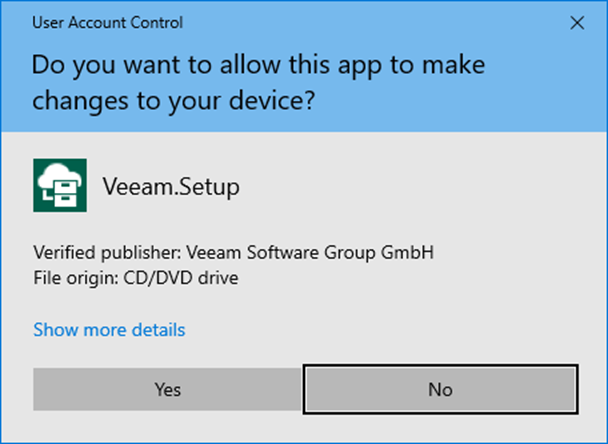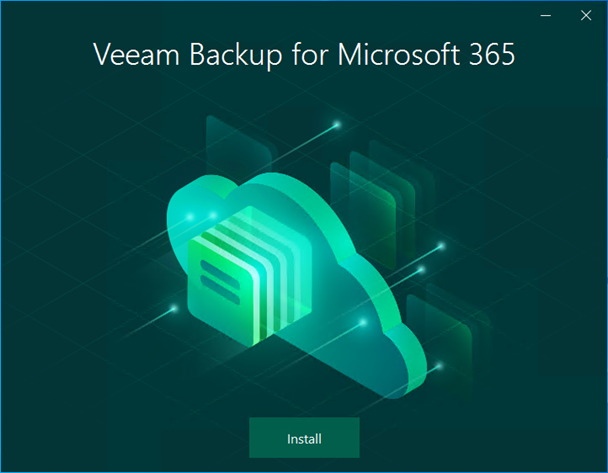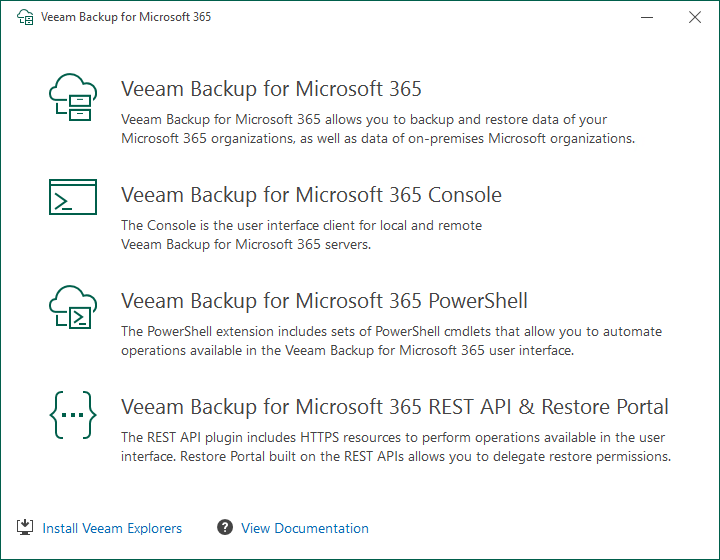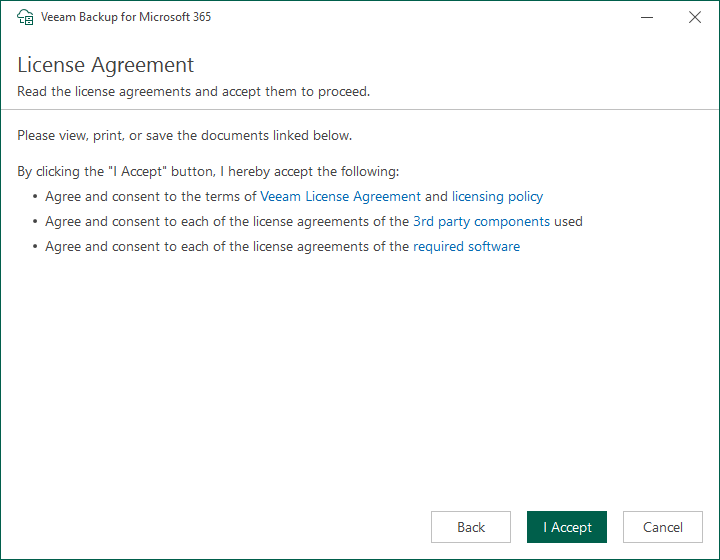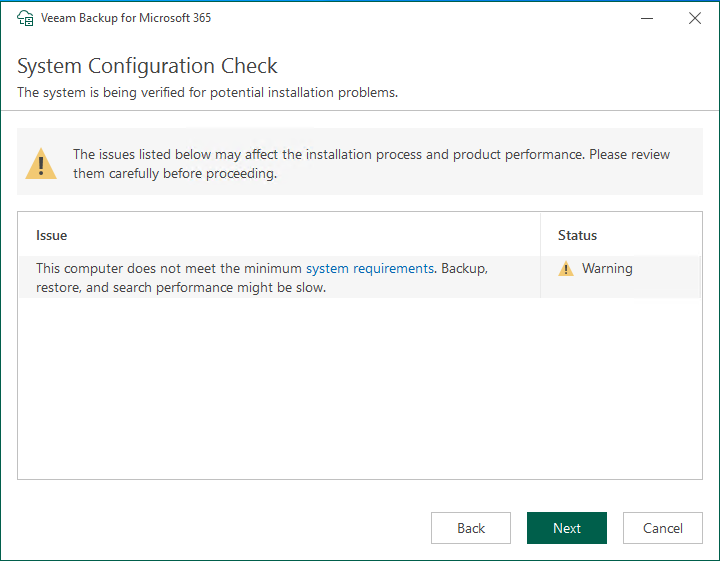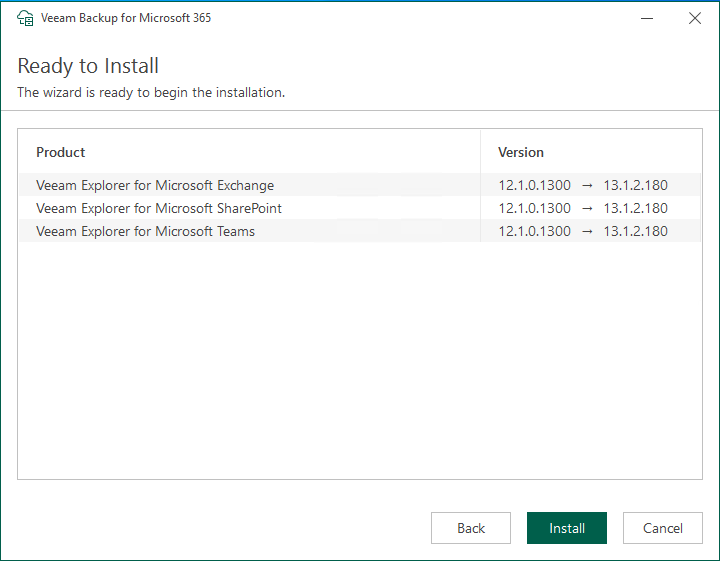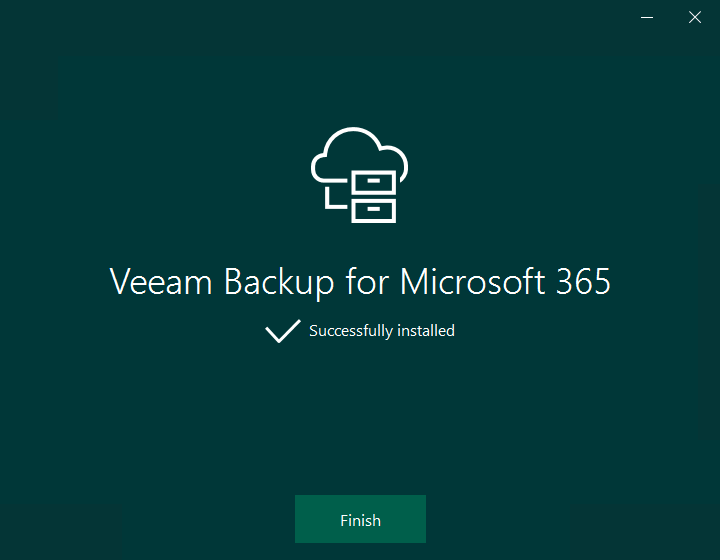When setting up Backup as a Service with Veeam Backup for Microsoft 365 for tenants, you can install Veeam Explorers using this installation scenario.
These can only be installed on Veeam Backup & Replication Management Servers.
1. Login to the Veeam Backup and Replication Manager server.
2. Download the Veeam Backup for Microsoft 365 V8 ISO image file. (Sign in required)
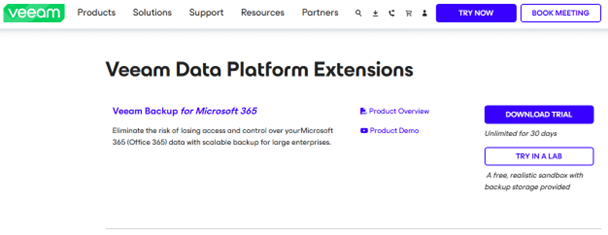
3. Mount VBO365 v8 (VeeamBackupMicrosoft365_8.1.2.180_20250619) ISO image file.
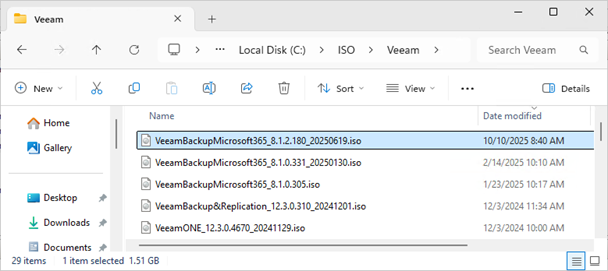
4. On the Open File Security Warning page, click Open.
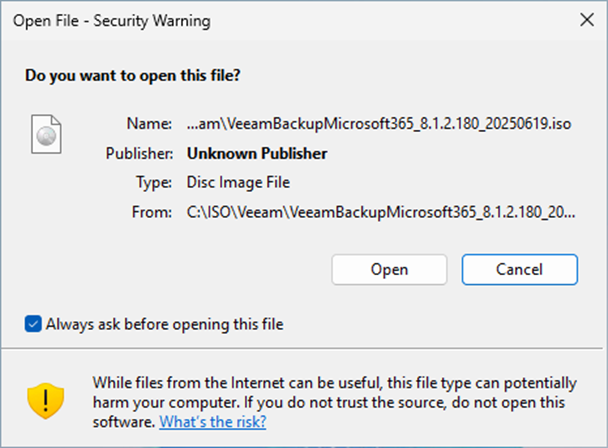
5. Double-click Veeam.Setup.exe.
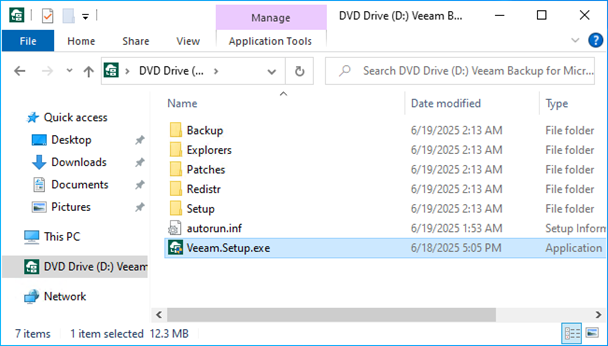
6. Click Yes on the User Access Control page.
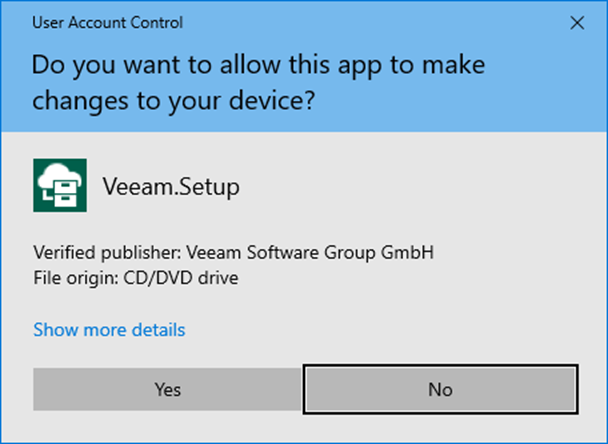
7. Click Install on the Veeam Backup for Microsoft 365 page.
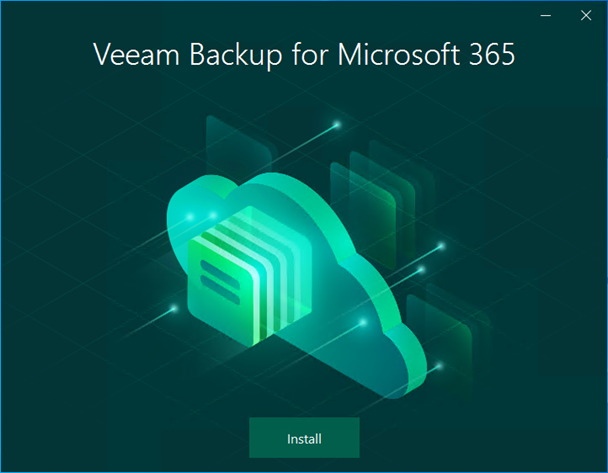
8. Click Install Veeam Explorers.
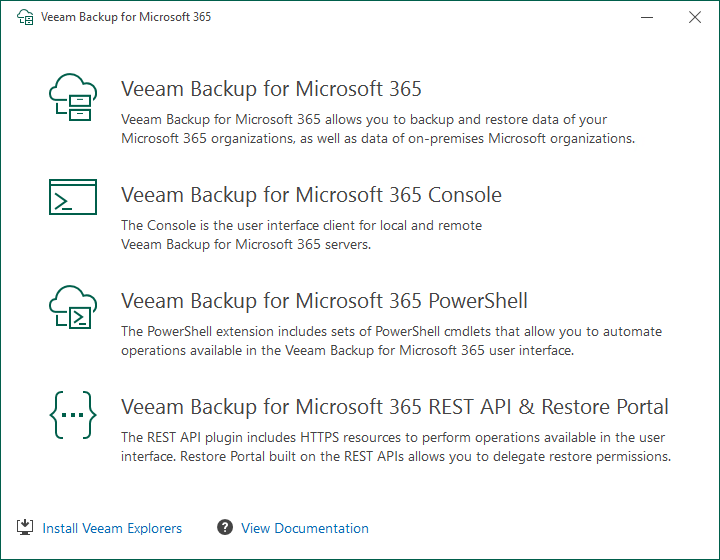
9. Click I Accept on the License Agreement page.
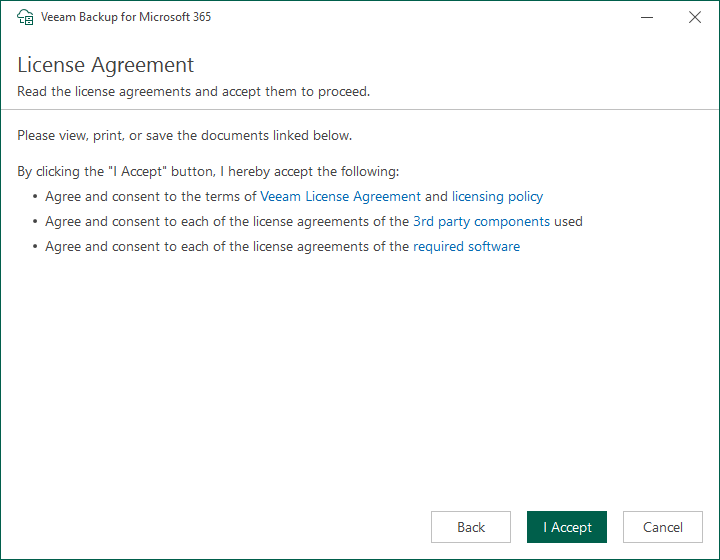
10. Please ensure the server meets the minimum system requirements on the System Configuration Check page.
Note:
The detailed information is in the following link.
https://helpcenter.veeam.com/docs/vbo365/guide/vbo_system_requirements.html?ver=80
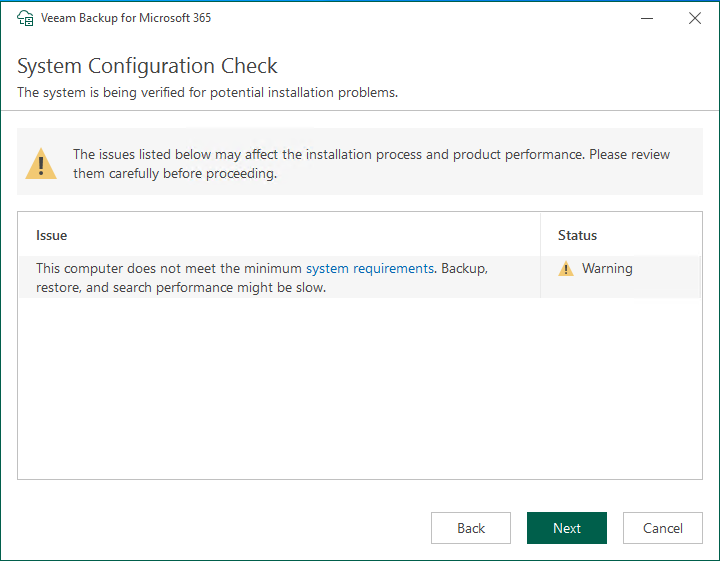
11. Click Install on the Ready to Install page.
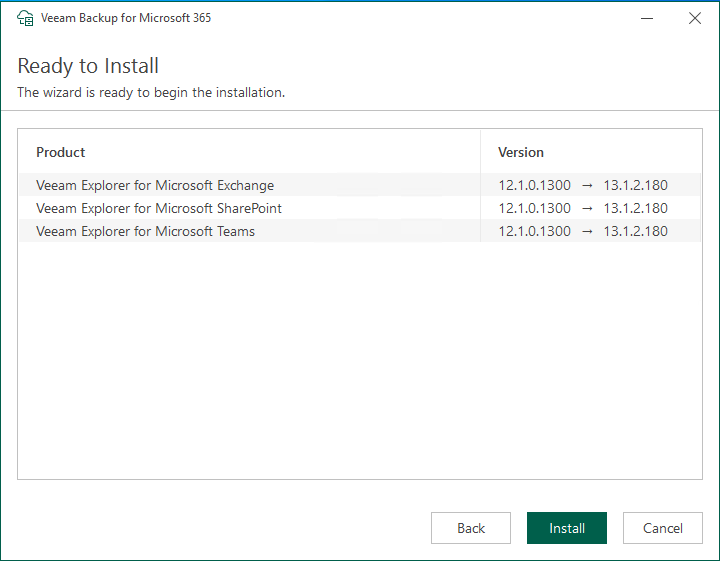
12. Click Finish on the Successfully installed page.
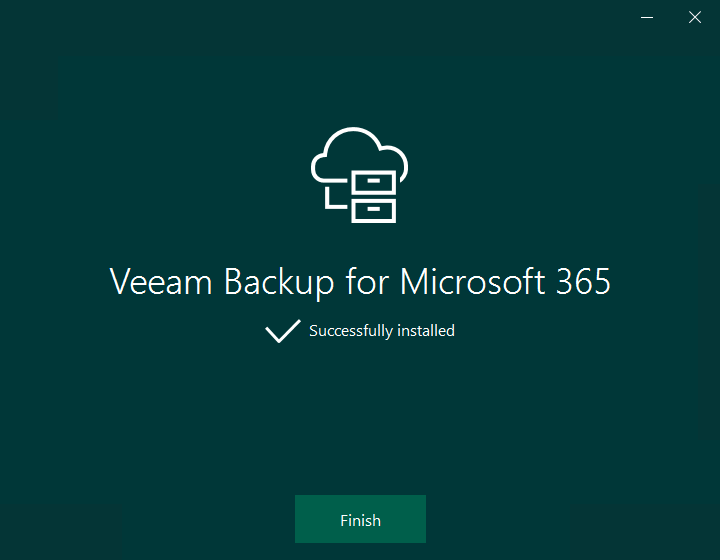
I hope you enjoy this post.
Cary Sun
X: @SifuSun
Web Site: carysun.com
Blog Site: checkyourlogs.net
Blog Site: gooddealmart.com
Amazon Author: Amazon.com/author/carysun
About Post Author

Cary Sun has a wealth of knowledge and expertise in data center and deployment solutions. As a Principal Consultant, he likely works closely with clients to help them design, implement, and manage their data center infrastructure and deployment strategies.
With his background in data center solutions, Cary Sun may have experience in server and storage virtualization, network design and optimization, backup and disaster recovery planning, and security and compliance management. He holds CISCO CERTIFIED INTERNETWORK EXPERT (CCIE No.4531) from 1999. Cary is also a Microsoft Most Valuable Professional (MVP), Microsoft Azure MVP, Veeam Vanguard and Cisco Champion. He is a published author with several titles, including blogs on Checkyourlogs.net, and the author of many books.
Cary is a very active blogger at checkyourlogs.net and is permanently available online for questions from the community. His passion for technology is contagious, improving everyone around him at what they do.
Blog site: https://www.checkyourlogs.net
Web site: https://newcarysun-dacvdccdesfnhnfh.canadacentral-01.azurewebsites.net
Blog site: https://gooddealmart.com
Twitter: @SifuSun
in: https://www.linkedin.com/in/sifusun/
Amazon Author: https://Amazon.com/author/carysun