Microsoft Defender for Office 365 is a cloud-based email filtering service that helps protect businesses against advanced threats such as phishing and malware in emails, links, and collaboration tools like Microsoft Teams, SharePoint, and OneDrive. Formerly known as Office 365 Advanced Threat Protection (ATP), Microsoft Defender for Office 365 provides several features to enhance the security posture of an organization’s email and collaboration environment.
Microsoft Defender for Office 365 is available for certain Microsoft 365 subscription plans. It is typically included in the higher-tier plans that offer more comprehensive security and compliance features.
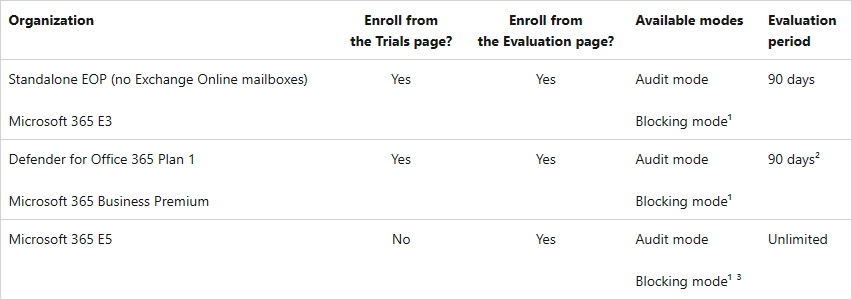
In Microsoft 365, email authentication is critical for ensuring that emails from your domain are legitimate and that recipients can trust them. Microsoft 365 offers several email authentication mechanisms to help prevent email spoofing and phishing attacks. The primary email authentication methods used in Microsoft 365 are:
Sender Policy Framework (SPF)
SPF allows domain owners to specify which mail servers are authorized to send emails on behalf of their domain. By creating SPF records in the domain’s DNS settings, domain owners can help recipients’ mail servers verify the authenticity of incoming emails by checking whether they originate from authorized servers.
DomainKeys Identified Mail (DKIM)
DKIM allows email senders to digitally sign their outgoing emails using cryptographic signatures. These signatures are stored as DKIM records in the domain’s DNS settings. Recipients’ mail servers can then use these signatures to verify that the email content has not been tampered with and originated from an authorized sender.
Domain-based Message Authentication, Reporting, and Conformance (DMARC)
DMARC builds upon SPF and DKIM to give domain owners greater control over how recipient servers handle their email messages. With DMARC, domain owners can specify policies instructing recipient servers on how to handle emails that fail SPF or DKIM checks. DMARC also enables domain owners to receive reports on email authentication results, allowing them to monitor and improve their email security posture.
Authenticated Received Chain (ARC)
Trusted ARC sealers are email services that provide valid and trustworthy ARC signatures to preserve the original email authentication information across intermediaries. This helps reduce email authentication failures caused by legitimate message modifications in transit, such as adding footers or rewriting URLs.
Configure and verify SPF settings
1.Login to the Microsoft 365 portal and select Admin.
2.On the Microsoft 365 admin center, expand Settings and select Domains.
3.Click the custom domain on the Domains page.
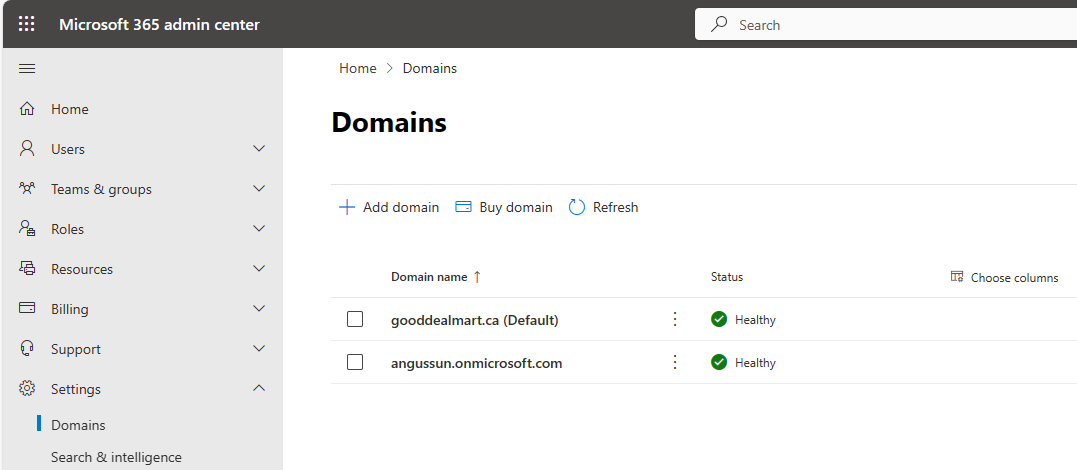
4.Select DNS records on the custom domain page.
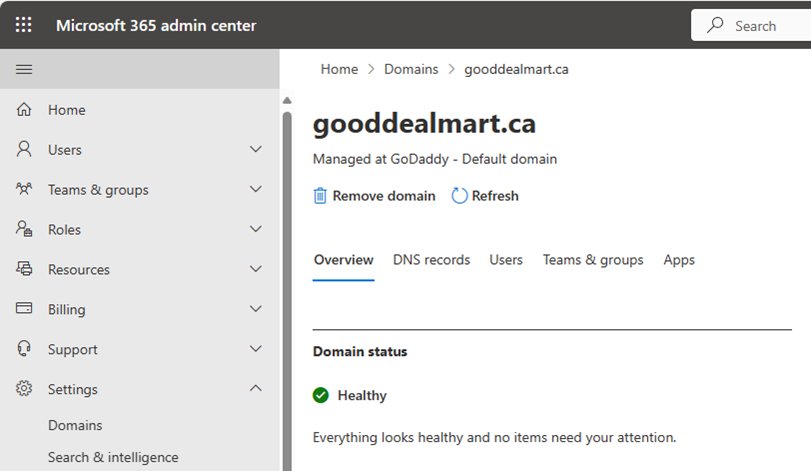
5.On the DNS record page, ensure the Status of the TXT record (v=spf1 include:spf.protection.outlook.com -all) is OK.
6.Please add the TXT record to your external DNS if it’s not displaying OK.
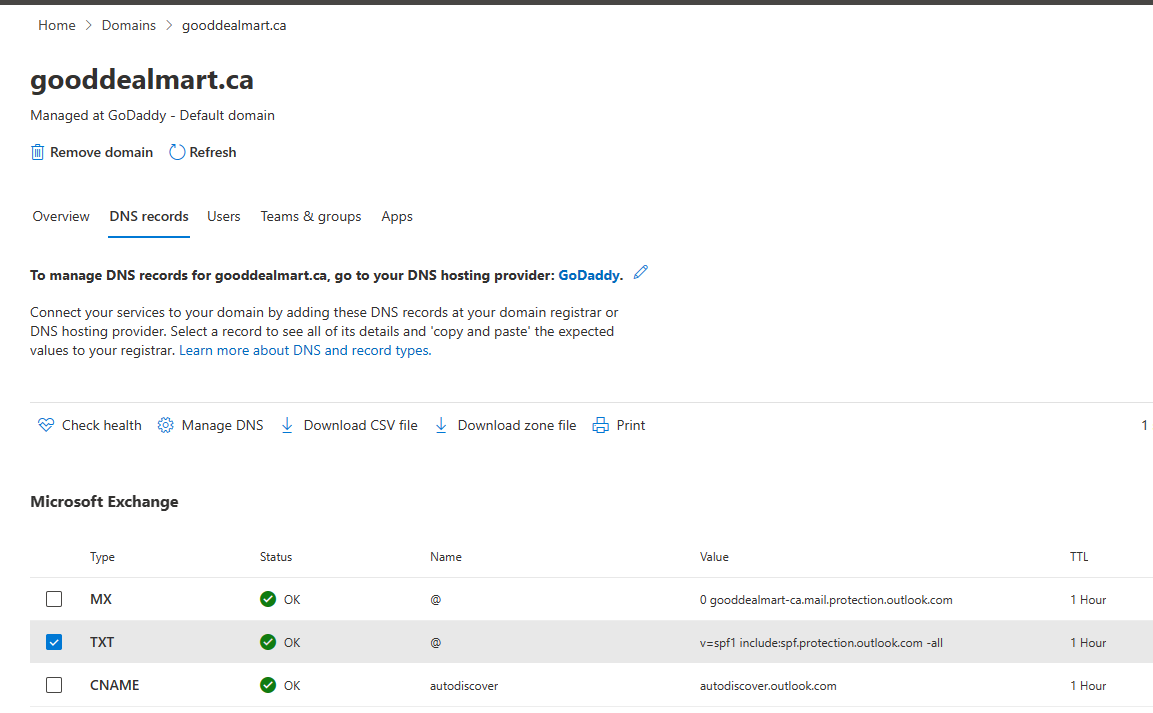
Verify SPF
1.Open https://mxtoolbox.com/.
2.On the MX Lookup page, select type your domain name and click MX Lookup.
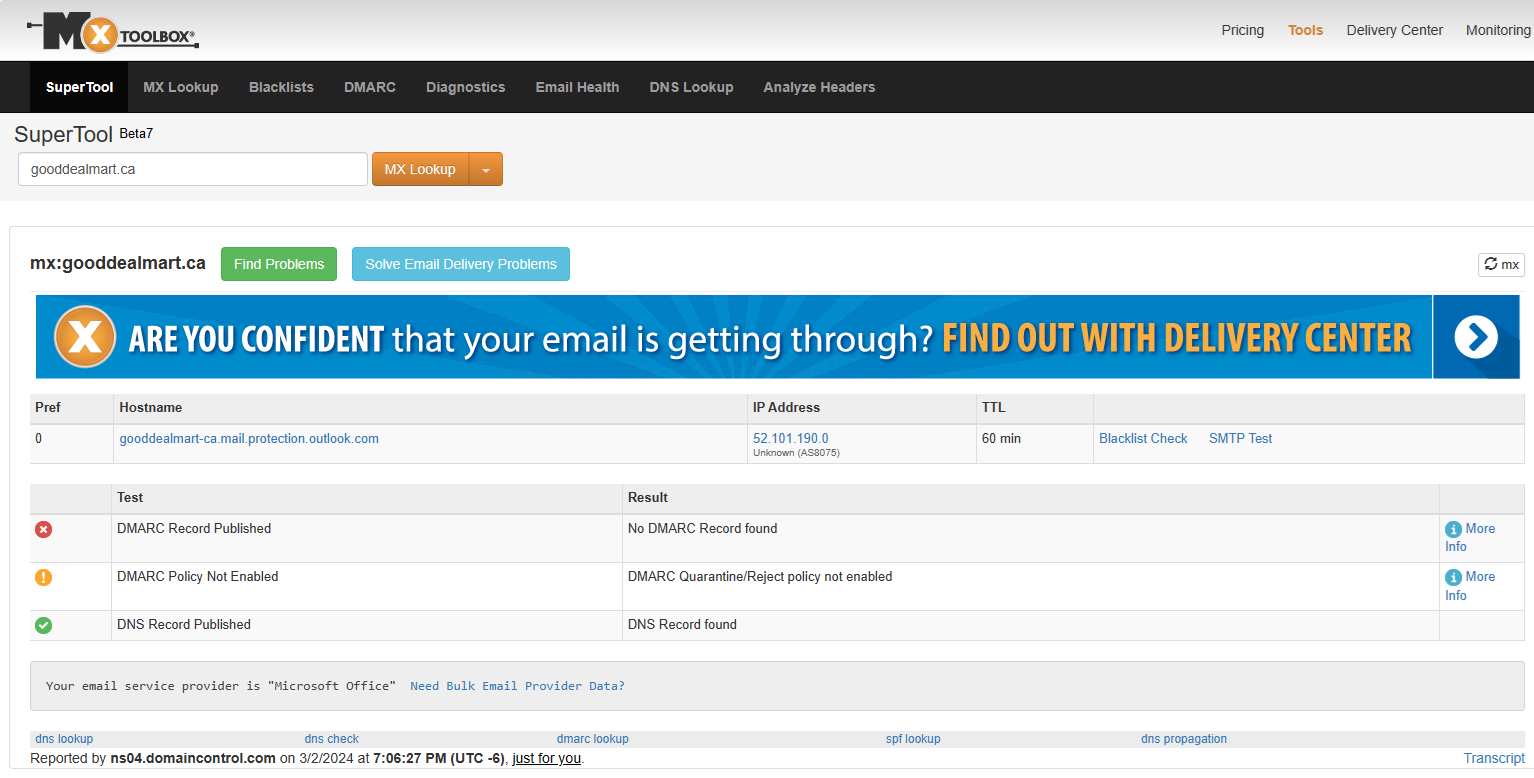
You may the DMARC error, it’s because we still not configured DMARC yet.
3.Select SPF Record Lookup from the MX lookup drop-down list.
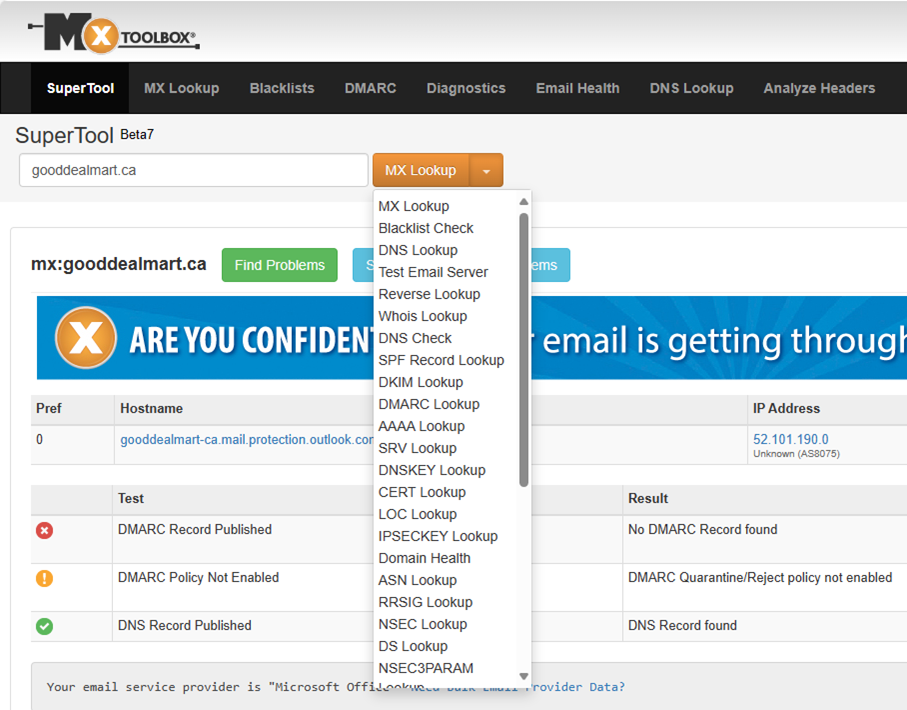
4.Click SPF Record Lookup and ensure all SPF tests are pass.
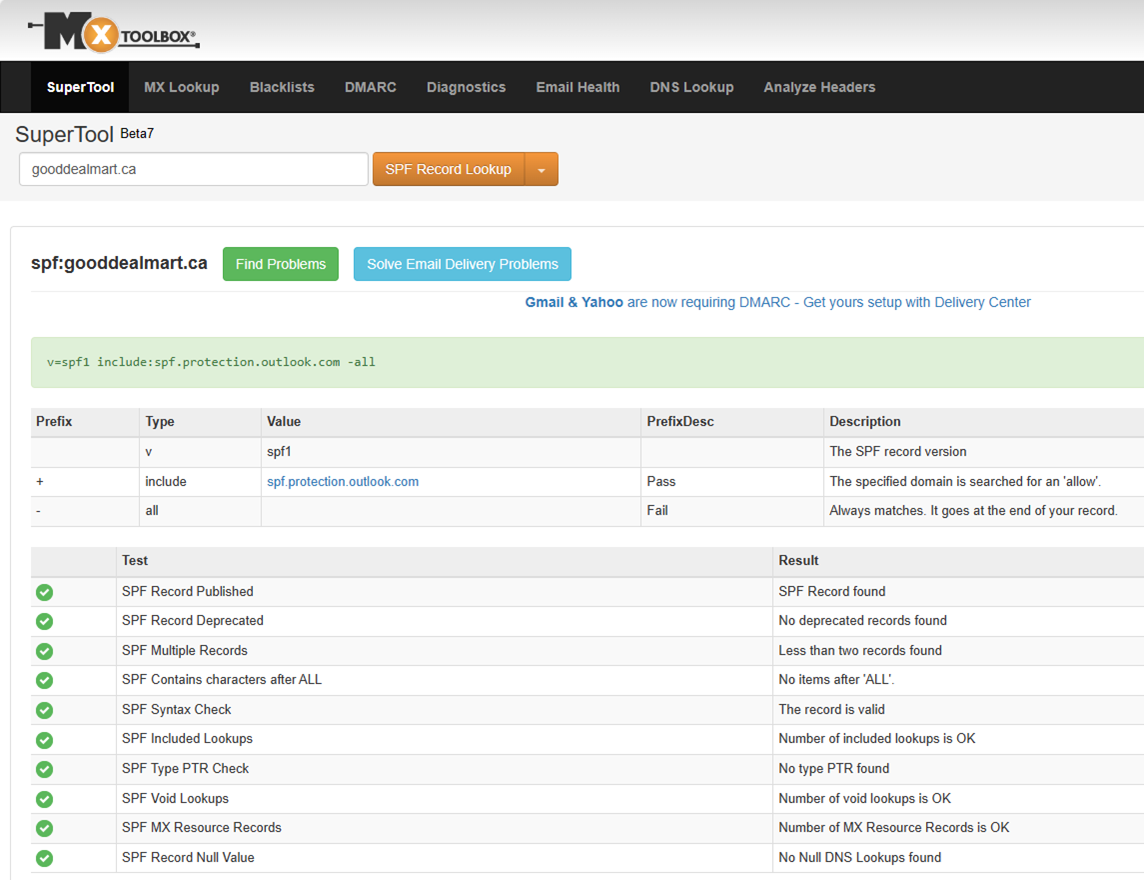
I hope you enjoy this post.
Cary Sun
X: @SifuSun
Web Site: carysun.com
Blog Site: checkyourlogs.net
Blog Site: gooddealmart.com
Amazon Author: Amazon.com/author/carysun
