Are you plan to build your own exchange server but ISP Blocked the port 25?
Almost all of ISP block TCP port 25 for some reasons, if You would like to build your own exchange server but you don’t want to pay extra money for static IP address or ISP business account, here is some tips you can easy to build your own exchange server.
Tips one – Add Anonymous users to Permissions Groups of default receive connector.
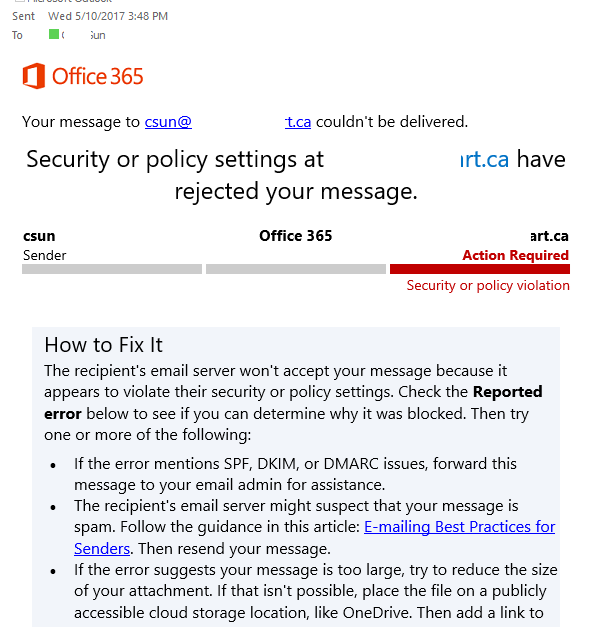
When you try to send email from your external account to internal users, you may get the error message like as “Security or policy settings at recipients’ domain have rejected your message”, is this ISP issues? of course not, but don’t worry, you just need to follow these steps to change your default receive connector settings.
- Open Exchange Administrative Center.
- Go to mail flow and select receive connectors
- Double click the Default receive connector and select security
- Make sure Anonymous users is be selected under the Permission groups settings.
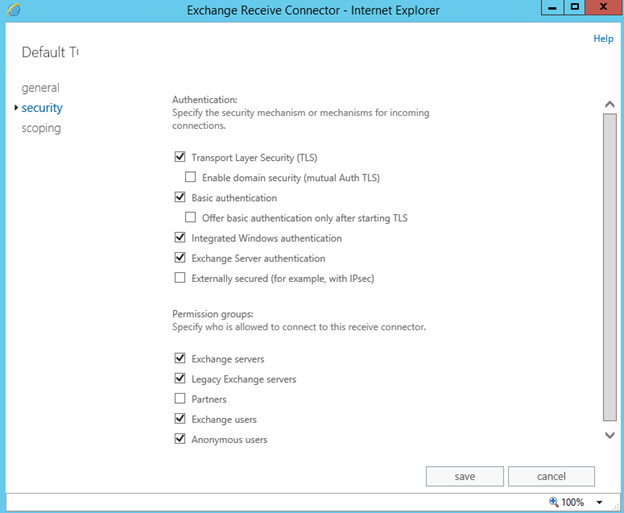
Now, you will receive your emails.
Tips two- use smart host to solve ISP block TCP port 25 issues
After you solve the receiving email issues, you are going to send email from internal user account to external, unfraternally, you will see nothing when you check the external account, is it ISP issues? Yes, your ISP blocked the port 25, but don’t be frustrated, because we have a good friend, its name is smart host, you can follow these steps to fix it.
- Open Exchange Administrative Center
- Go to mail flow and select send connectors
- Double click your exiting send connector and then select delivery
- Change your setting from “MX record associated with recipient domain” to “Route mail through smart hosts”
- Click “+” to create a new smart host
- Type your ISP mail server FQDN name and click save
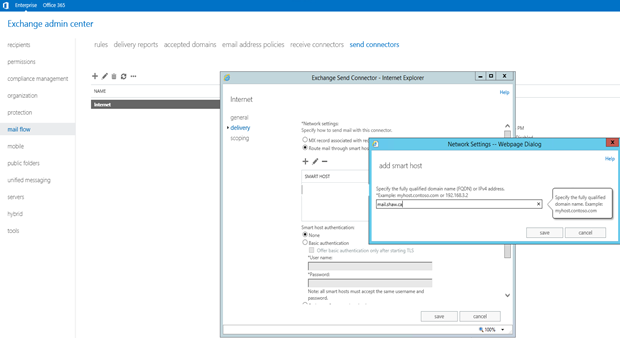
Now, your internal user account can send email to external.
Enjoy your own exchange server for your emails.
