Veeam Backup for Microsoft 365 use backup proxy servers to leverage network when backup or restore data. The Veeam Backup for Microsoft 365 manager server is the default local backup proxy server.
SYSTEM Requirements
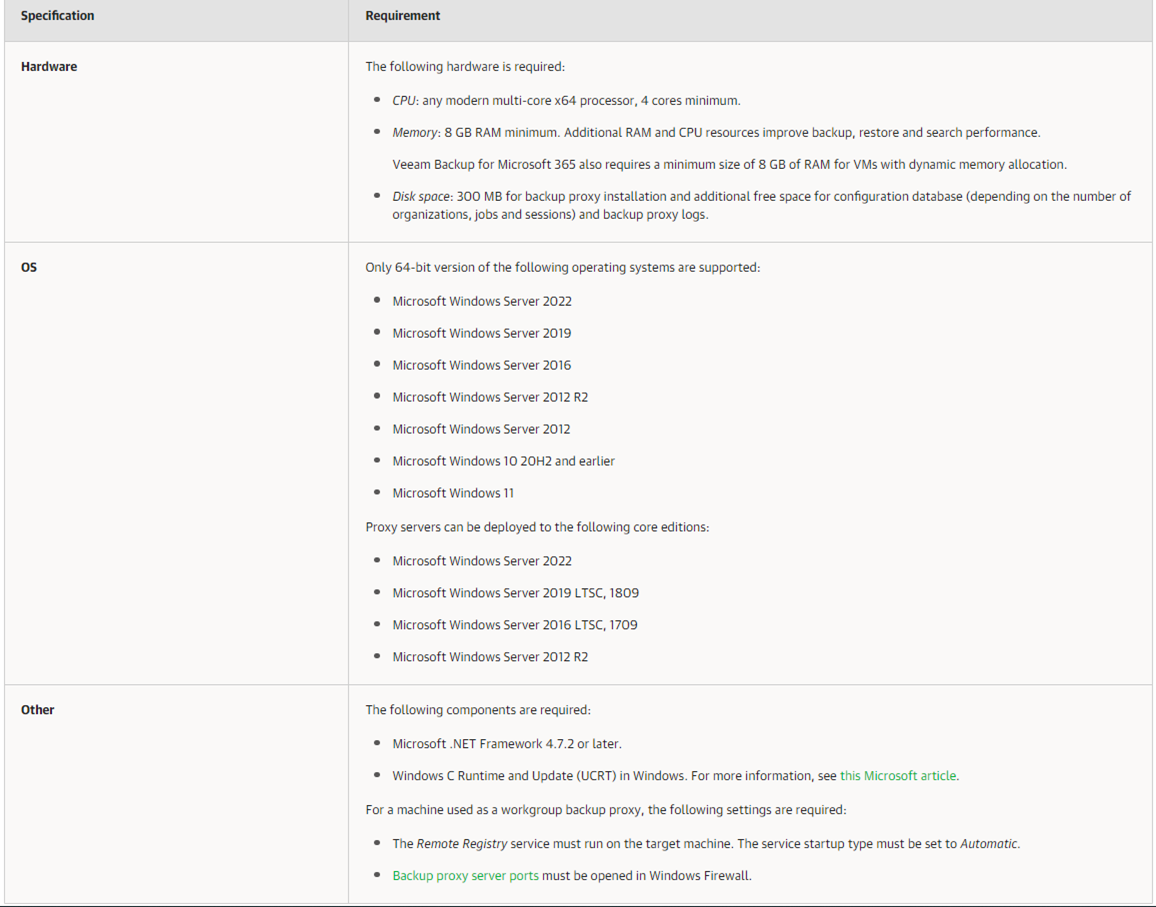
The detail information as following link.
System Requirements – Veeam Backup for Microsoft 365 Guide
Firewall Open Ports Requirements
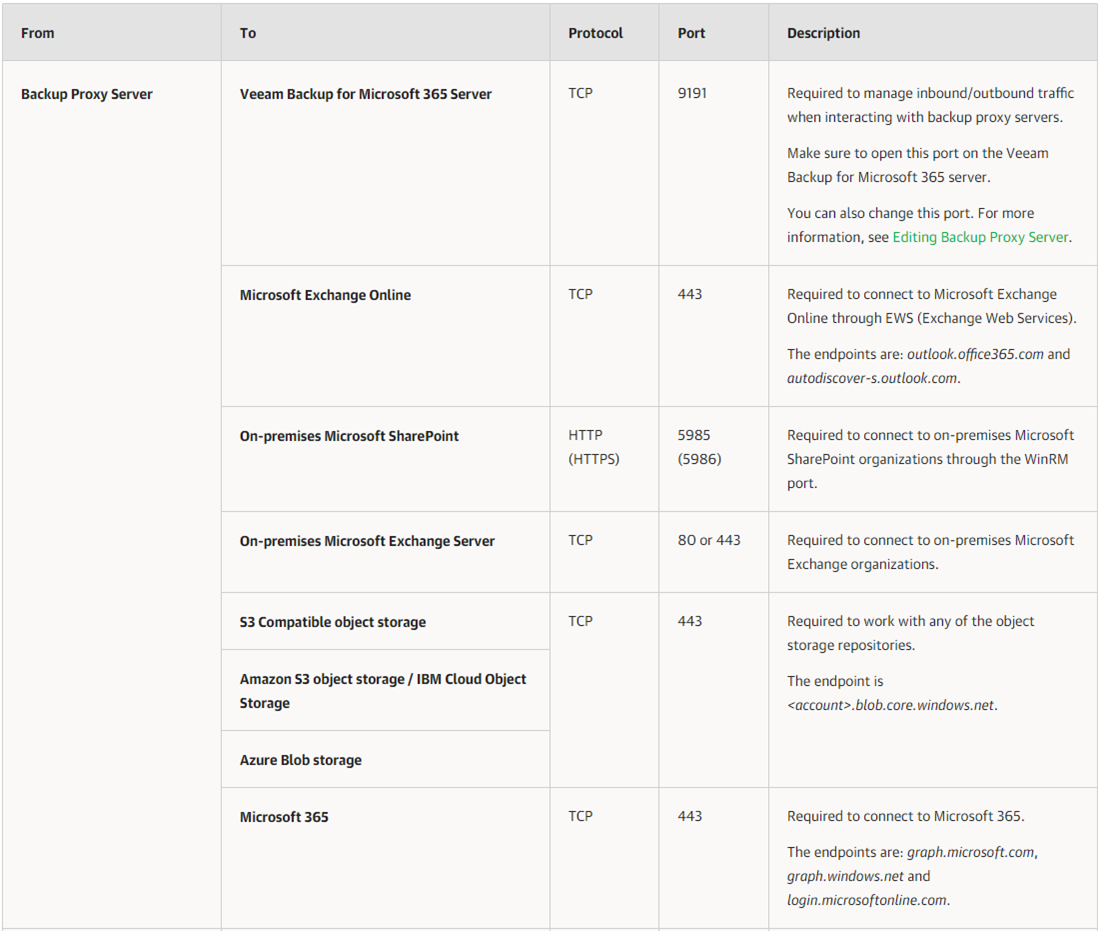
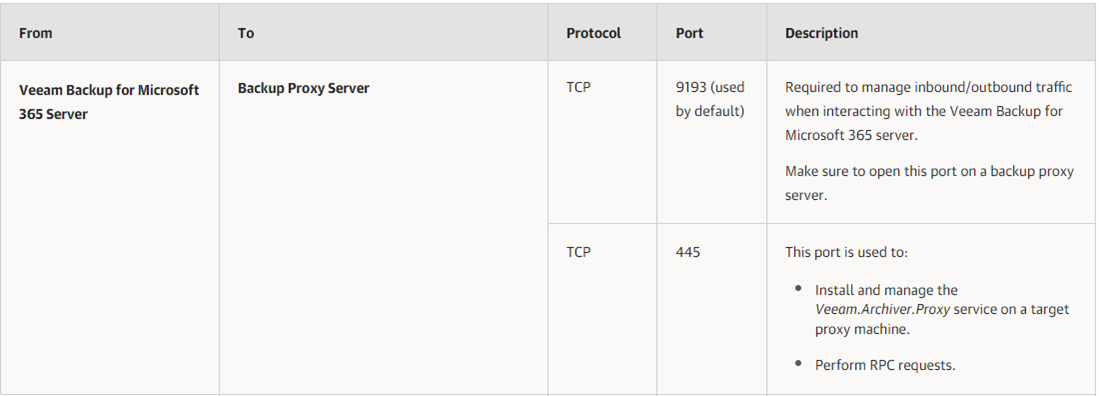
The detail information as following link.
Used Ports – Veeam Backup for Microsoft 365 Guide
1.Login to Veeam Backup for Microsoft 365 Manager server.
2.Open Veeam Backup for Microsoft Office 365 console.
3.On the Veeam Backup for Microsoft Office 365 console page, select Backup Infrastructure.
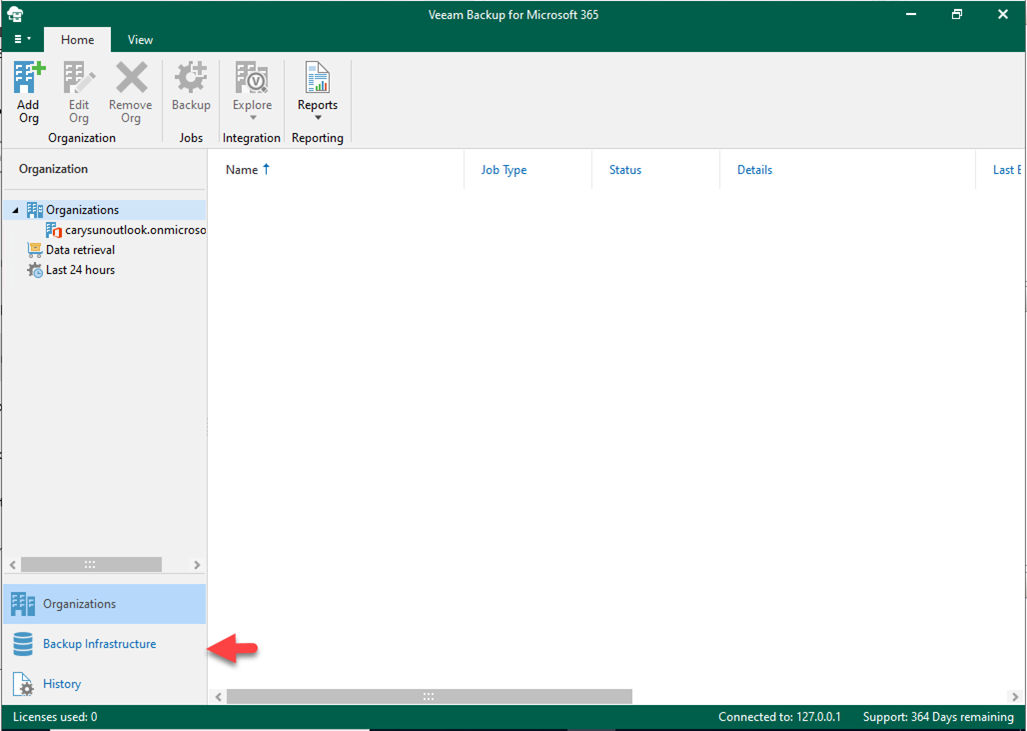
4.On the Backup Infrastructure page, right-click Backup Proxies, select Add backup proxy.
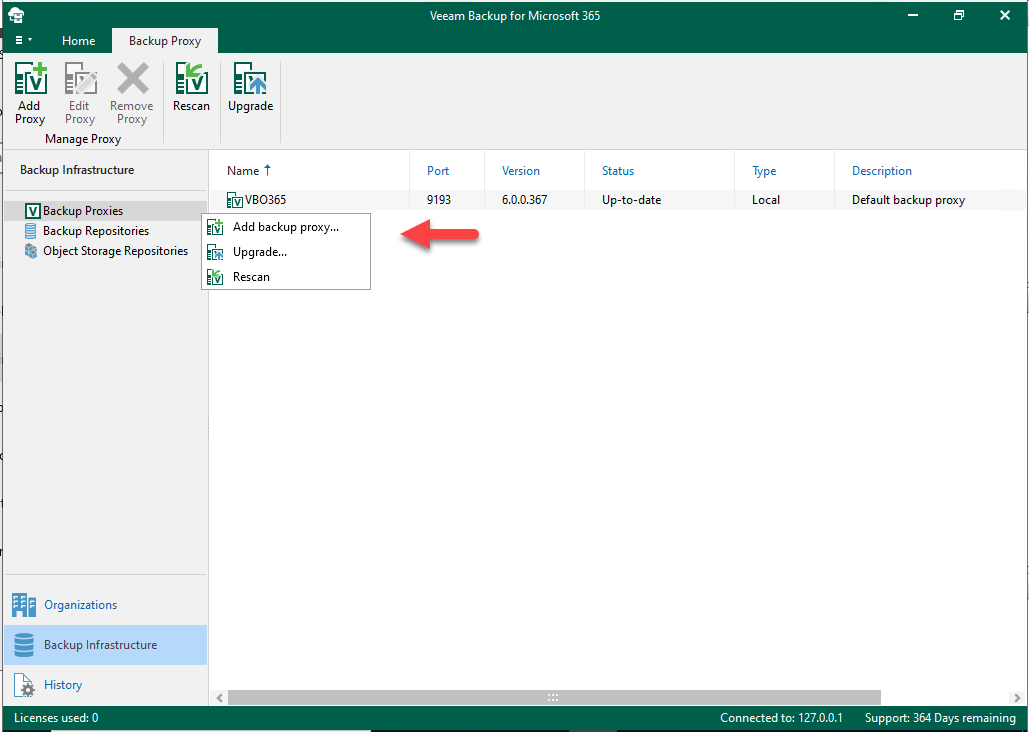
5.In the Host field, enter a DNS name or IP address of a computer that you want to use as a backup proxy server, select Use domain network, click Next.
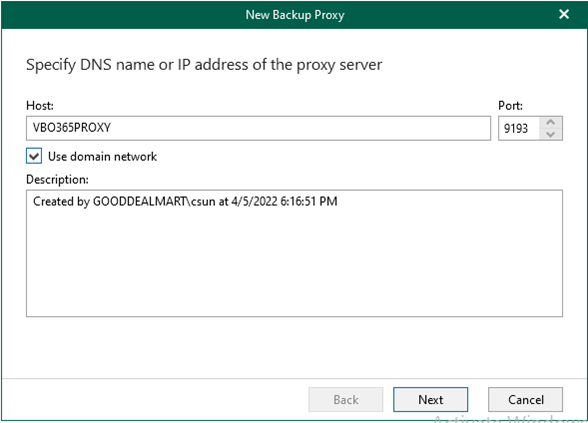
6.On the Specify credentials to connect to the proxy server page, select Use the following account, enter the user name and password, click Next. The account must be a member of the Local Administrator group.
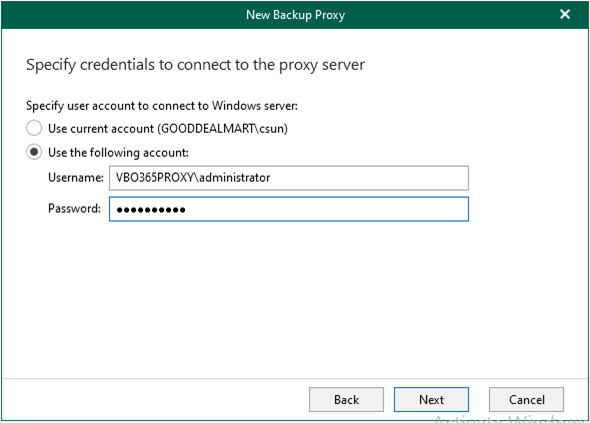
7.Please double check the Windows firewall settings for opening used ports requirements if it happened Network path not found or invalid credentials supplied error. The detail information as below link.
https://helpcenter.veeam.com/docs/vbo365/guide/vbo_used_ports.html?ver=60
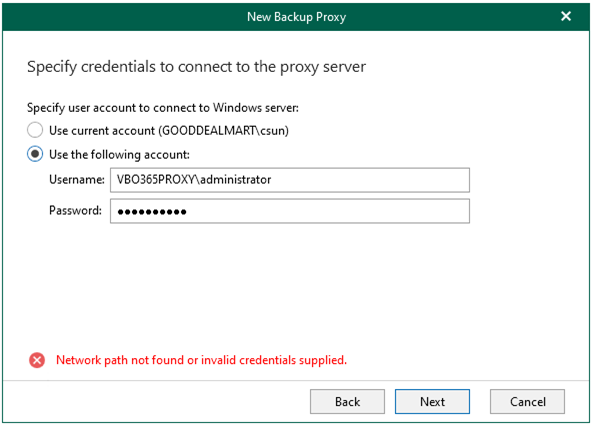
8.Click Finish.
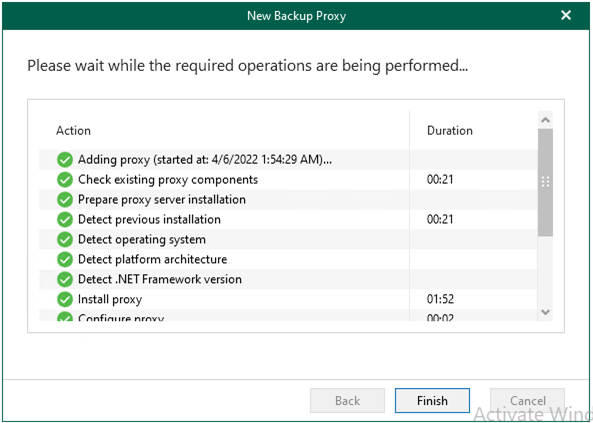
9.Click No on the create a repository for this proxy page.
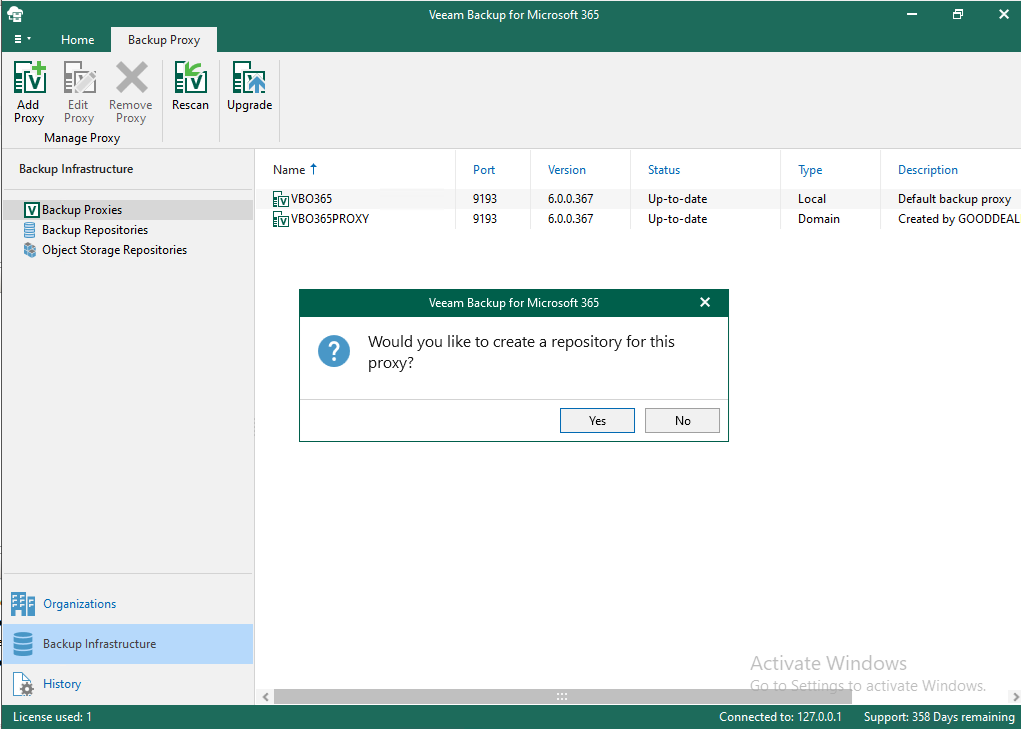
10.Verify the Backup proxy server had been added.
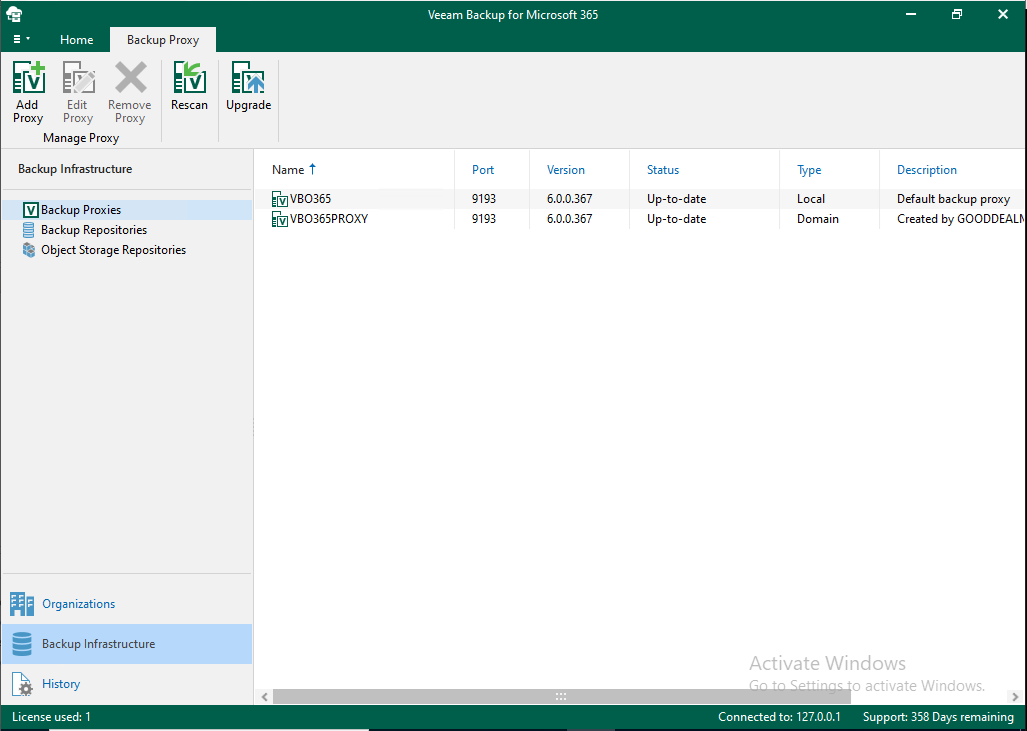
Hope you enjoy this post.
Cary Sun
Twitter: @SifuSun
Web Site: carysun.com
Blog Site: checkyourlogs.net
Blog Site: gooddealmart.com
