Configuring a restore portal is beneficial in a multi-tenant configuration and for organizations that want to limit access to the Veeam Backup for Office 365 console and delegate responsibilities such as restores.
Authentication settings can be configured on the Veeam Backup for Microsoft 365 server for tenants and restore operators.
1. Log in to Veeam Backup for Microsoft 365 Manager server.
2. Open Veeam Backup for Microsoft Office 365 console.
3. On the Veeam Backup for Microsoft Office 365 console page, click General Options in the main menu.
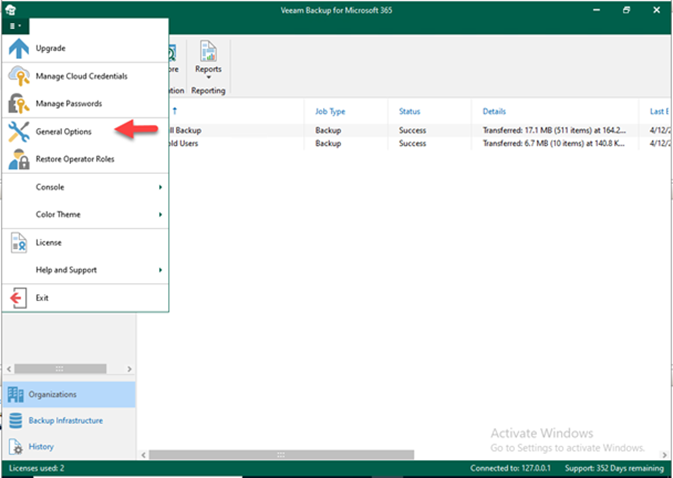
4. On the Options page, select Authentication.
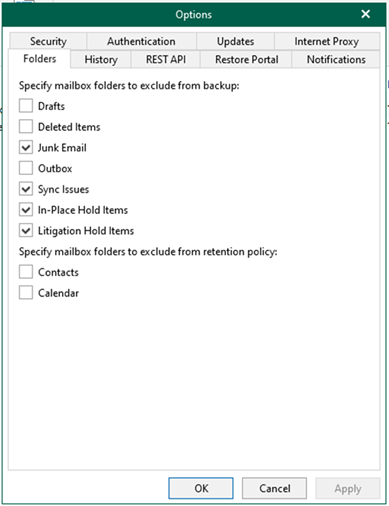
5. Select Enable tenants authentication with organization credentials on the Authentication page and click Install to install the certificate.
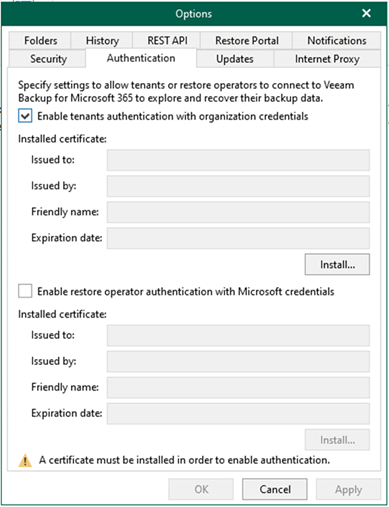
6. On the Select certificate type page, select the specified certificate for encrypted SSL connection and click Next. In my case, select Generate a new self-signed certificate.
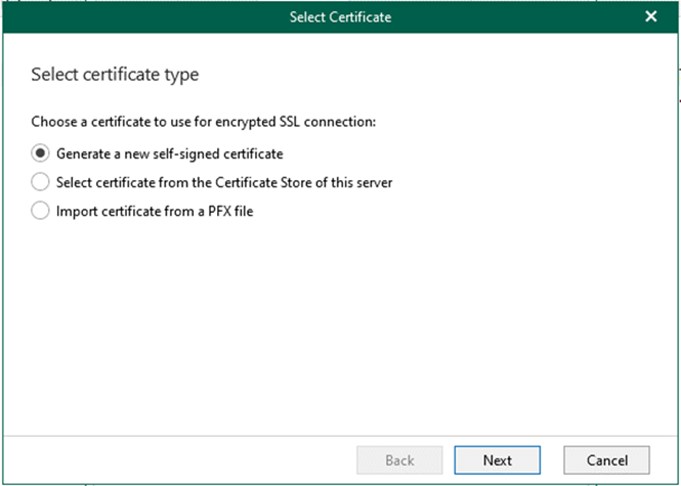
7. On the Generate Certificate page, enter the specific name for the certificate in the Friendly name field and click Finish.
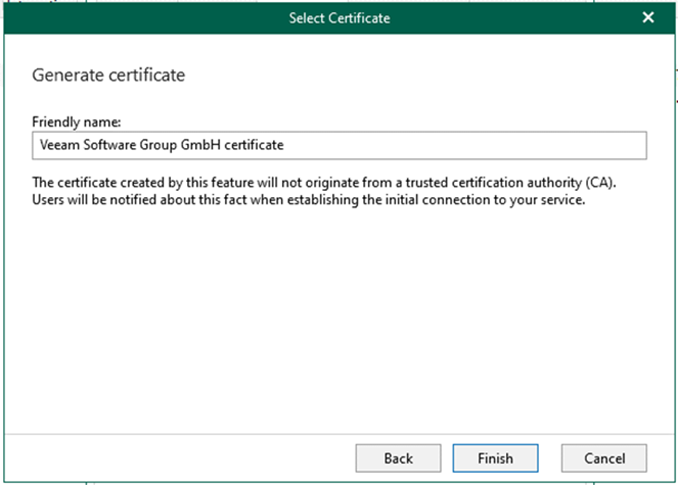
8. Select Enable restores authentication with Microsoft credentials and click Install to install the certificate on the Authentication page.
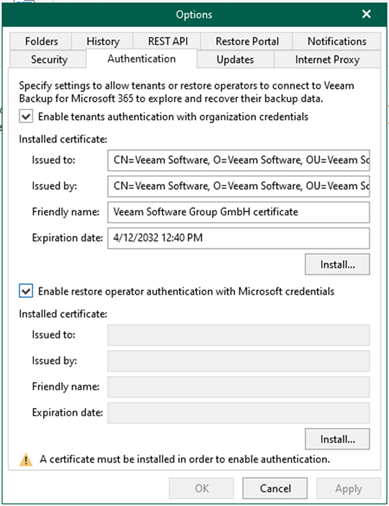
9. On the Select certificate type page, select the specified certificate for encrypted SSL connection and click Next. In my case, select Generate a new self-signed certificate.
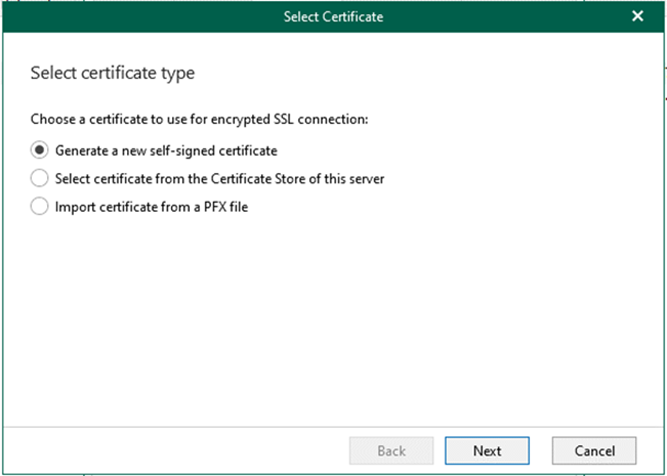
10. On the Generate Certificate page, enter the specific name for the certificate in the Friendly name field and click Finish.
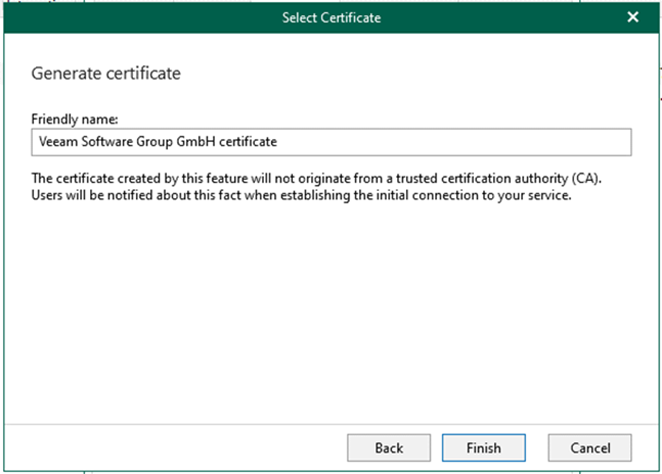
11. On the Authentication page, click OK.
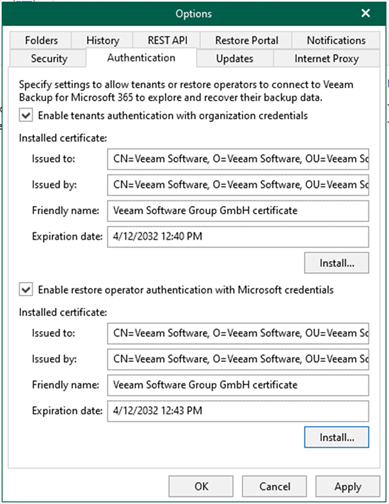
I hope you enjoy this post.
Cary Sun
Twitter: @SifuSun
Web Site: carysun.com
Blog Site: checkyourlogs.net
Blog Site: gooddealmart.com
