On February 17, 2023, Veeam Backup & Replication v12 Day 0 is being released. This update is intended for existing Veeam Backup & Replication 12 RTM (build 12.0.0.1402) installations and will upgrade them to Veeam Backup & Replication V12 GA (build 12.0.0.0.1420). This update can be skipped if Veeam Backup & Replication 12 GA (build 12.0.0.1420) is already installed.
Note:
Day 0 update does not require a Veeam Backup Server reboot.
This update addresses several internal issues reported by our partners while using Veeam Backup & Replication 12 RTM (build 12.0.0.1402).
General
-
If the plug-in for Veeam Backup for AWS version 4.0 is installed, the encrypted configuration backups complete with the following warning:
Failed to connect to AWS plug-in
-
Creating object storage repositories on certain S3-compatible object storage devices with non-standard S3 responses fails with the following error:
Failed to deserialize SBucket from XmlString
- Backup servers with multiple Locations configured do not allow assigning replication jobs to more than one location.
- REST API call GET /api/backups?format=Entity incorrectly returns object of “ChildBackup” type instead of “ParentBackup” type.
- Re-IP rules are not applied to agent-based backups when restoring them with the Veeam Recovery Orchestrator.
-
Under rare circumstances, opening the VMware Backup Job wizard may fail with the following error:
Nullable object must have a value
Veeam Cloud Connect
- Backup jobs to cloud repositories backed by a scale-out backup repository with SMB or NFS performance extents fail if at least one such extent is unavailable or is in maintenance mode.
-
Backup Copy jobs with encryption enabled targeting a cloud repository backed by a hardened repository fail to process transaction logs with the following error:
Failed to make backup immutable
- Replication jobs from storage snapshots fail with the error:
Unable to prepare source for task
1. Log in to Veeam Backup and Replication manager server.
2. Download Veeam Backup & Replication v12 Day o update the installation package from the below link.
KB4415: Release Information for Veeam Backup & Replication 12 Day 0 Update
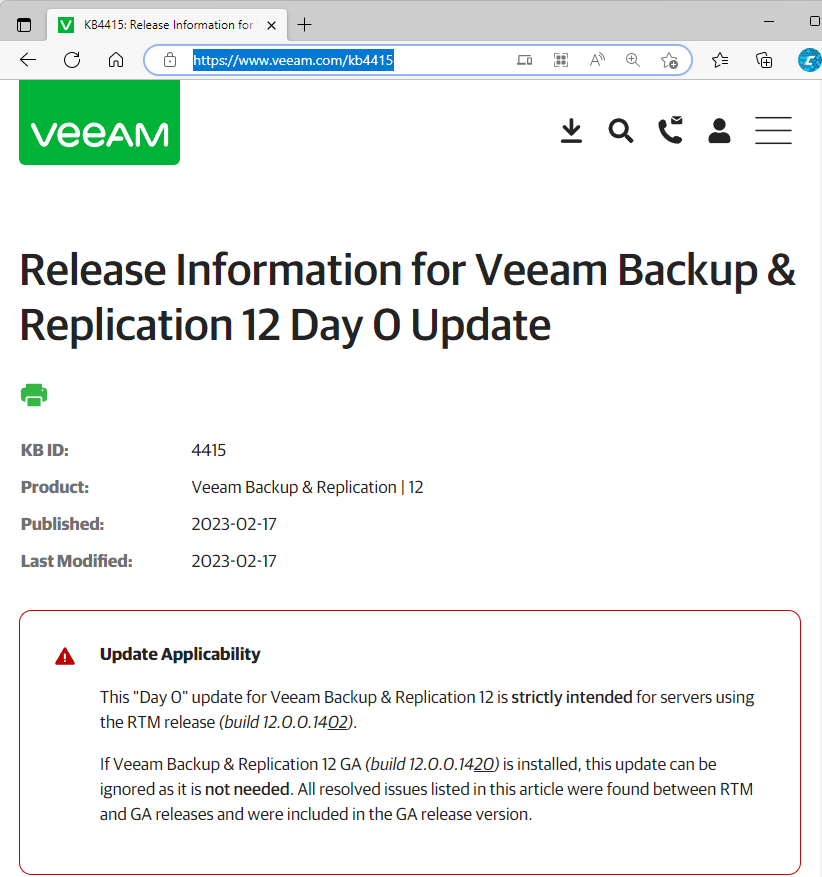
3. Open the Veeam Backup & Replication Console and click Connect.
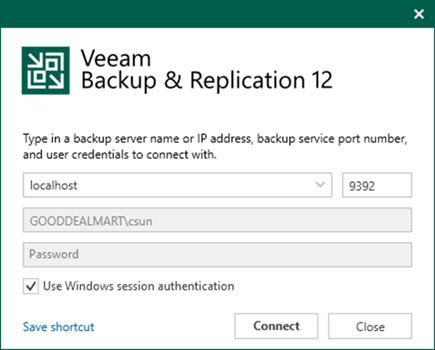
4. Enter the MFA Confirmation code and click Confirm.
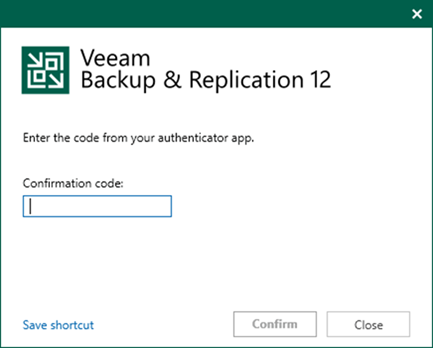
5. Verify the existing Veeam Backup &Replication version from Veeam Backup & Replication console (Help |Abut). Before installing this update, please confirm you are running Veeam Backup &Replication build 12.0.0.1402.

6. Select Configuration Backup from the Man menu.
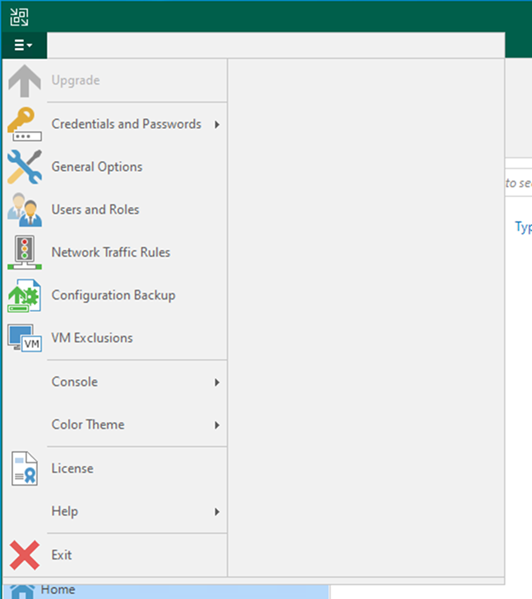
7. Make sure all jobs are successful, disable them, and close the console.
8. Click Backup now on the Configuration Backup Settings page.
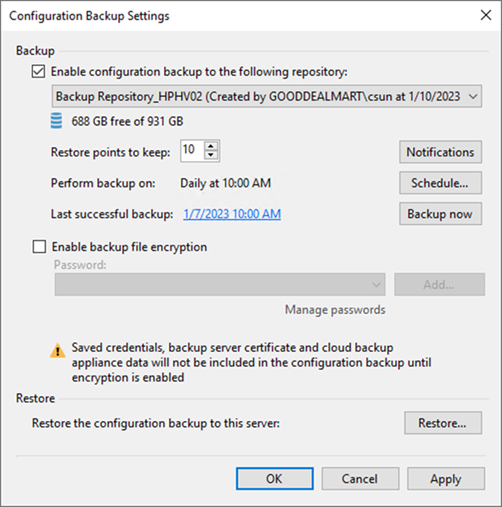
9. Make sure all jobs are successful, disable them, and close the console.
10. Exact the VeeamBackup&Replication_12.0.0.1420.Update0.zip file, run VeeamBackup&Replication_12.0.0.1420.Update0.exe.
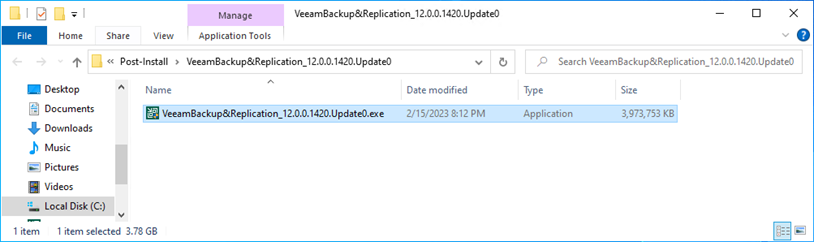
11. Click Yes on the User Account Control page
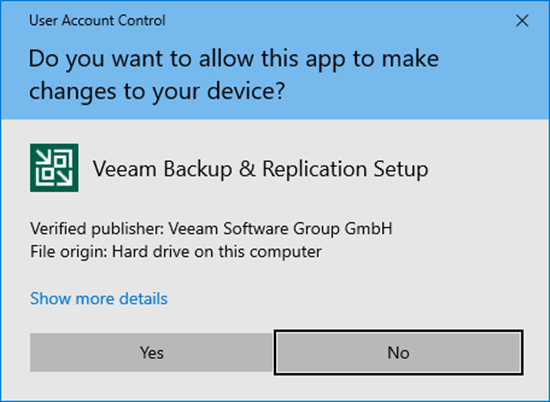
12. Click Next on the Welcome to Veeam Backup & Replication 12 RTM to GA Upgrade Wizard page.
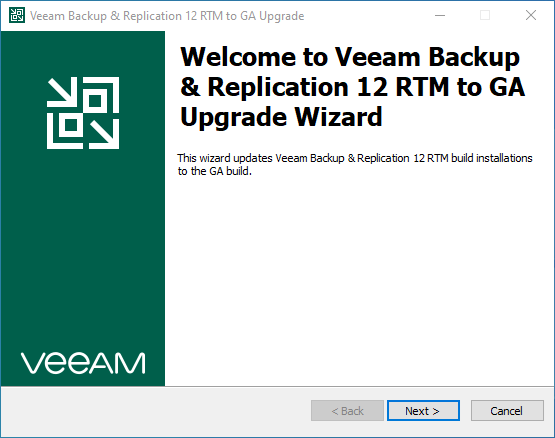
13. Click Install on the Ready to Install page.
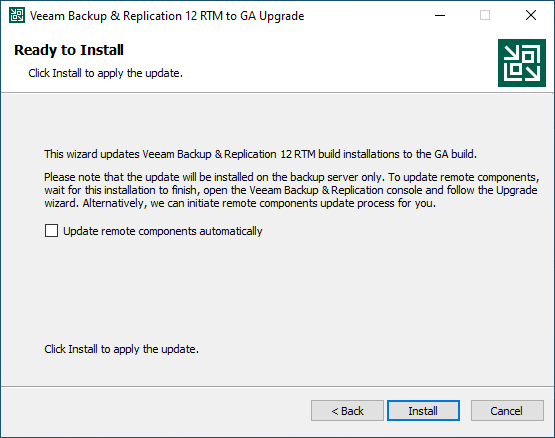
14. Click Finish on the Veeam Backup & Replication 12 RTM to GA Upgrade has been installed successfully page.
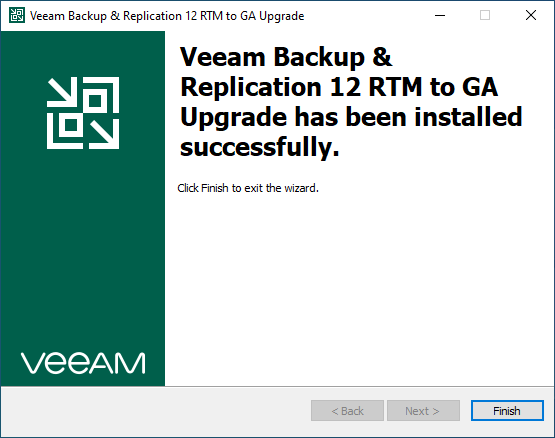
15. Open the Veeam Backup & Replication Console and click Connect.
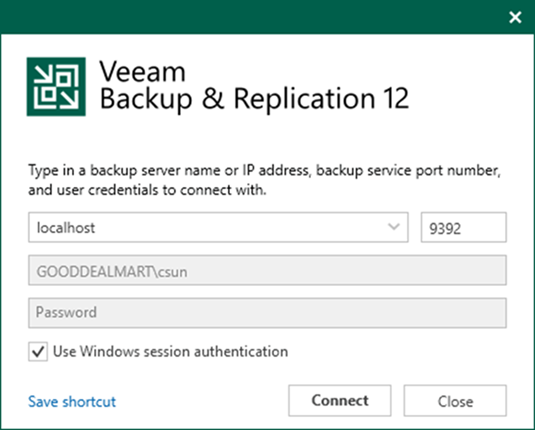
16. Enter the MFA Confirmation code and click Confirm.
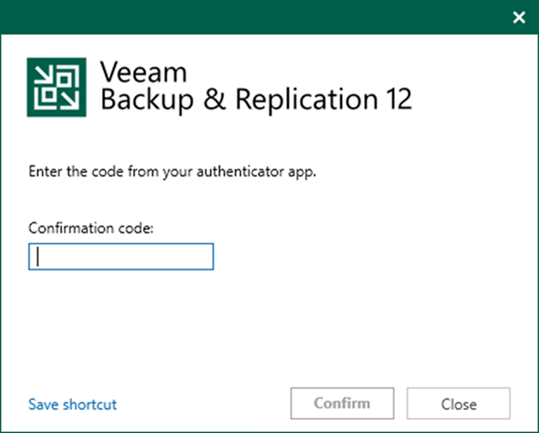
17. Select the all servers checkbox on the Components Update page and click Apply.
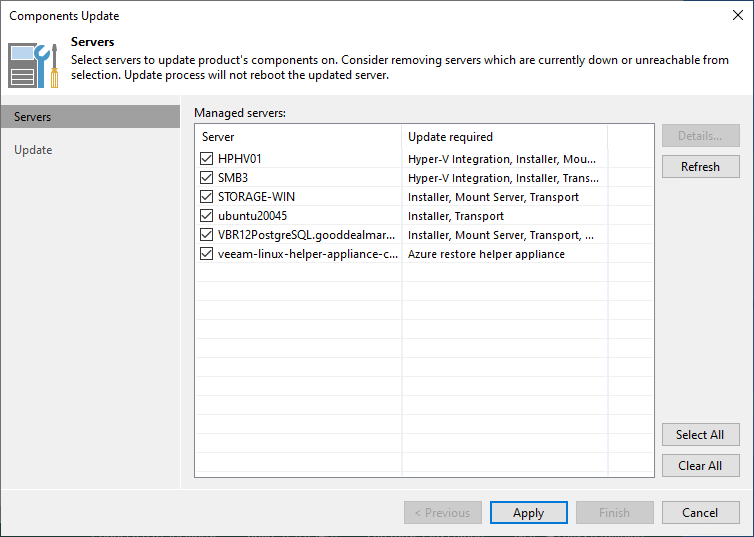
18. Ensure the components update successfully for selected servers and click Finish.
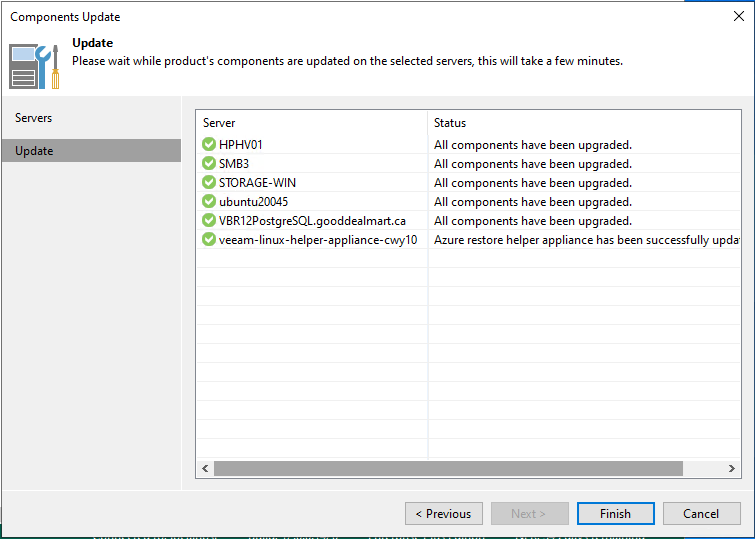
19. Verify the Veeam Backup &Replication version from Veeam Backup & Replication console (Help |Abut).

20. Right-click all jobs, and unselect Disable to enable all jobs.
I hope you enjoy this post.
Cary Sun
Twitter: @SifuSun
Web Site: carysun.com
Blog Site: checkyourlogs.net
Blog Site: gooddealmart.com
