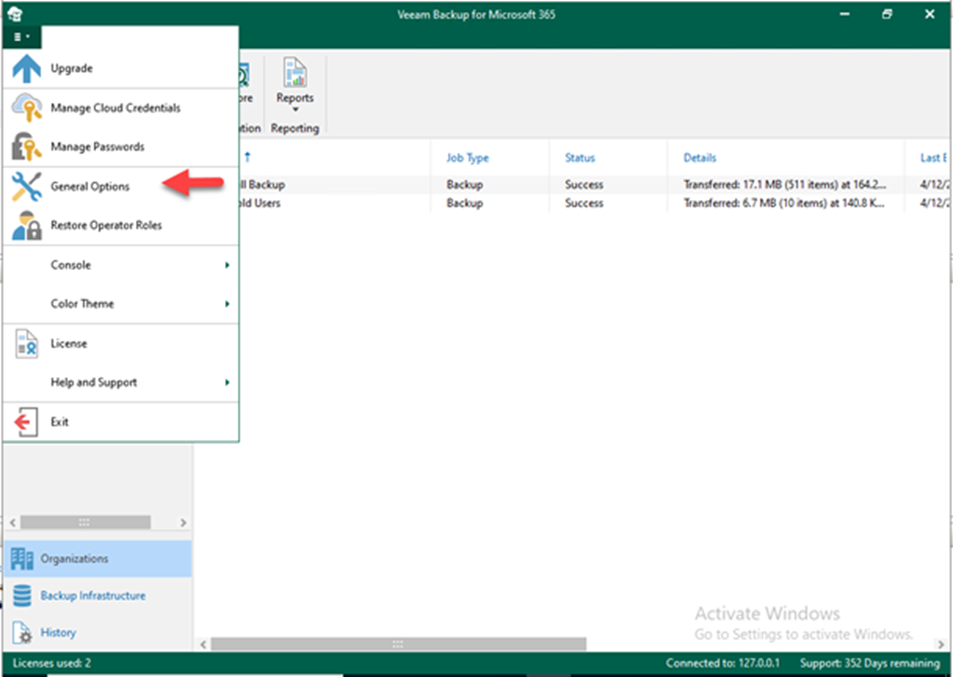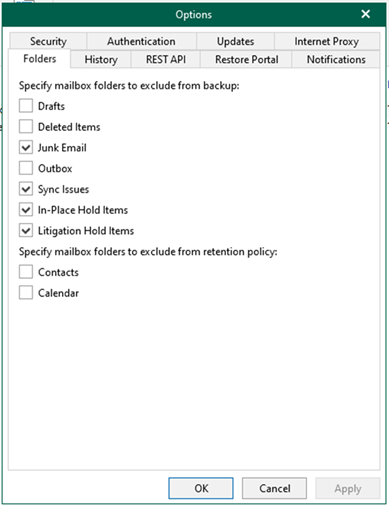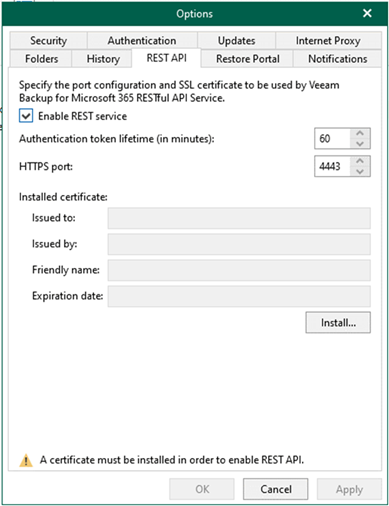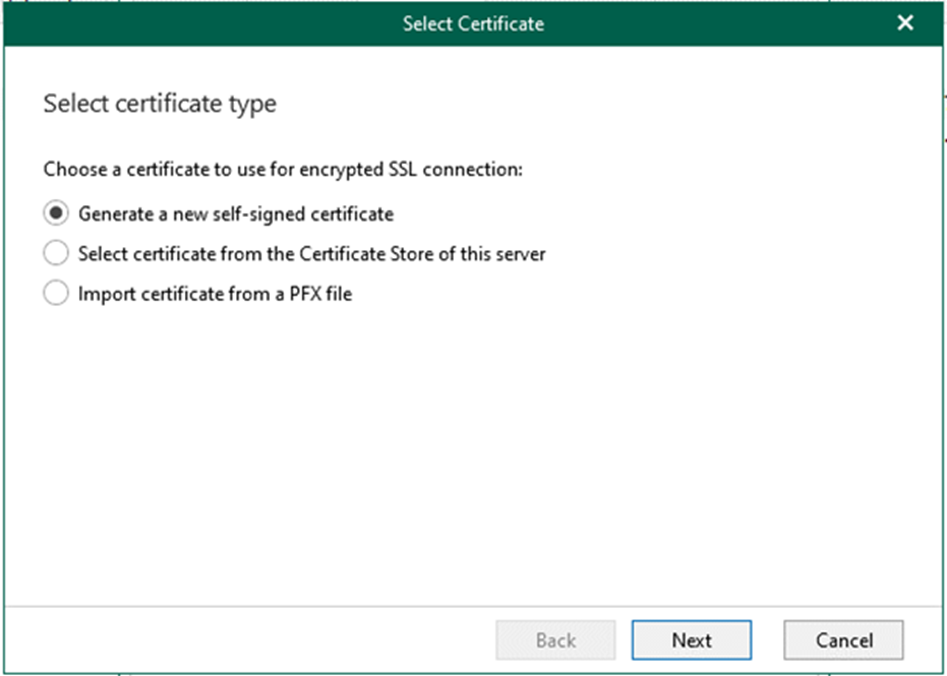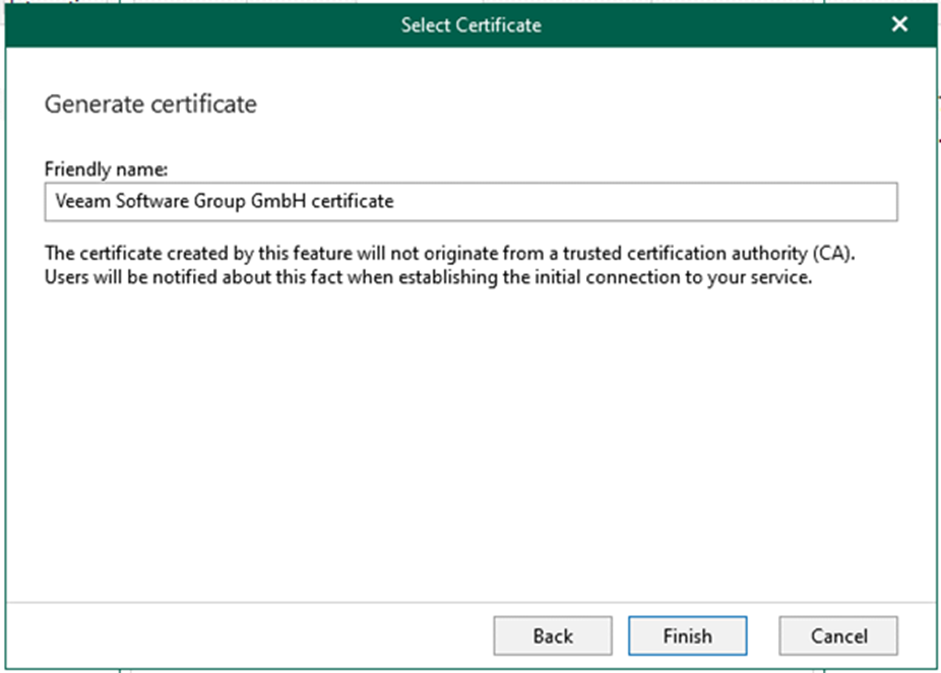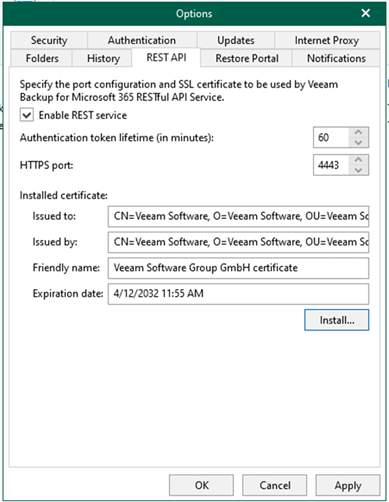The REST API is used to communicate with Veeam Backup for Microsoft 365. Restore Portal also uses the REST API to communicate with the Veeam Backup for Microsoft 365 server. In addition, the restore Portal allows users to perform the self-service restore.
1. Log in to Veeam Backup for Microsoft 365 Manager server.
2. Open Veeam Backup for Microsoft 365 console.
3. On the Veeam Backup for Microsoft 365 console page, click General Options in the main menu.
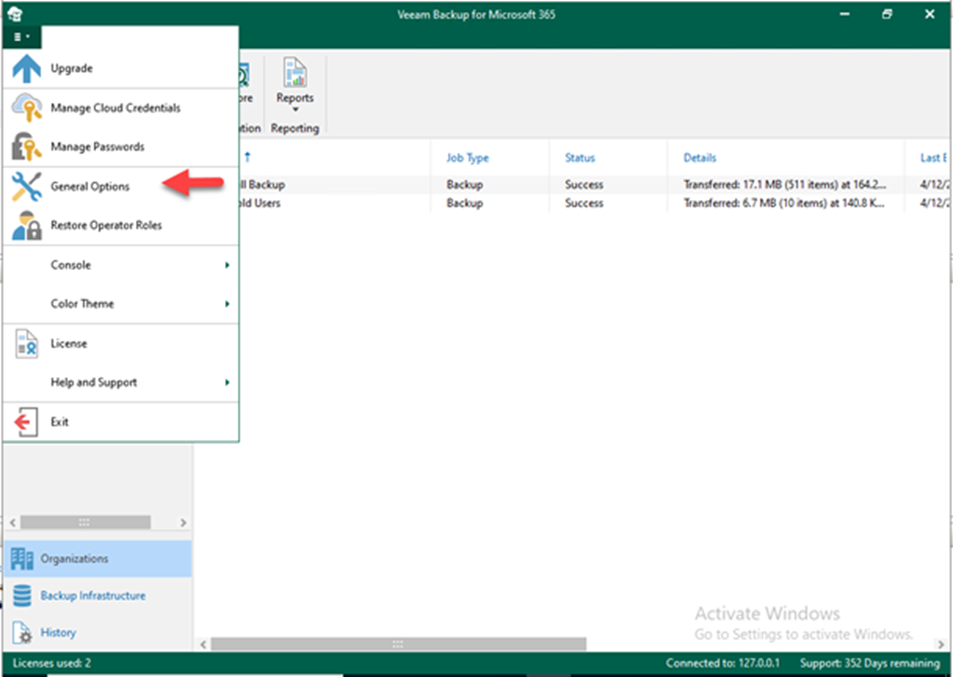
4. On the Options page, select Rest API.
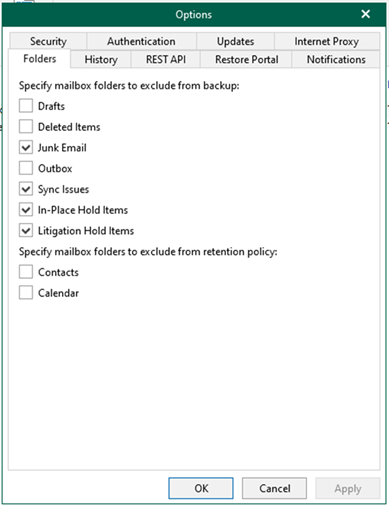
5. On the REST API page, select Enable REST service.
6. In the Authentication token lifetime field, select 60.
7. In the HTTPS port field, leave the defaults.
8. Click Install to install the certificate.
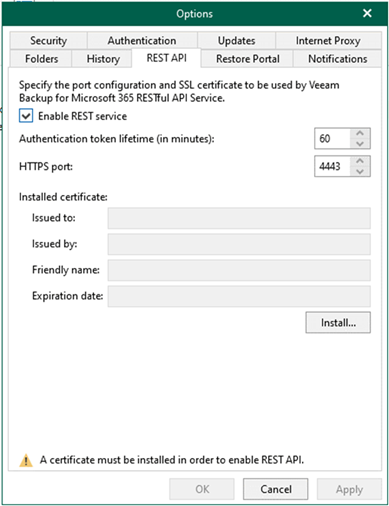
9. On the Select certificate type page, select the specified certificate for encrypted SSL connection and click Next. In my case, select Generate a new self-signed certificate.
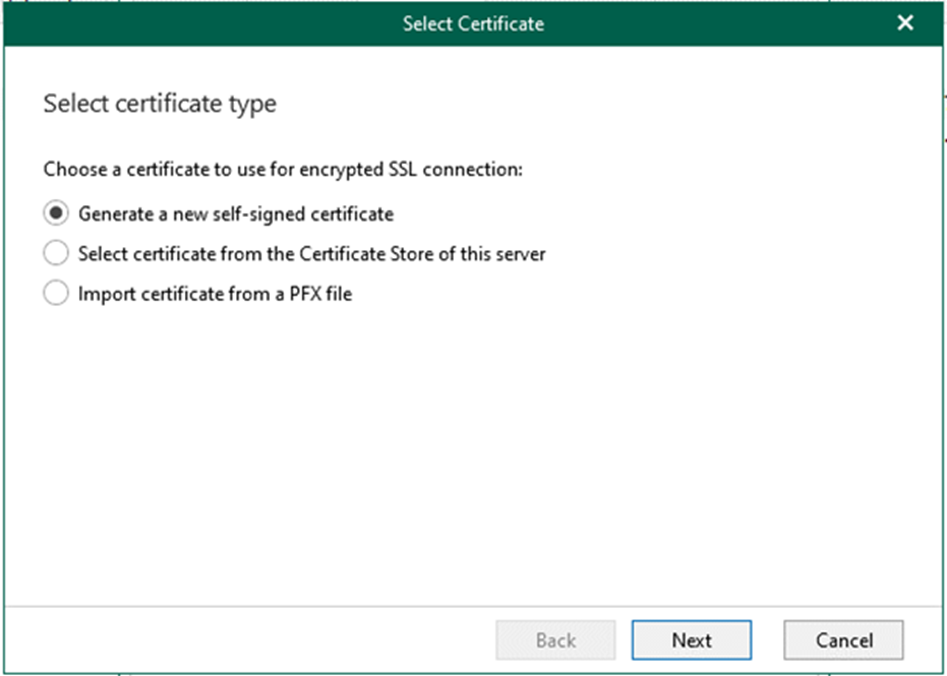
10. On the Generate Certificate page, in the Friendly name field, enter the specific name for the certificate, click Finish.
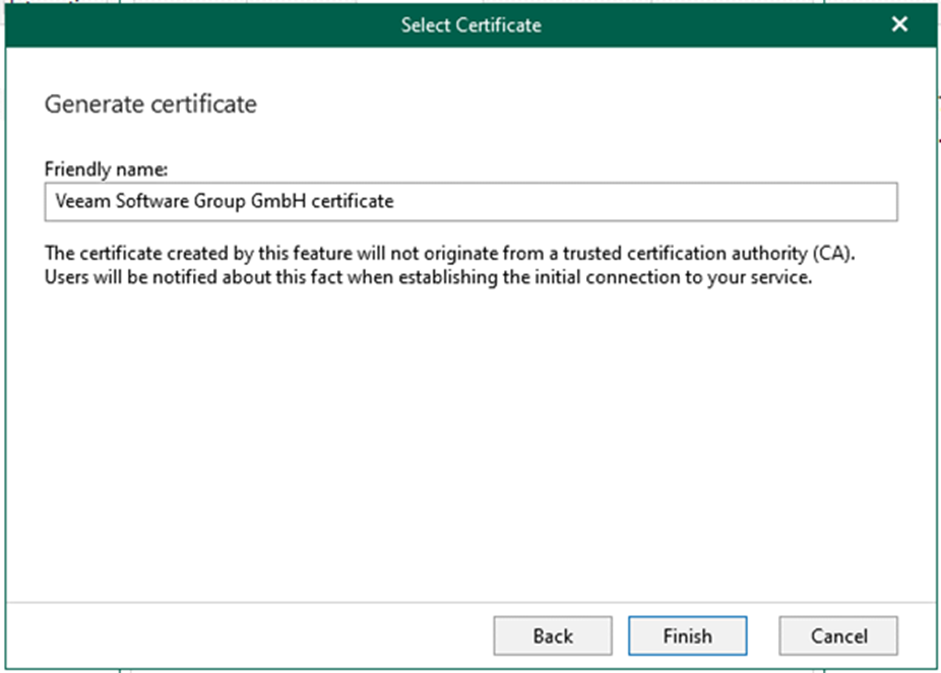
11. On the REST API page, click OK.
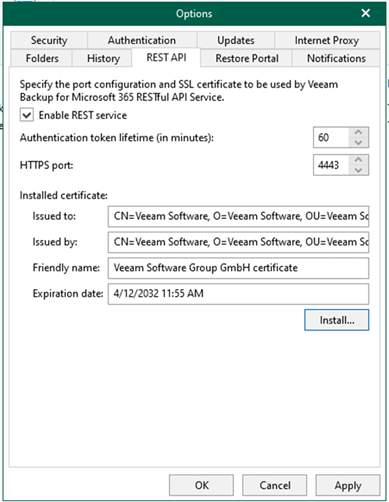
I hope you enjoy this post.
Cary Sun
Twitter: @SifuSun
Web Site: carysun.com
Blog Site: checkyourlogs.net
Blog Site: gooddealmart.com
About Post Author

Cary Sun has a wealth of knowledge and expertise in data center and deployment solutions. As a Principal Consultant, he likely works closely with clients to help them design, implement, and manage their data center infrastructure and deployment strategies.
With his background in data center solutions, Cary Sun may have experience in server and storage virtualization, network design and optimization, backup and disaster recovery planning, and security and compliance management. He holds CISCO CERTIFIED INTERNETWORK EXPERT (CCIE No.4531) from 1999. Cary is also a Microsoft Most Valuable Professional (MVP), Microsoft Azure MVP, Veeam Vanguard and Cisco Champion. He is a published author with several titles, including blogs on Checkyourlogs.net, and the author of many books.
Cary is a very active blogger at checkyourlogs.net and is permanently available online for questions from the community. His passion for technology is contagious, improving everyone around him at what they do.
Blog site: https://www.checkyourlogs.net
Web site: https://newcarysun-dacvdccdesfnhnfh.canadacentral-01.azurewebsites.net
Blog site: https://gooddealmart.com
Twitter: @SifuSun
in: https://www.linkedin.com/in/sifusun/
Amazon Author: https://Amazon.com/author/carysun