Veeam released Veeam Backup for Microsoft Office 365 v6 on March 9, 2022, there are lots of new features in this version including Self-Service Restore Portal, Backup copy to low-cost object storage… etc. the detail information is following link.
https://www.veeam.com/whats-new-backup-microsoft-office-365.html
Today, I am going to show you how to install Veeam Backup for Microsoft 365 V6.
System requirements are as the following link.
System Requirements – Veeam Backup for Microsoft 365 Guide
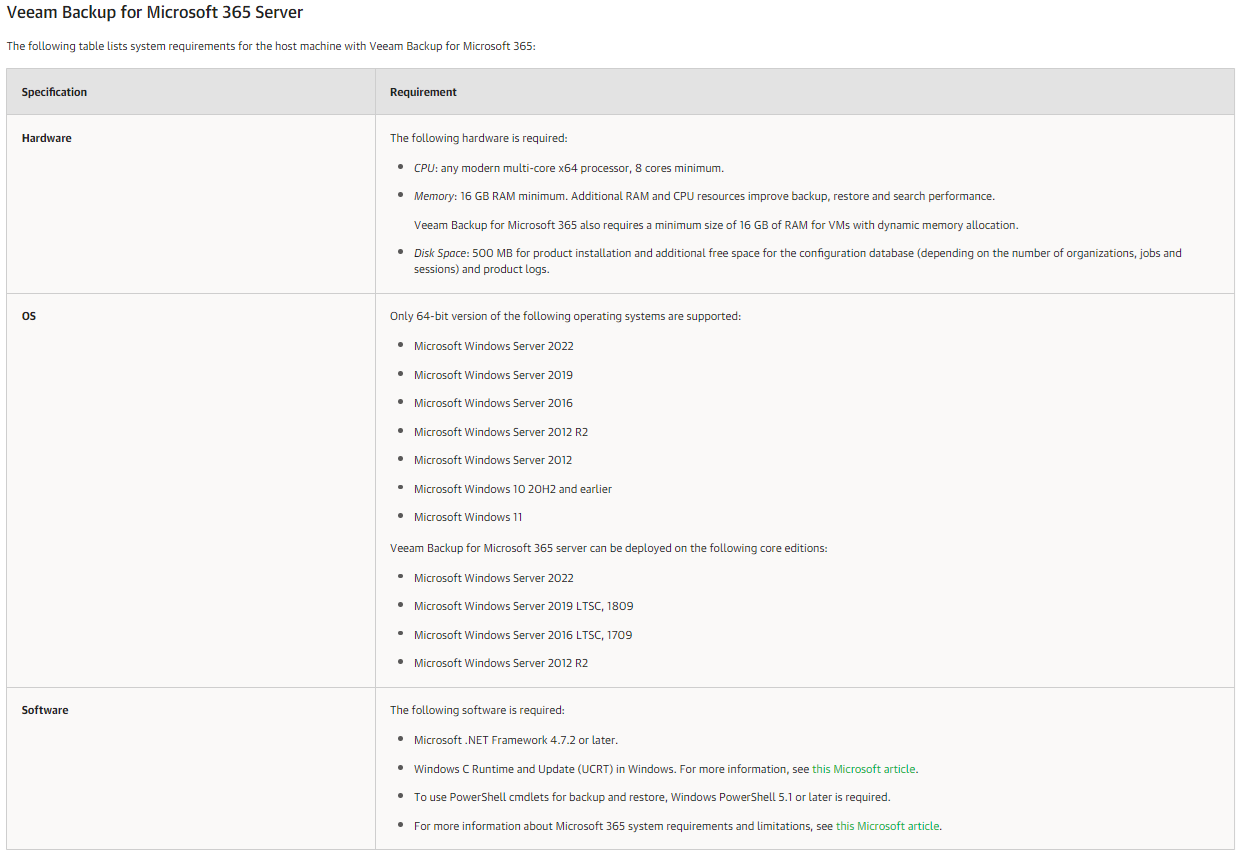
1. log in to Veeam Backup for Microsoft Office 365 Manager server.
2. Download Veeam Backup for Microsoft Office 365 V6 ISO image file. (Sign in required)
https://www.veeam.com/backup-microsoft-office-365-download.html?ad=downloads
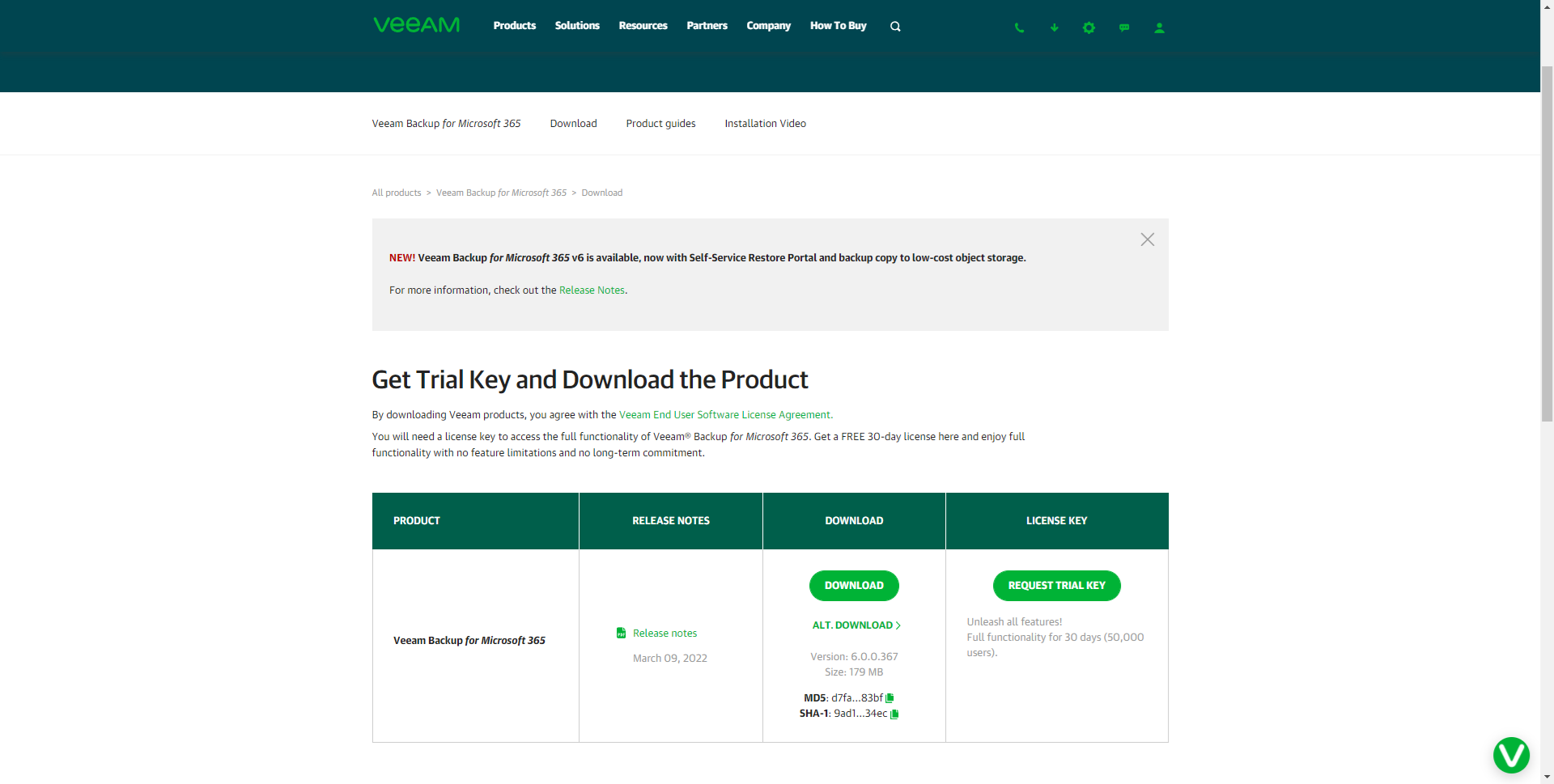
3..Mount VBO365 v6 (Veeam.Backup365_6.0.0.367) ISO image file.
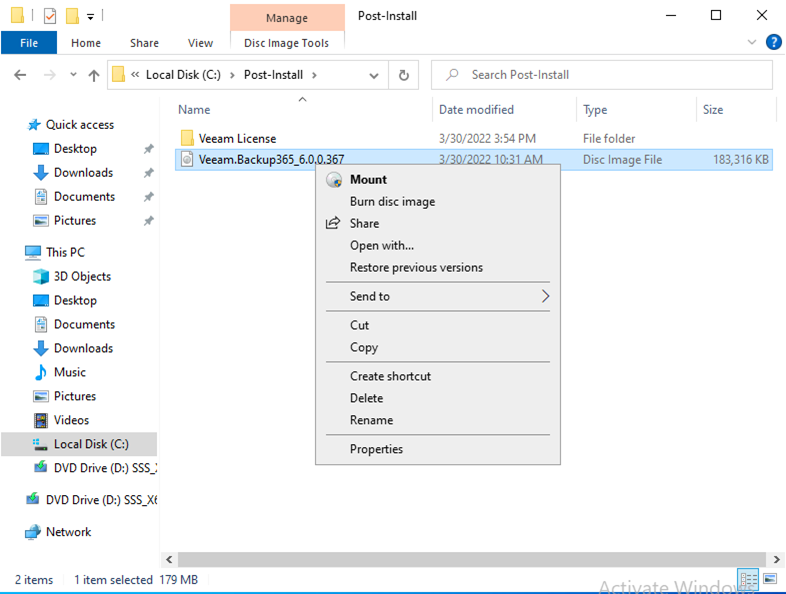
4. On the Open File Security Warning page, click Open.
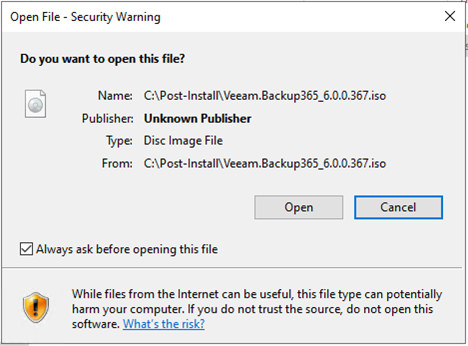
5. Double-click Veeam.Setup.exe.
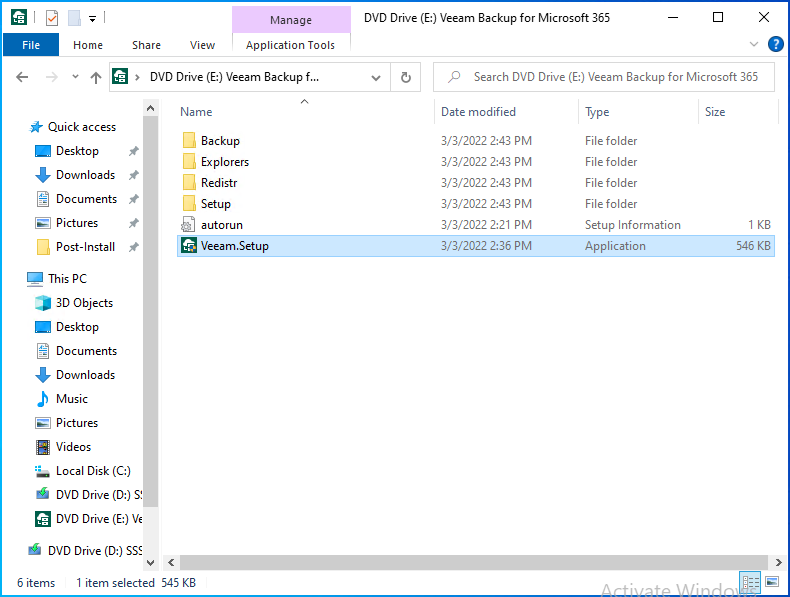
6. On the User Access Control page, click Yes.
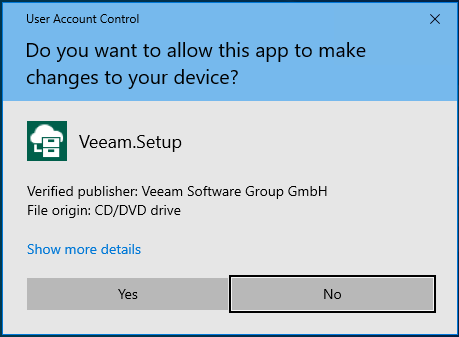
7. On the Veeam Backup for Microsoft 365 page, click Install.
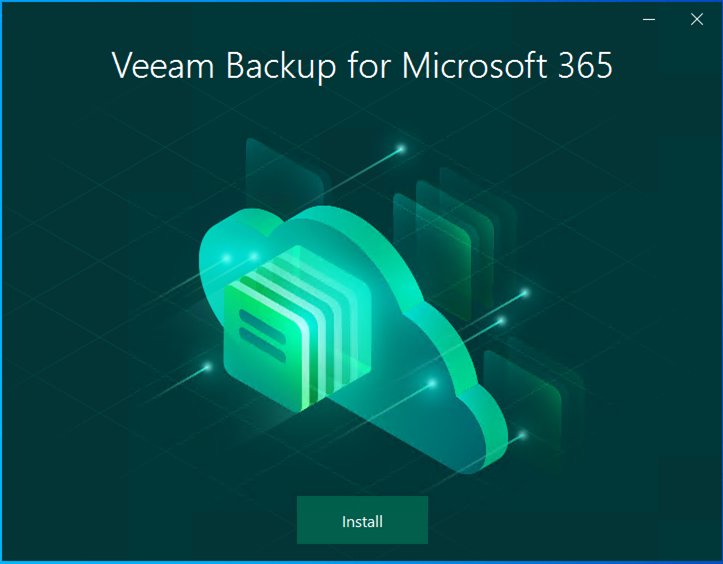
8. Click Veeam Backup for Microsoft 365.
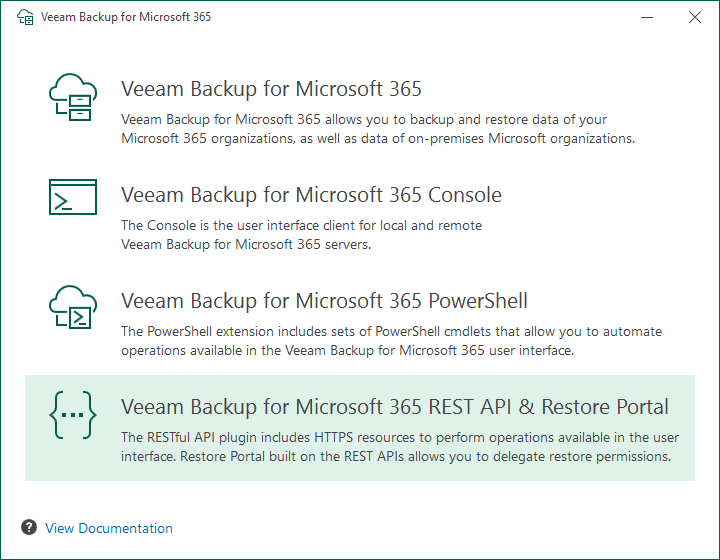
9. On the License Agreement page, click I Accept.
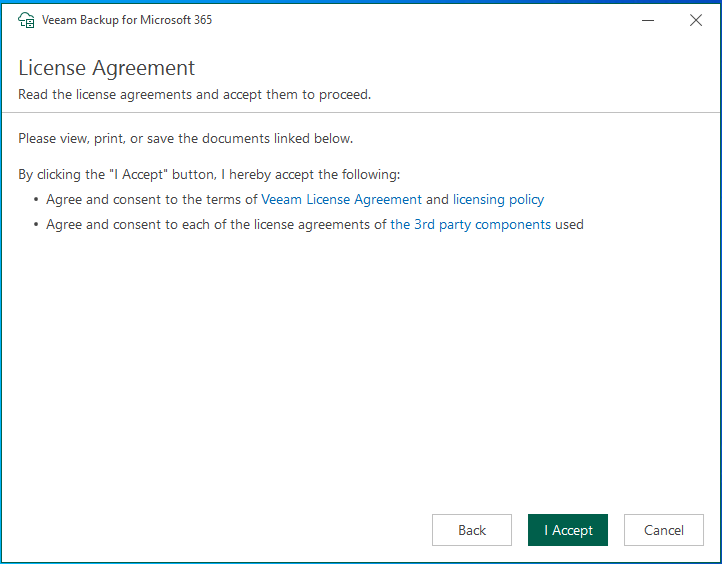
10. On the System Configuration Check page, please make sure the server meets the minimum system requirements.
The detailed information as the following link.
https://helpcenter.veeam.com/docs/vbo365/guide/vbo_system_requirements.html?ver=60
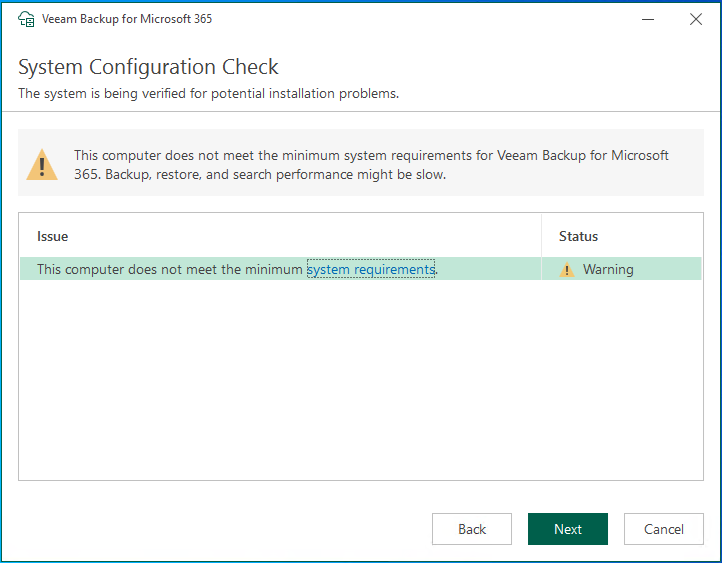
11. On the Data Location page, click Install.
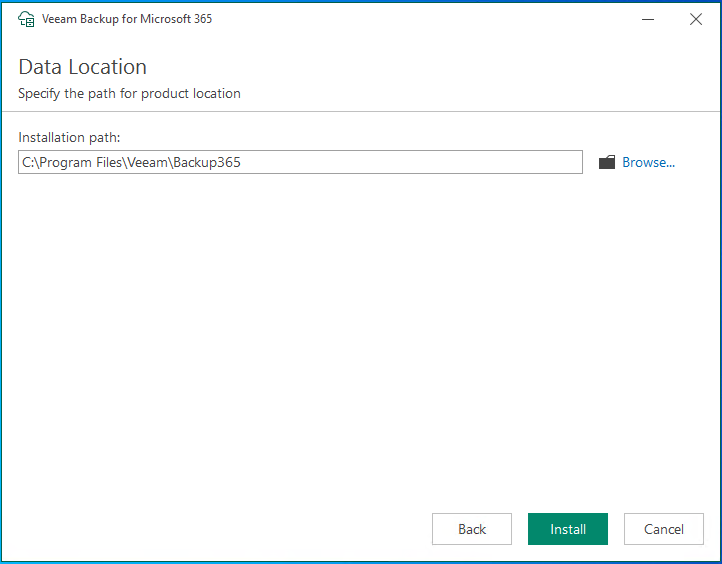
12. On the Successfully installed page, click Finish.

13. Open Veeam Backup for Microsoft Office 365 console.
14. Click Yes to install the license now if you need to protect more than 10 users.
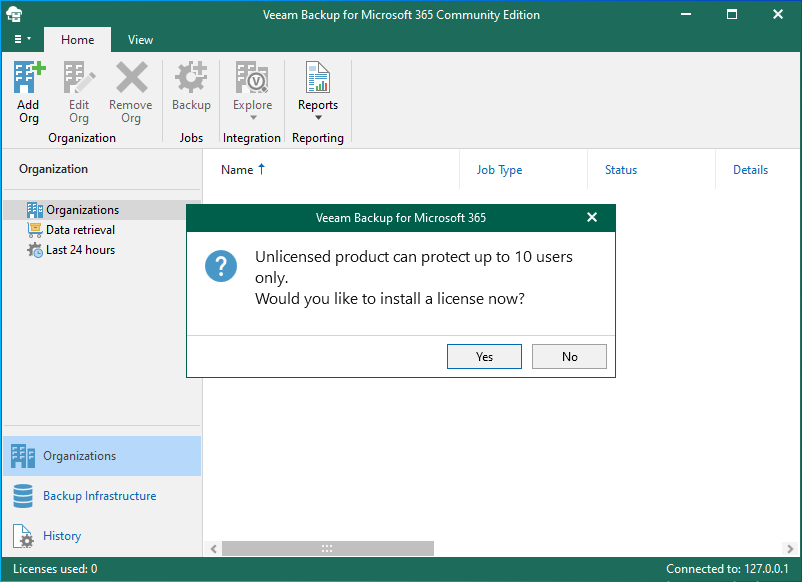
15. On the Install license page, click Install.
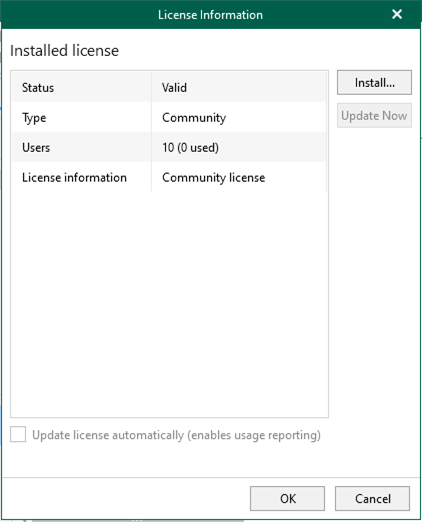
16. Select the license file, and click Open.

17. On the Install license page, click OK.

Hope you enjoy this post.
Cary Sun
Twitter: @SifuSun
Web Site: carysun.com
Blog Site: checkyourlogs.net
Blog Site: gooddealmart.com
