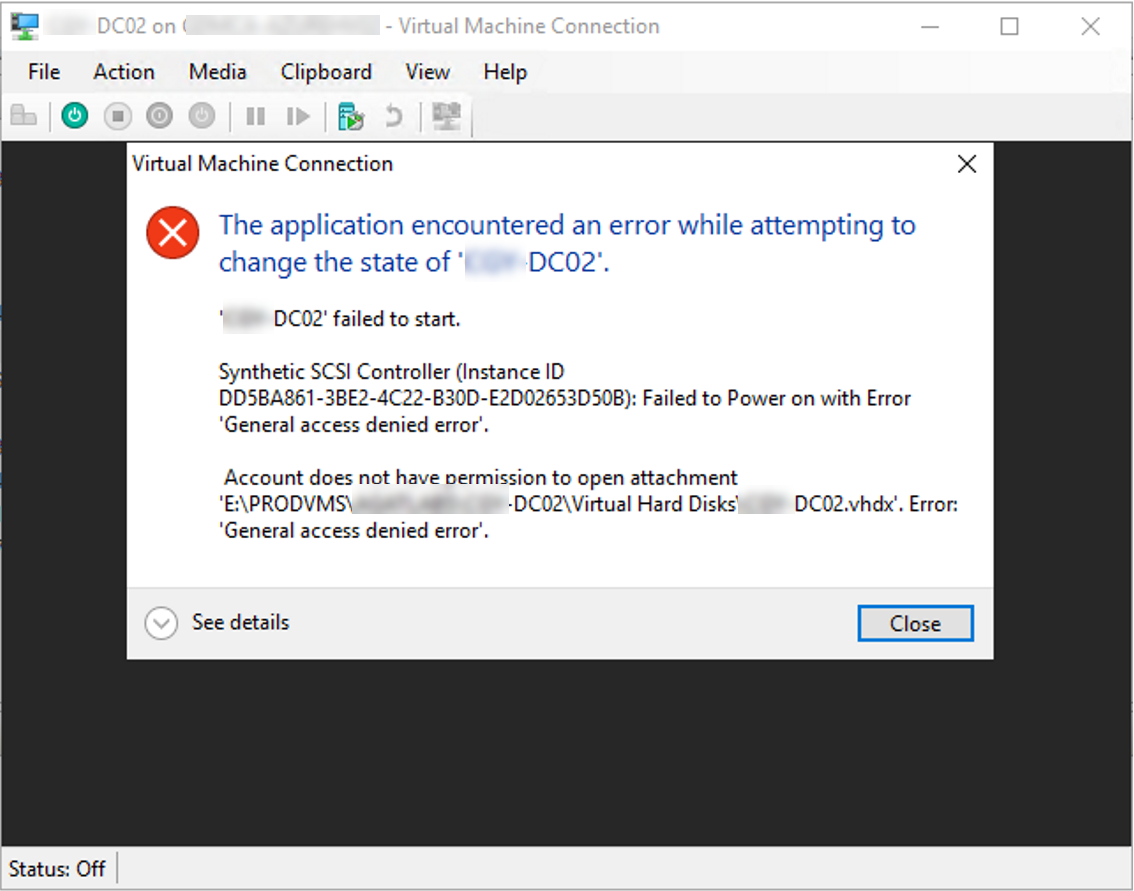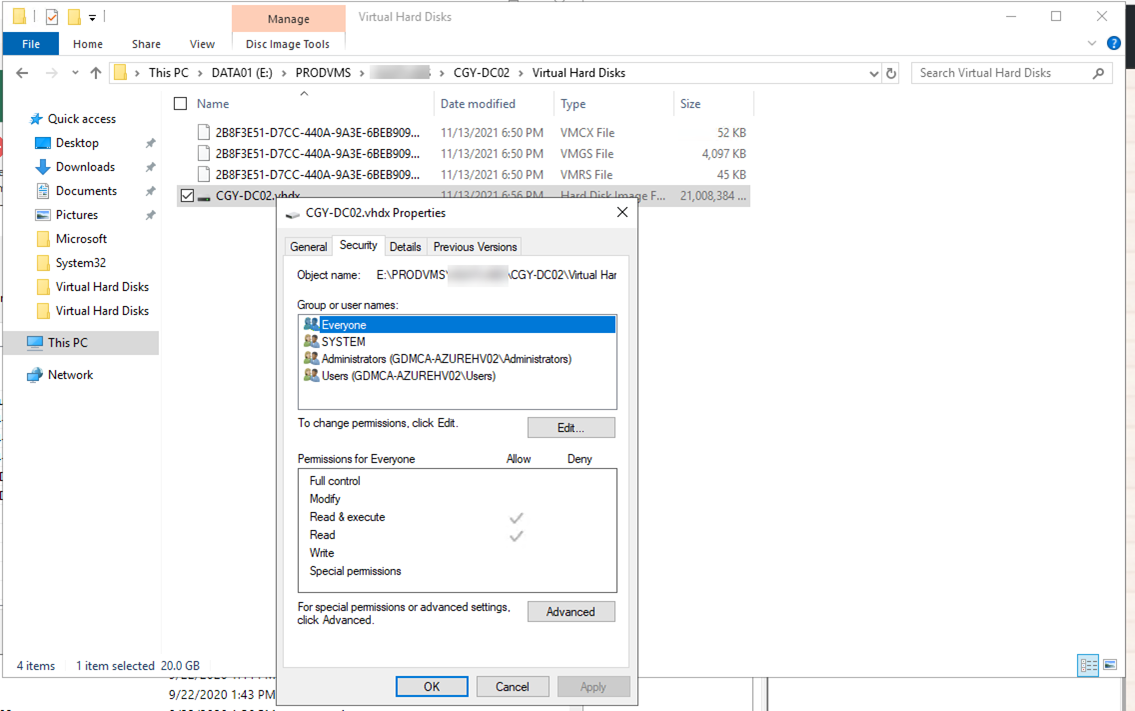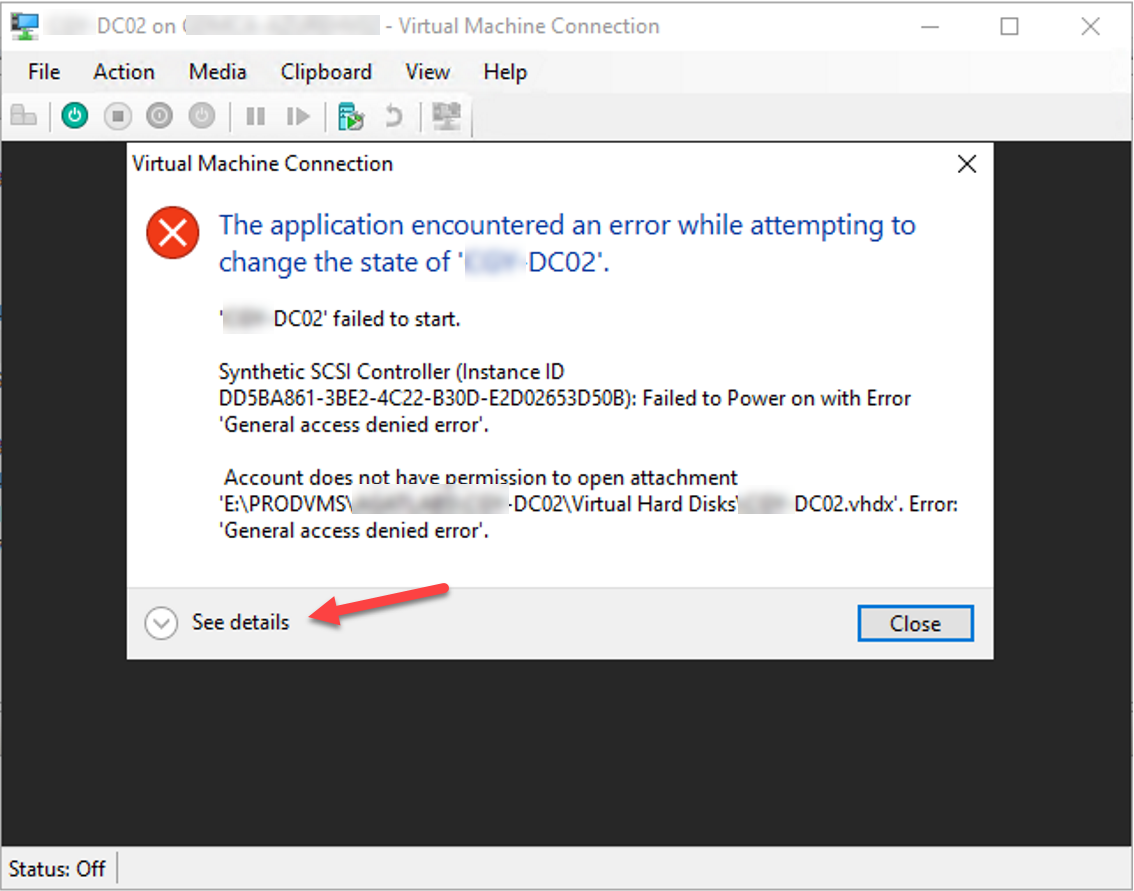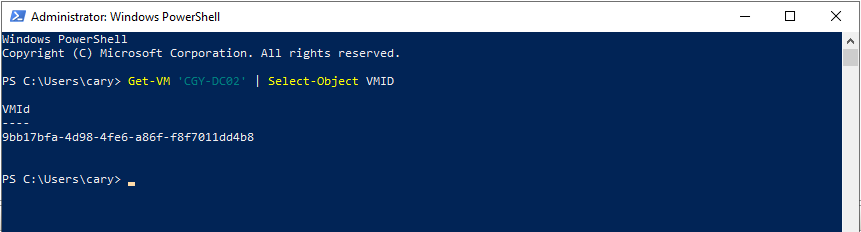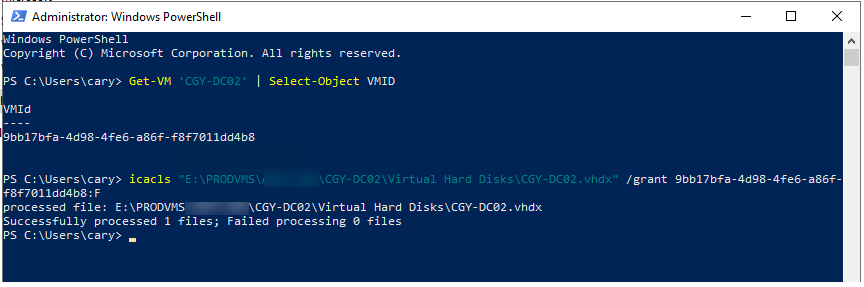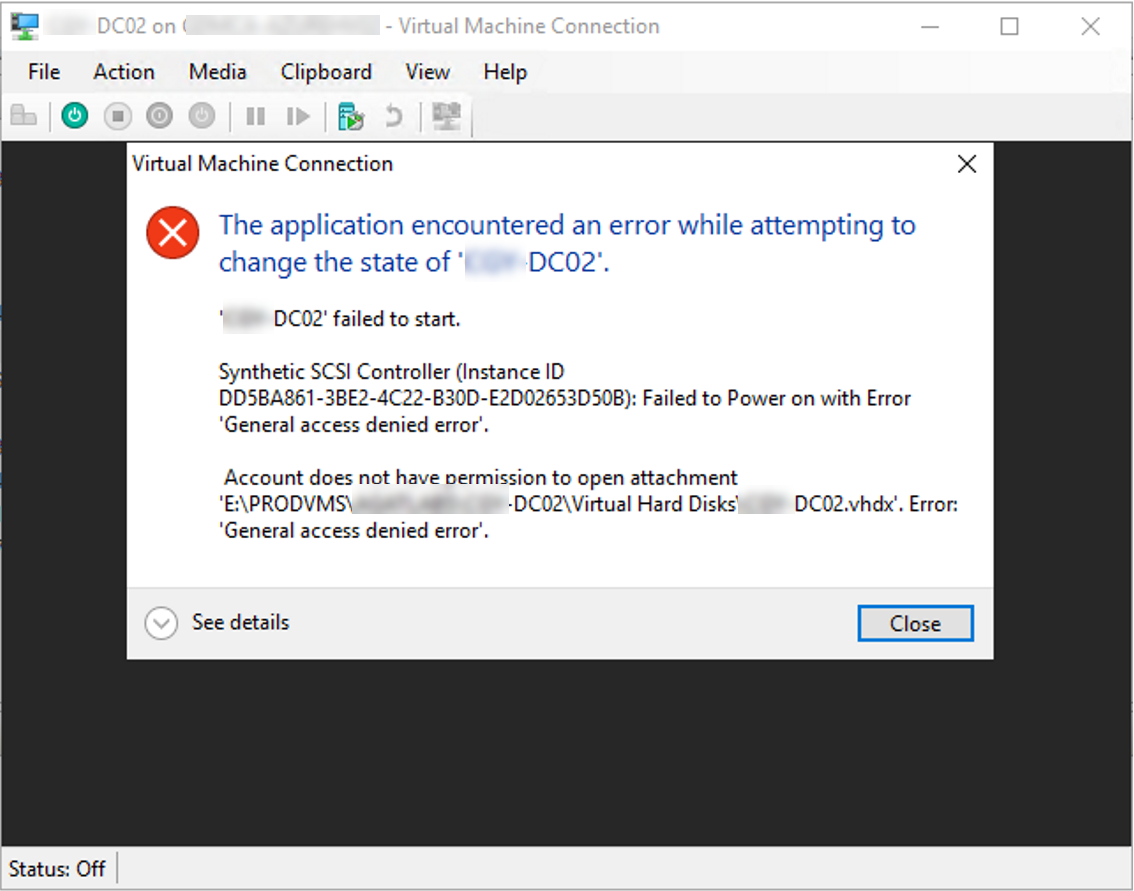
If you try to start a Hyper-V VM but failed, the error message shows Account does not have permission to open attachment VHDX General access denied error, don’t panic, today I am going to show you how to fix it.
1.Right-click the VHDX file, select Properties, review the Security permission, you will notice the VM SID is missing.
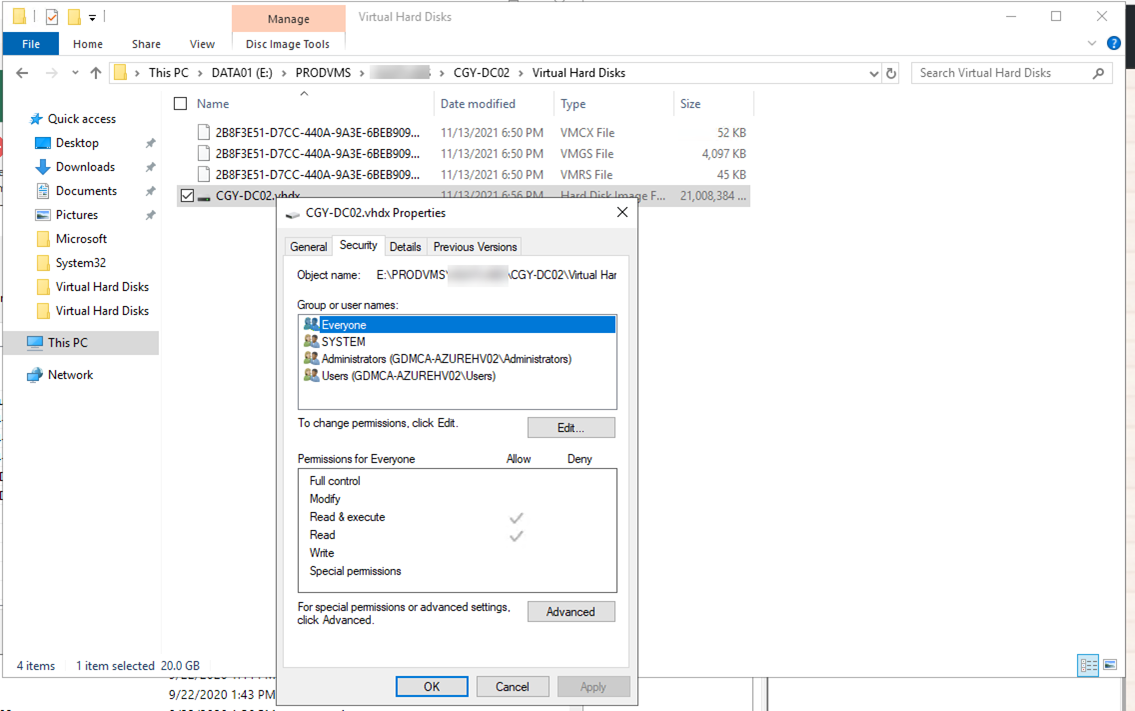
2.On the Error message page, click See details.
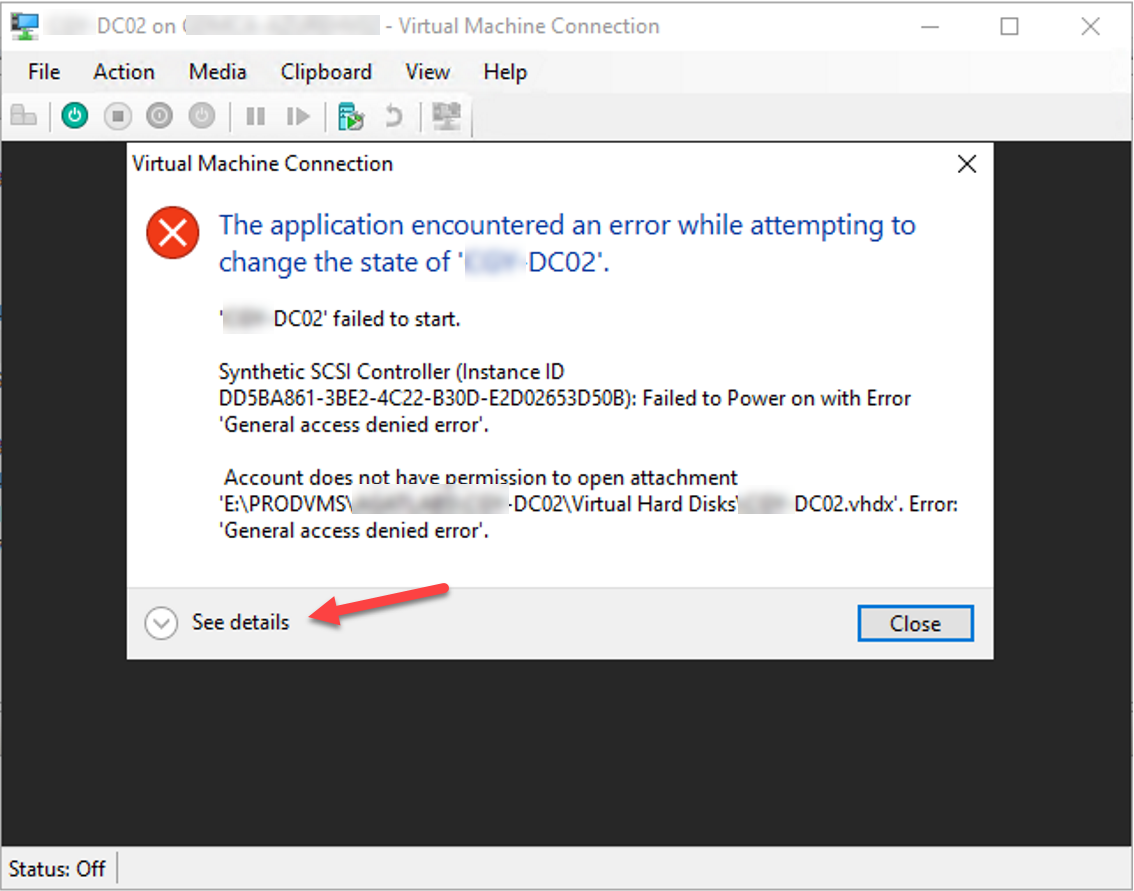
2.Take note for the virtual machine ID.
3.You also can use PowerShell cmdlet to check the virtual machine ID.
4.Open PowerShell as Administrator.
5.Run following cmdlet to check virtual machine ID for the virtual machine.
Get-VM ‘virtual machine name’ | Select Object VMID
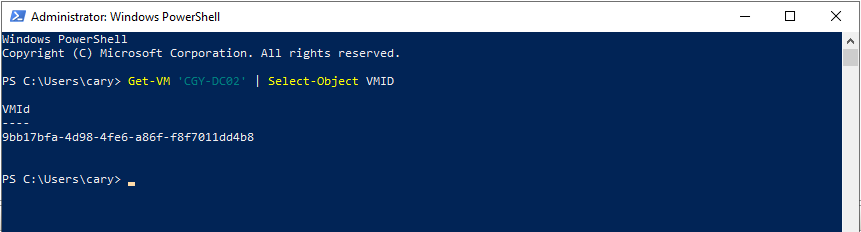
6.Run following cmdlet to give the virtual machine ID to access VHDX file.
icacls <path of .vhd or .avhd file> /grant ‘Virtual Machine ID’:F
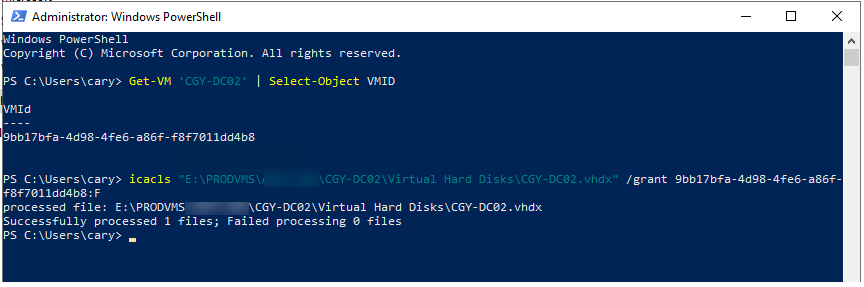
7.Verify the Security permission again to make sure the VMID has permission to access the VHDX file now.

Hope you enjoy this post.
Cary Sun
Twitter: @SifuSun
Web Site: carysun.com
Blog Site: checkyourlogs.net
Blog Site: gooddealmart.com
About Post Author

Cary Sun has a wealth of knowledge and expertise in data center and deployment solutions. As a Principal Consultant, he likely works closely with clients to help them design, implement, and manage their data center infrastructure and deployment strategies.
With his background in data center solutions, Cary Sun may have experience in server and storage virtualization, network design and optimization, backup and disaster recovery planning, and security and compliance management. He holds CISCO CERTIFIED INTERNETWORK EXPERT (CCIE No.4531) from 1999. Cary is also a Microsoft Most Valuable Professional (MVP), Microsoft Azure MVP, Veeam Vanguard and Cisco Champion. He is a published author with several titles, including blogs on Checkyourlogs.net, and the author of many books.
Cary is a very active blogger at checkyourlogs.net and is permanently available online for questions from the community. His passion for technology is contagious, improving everyone around him at what they do.
Blog site: https://www.checkyourlogs.net
Web site: https://newcarysun-dacvdccdesfnhnfh.canadacentral-01.azurewebsites.net
Blog site: https://gooddealmart.com
Twitter: @SifuSun
in: https://www.linkedin.com/in/sifusun/
Amazon Author: https://Amazon.com/author/carysun