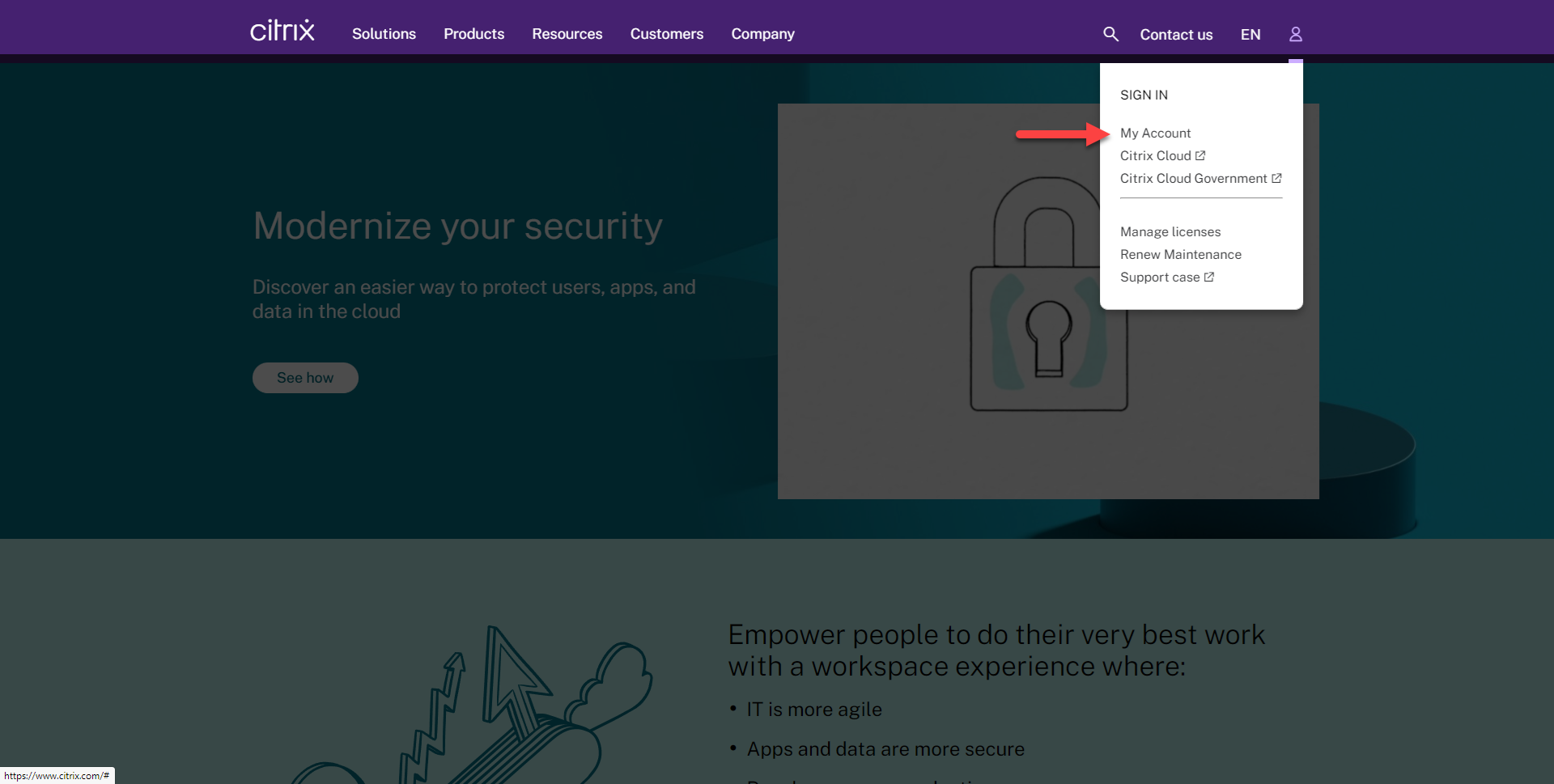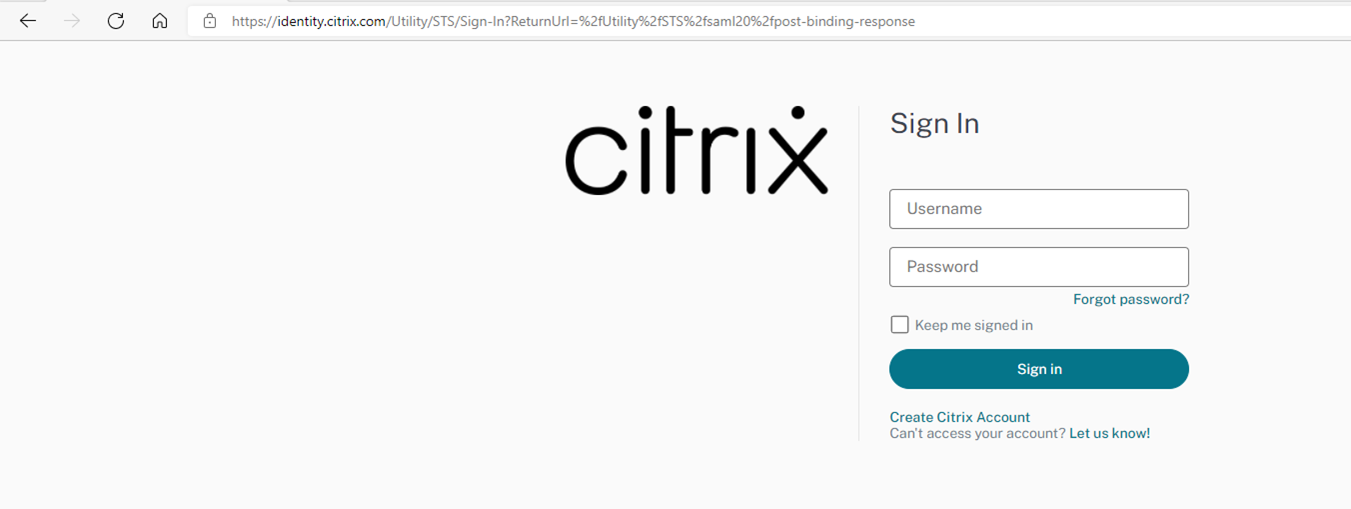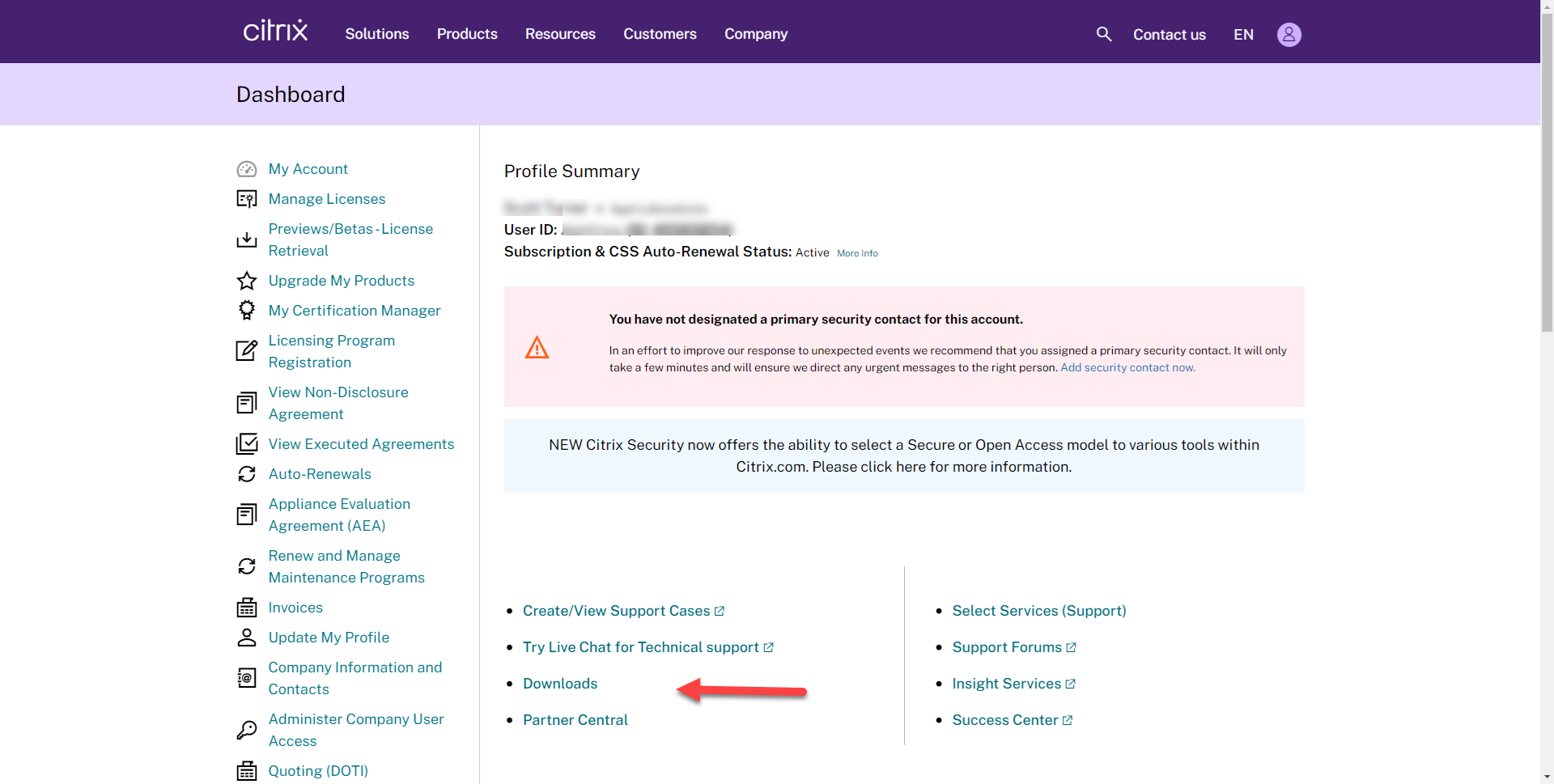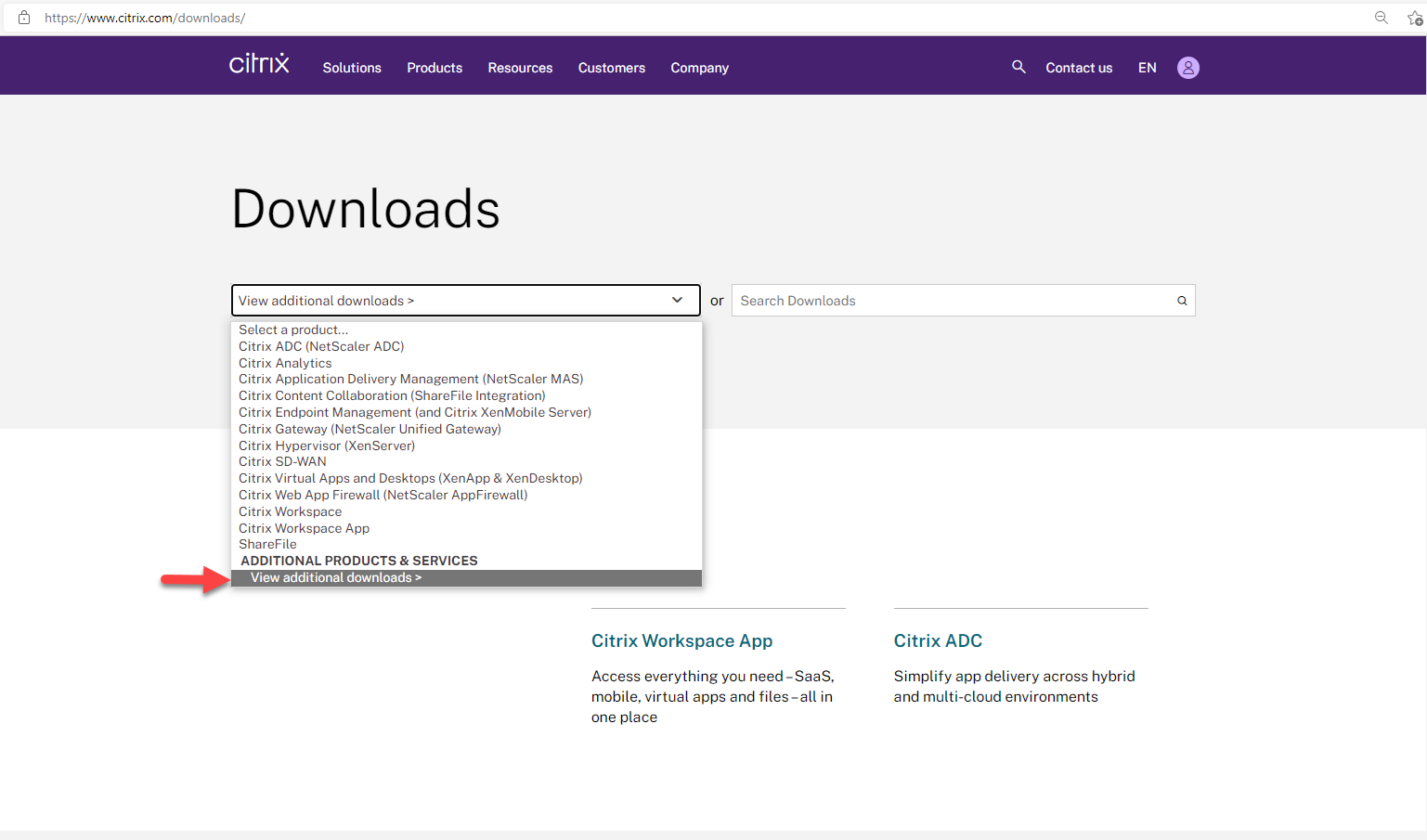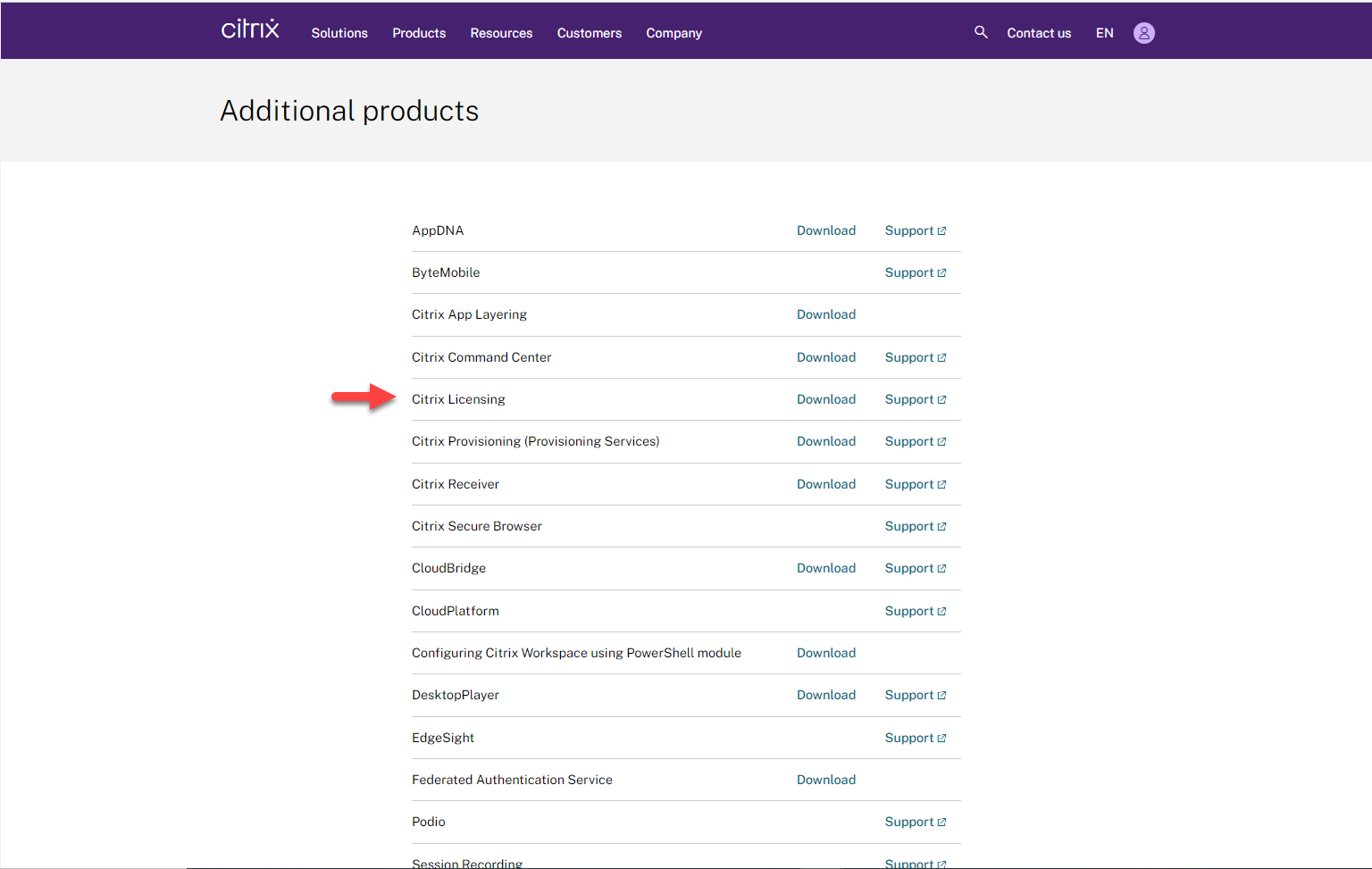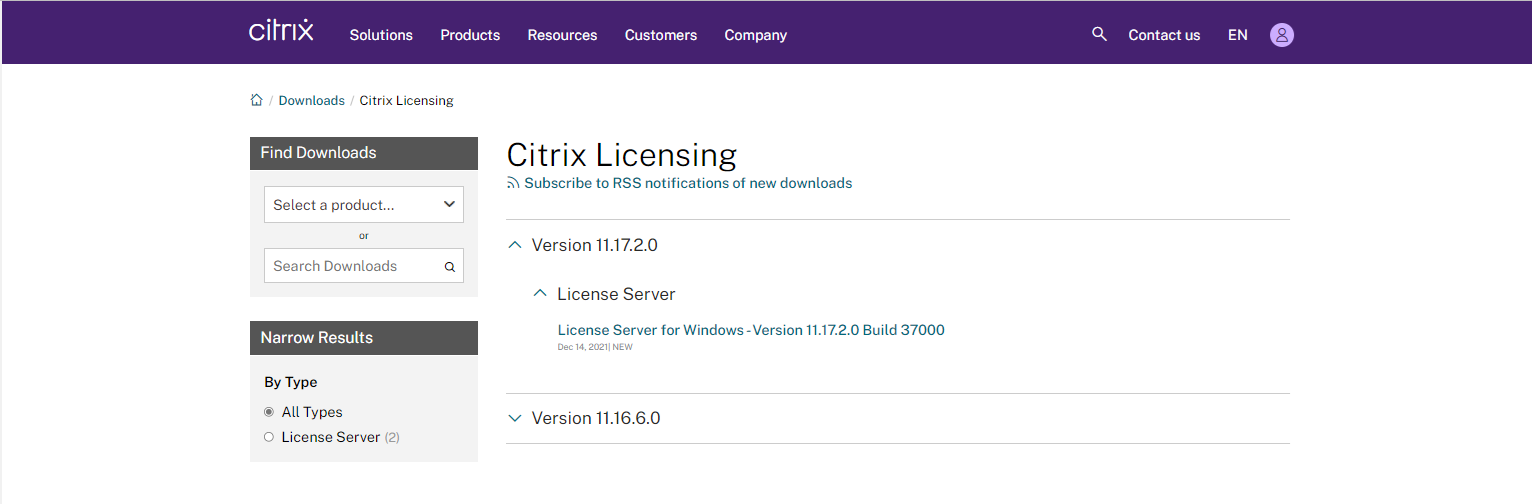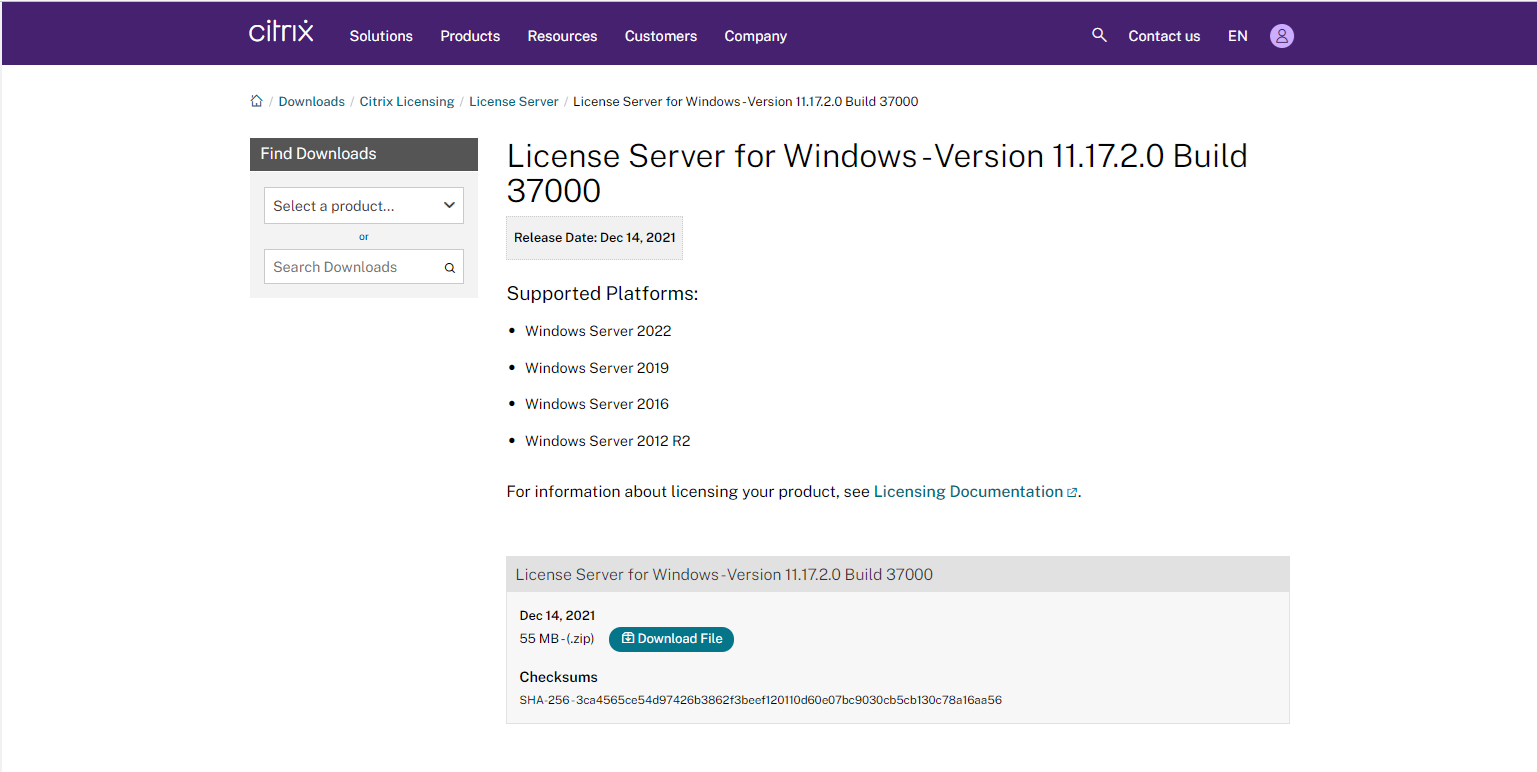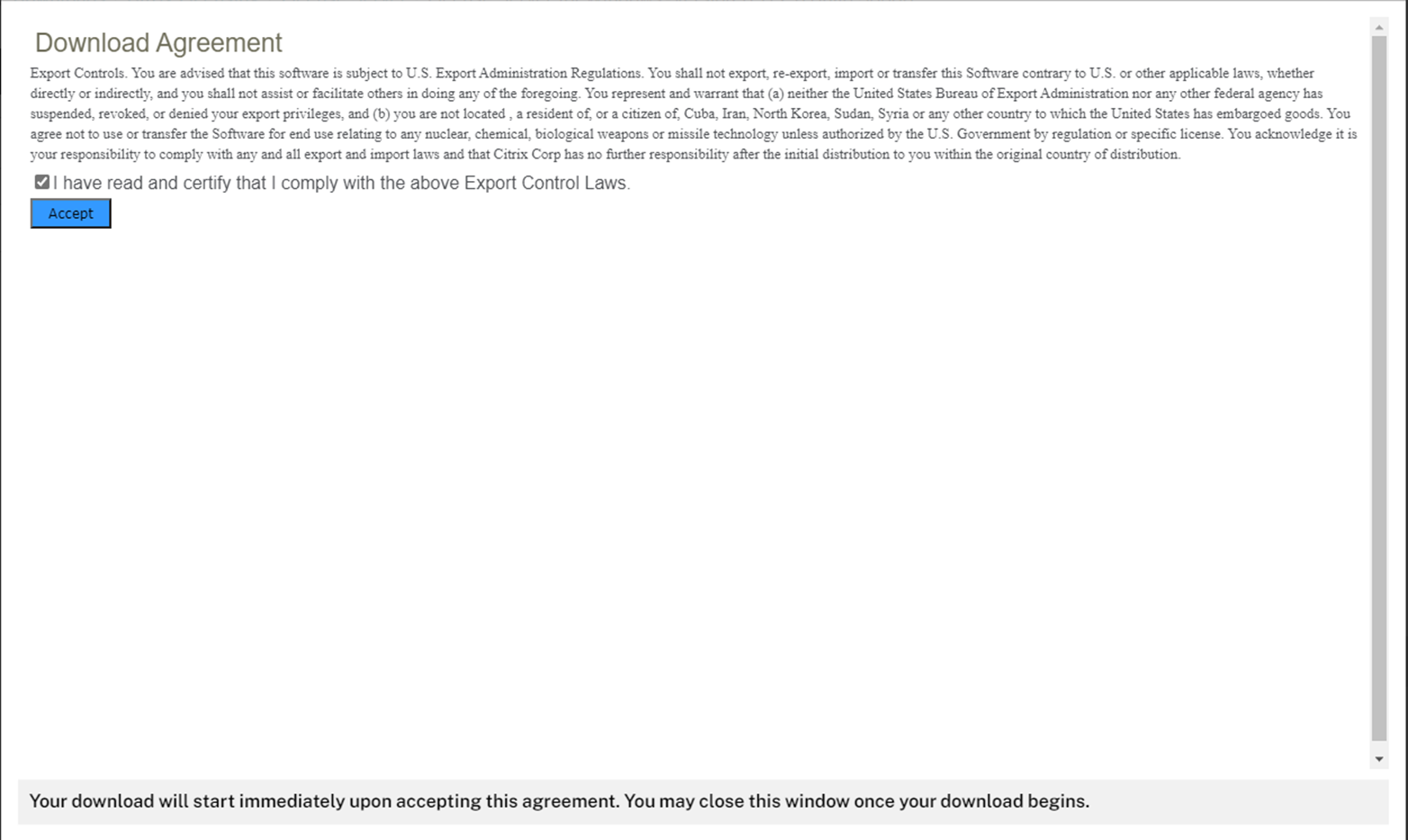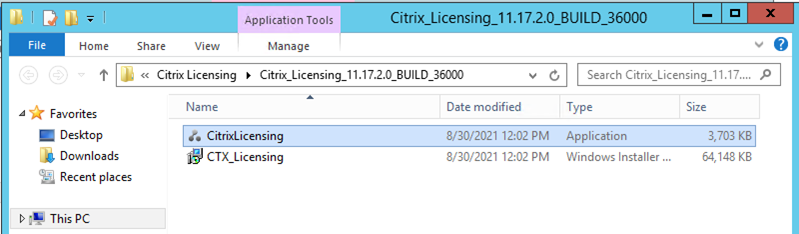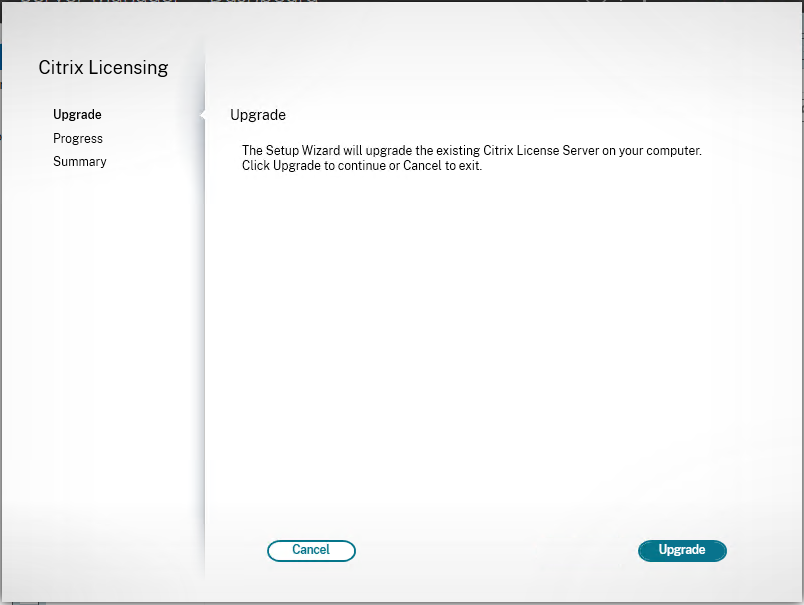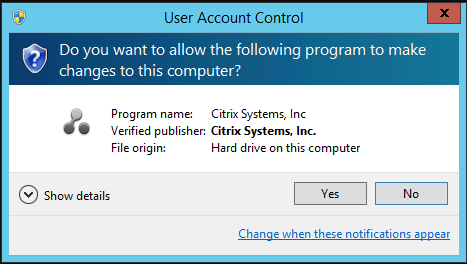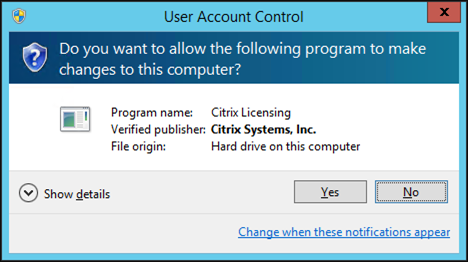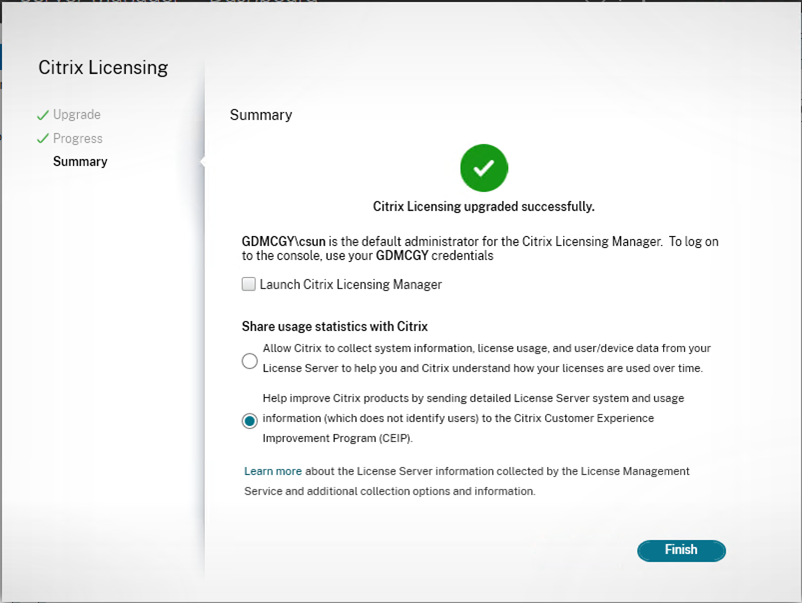Today, I am going to show you how to upgrade Citrix Licensing server.
1.Sign in to Citrix.com portal My Account.
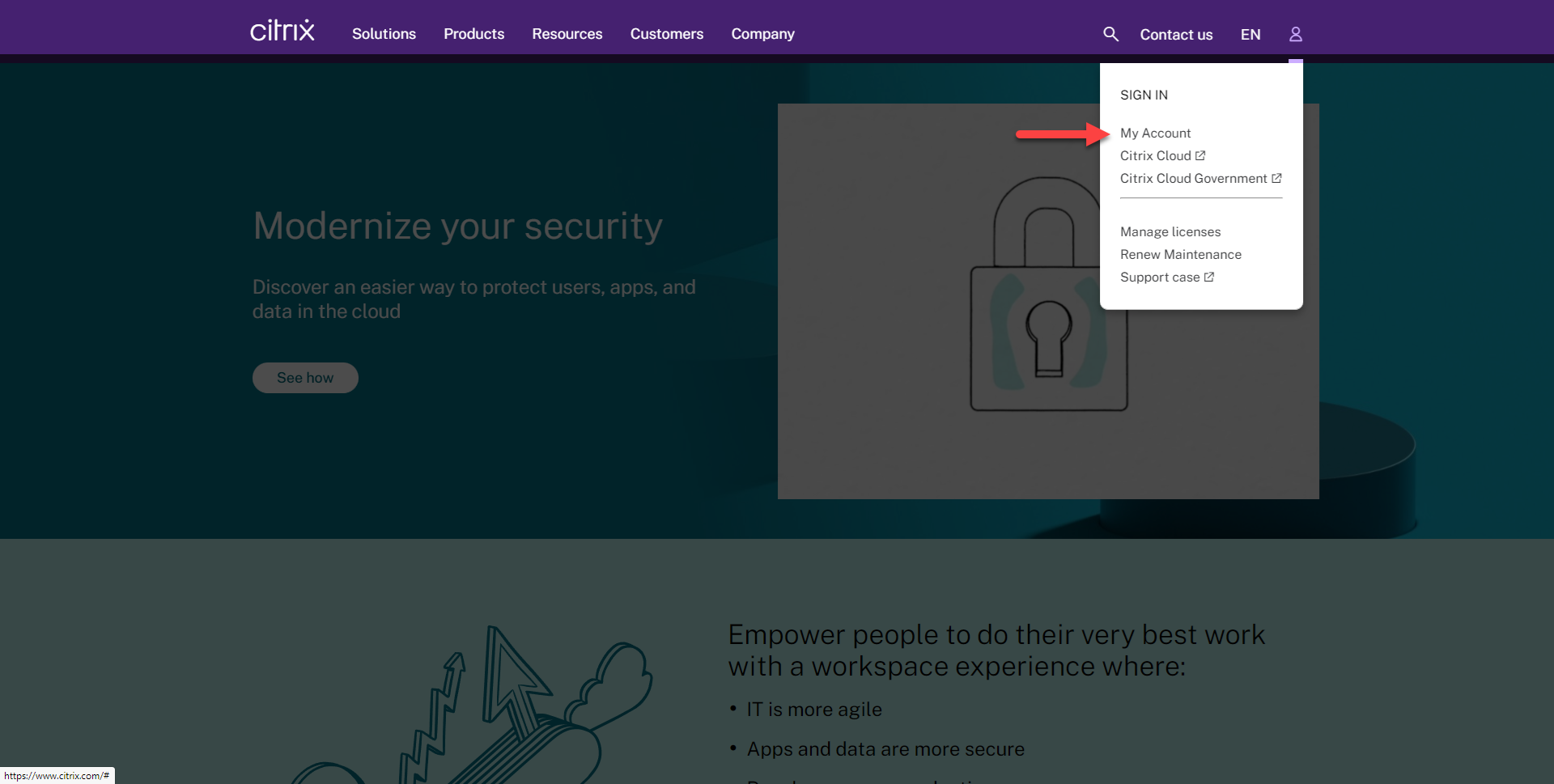
2. Enter your user name and password, click Sign in.
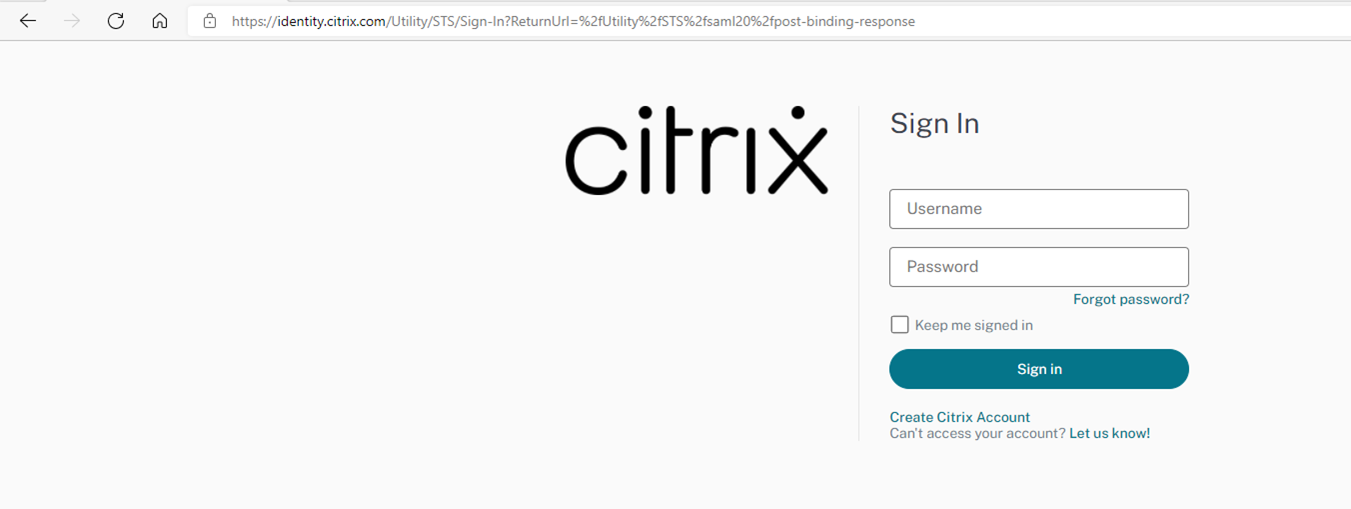
3. On the Dashboard page, select Downloads.
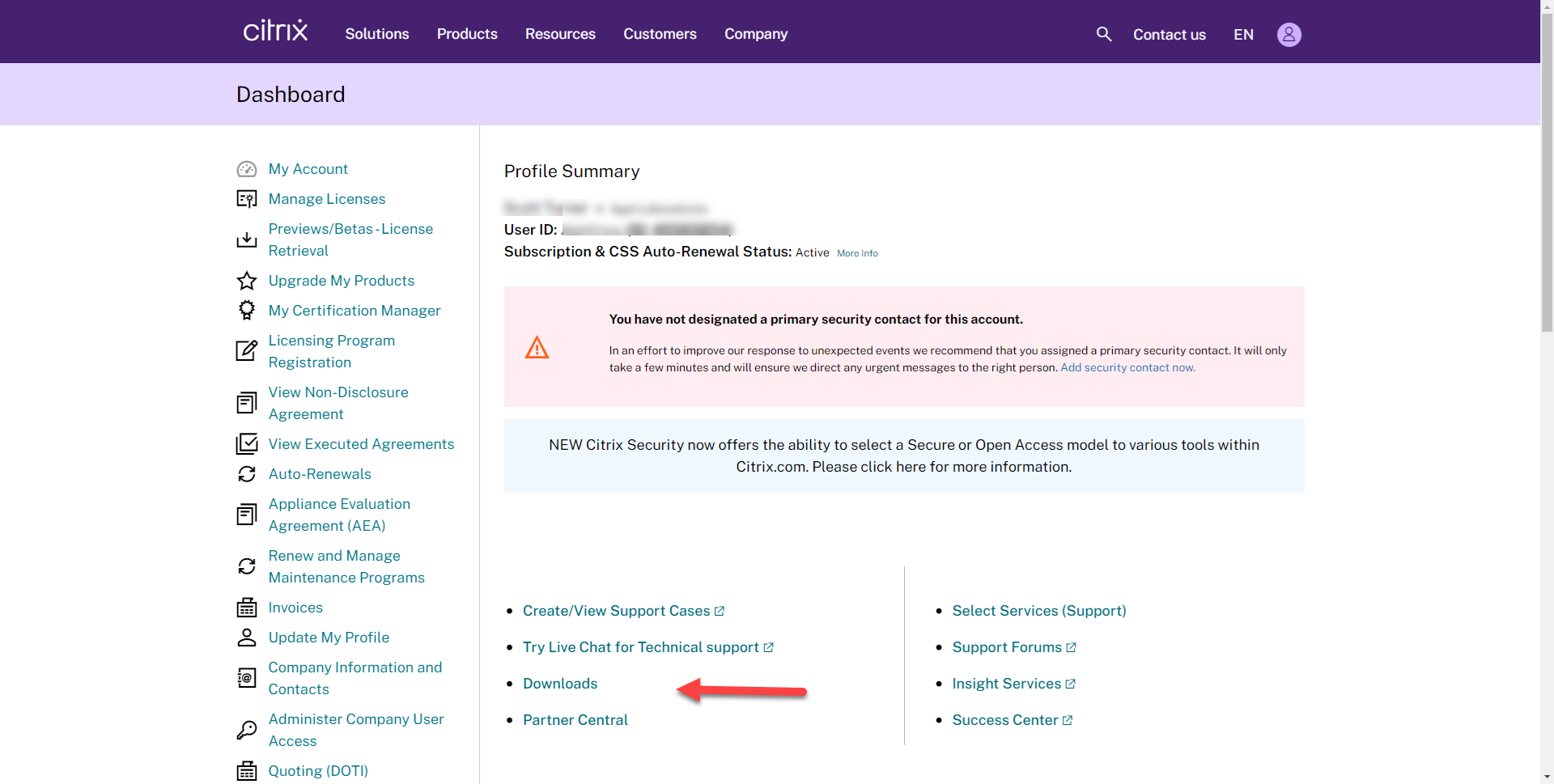
4. On the Download page, select View additional downloads.
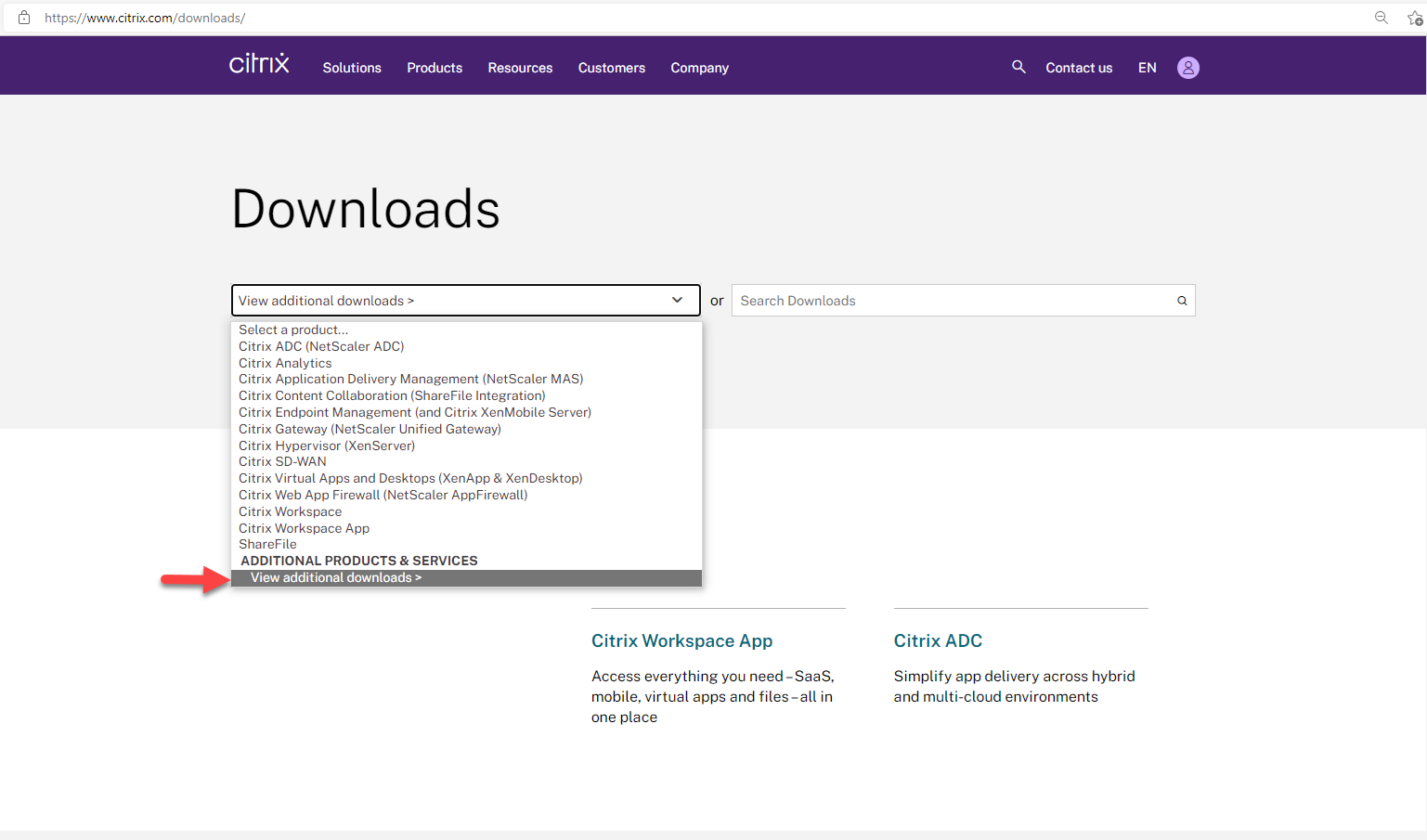
5.On the Additional products page, select Download at Citrix Licensing.
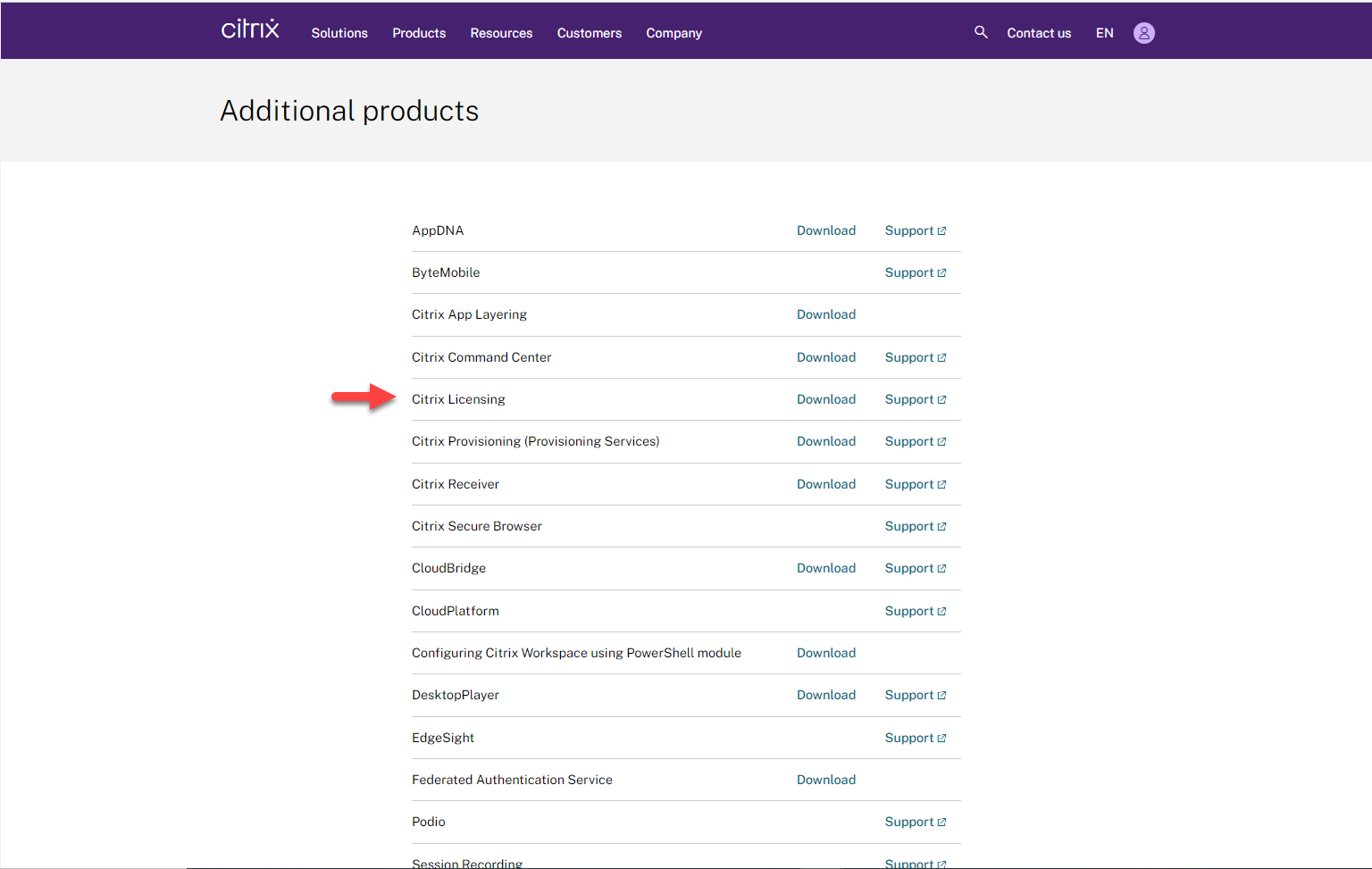
6. On the Citrix Licensing page, select Citrix Licensing Version 11.17.2.0, select License Server, Click License Server for Windows-Version 11.17.2.0 Build xxxxx.
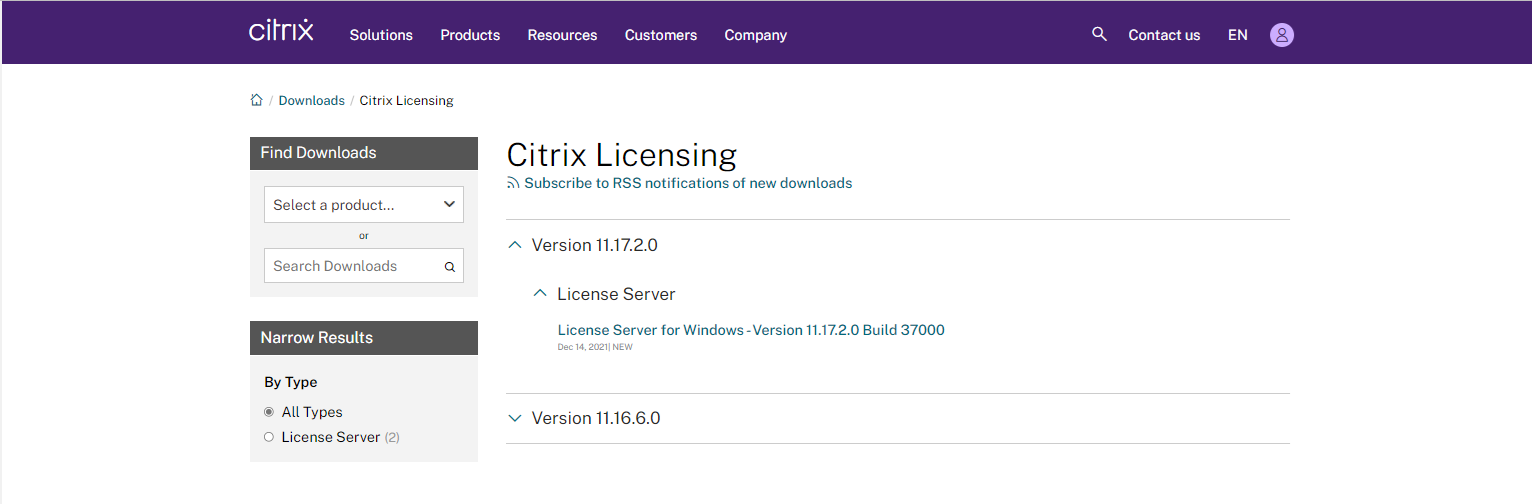
7.On License Server for Windows – Version 11.17.2.0 Build XXXX page, click Download File.
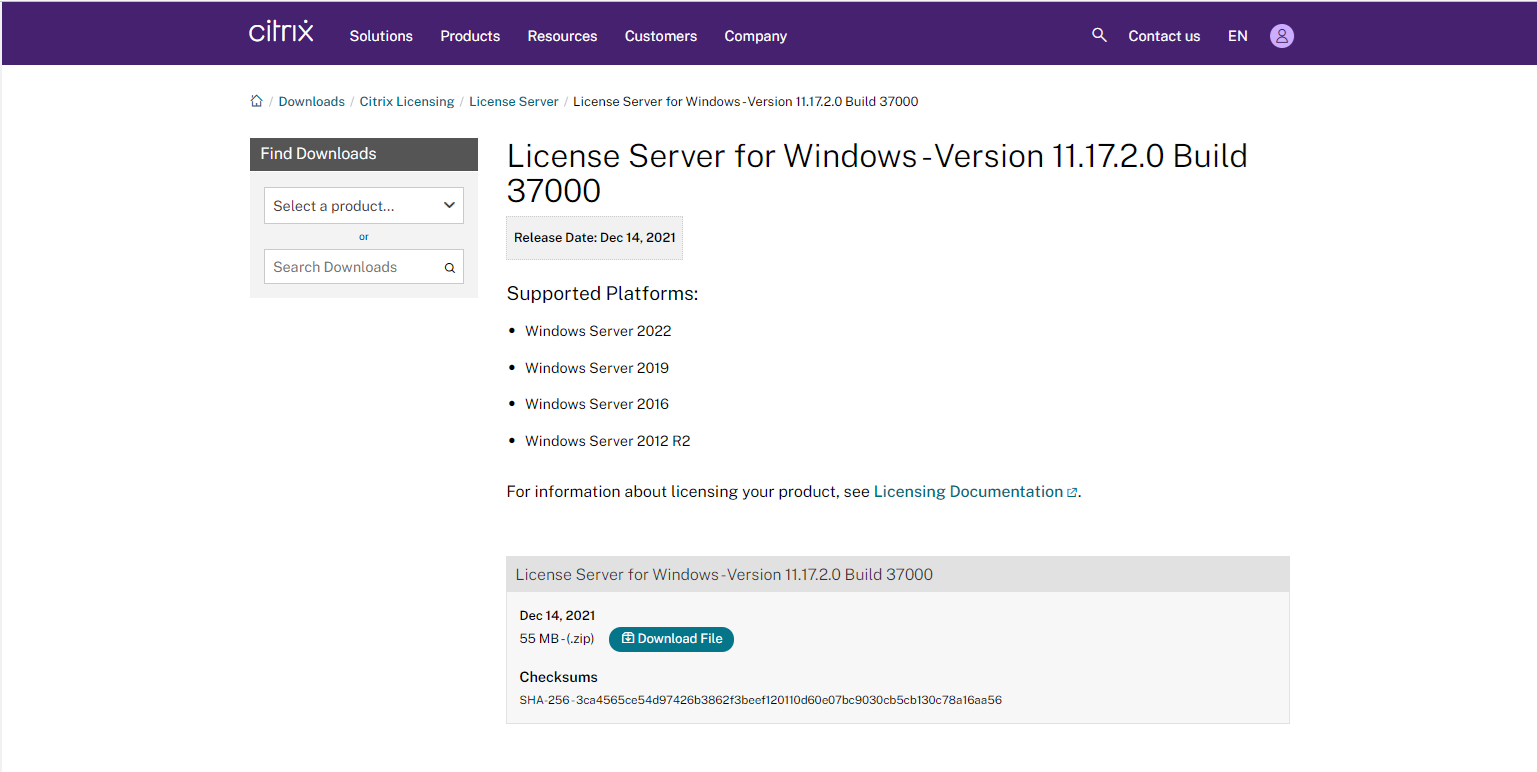
8. On the Download Agreement page, select I have read and certify that I comply with the above Export Control Laws, click Accept.
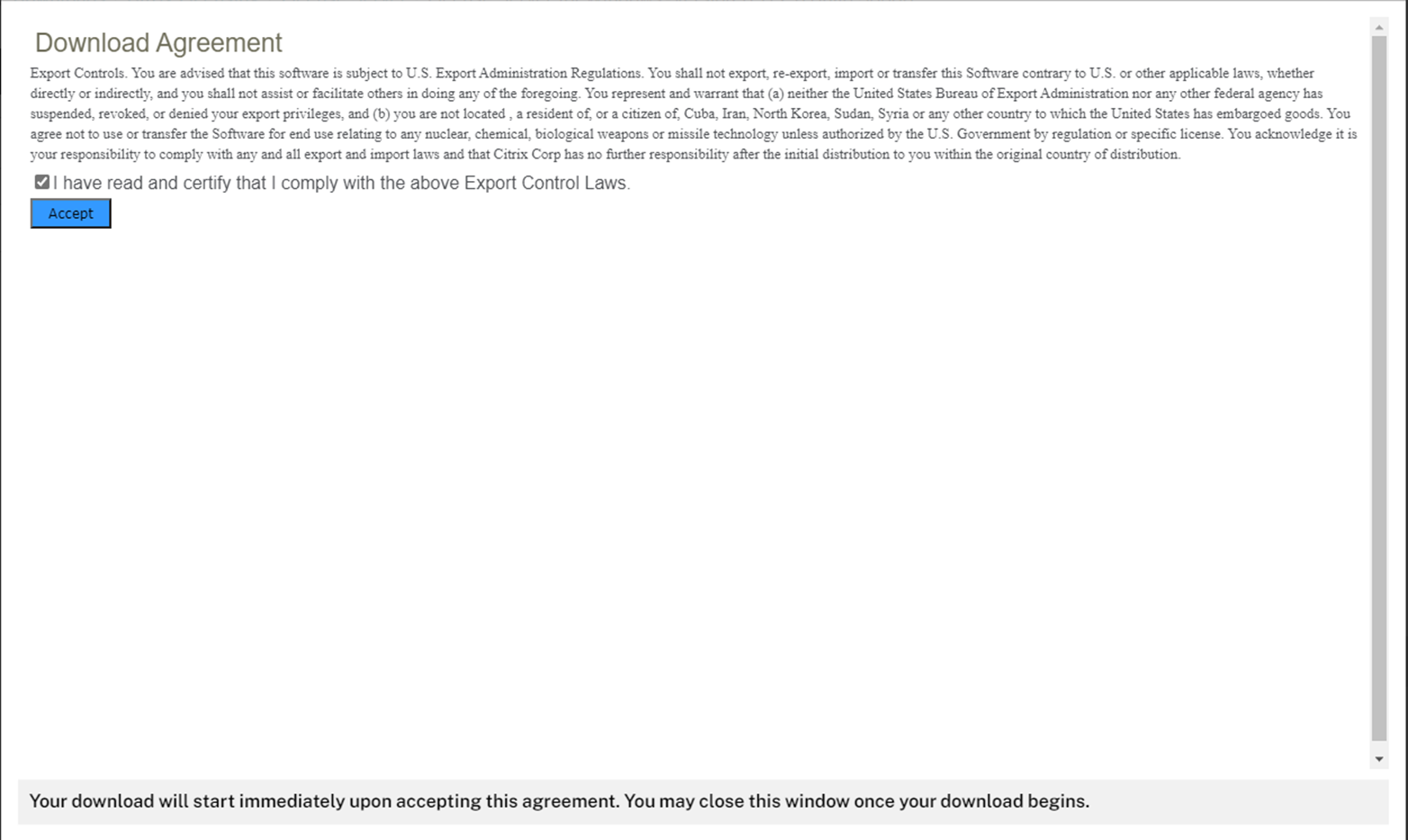
9.Run Citrix_Licensing.exe.
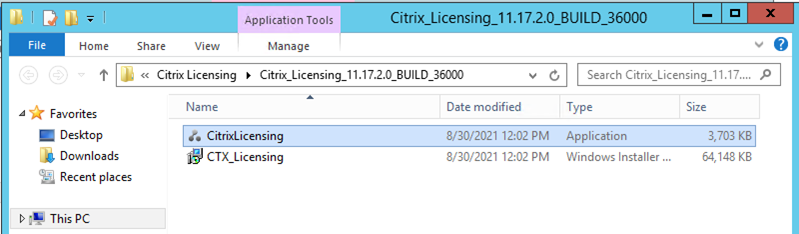
10.On the Upgrade page, click Upgrade.
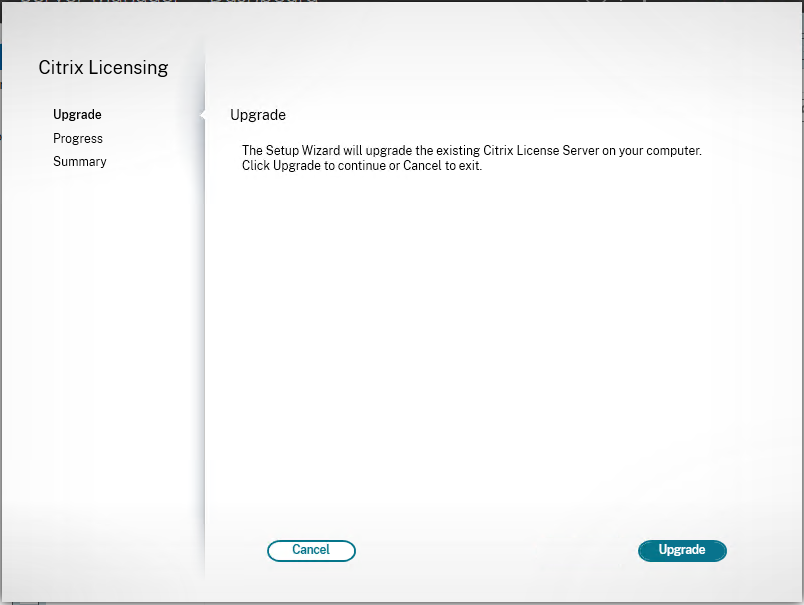
11.On the User Account Control page, click Yes.
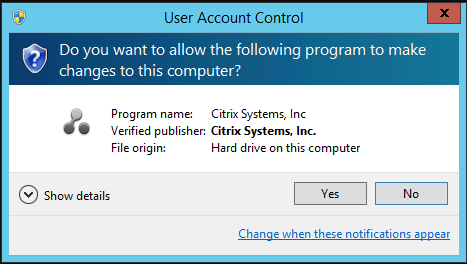
12. On the User Account Control page, click Yes.
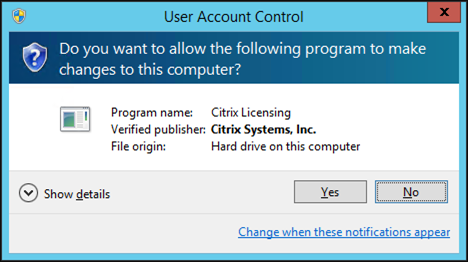
13.On the Summary page, make sure Citrix Licensing upgraded successfully, click Finish.
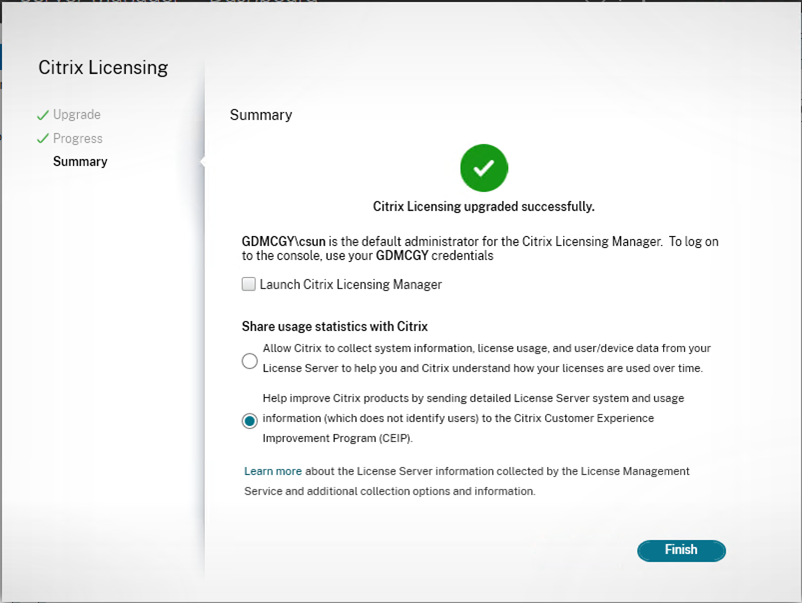
Hope you enjoy this post.
Cary Sun
Twitter: @SifuSun
Web Site: carysun.com
Blog Site: checkyourlogs.net
Blog Site: gooddealmart.com
About Post Author

Cary Sun has a wealth of knowledge and expertise in data center and deployment solutions. As a Principal Consultant, he likely works closely with clients to help them design, implement, and manage their data center infrastructure and deployment strategies.
With his background in data center solutions, Cary Sun may have experience in server and storage virtualization, network design and optimization, backup and disaster recovery planning, and security and compliance management. He holds CISCO CERTIFIED INTERNETWORK EXPERT (CCIE No.4531) from 1999. Cary is also a Microsoft Most Valuable Professional (MVP), Microsoft Azure MVP, Veeam Vanguard and Cisco Champion. He is a published author with several titles, including blogs on Checkyourlogs.net, and the author of many books.
Cary is a very active blogger at checkyourlogs.net and is permanently available online for questions from the community. His passion for technology is contagious, improving everyone around him at what they do.
Blog site: https://www.checkyourlogs.net
Web site: https://newcarysun-dacvdccdesfnhnfh.canadacentral-01.azurewebsites.net
Blog site: https://gooddealmart.com
Twitter: @SifuSun
in: https://www.linkedin.com/in/sifusun/
Amazon Author: https://Amazon.com/author/carysun