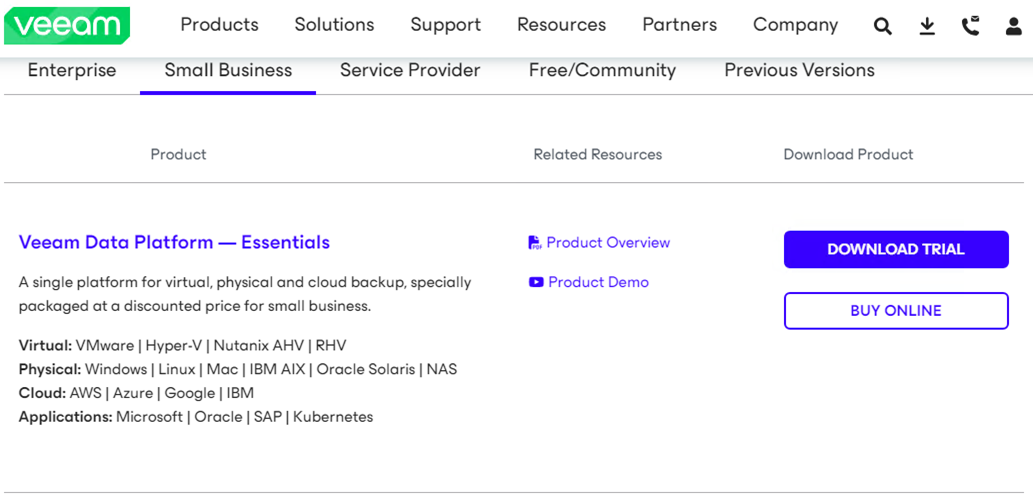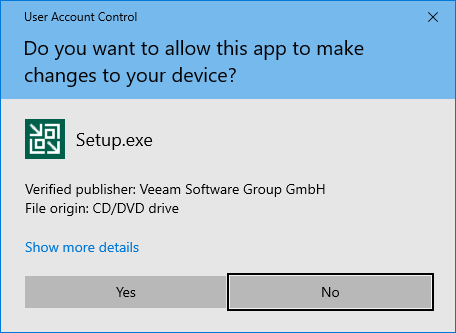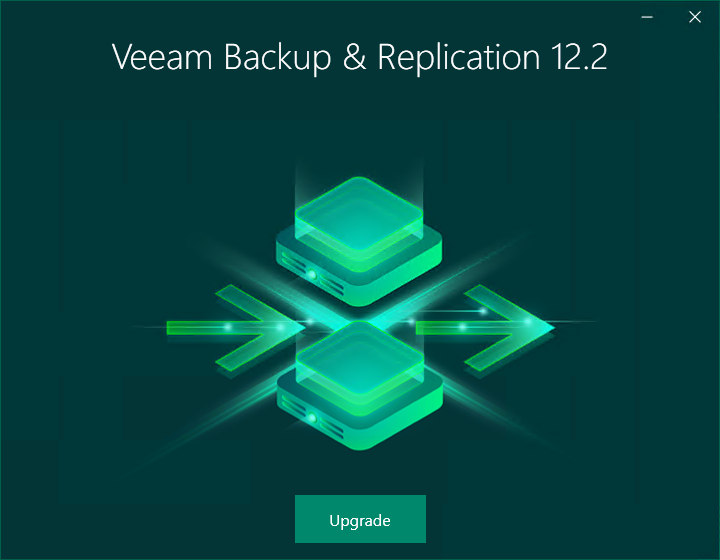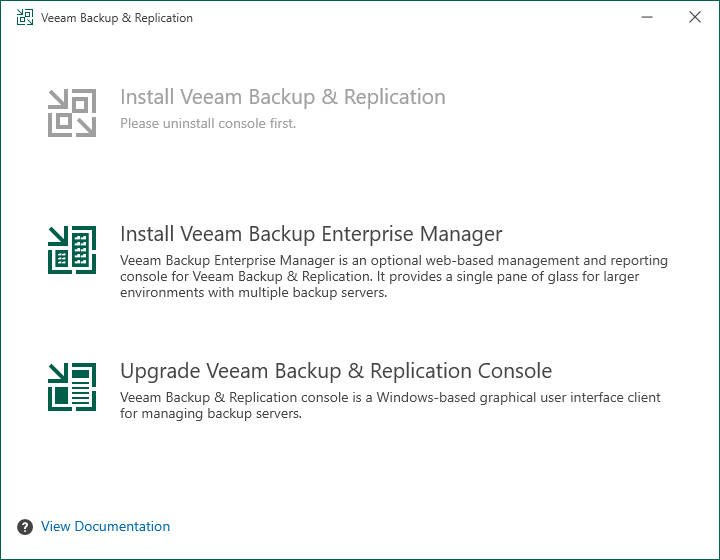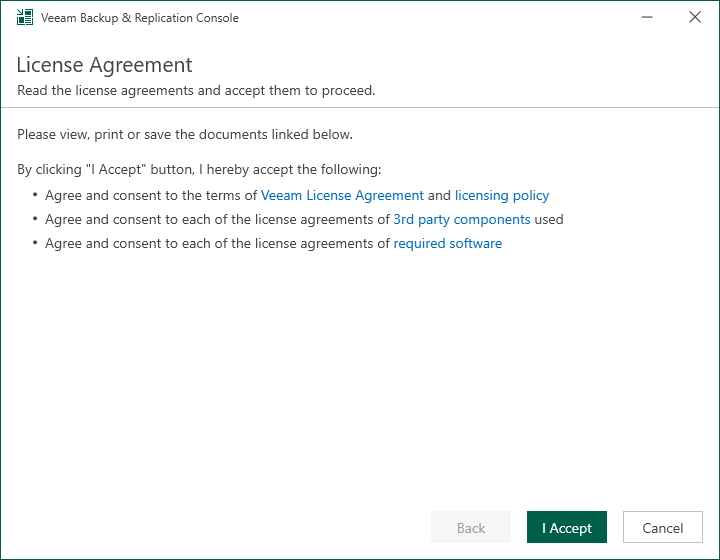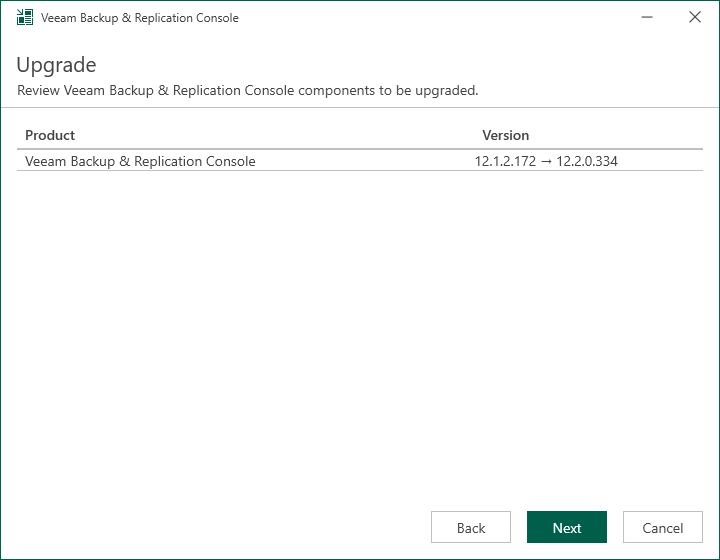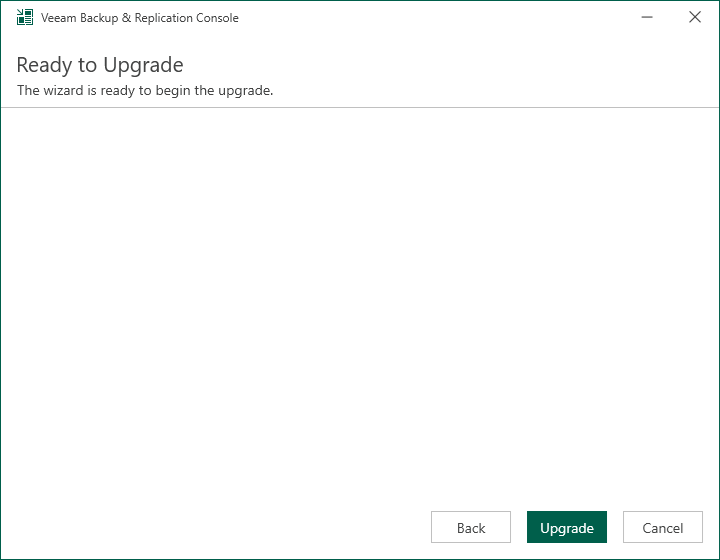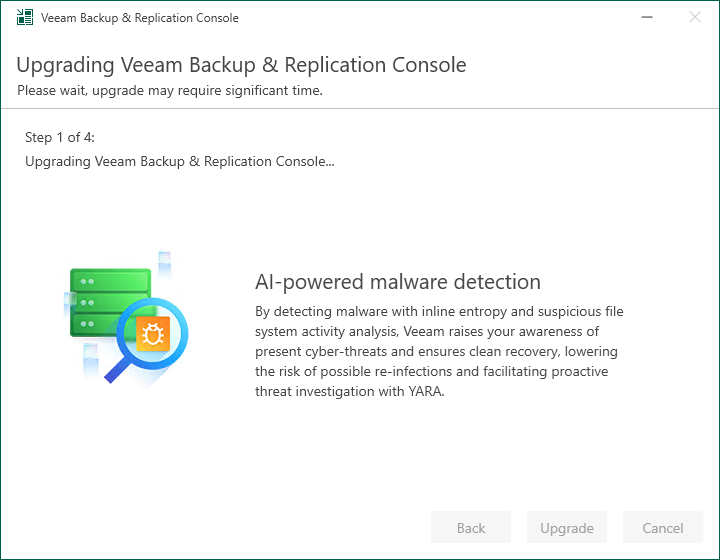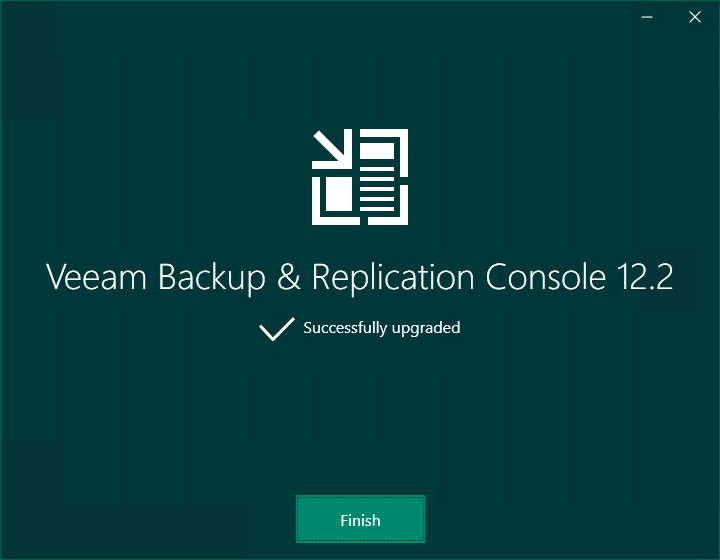To gain remote access to Veeam Backup & Replication v12.2.0.334, you must first upgrade the Veeam Backup & Replication console to v12.2.0.344 on a dedicated machine.
1.Log in to the existing Veeam Backup and replication manager console machine.
2.Sign in to your Veeam account and download the Veeam Backup and Replication v12.2.0.334 ISO image.
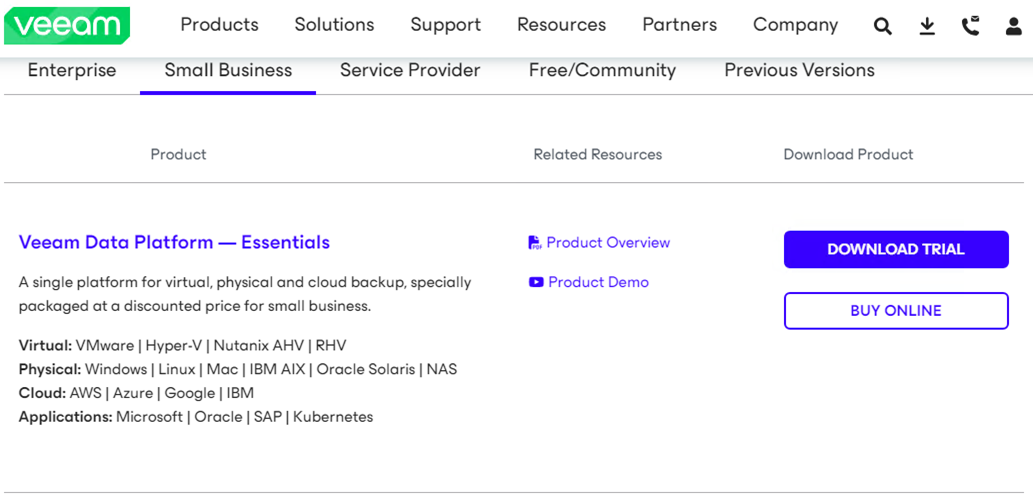
3.Mount VeeamBackup&Replication_12.2.0.334_20240824.iso file.
4.Run Setup.exe.
5.Click Yes on the User Account Control.
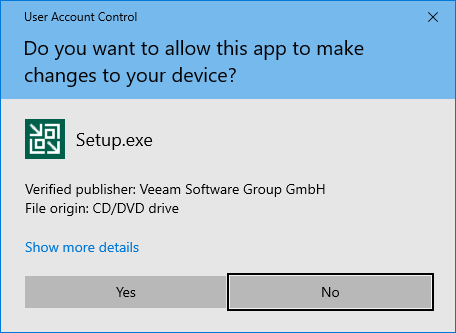
6.On the Veeam Backup & Replication 12.2 page, click Upgrade.
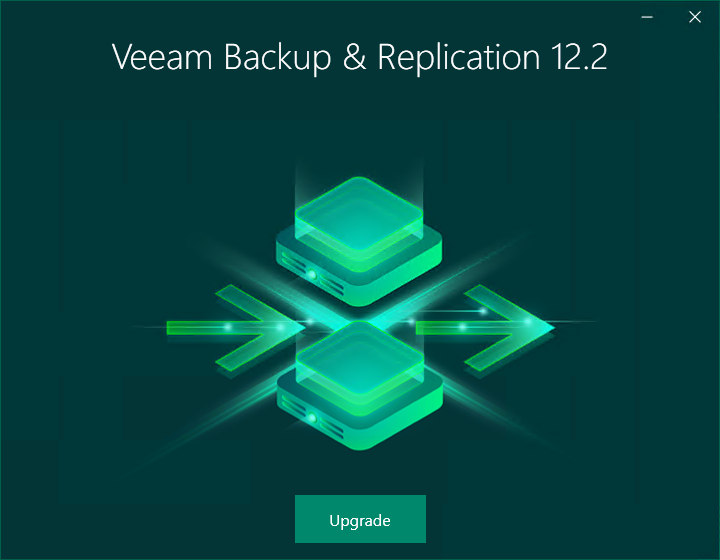
7.On the Veeam Backup & Replication page, select Upgrade Veeam Backup & Replication Console.
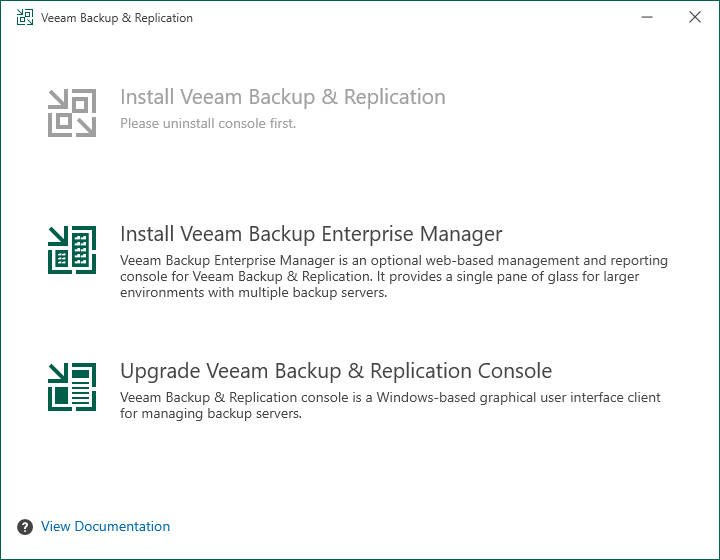
8.On the License Agreement page, click I Accept.
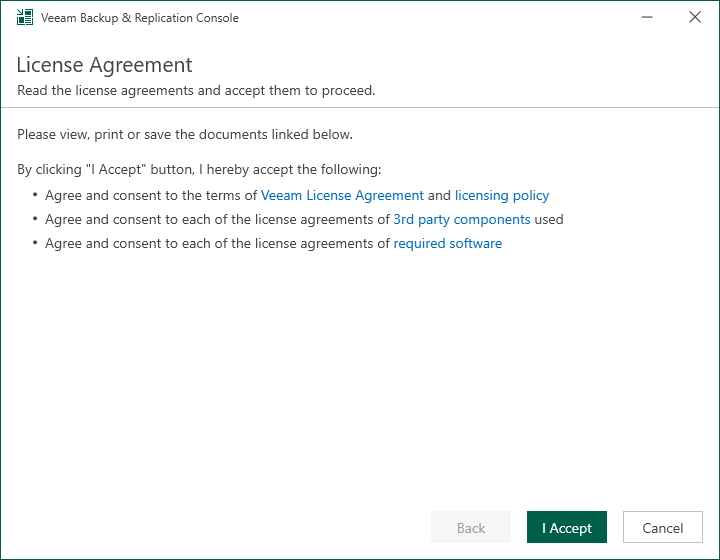
9.On the Upgrade page, click Next.
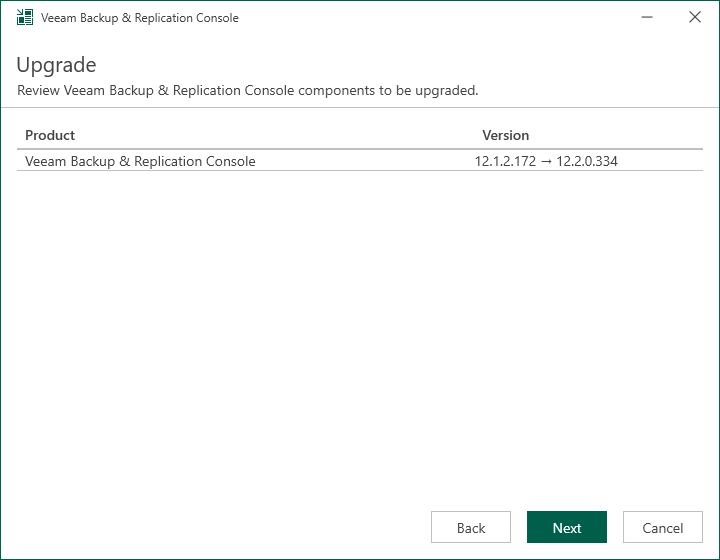
10.Click Upgrade on the Ready to Upgrade page.
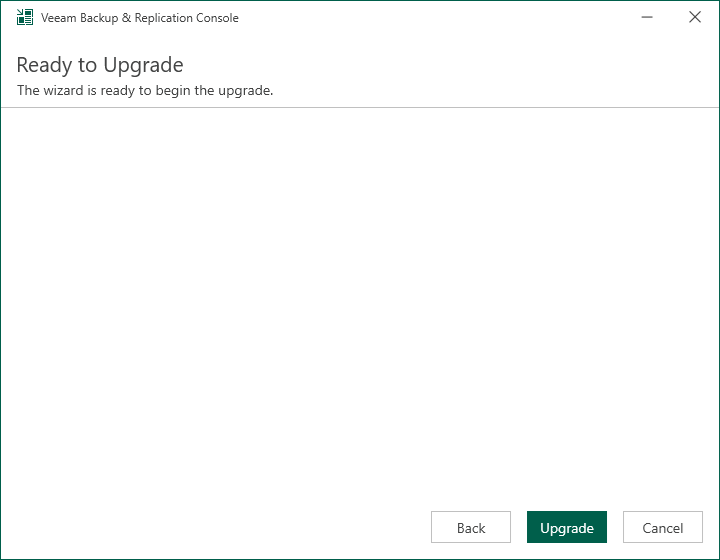
11.There are 4 steps for upgrading the Veeam Backup & Replication Console.
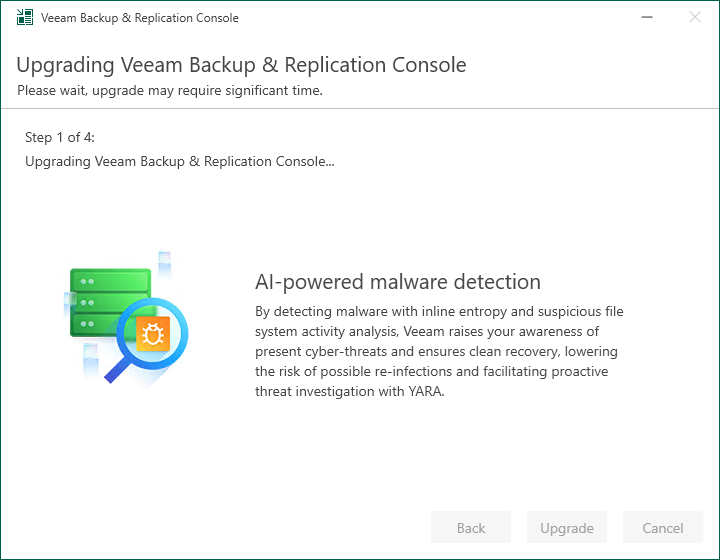
12.Ensure the upgrade is successful and click finish.
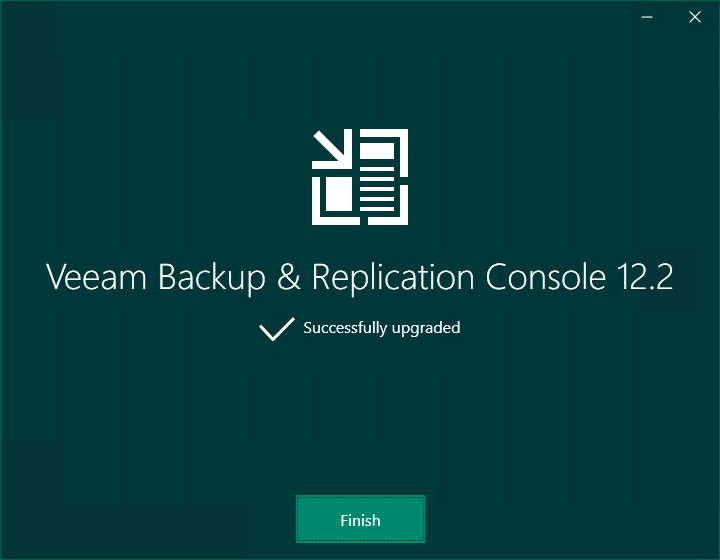
I hope you enjoy this post.
Cary Sun
X: @SifuSun
Web Site: carysun.com
Blog Site: checkyourlogs.net
Blog Site: gooddealmart.com
Amazon Author: Amazon.com/author/carysun
About Post Author

Cary Sun has a wealth of knowledge and expertise in data center and deployment solutions. As a Principal Consultant, he likely works closely with clients to help them design, implement, and manage their data center infrastructure and deployment strategies.
With his background in data center solutions, Cary Sun may have experience in server and storage virtualization, network design and optimization, backup and disaster recovery planning, and security and compliance management. He holds CISCO CERTIFIED INTERNETWORK EXPERT (CCIE No.4531) from 1999. Cary is also a Microsoft Most Valuable Professional (MVP), Microsoft Azure MVP, Veeam Vanguard and Cisco Champion. He is a published author with several titles, including blogs on Checkyourlogs.net, and the author of many books.
Cary is a very active blogger at checkyourlogs.net and is permanently available online for questions from the community. His passion for technology is contagious, improving everyone around him at what they do.
Blog site: https://www.checkyourlogs.net
Web site: https://newcarysun-dacvdccdesfnhnfh.canadacentral-01.azurewebsites.net
Blog site: https://gooddealmart.com
Twitter: @SifuSun
in: https://www.linkedin.com/in/sifusun/
Amazon Author: https://Amazon.com/author/carysun