Veeam released the Backup & Replication Console v12.3.0.310 on December 03, 2024.
Veeam Backup & Replication 12.3 is the newer build of version 12, and the major new features and enhancements were added in Veeam Backup & Replication v12.3.
The details are as link https://helpcenter.veeam.com/rn/veeam_backup_12_3_release_notes.html
Veeam Backup & Replication 12.3 is the newer build of version 12, and the major new features enhancements and Intelligence were added in Veeam Backup & Replication v12.3.
The details are as link https://www.veeam.com/veeam_backup_12_3_whats_new_wn.pdf
To gain remote access to Veeam Backup & Replication v12.3.0.310, you must first upgrade the Veeam Backup & Replication console to v12.3.0.310 on a dedicated machine.
1.Log in to the existing Veeam Backup and replication manager console machine.
2.Sign in to your Veeam account and download the Veeam Backup and Replication v12.3.0.310 ISO image.
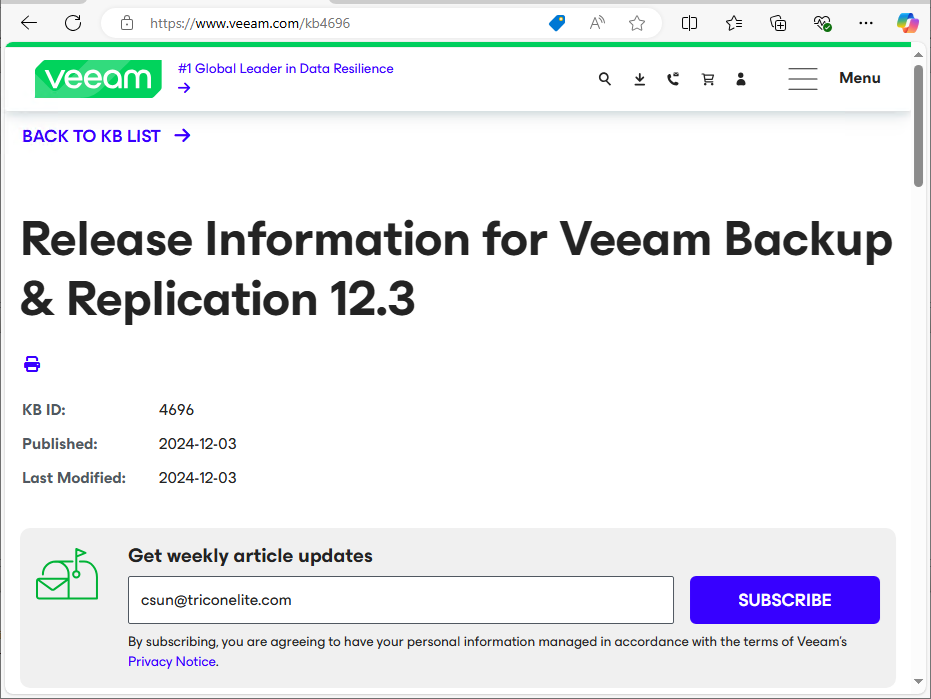
3.Mount VeeamBackup&Replication_12.3.0.310_20241201.iso file.
4.Run Setup.exe.
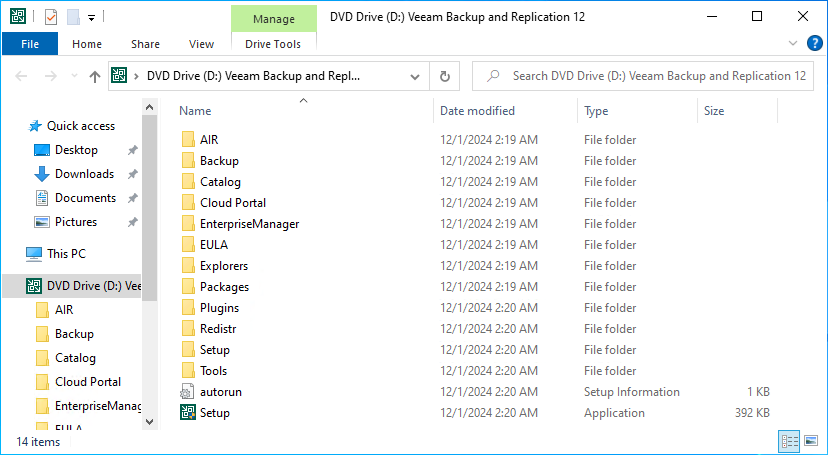
5.Click Yes on the User Account Control.
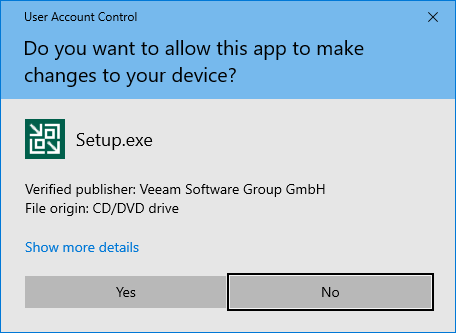
6.On the Veeam Backup & Replication 12.3 page, click Upgrade.
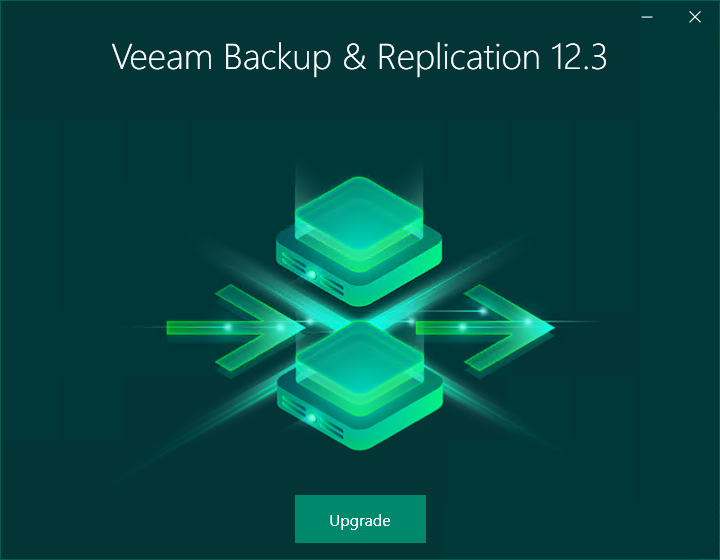
7.On the Veeam Backup & Replication page, select Upgrade Veeam Backup & Replication Console.
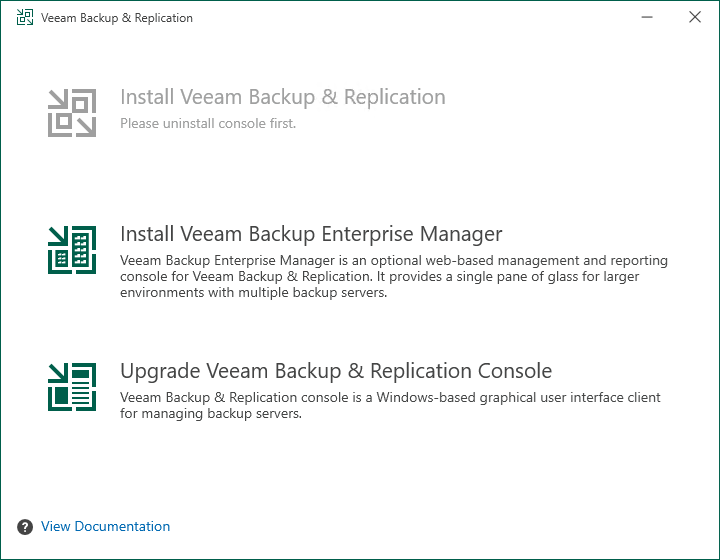
8.On the License Agreement page, click I Accept.
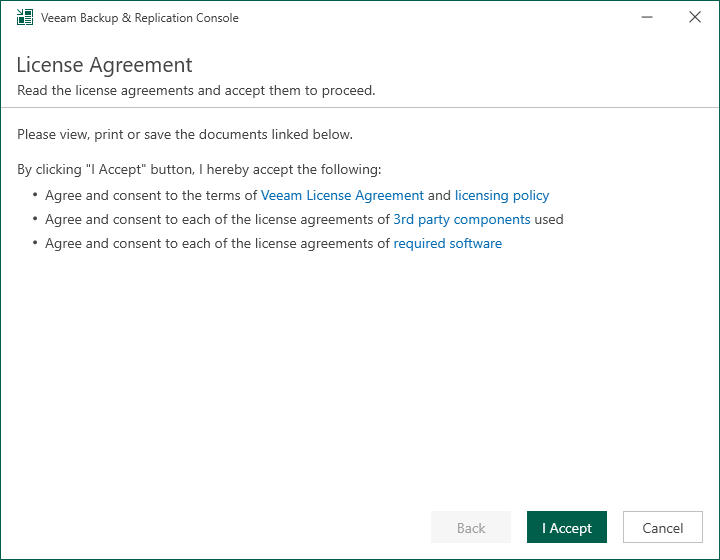
9.On the Upgrade page, click Next.
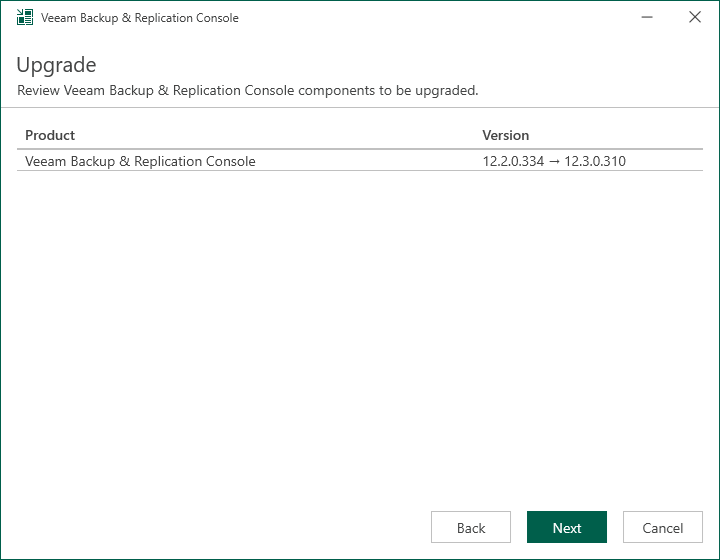
10.On the System Configuration Check page, Veeam will verify and install requirement components automatically.
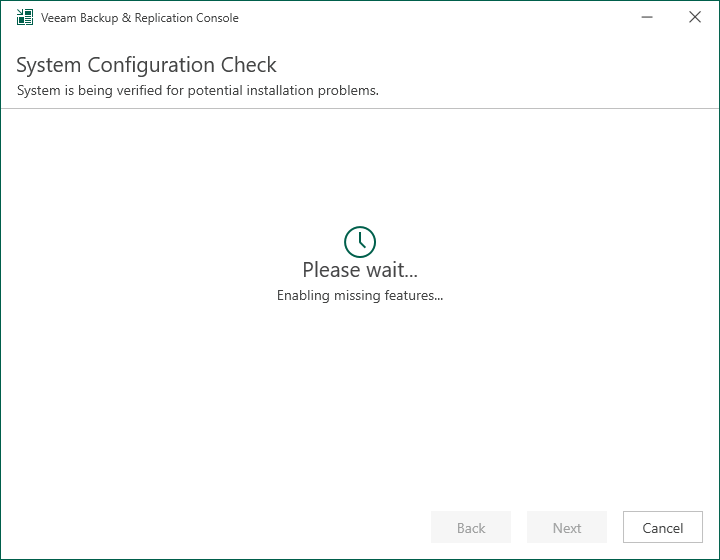
11.Click Upgrade on the Ready to Upgrade page.
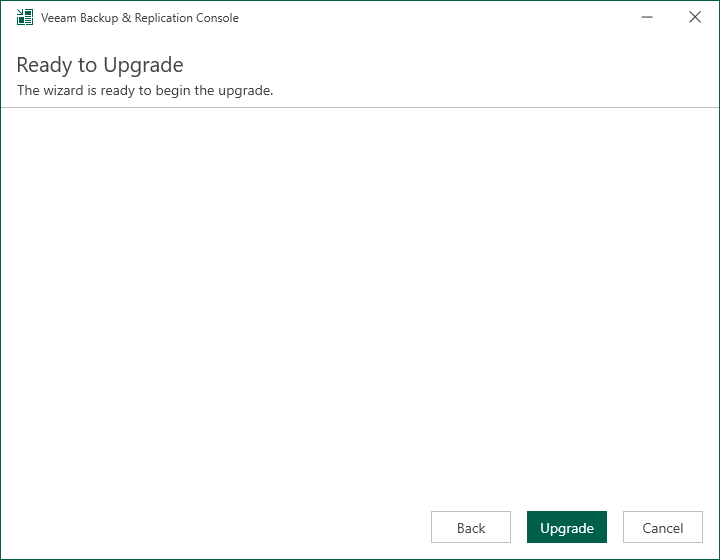
12.There are 4 steps for upgrading the Veeam Backup & Replication Console.
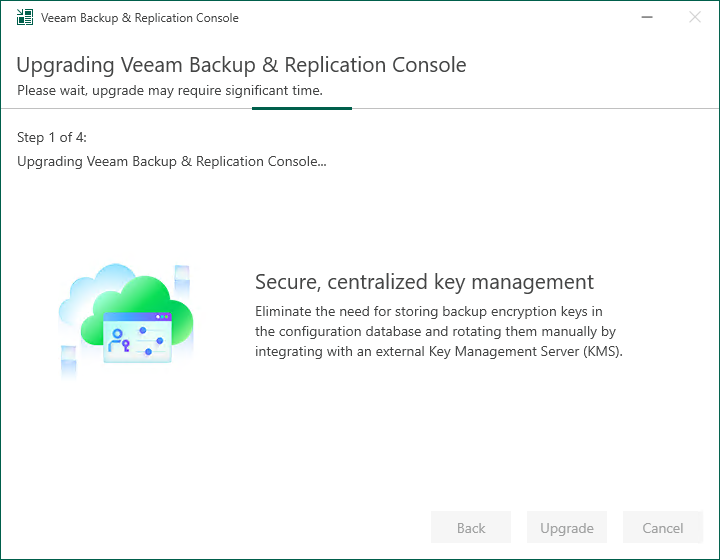
13.Click Finish on the Veeam Backup & Replication Console 12.3 Successfully upgraded page.
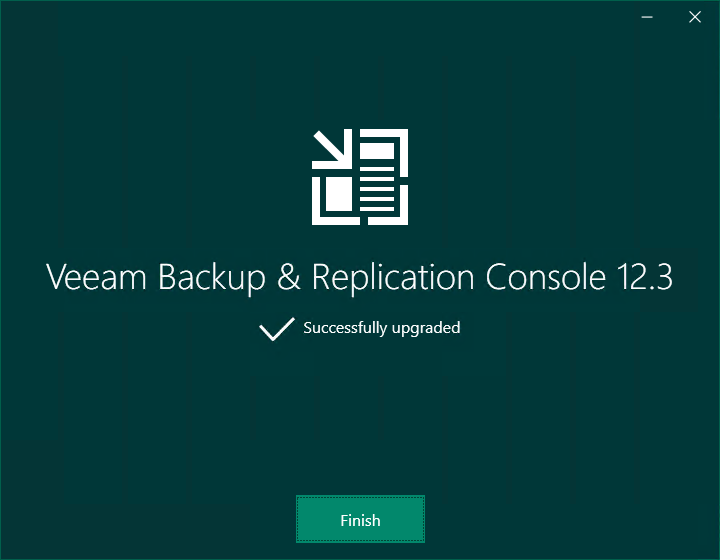
I hope you enjoy this post.
Cary Sun
X: @SifuSun
Web Site: carysun.com
Blog Site: checkyourlogs.net
Blog Site: gooddealmart.com
Amazon Author: Amazon.com/author/carysun
