Veeam released the Backup & Replication v12.3.2.4165 on October 14, 2025.
The details are as linked https://www.veeam.com/kb4696
The Veeam Backup & Replication 12.3.2.4165 Patch were resolved some Vulnerabilities
Note:
The Veeam Software Appliance and upcoming Veeam Backup & Replication v13 software for Microsoft Windows are architecturally not impacted by these types of vulnerabilities.
- CVE-2025-48983 | Severity: Critical (9.9)
A vulnerability in the Mount service of Veeam Backup & Replication, which allows for remote code execution (RCE) on the Backup infrastructure hosts by an authenticated domain user.
Note: This vulnerability only impacts domain-joined backup infrastructure servers added to Veeam Backup & Replication v12. Backup infrastructure servers that are not domain-joined are not impacted by this vulnerability.
- CVE-2025-48984 | Severity: Critical (9.9)
A vulnerability allowing remote code execution (RCE) on the Backup Server by an authenticated domain user.
Note: This vulnerability only impacts domain-joined Veeam Backup & Replication v12 backup servers. Backup servers that are not domain-joined are not impacted by this vulnerability.
- Veeam Agent for Microsoft Windows
CVE-2025-48982 | Severity: High (7.3)
This vulnerability in Veeam Agent for Microsoft Windows allows for Local Privilege Escalation if a system administrator is tricked into restoring a malicious file.
1.Login to the Veeam Backup Enterprise Manager machine.
2.Sign in to your Veeam account and download the Veeam Backup and Replication v12.3 ISO image.

3.Mount VeeamBackup&Replication_12.3.2.4165_20251006.iso file.
4.Run Setup.exe.
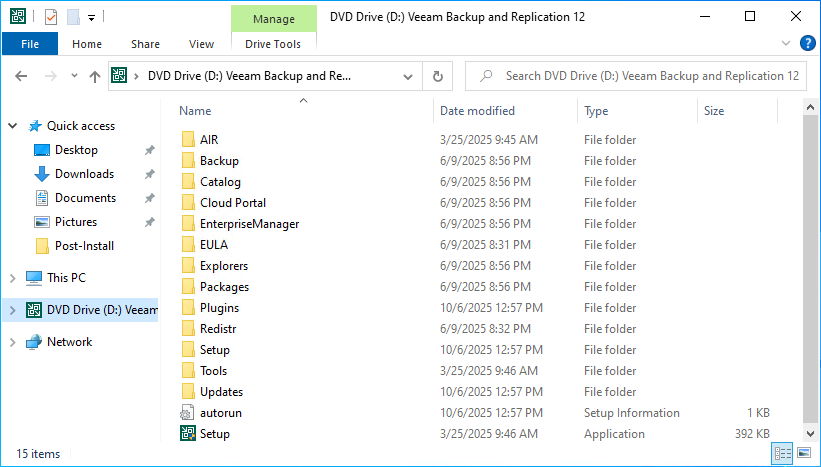
5.Click Yes on the User Account Control.
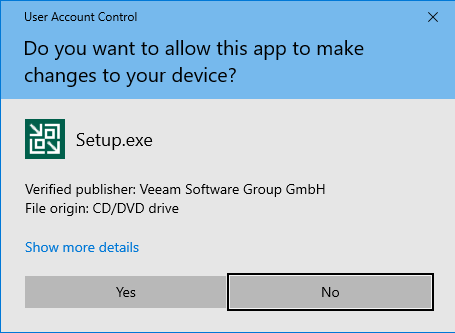
6.Click Upgrade on the Veeam Backup & Replication 12.3.
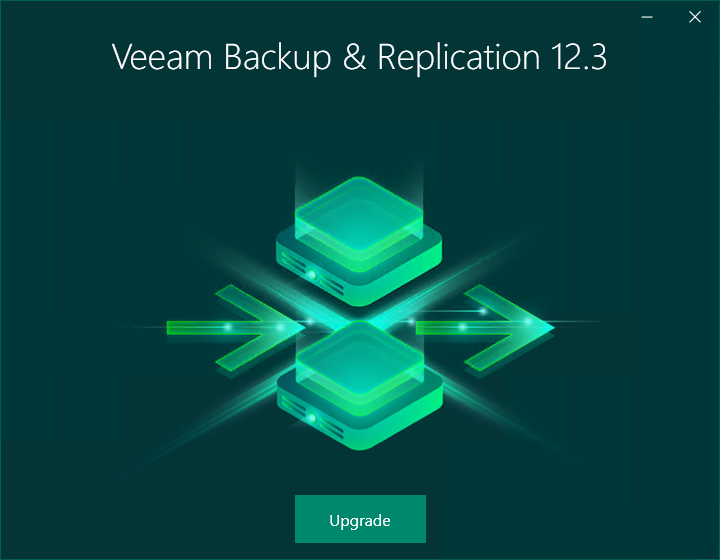
7.Select Upgrade Veeam Backup Enterprise Manager.
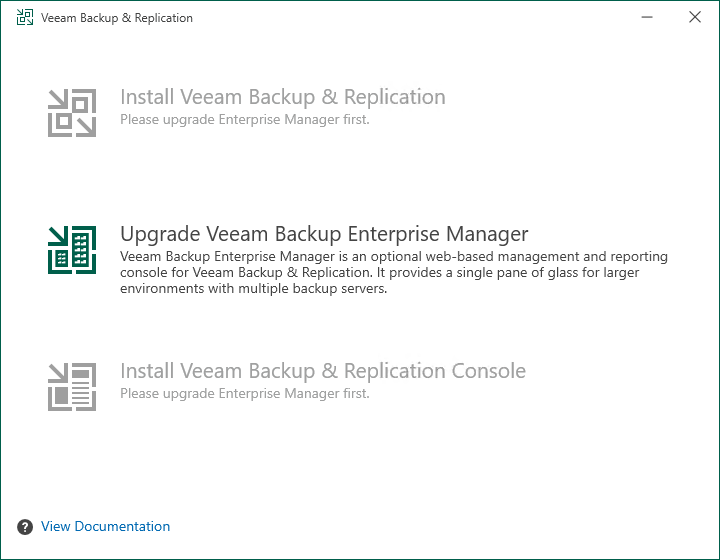
8.Click I Accept on the License Agreement page.
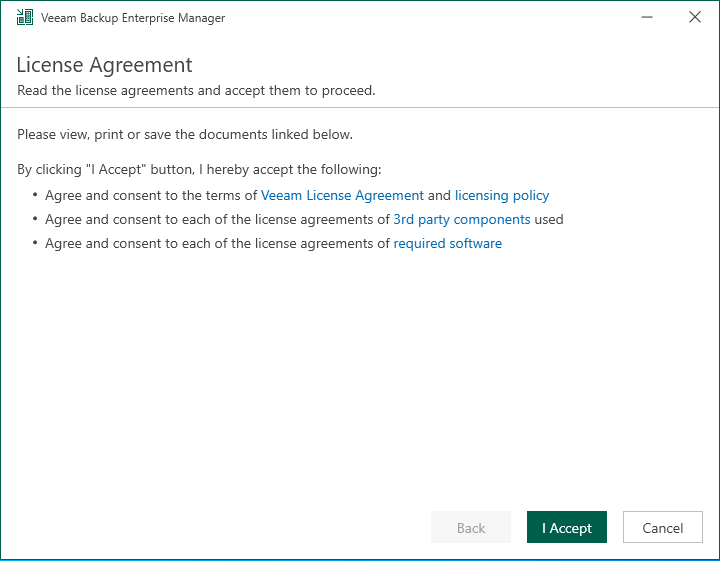
9.The setup wizard will inform you if a valid license is installed on the machine. In this case, you can skip the Provide License step and click Next.
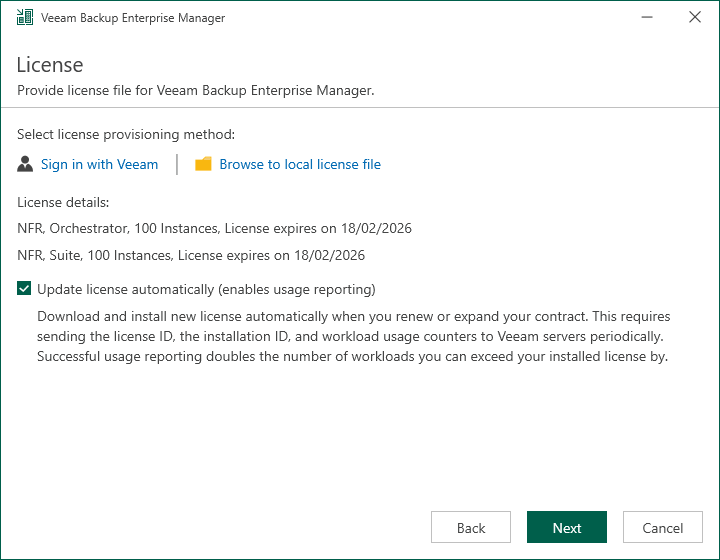
10.Click Next on the Upgrade page.
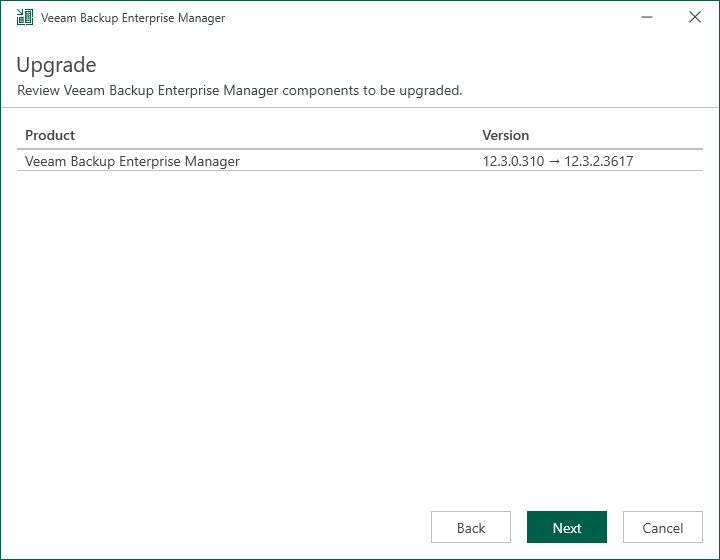
Note:
The version should be 12.3.2.4165. It might be a cosmetic bug.
11.Veeam Backup Enterprise Manager will check system configuration requirements automatically.
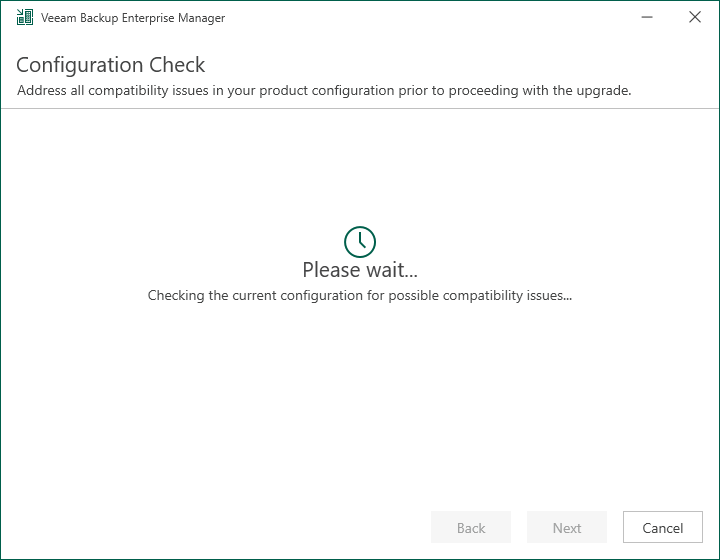
12There are 3 steps to upgrade Veeam Backup Enterprise Manager.
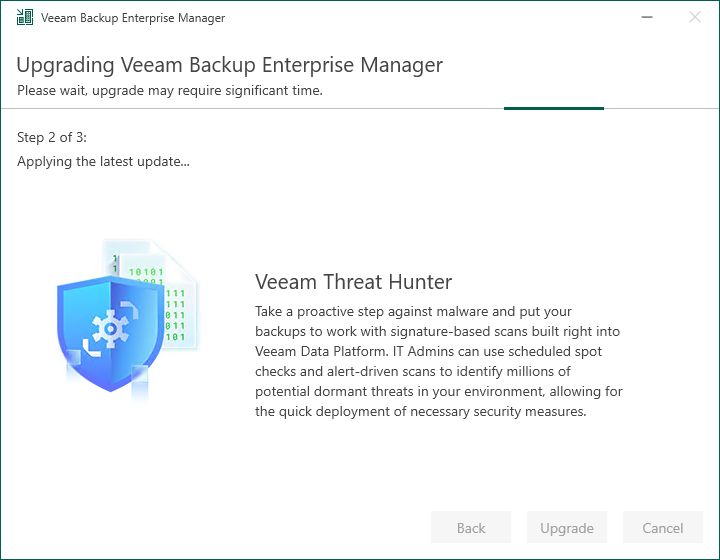
13.Click Finish on the Veeam Backup Enterprise Manager 12.3 Successfully upgraded page.
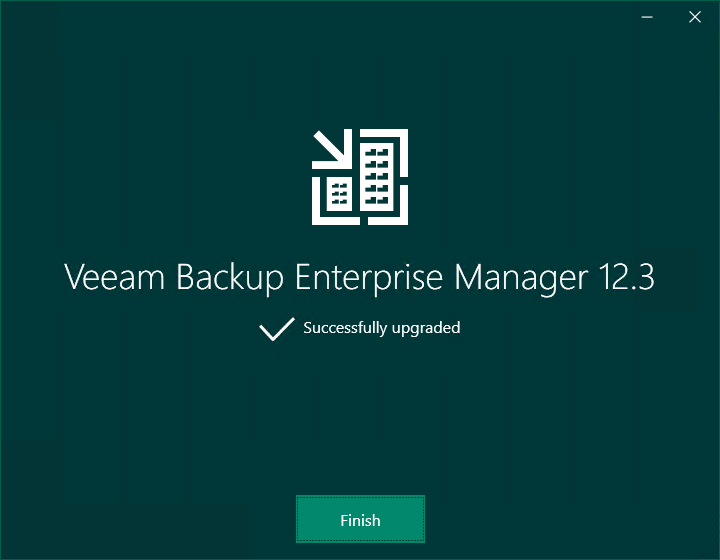
14.Open Veeam Backup Enterprise Manager and click Configuration.
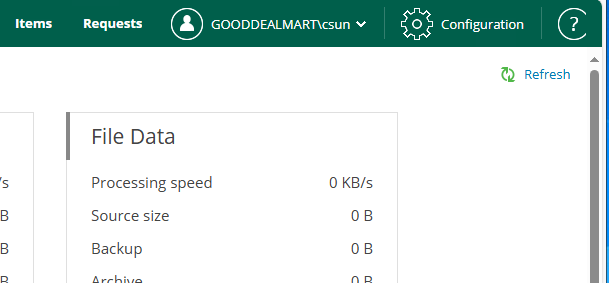
15.Click About and ensure Build is 12.3.2.4165.
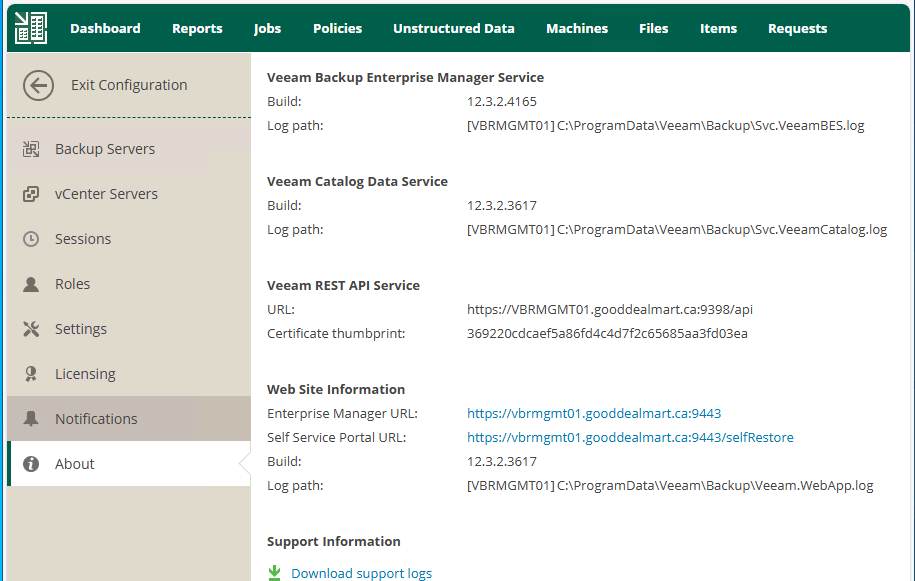
I hope you enjoy this post.
Cary Sun
X: @SifuSun
Web Site: carysun.com
Blog Site: checkyourlogs.net
Blog Site: gooddealmart.com
Amazon Author: Amazon.com/author/carysun
