These steps show how to add Microsoft Azure Archive Storage to the backup infrastructure as a backup repository. This repository can only be used as an archive extension of the scaled-out backup repository.
You need to create an Azure archive storage account without immutability before these steps
1.Login to the Veeam Backup and Replication Manager server.
2.Open the Veeam Backup & Replication Console and click Connect.
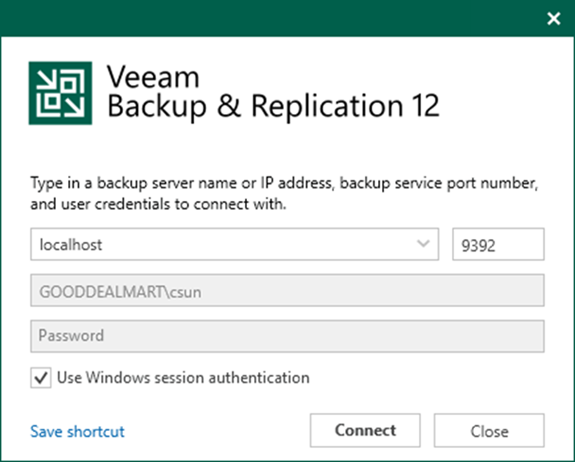
3.Enter the MFA Confirmation code and click Confirm.
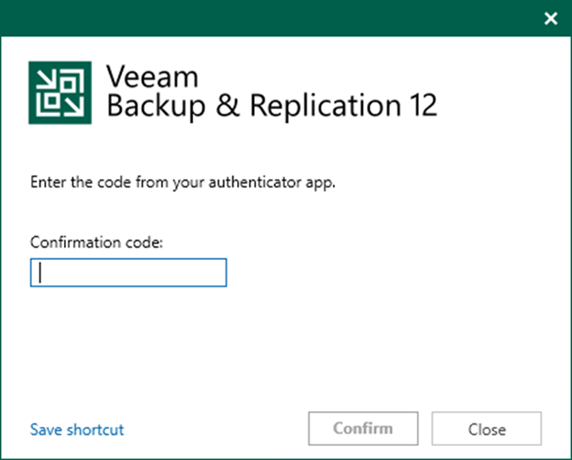
4.On the Home page, select Backup Infrastructure.
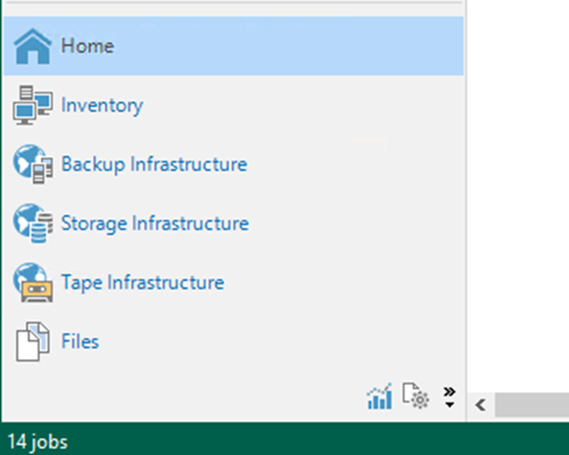
5.On the Backup Infrastructure page, select Backup Repositories, right-click Backup Repositories, and select Add Backup Repository.
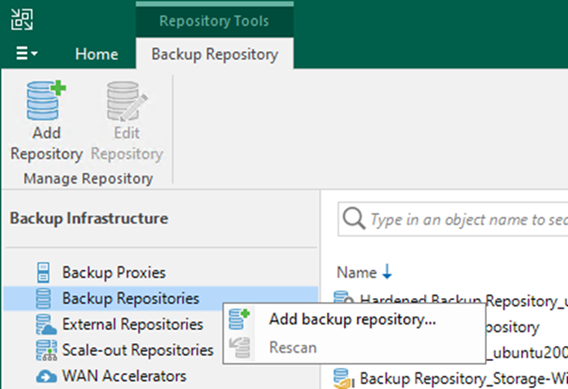
6.On the Add Backup Repository page, select Object Storage.
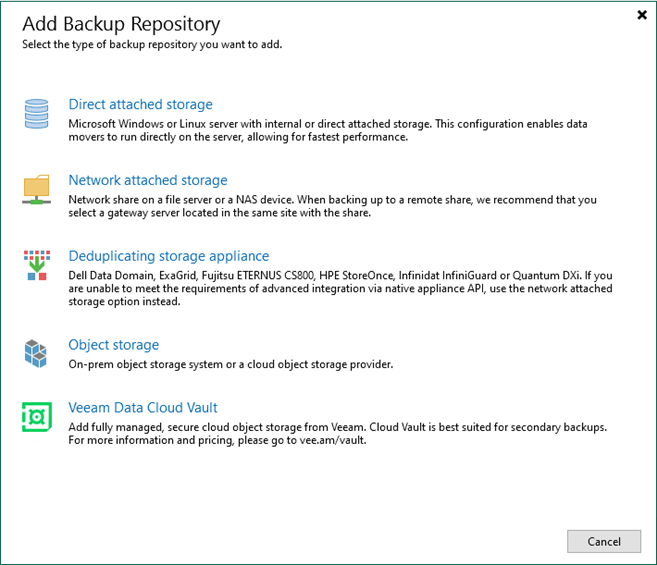
7.On the Object Storage page, select Hyperscalers.
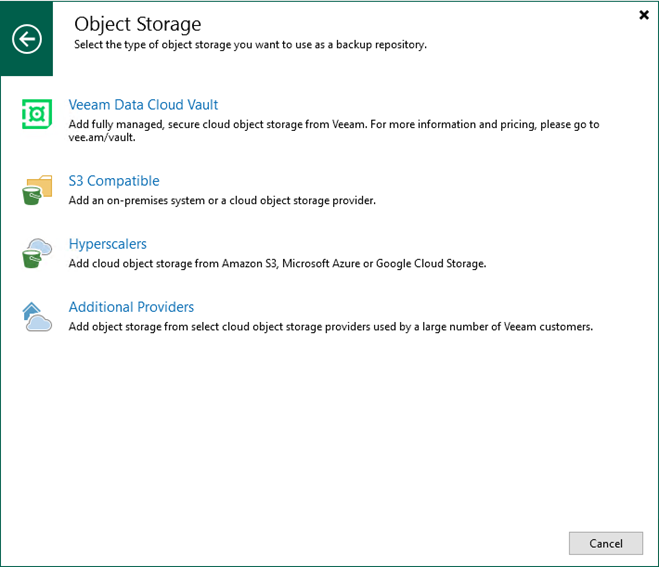
8.On the Hyperscalers page, select Microsoft Azure Storage.
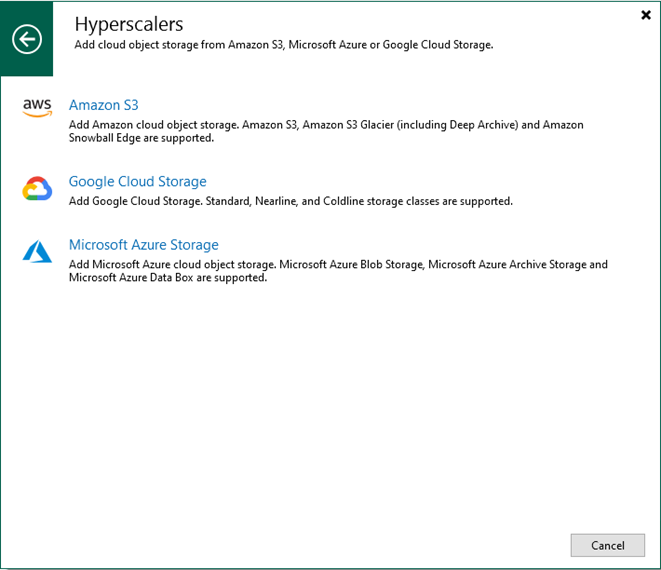
9.On the Microsoft Azure Storage page, select Azure Archive Storage.
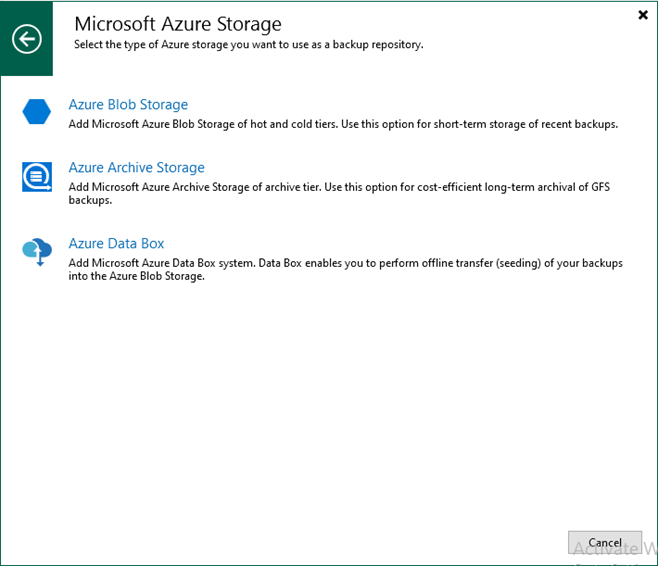
10.Enter the archive storage name in the Name field on the Name page.
11.Enter the archive storage description In the Description field and click Next.
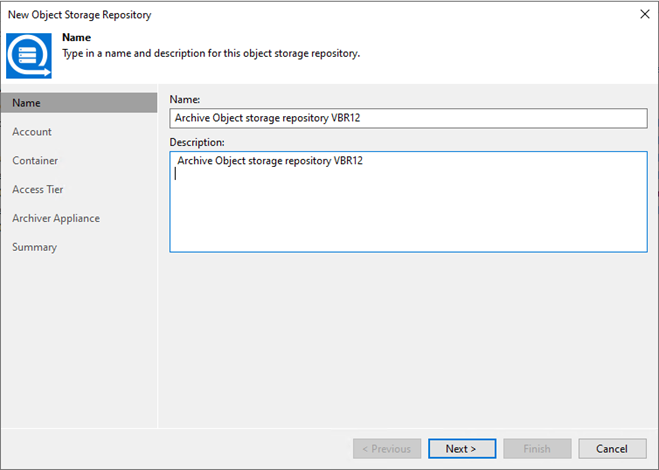
12.Select the Veeam archive cloud credential in the Credentials field on the Account page.
13.Select Azure Global (Standard) in the Region field.
14.Keep the Direct in the Connection mode field.
15.Click Next.
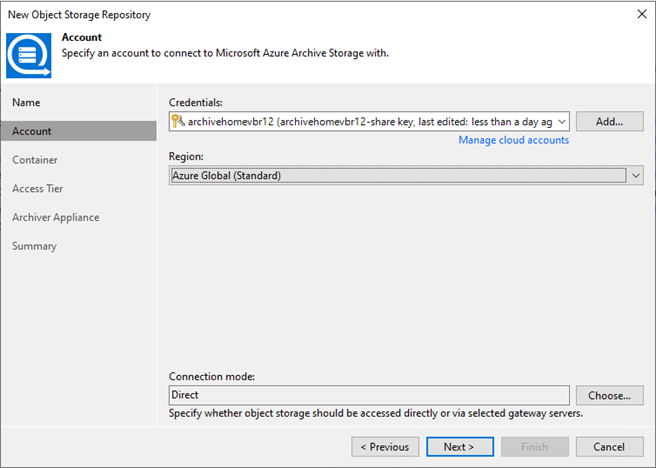
16.Select a container in the Container field on the Container page.
17.In the Folder field, click Browse.
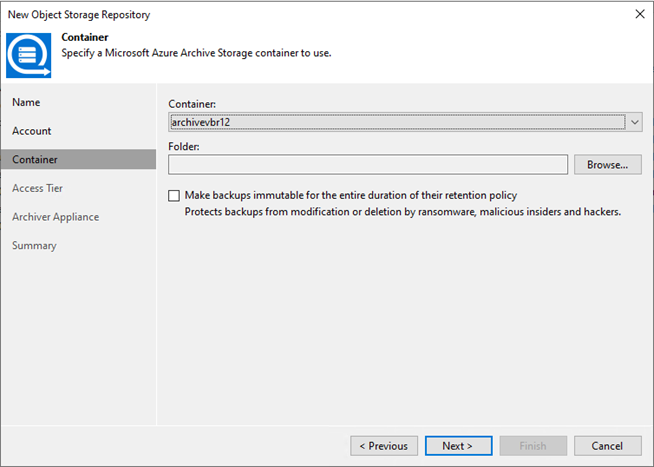
18.On the Folders page, select the container and click New Folder.
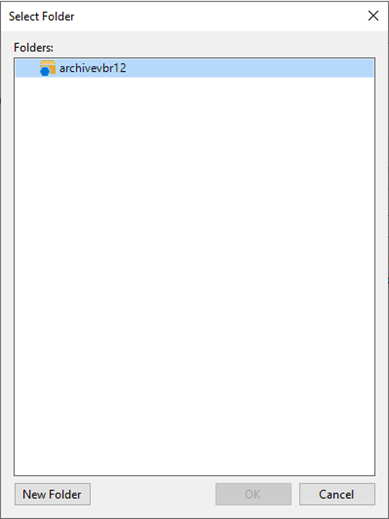
19.Enter the name for the new folder, select the folder and click OK.
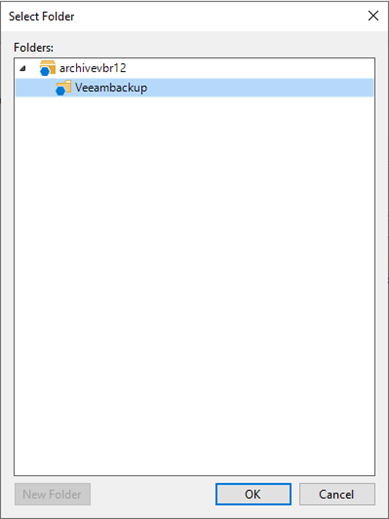
20.Unselect Make backups immutable for the entire duration of their retention policy on the Container page and click Next.
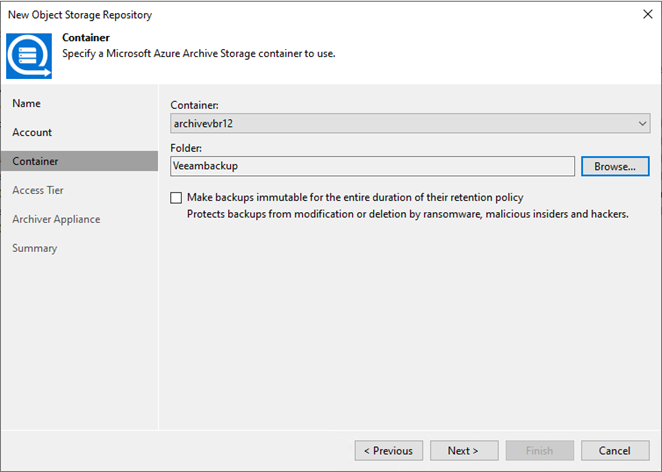
21.Select Archive (lower storage costs) on the Access Tier page and click Next.
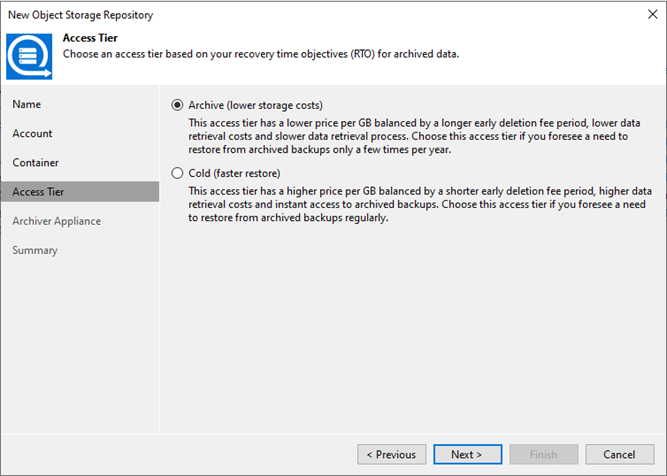
22.Select your subscription in the Subscription field on the Archiver Appliance page.
23.Click Apply.
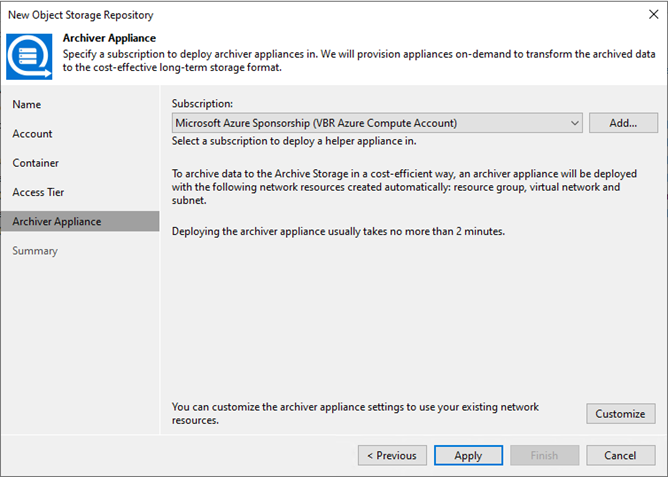
24.Click Next on the Mount Server page.
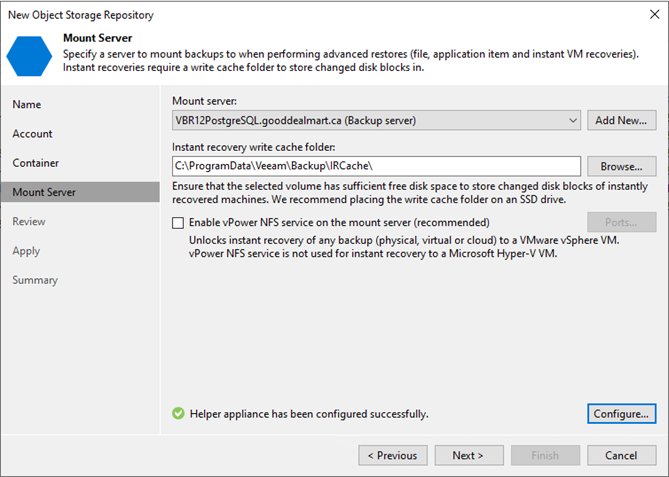
25.Click Finish on the Summary page.
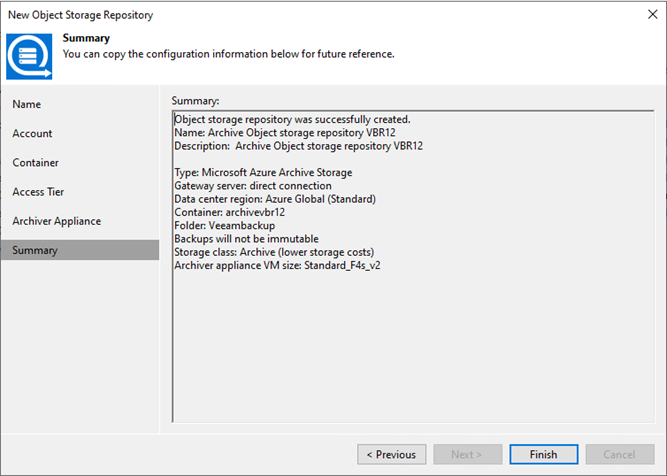
26.Verify that the archive Backup Repository has been added.
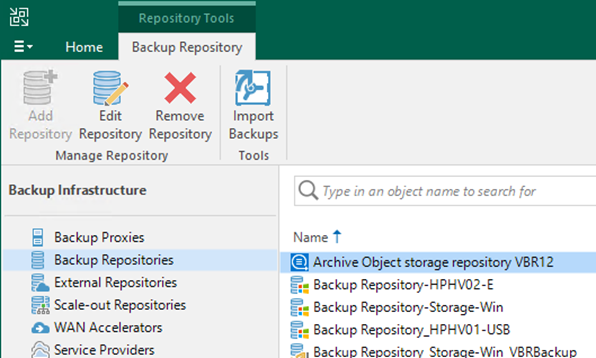
I hope you enjoy this post.
Cary Sun
X: @SifuSun
In: www.linkedin.com/in/sifusun
Web Site: carysun.com
Blog Site: checkyourlogs.net
Blog Site: gooddealmart.com
Amazon Author: Amazon.com/author/carysun
