Backup Jobs in Veeam Backup for Microsoft 365 can be configured to specify object types and their processing and exclusion options when creating and configuring backup jobs.
1. Logon to Veeam Backup for Microsoft 365 Manager server.
2. Open Veeam Backup for Microsoft 365 console.
3. On the Veeam Backup for Microsoft 365 console page, right-click the organization and select Add to the backup job.
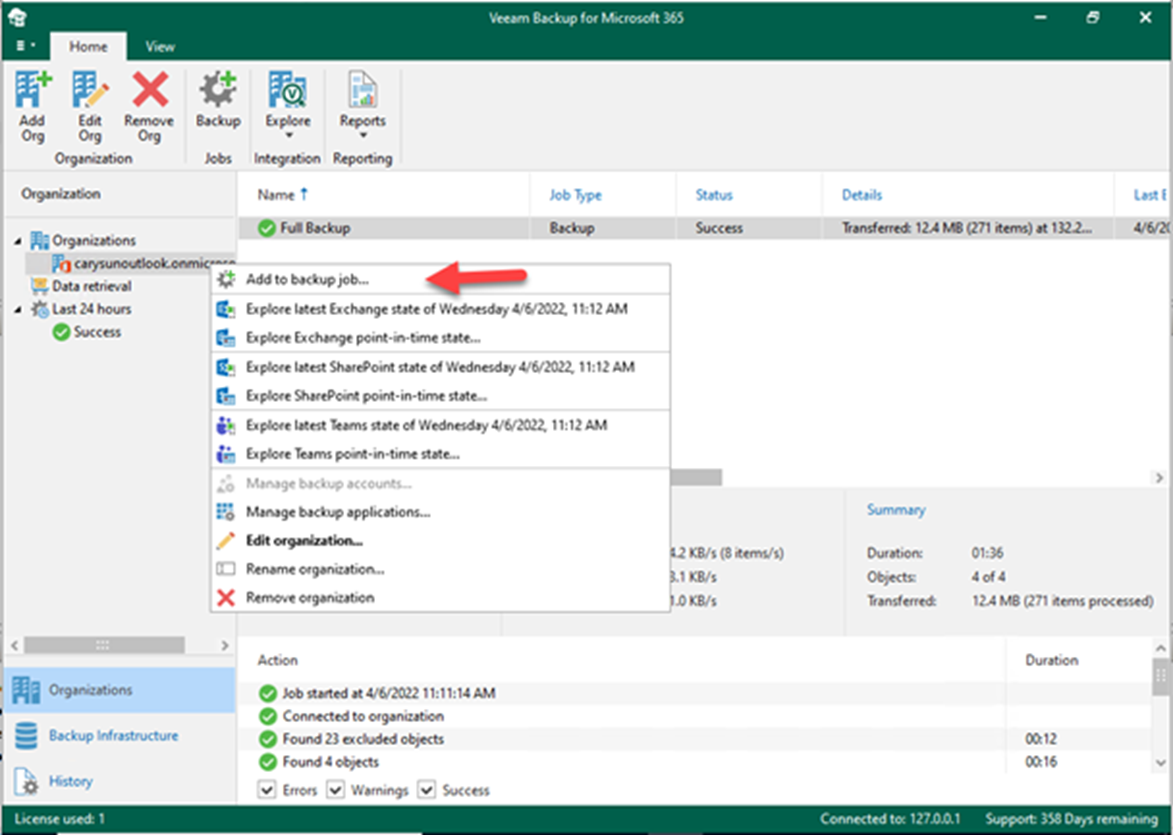
4. On the Specify job name and description page, In the Name field, enter a name for the backup job, and In the Description field, enter an optional description; click Next.
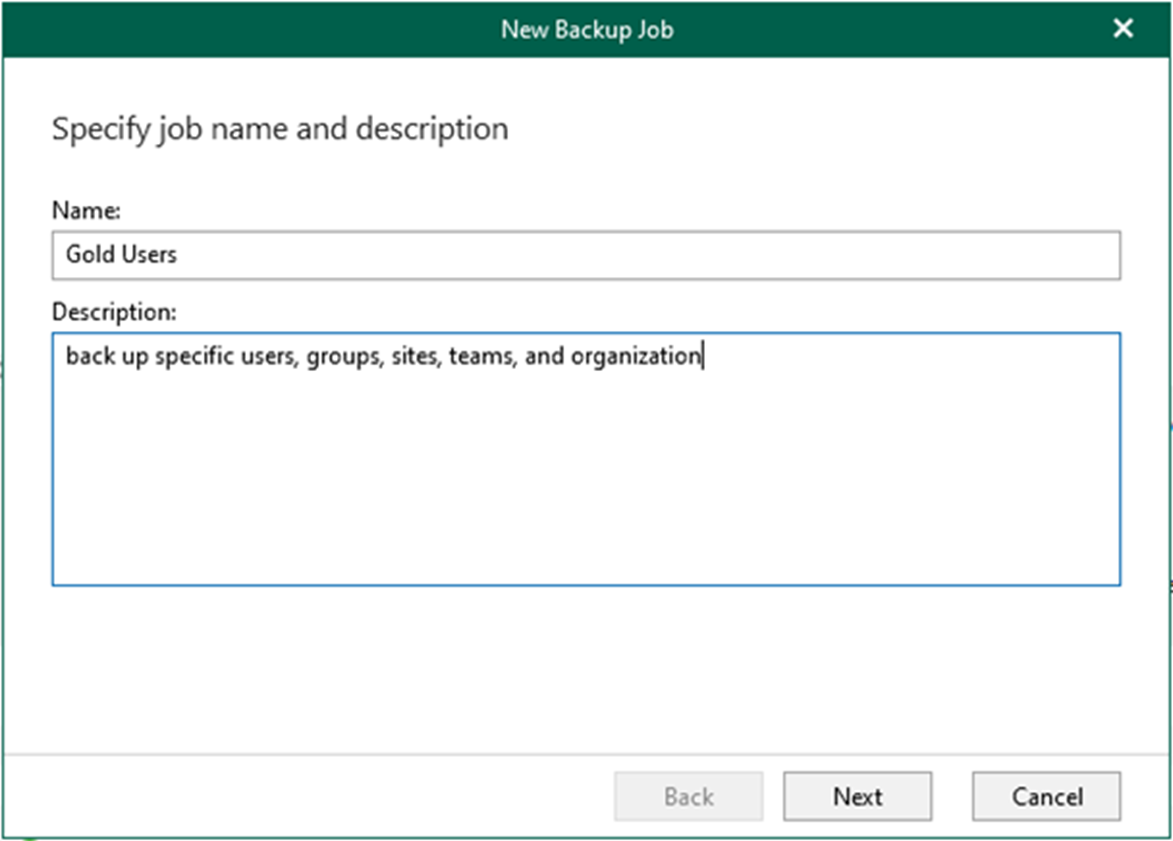
5. On the Select objects to back up the page, select Back up the following objects, and click Add to select specific users, groups, sites, and teams for backup.
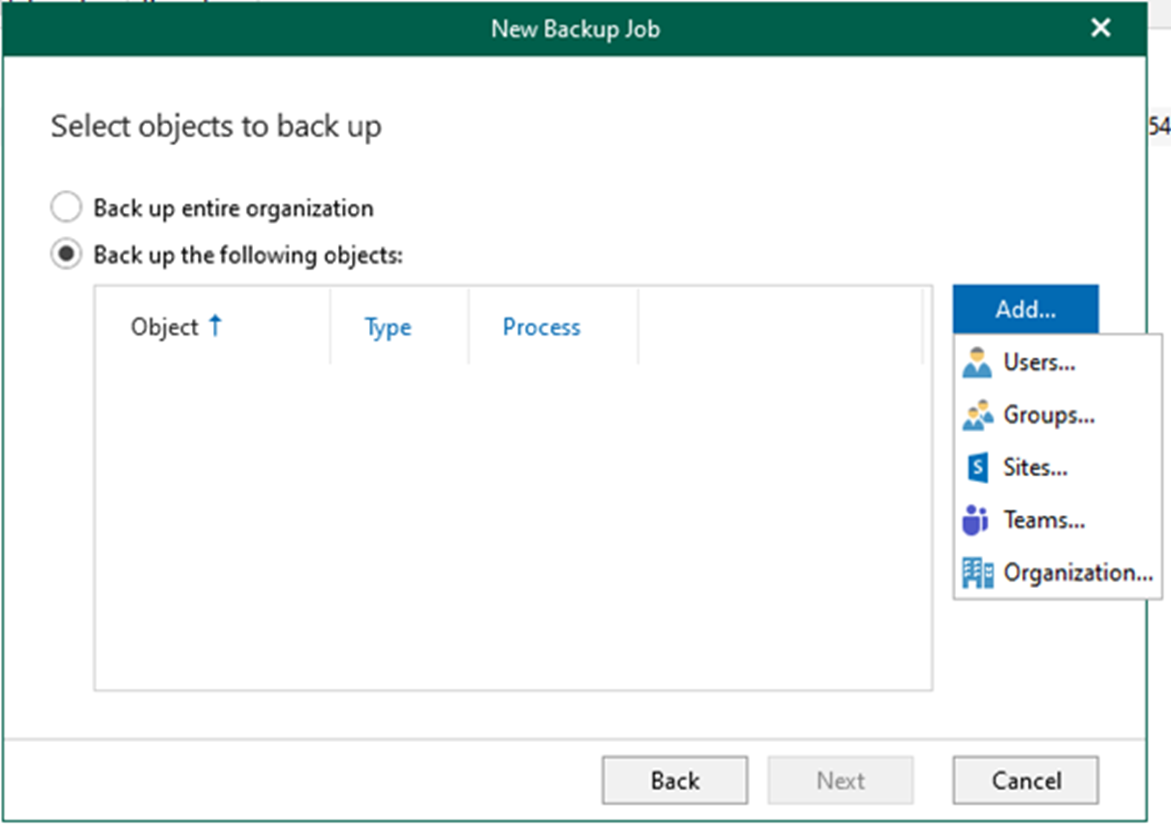
6. Select specific user objects for backup on the Add Object page.
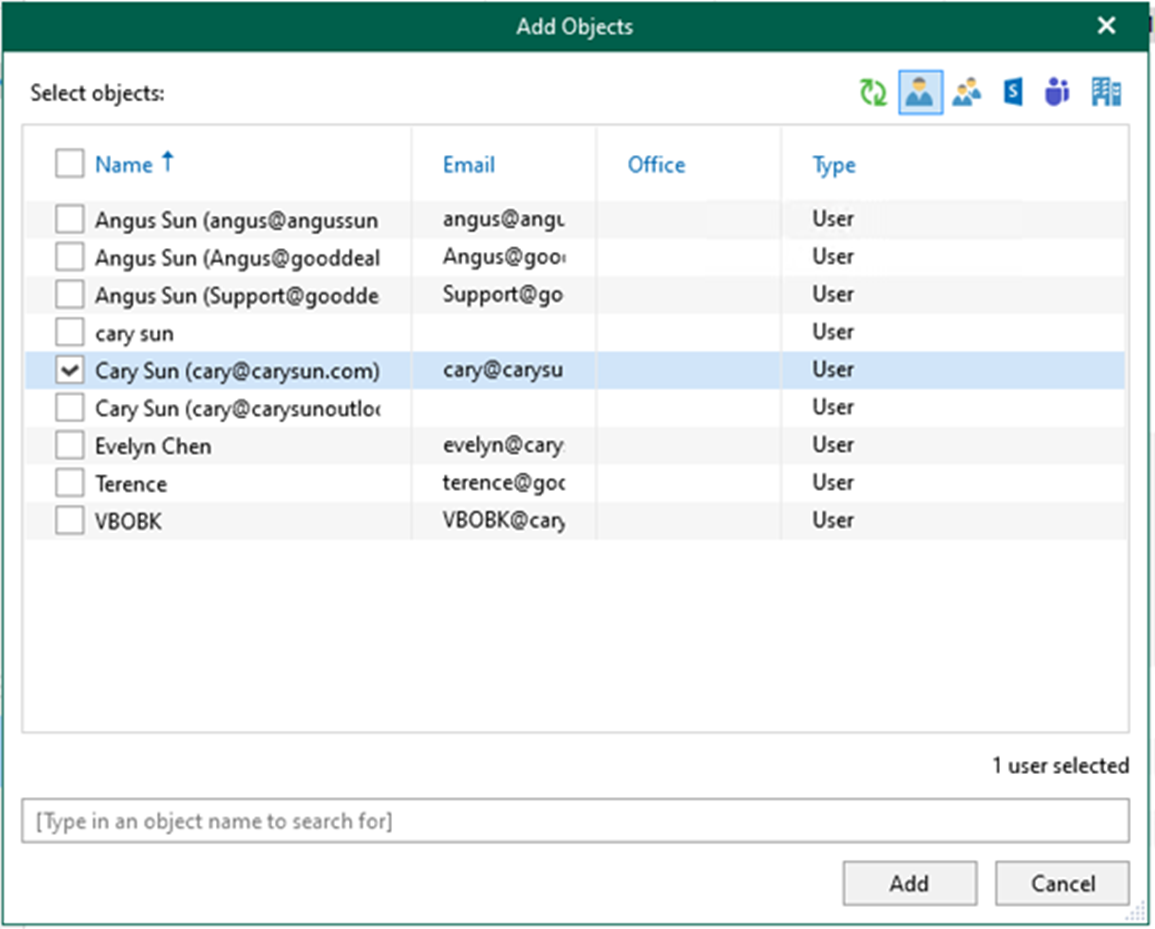
7. Select specific group objects for backup on the Add Object page.
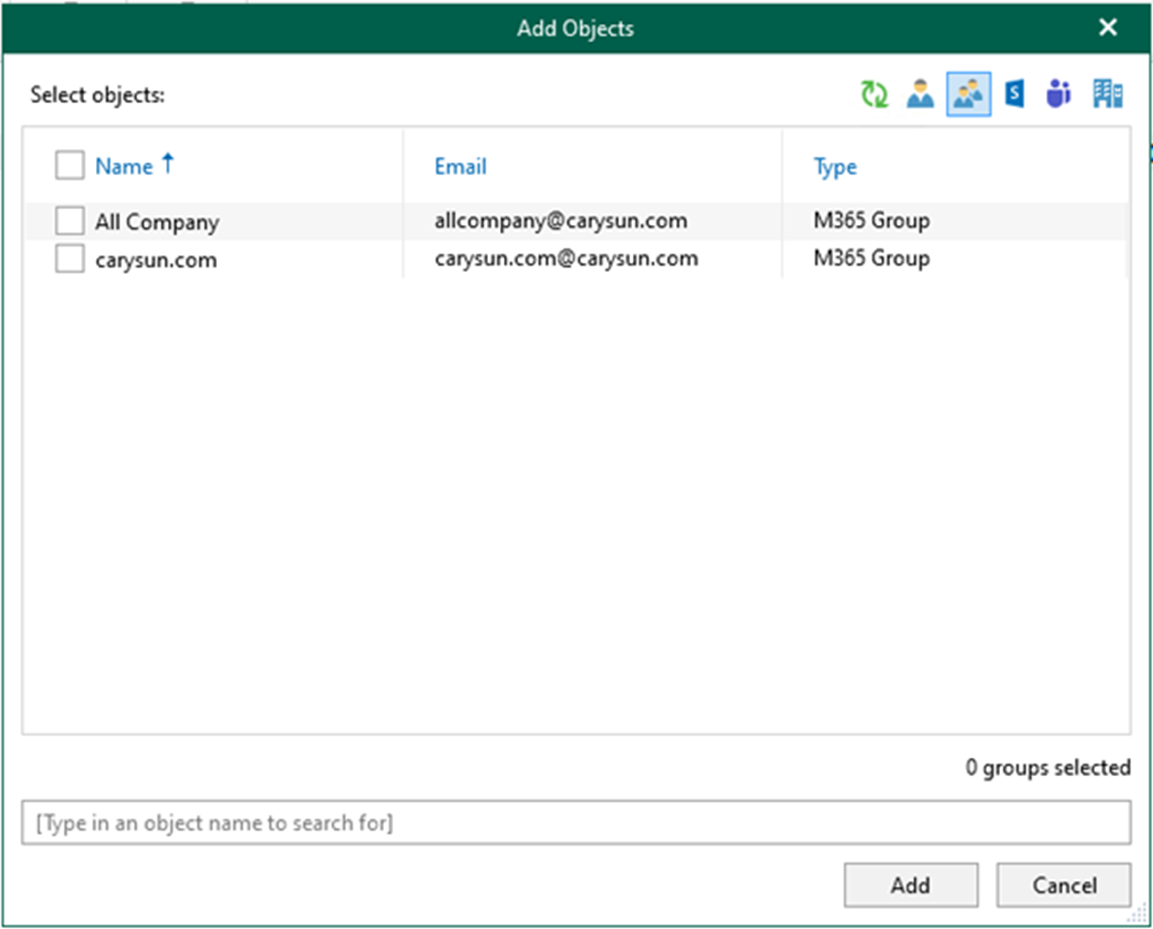
8. Select specific site objects for backup on the Add Object page.
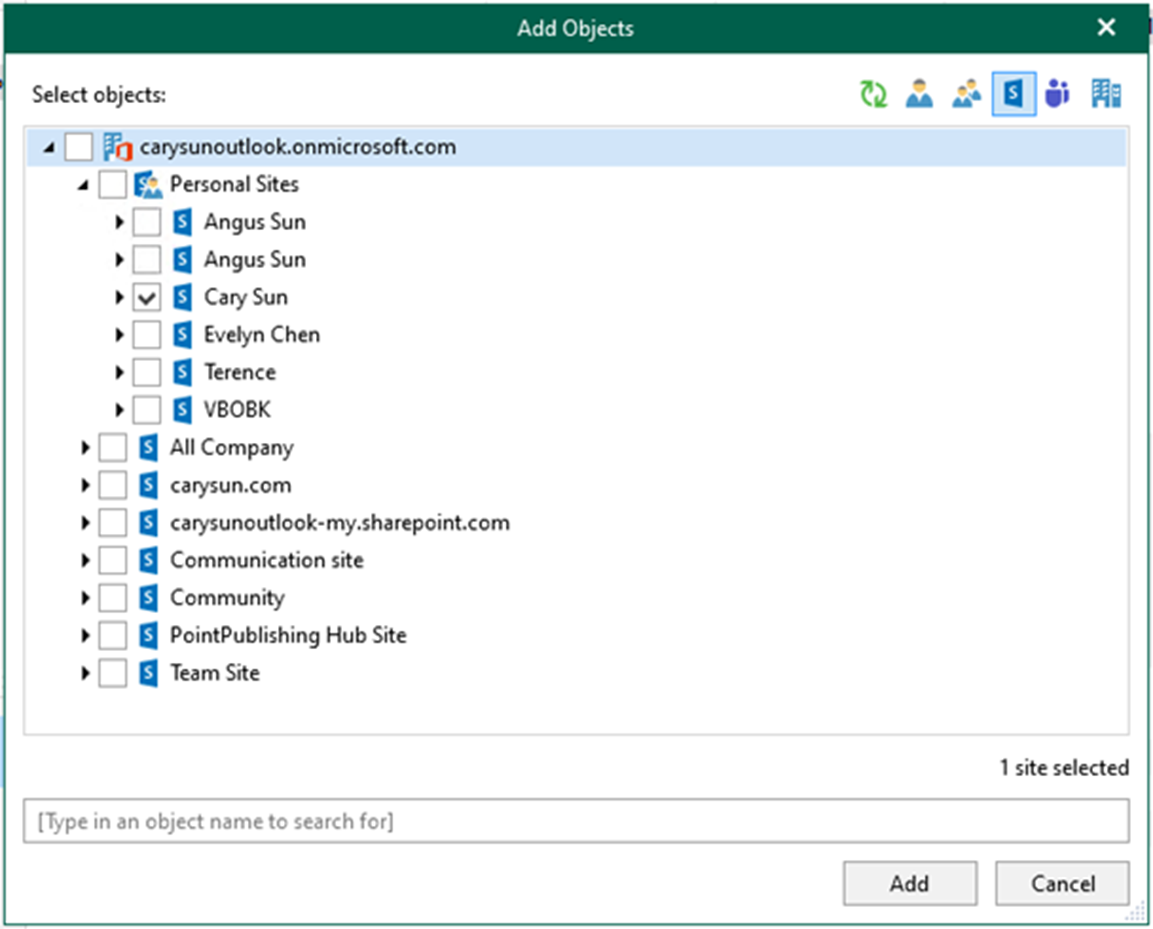
9. Select specific Team objects for backup on the Add Object page.
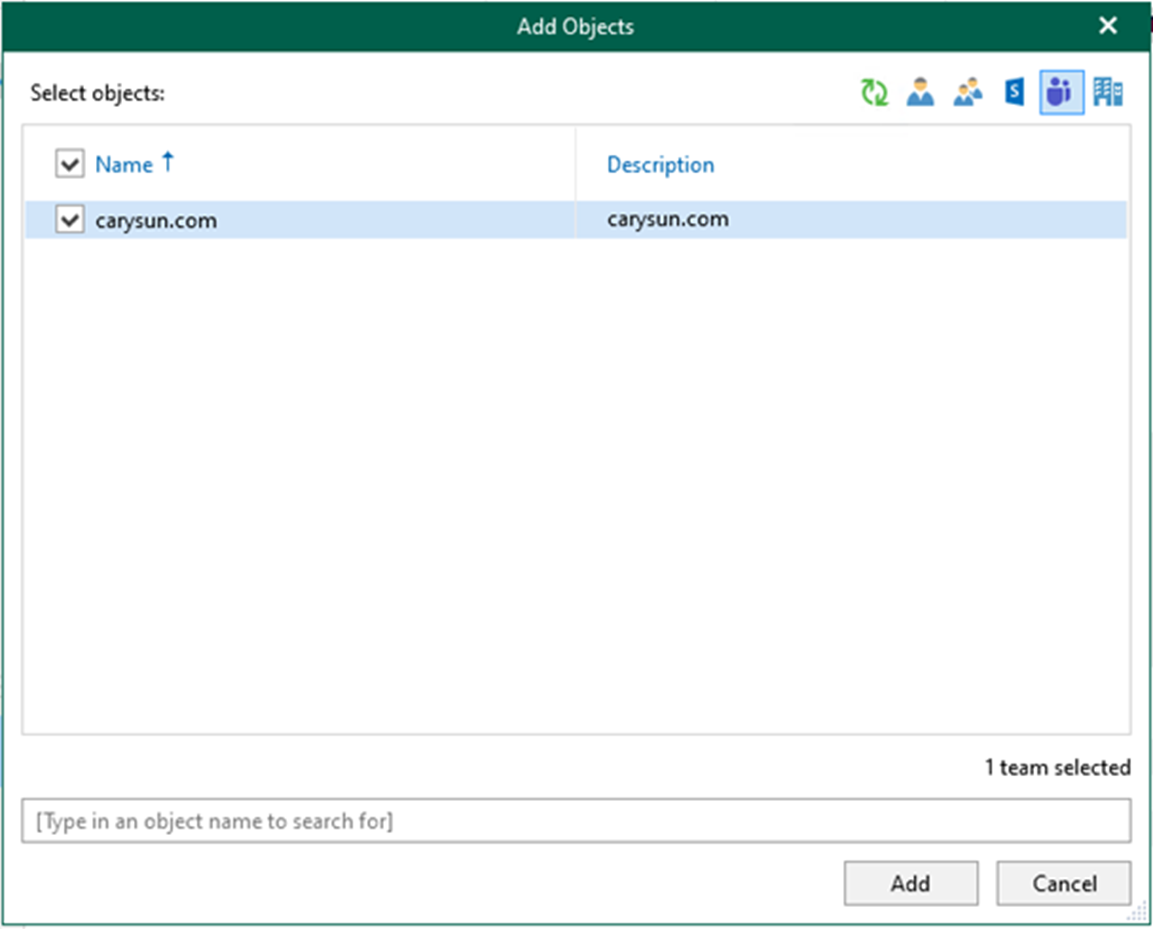
10. Select specific Organization objects for backup on the Add Object page.
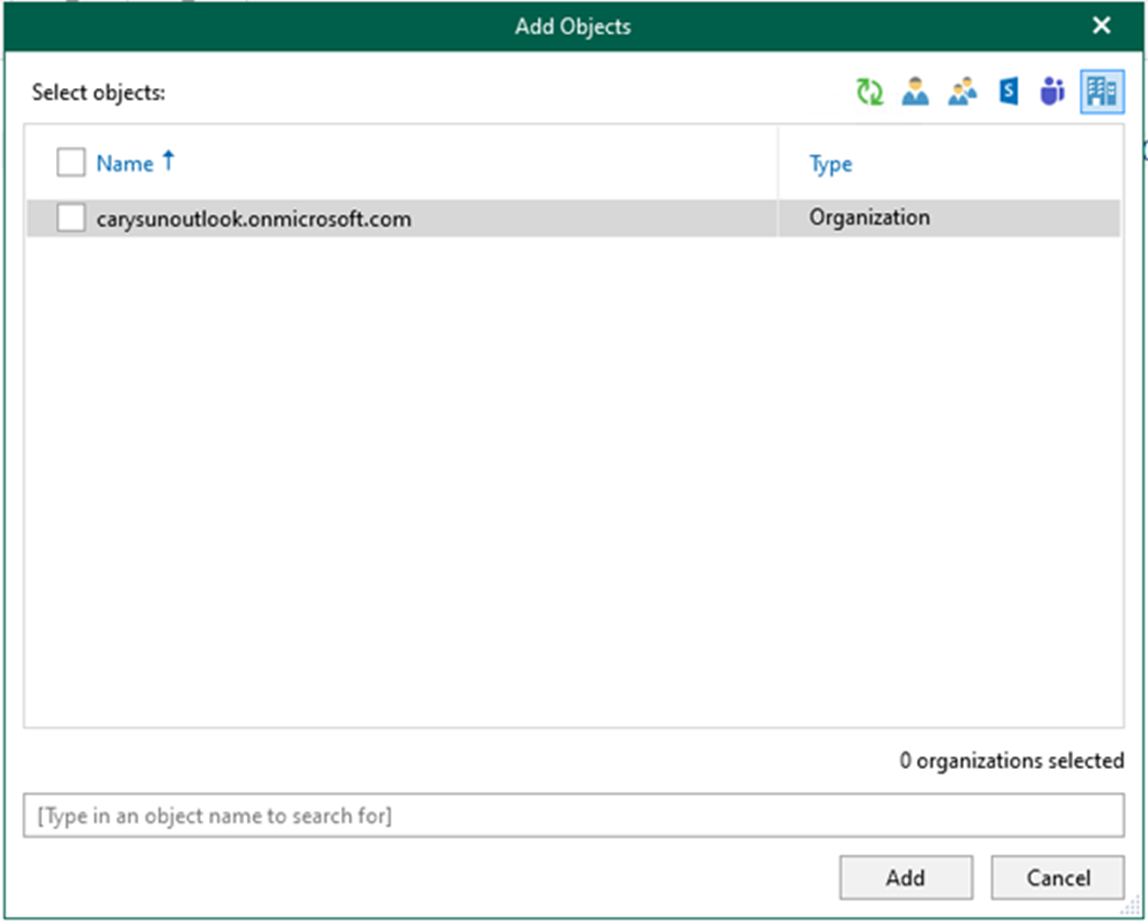
11. On the Add Objects page, click Add after selecting objects to be backed up.
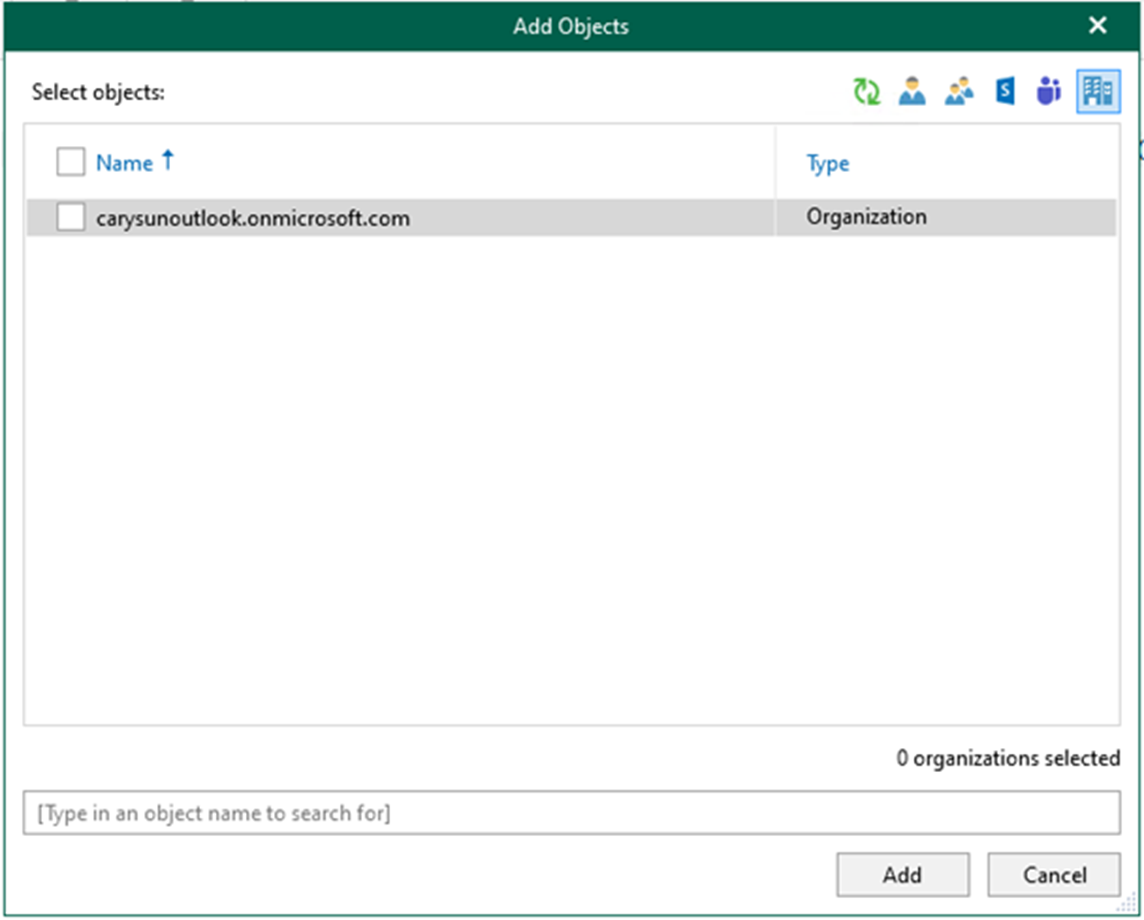
12. You can specify processing options by selecting an object in the list and clicking Edit.
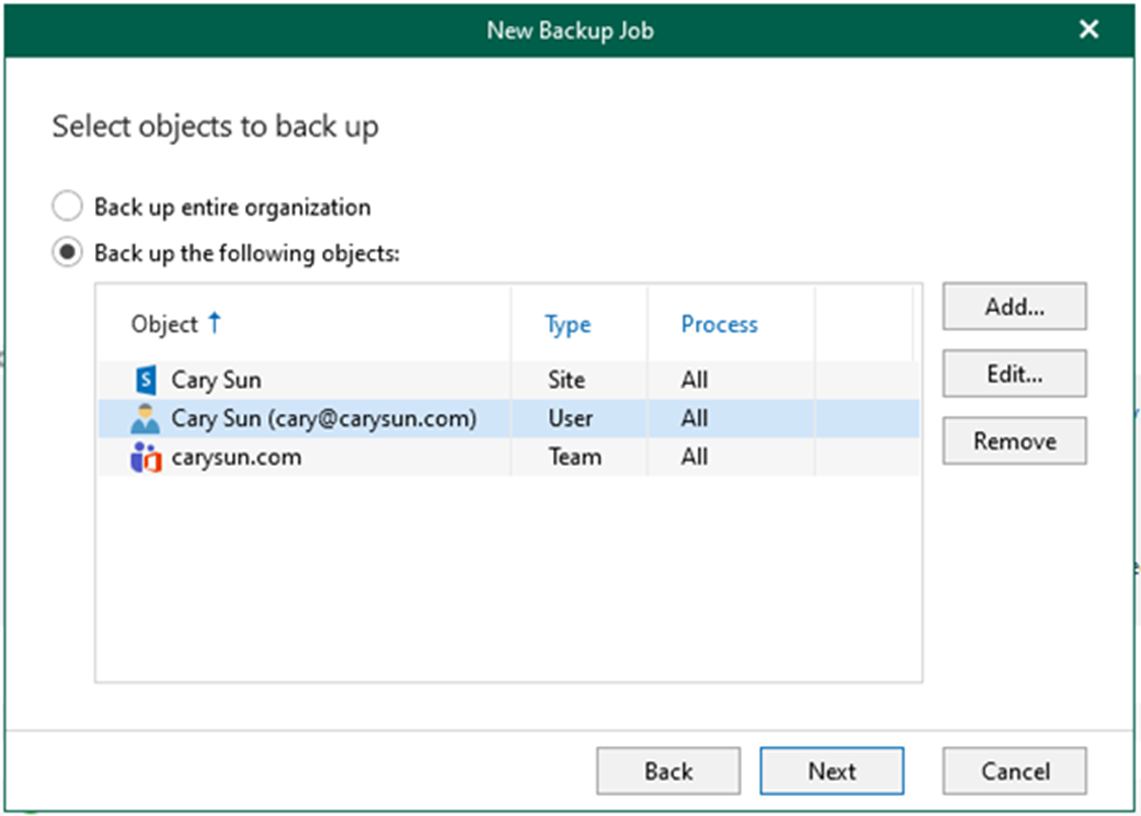
13. On the Edit Processing Options page, click OK and unselect specific processing options you won’t want to apply.
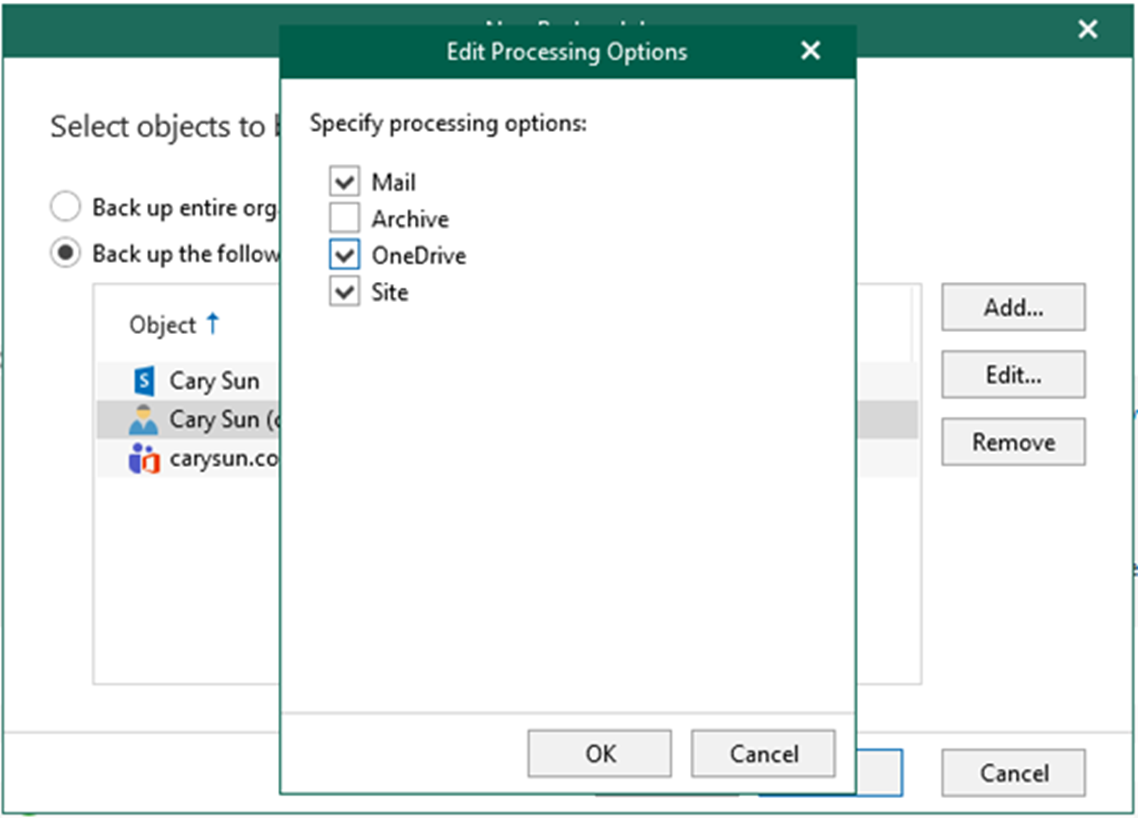
14. On the Select objects to back up the page, click Next.
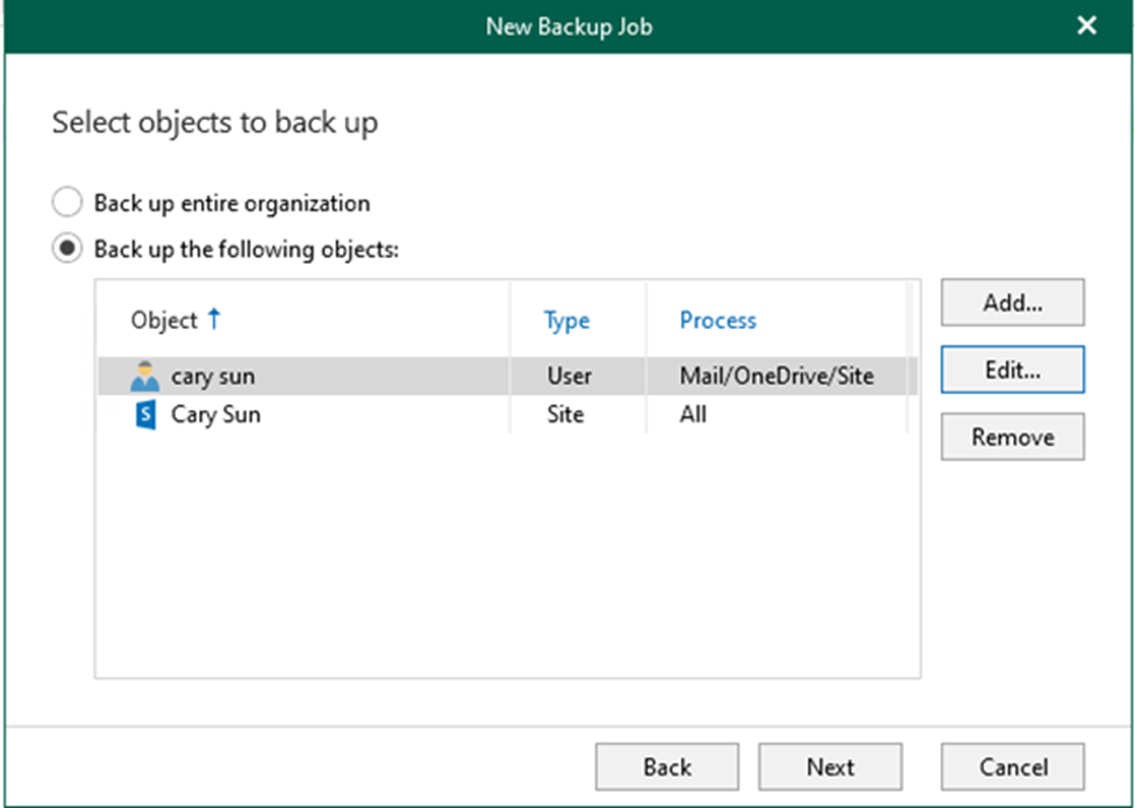
15. On the Select objects to exclude page, click Add to select specific users, groups, sites, and teams for excluding backup; click Next.
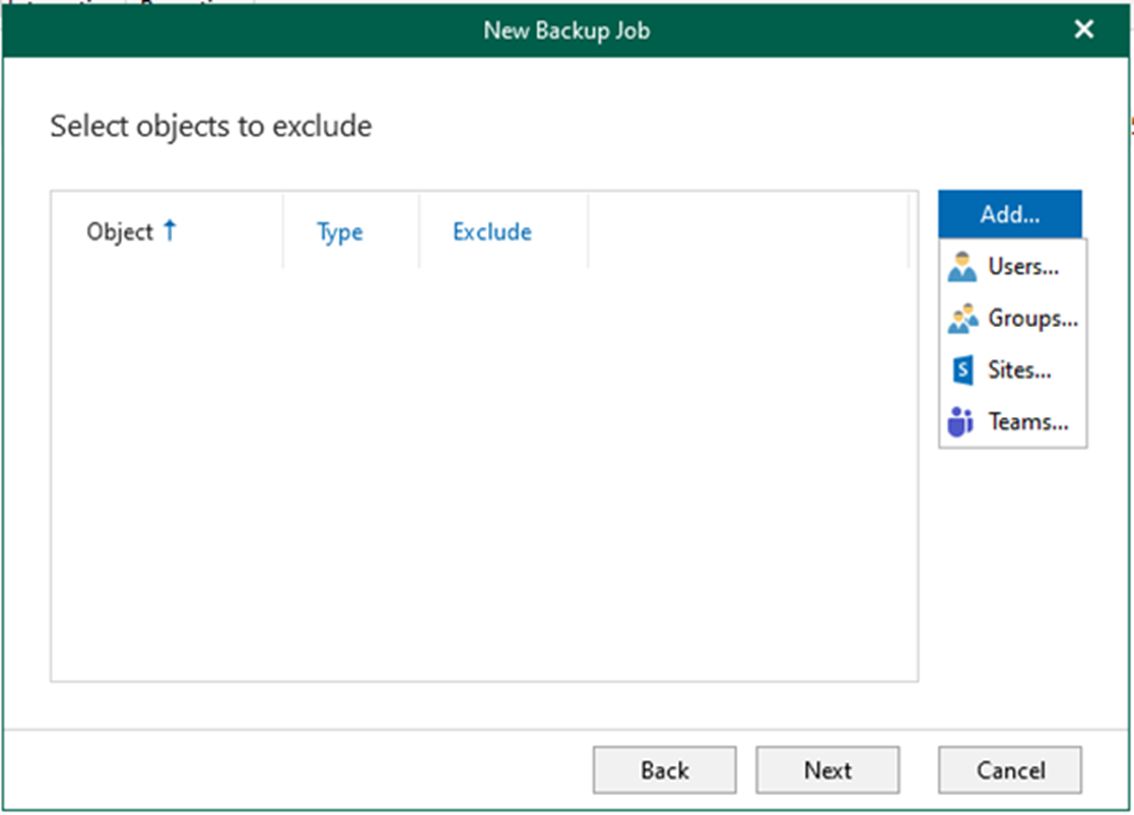
16. From the Specify backup proxy and repository page, select a backup proxy from the Backup proxy drop-down list.
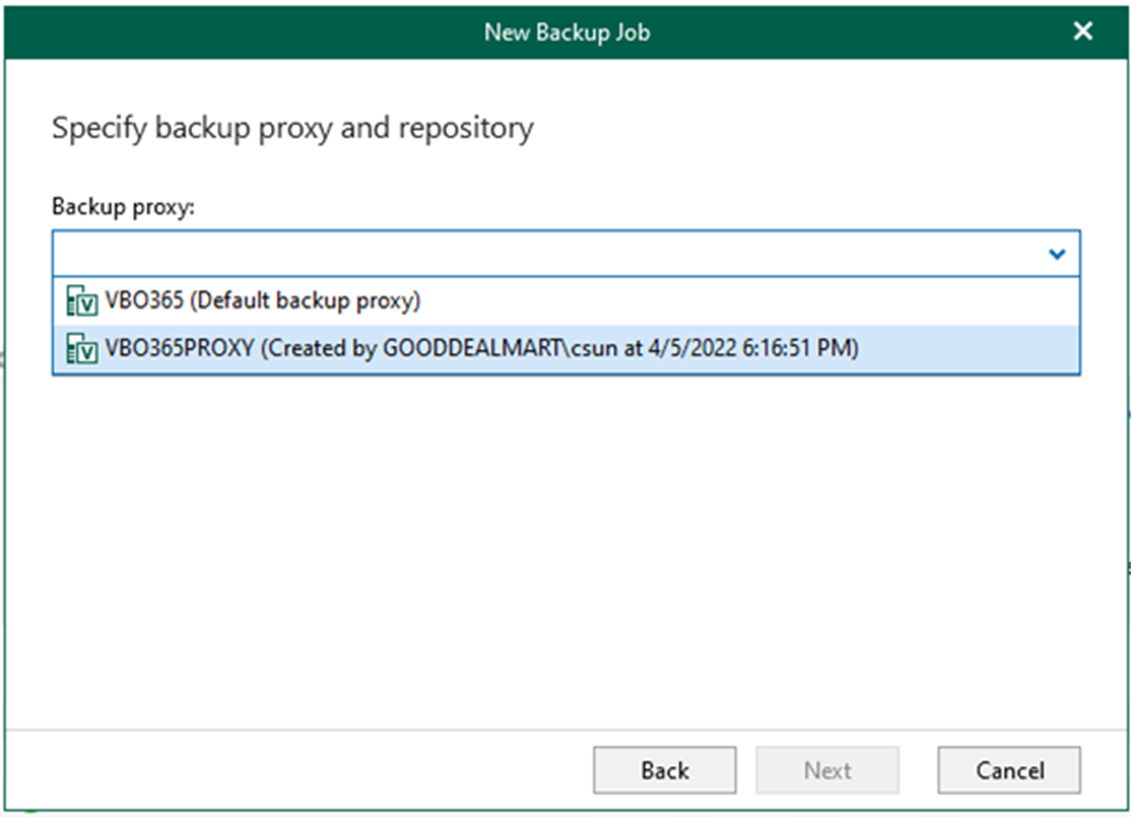
17. On the New Backup Job Page, From the Backup repository drop-down list, select a backup repository to which you want to save your data and click Next.
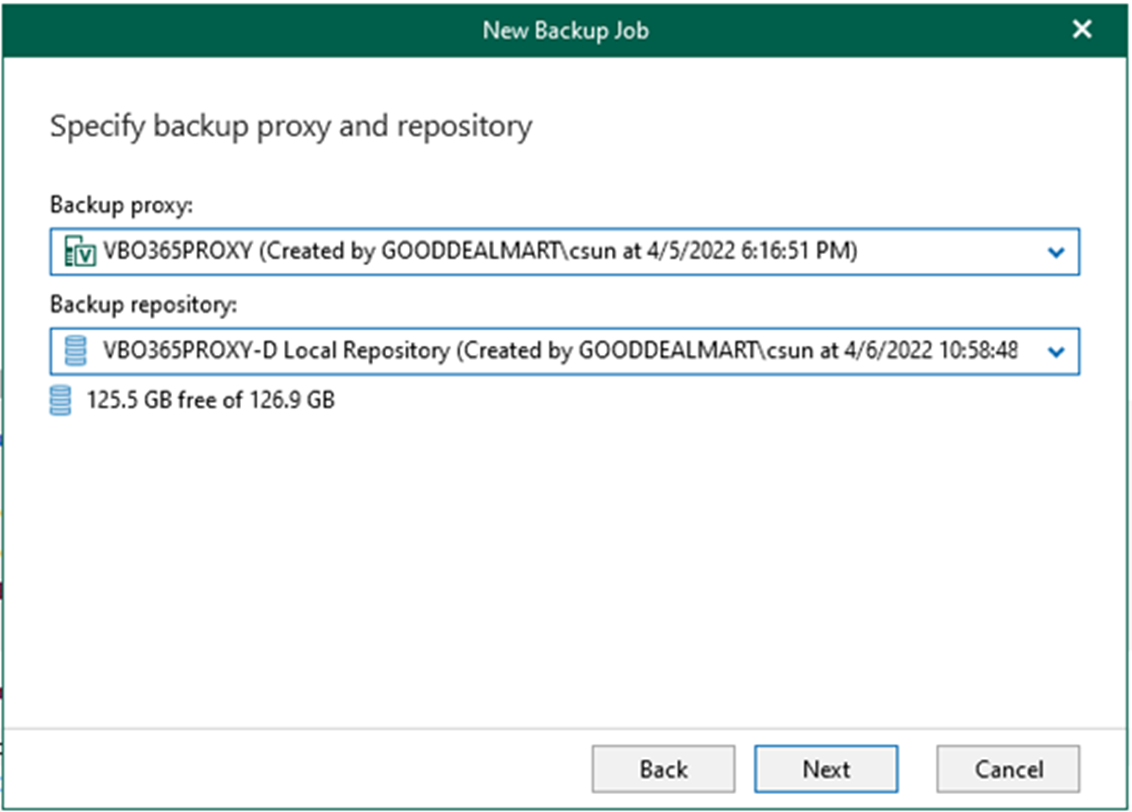
18. On the Scheduling operations page, fill in all information you need and click Create.
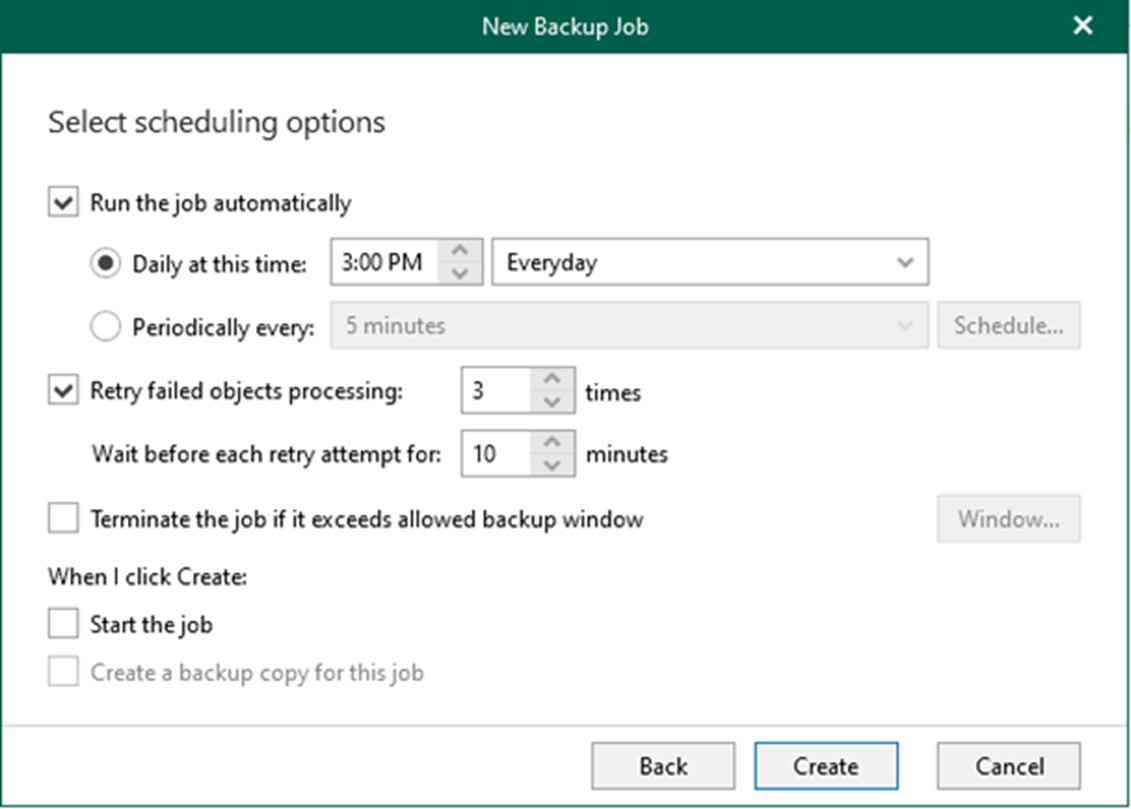
19. Right-click the job and select Start to force start the job if you need it.
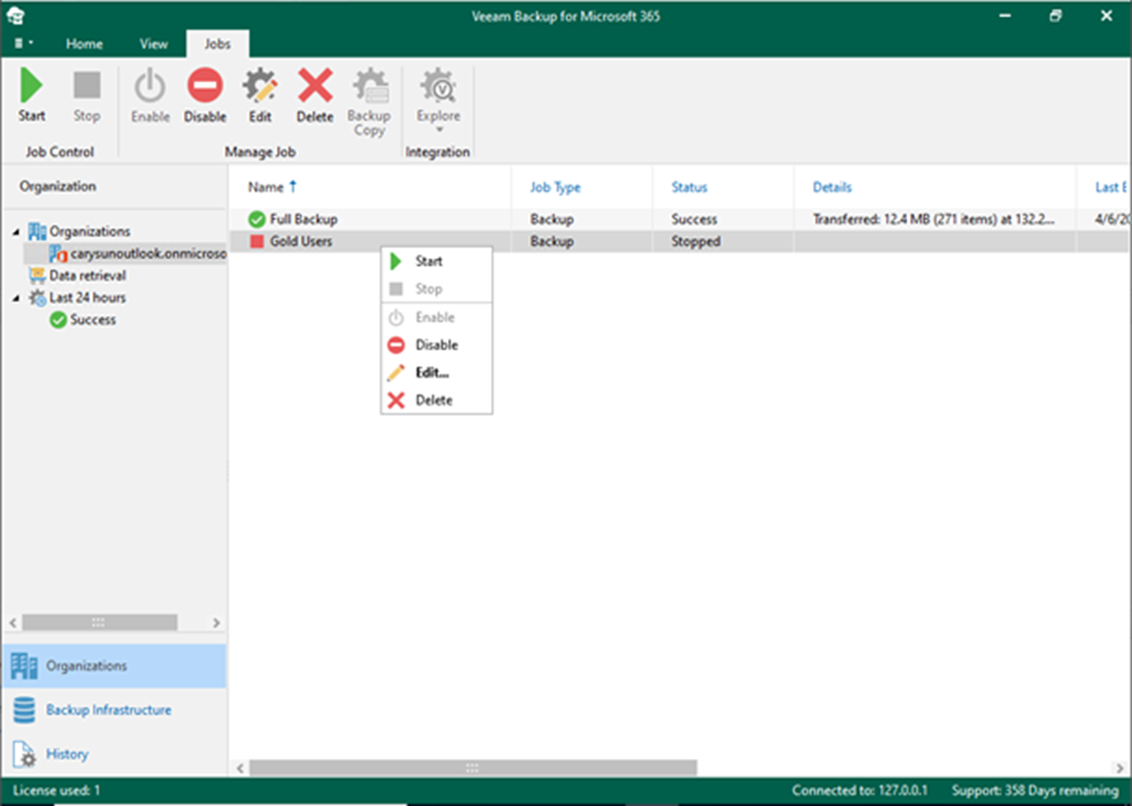
20. Ensure the backup job is running without issues.
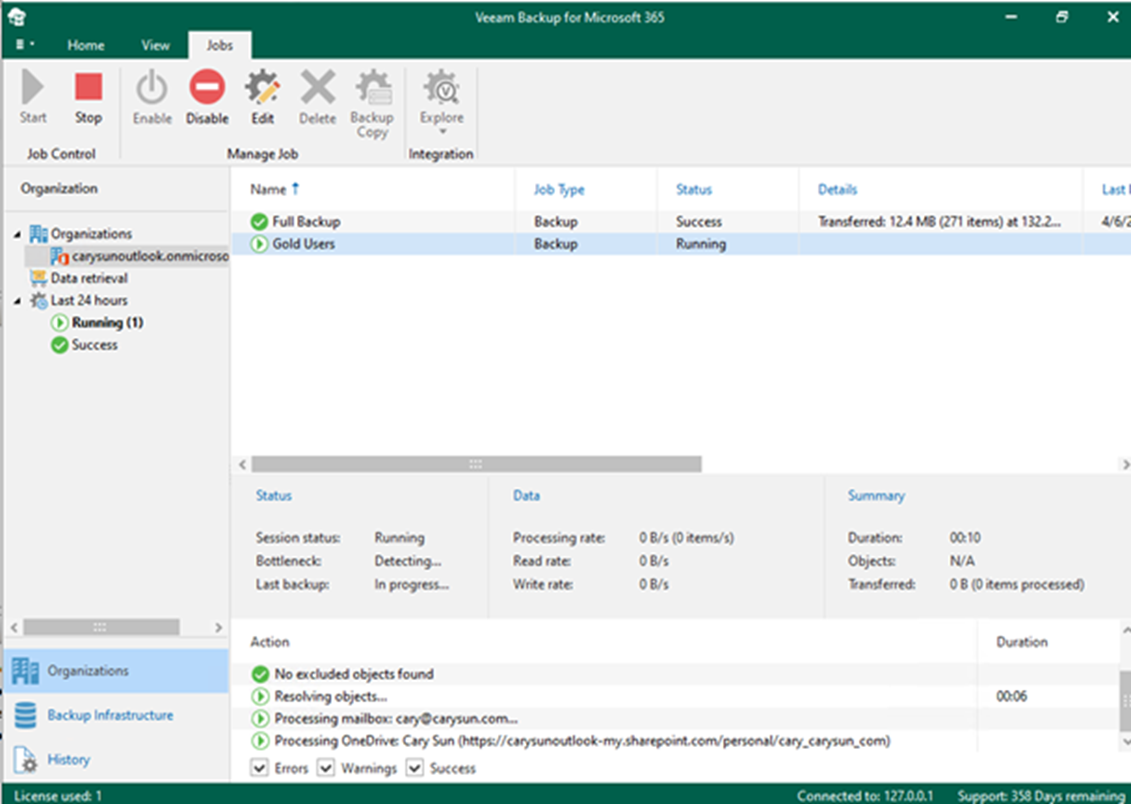
I hope you enjoy this post.
Cary Sun
Twitter: @SifuSun
Web Site: carysun.com
Blog Site: checkyourlogs.net
Blog Site: gooddealmart.com
