You can create different tiers of backup jobs when creating backup jobs. For example, a gold backup tier for executives has a higher retention rate. On the other hand, a silver backup tier for seasonal teammates necessitates a different retention period and settings. This could be divided into different departments to share costs across storage accounts.
1. Log in to Veeam Backup for Microsoft 365 Manager server.
2. Open Veeam Backup for Microsoft 365 console.
3. On the Veeam Backup for Microsoft 365 console page, right-click the organization and select Add to the backup job.
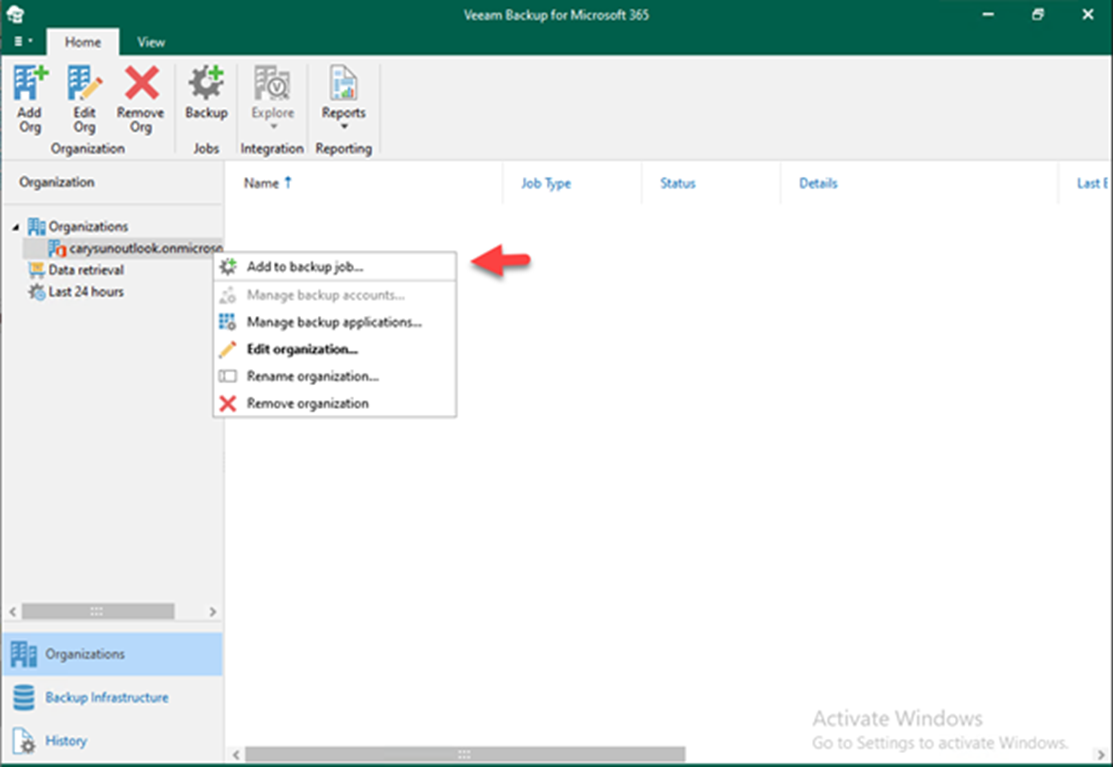
4. On the Specify job name and description page, In the Name field, enter a name for the backup job, and In the Description field, enter an optional description; click Next.
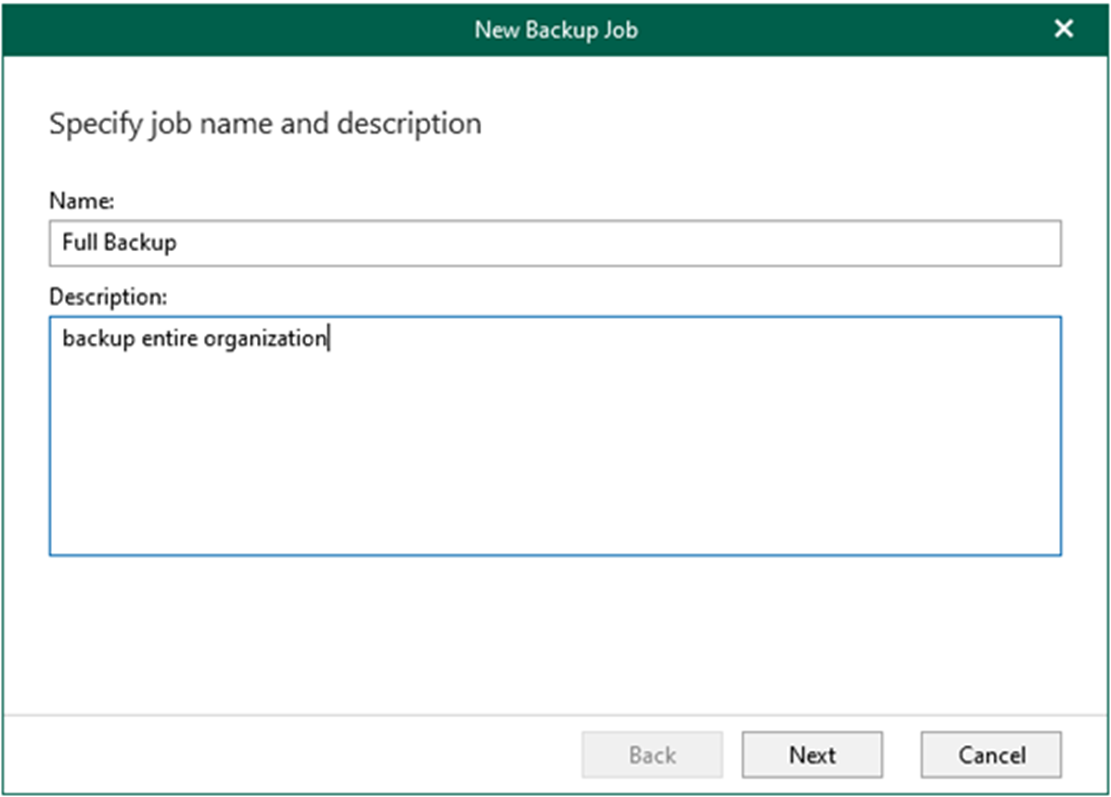
5. On the Select objects to back up the page, select Back up the entire organization; click Next if you would like to back up the entire organization.
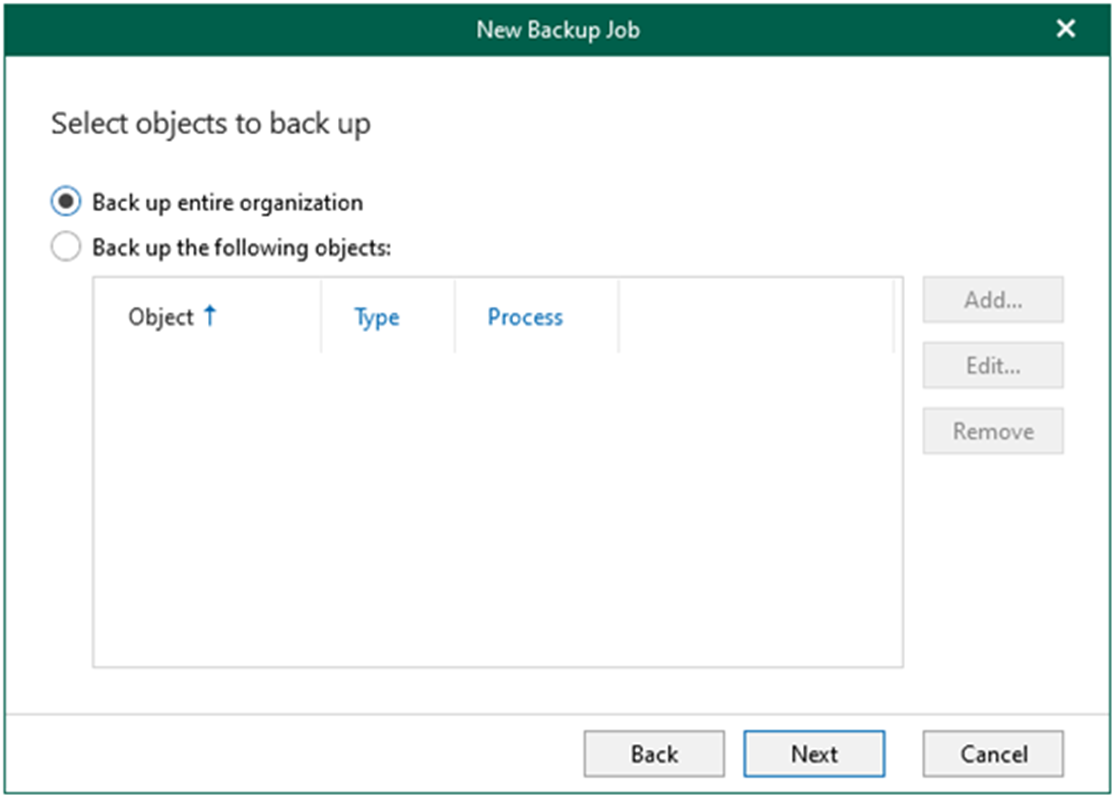
6. On the Select objects to exclude page, click Add to select specific users, groups, sites, and teams for excluding backup.
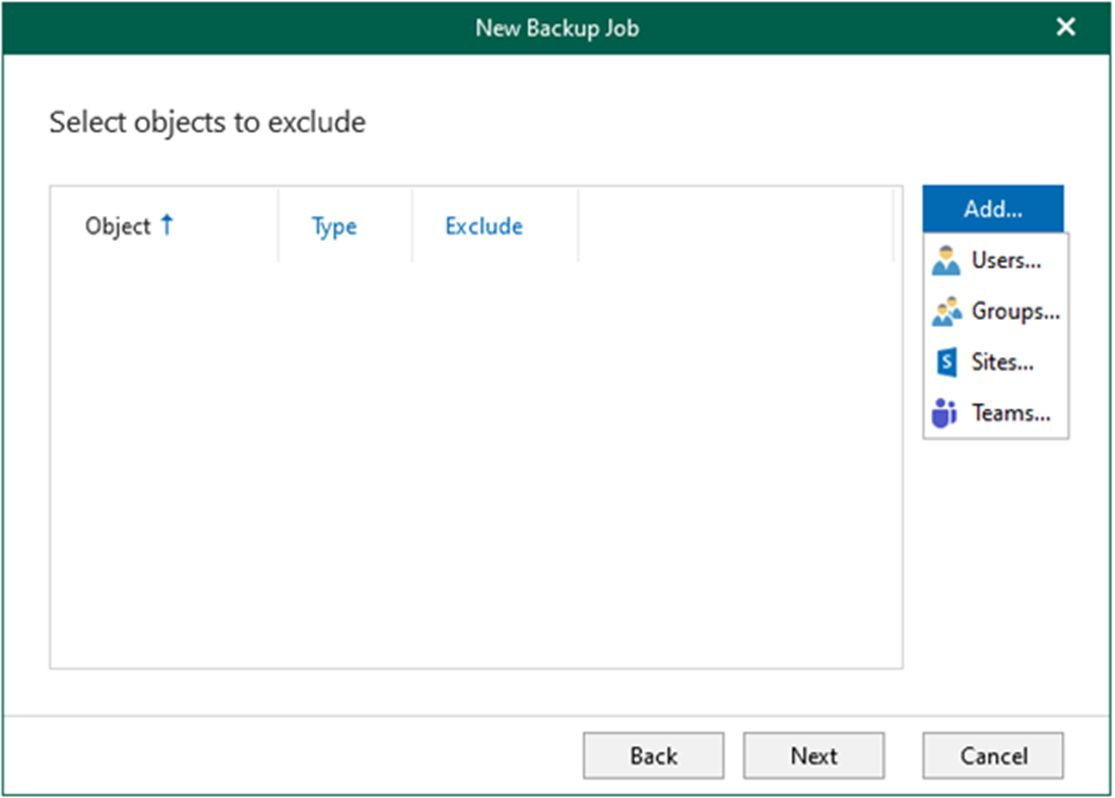
7. On the new backup Job page, if you want to specify exclusion options, select an object in the list, click Edit, and select the exclusion options that you want to apply in the Edit Exclusions window.
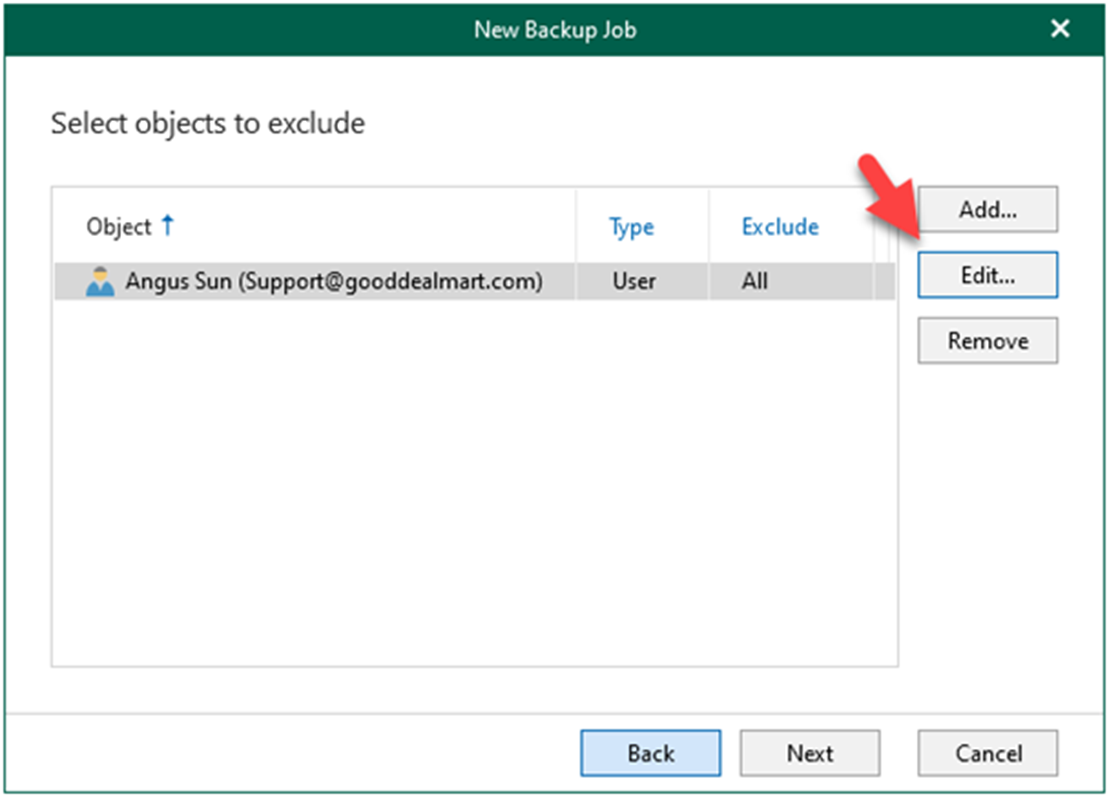
8. Select the exclusion options you want to apply for in the Edit Exclusions window and click OK.
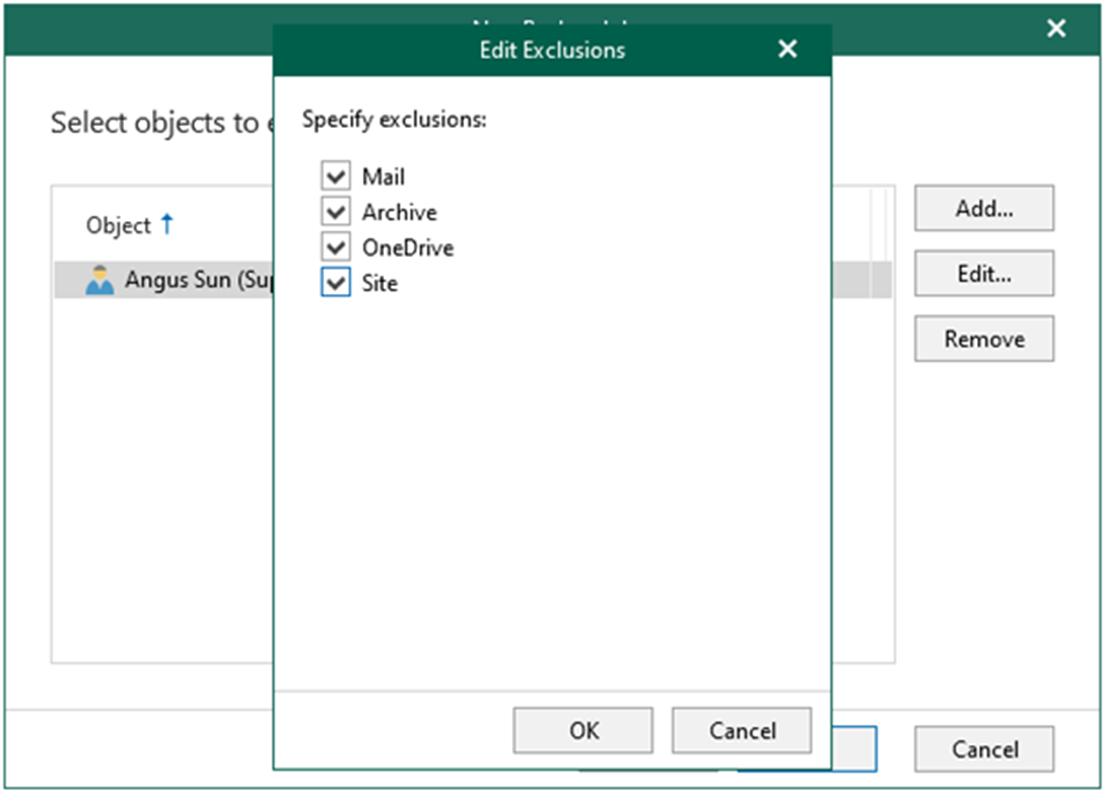
9. Select a backup proxy on the Specify backup proxy and repository page.
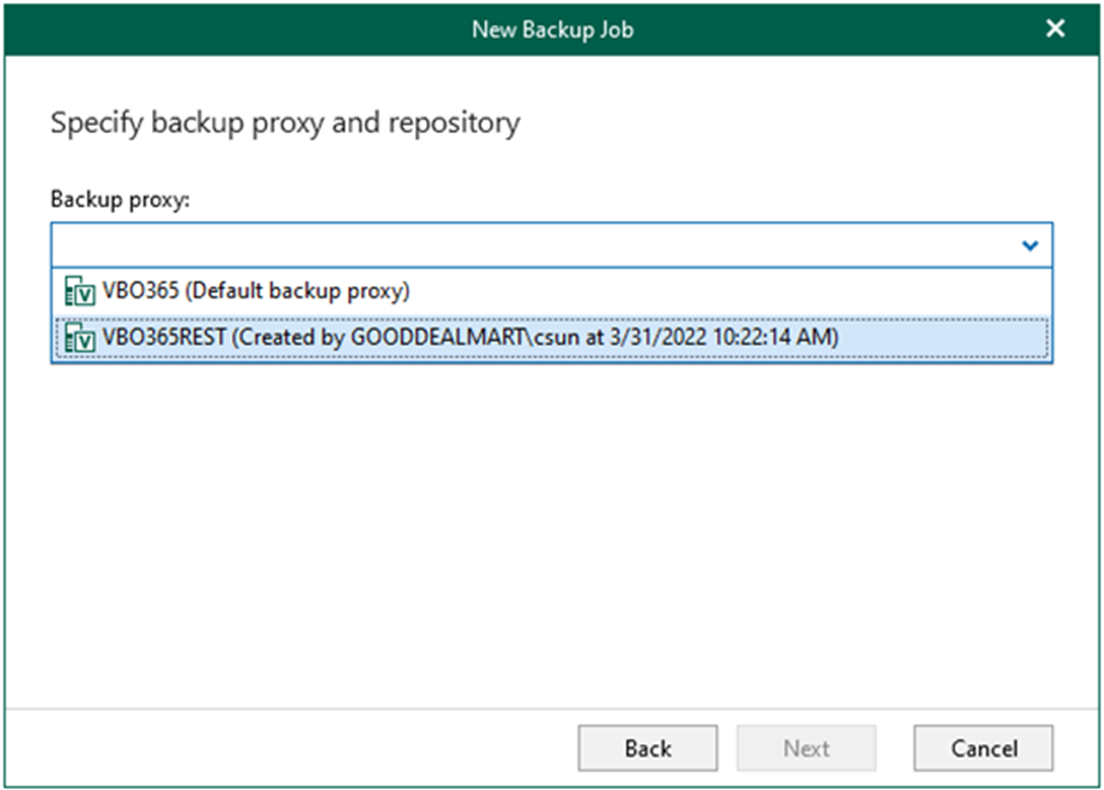
10. From the Backup repository drop-down list, select VBO365RESt-D Gold Repository and click Next.
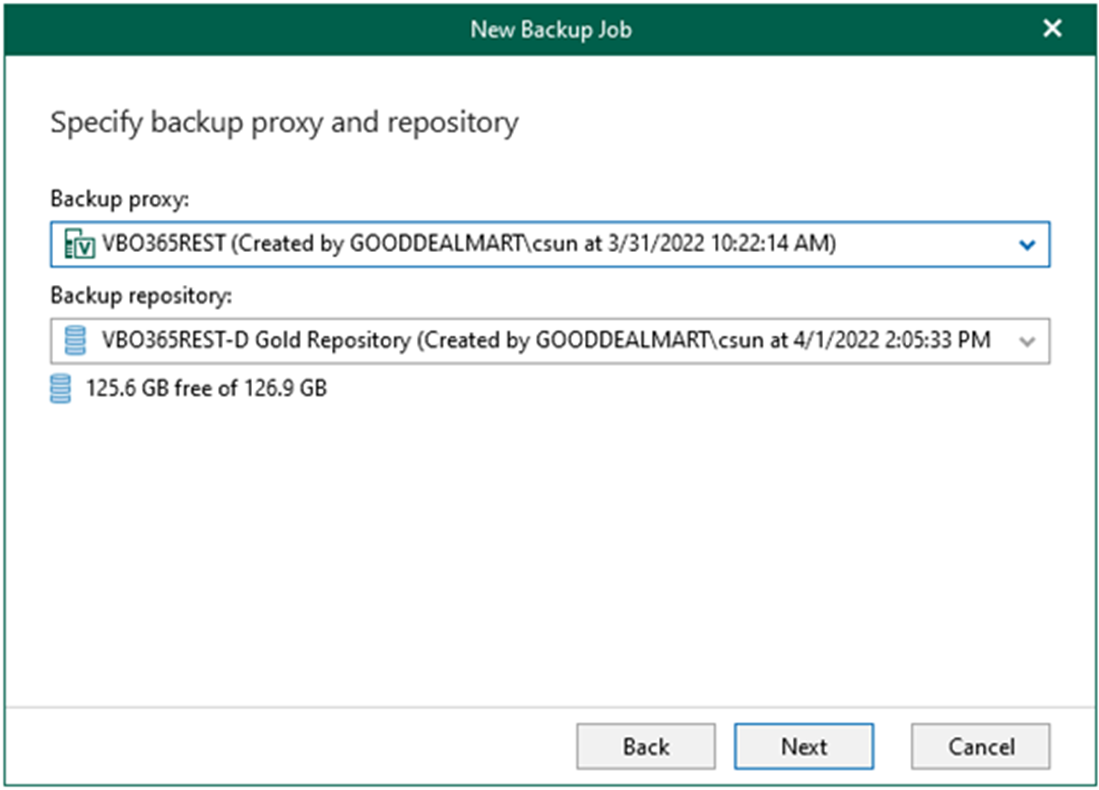
11. On the Scheduling operations page, fill in all information you need and click Create.
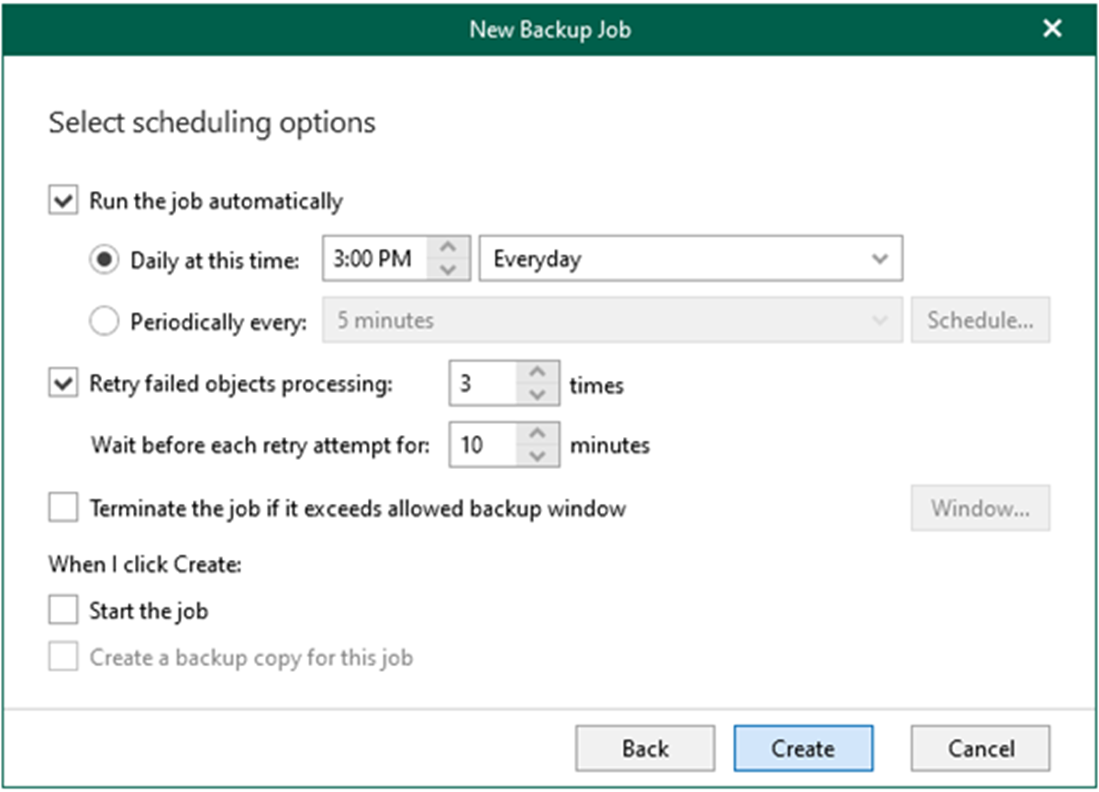
12. Right-click the job and select Start to force start the job if you need it.
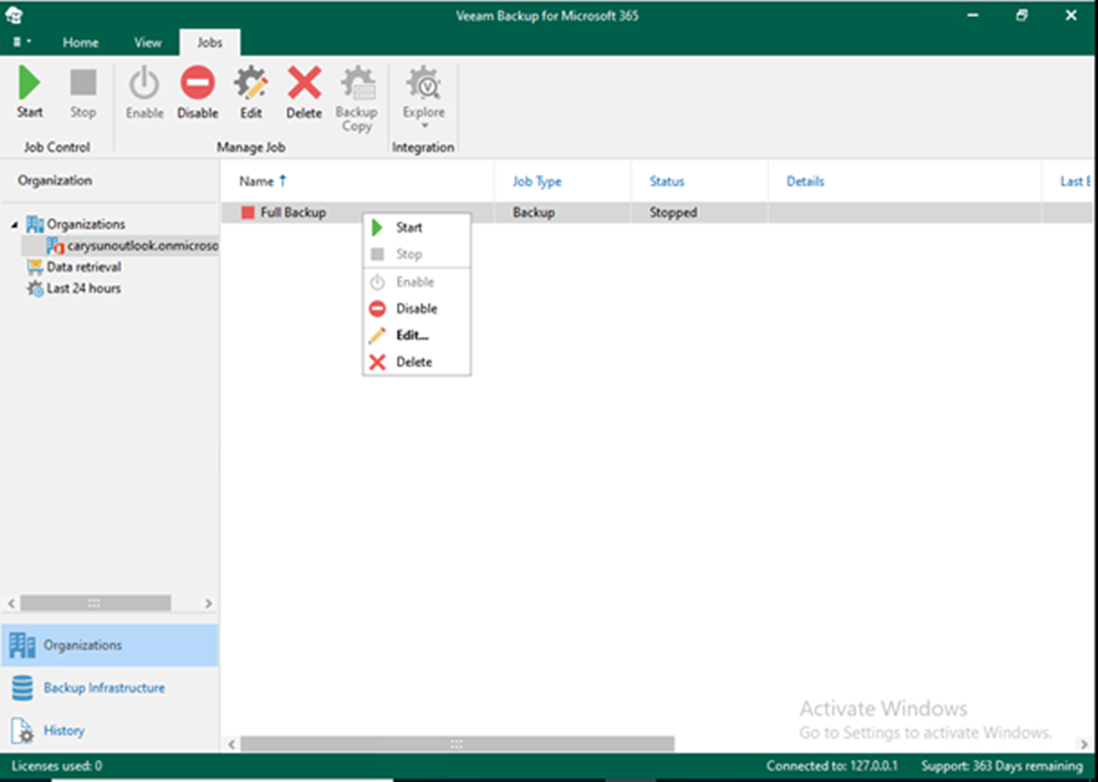
13. Ensure the backup job is running without issues.
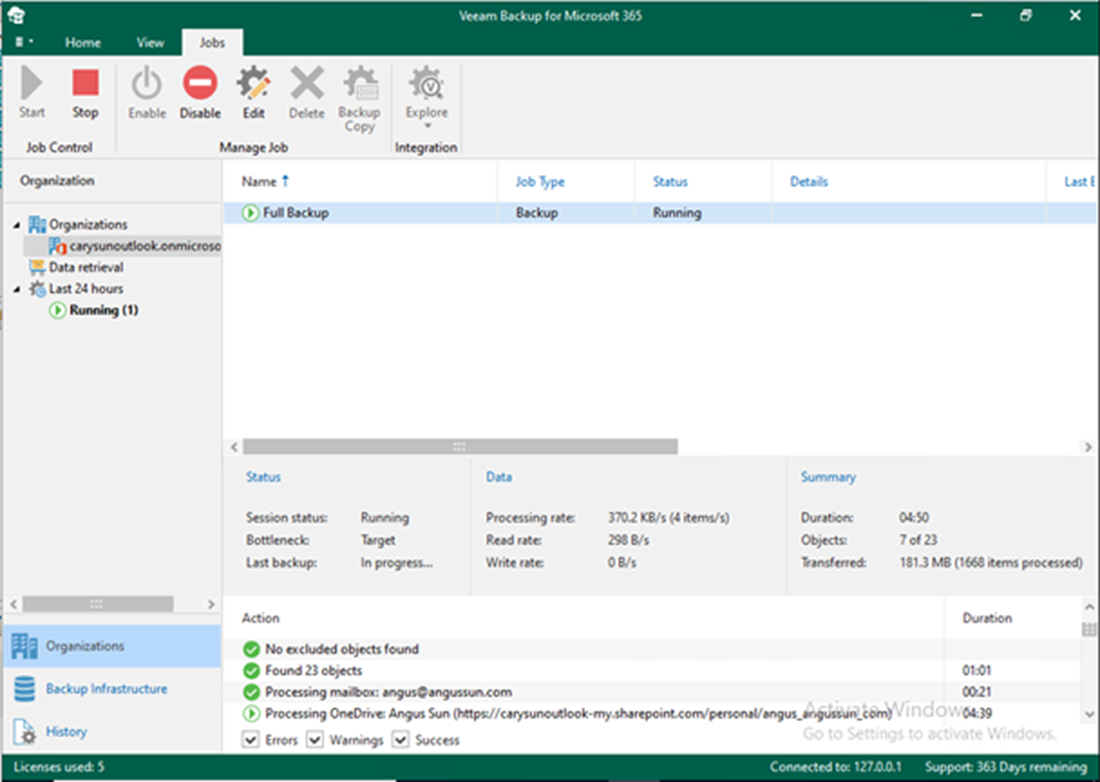
I hope you enjoy this post.
Cary Sun
Twitter: @SifuSun
Web Site: carysun.com
Blog Site: checkyourlogs.net
Blog Site: gooddealmart.com
