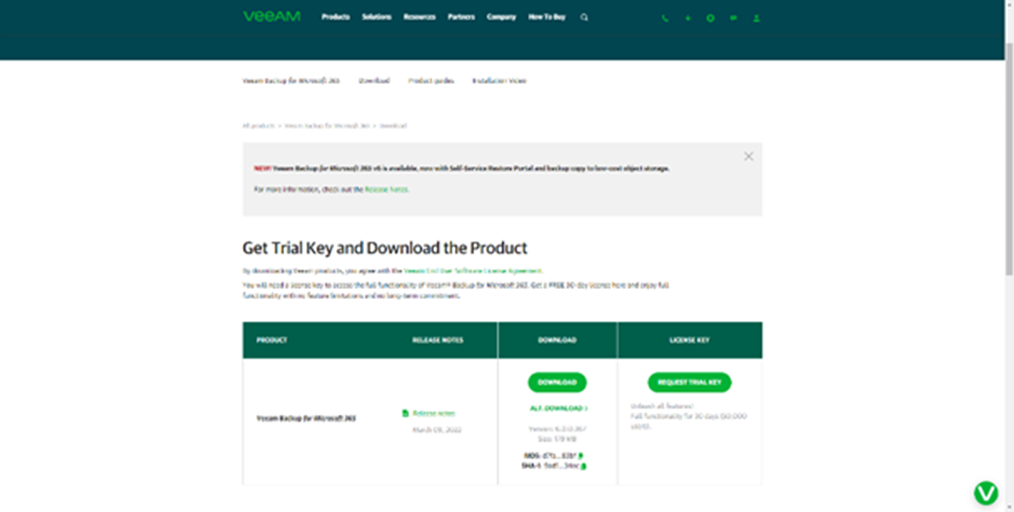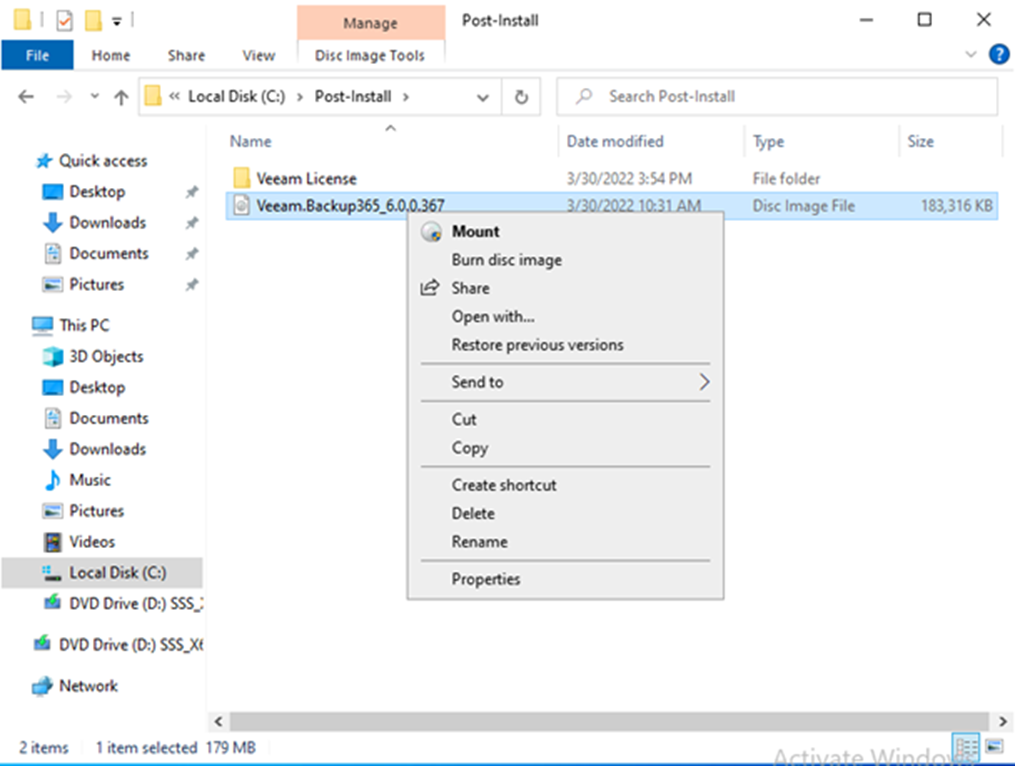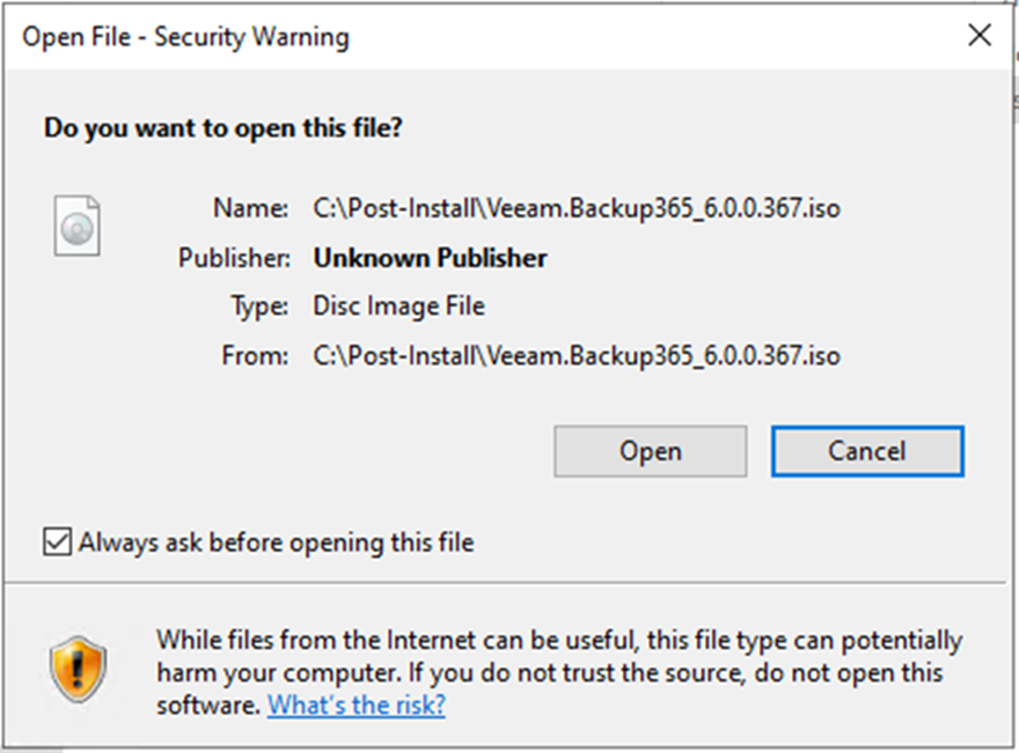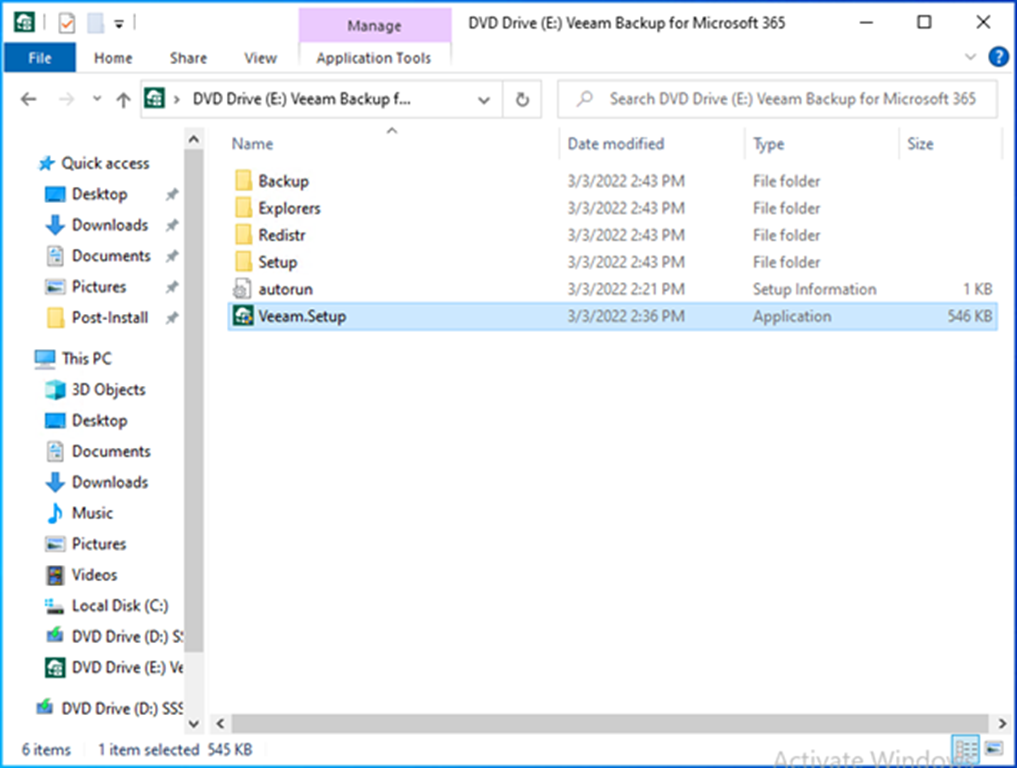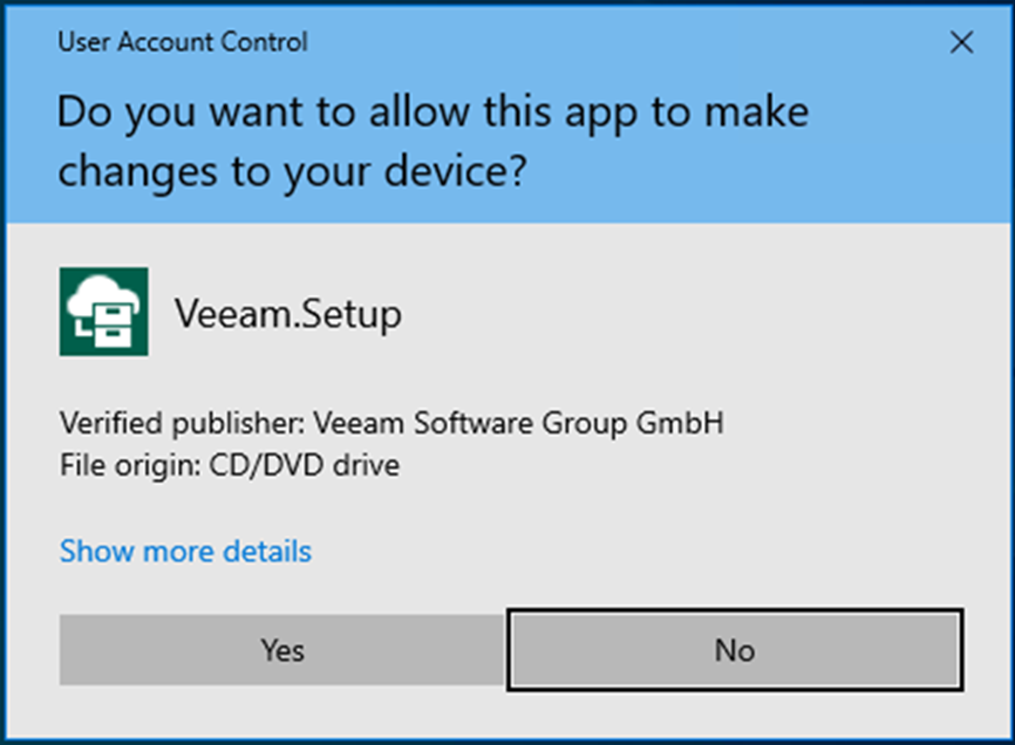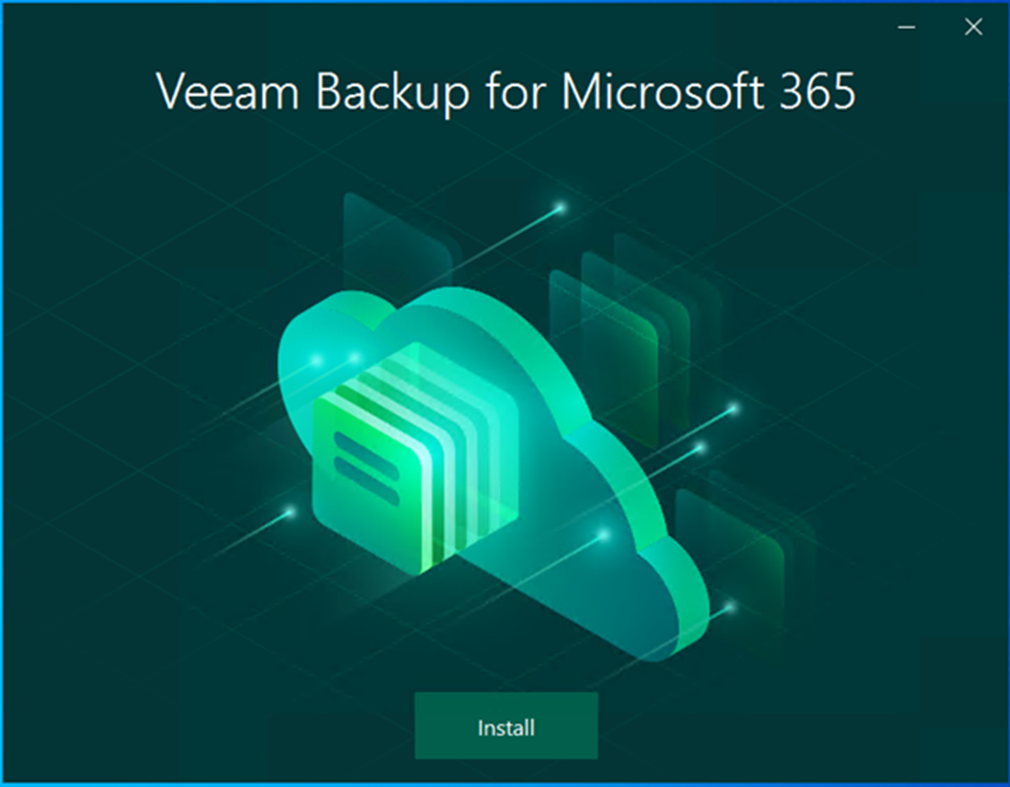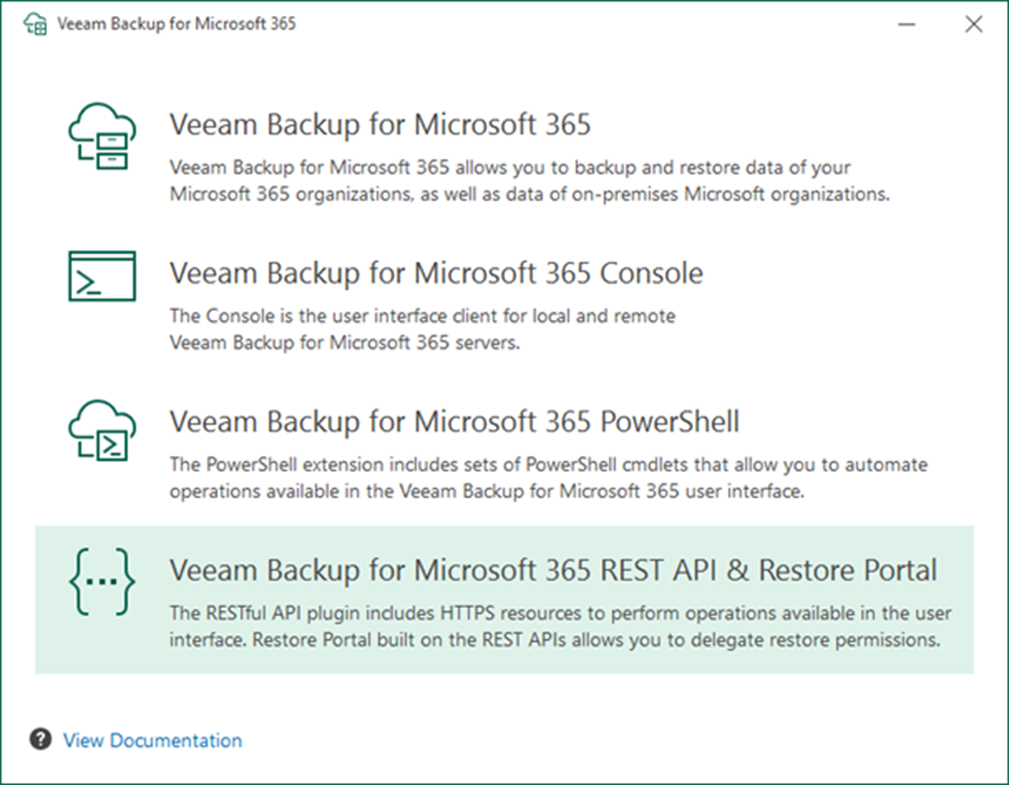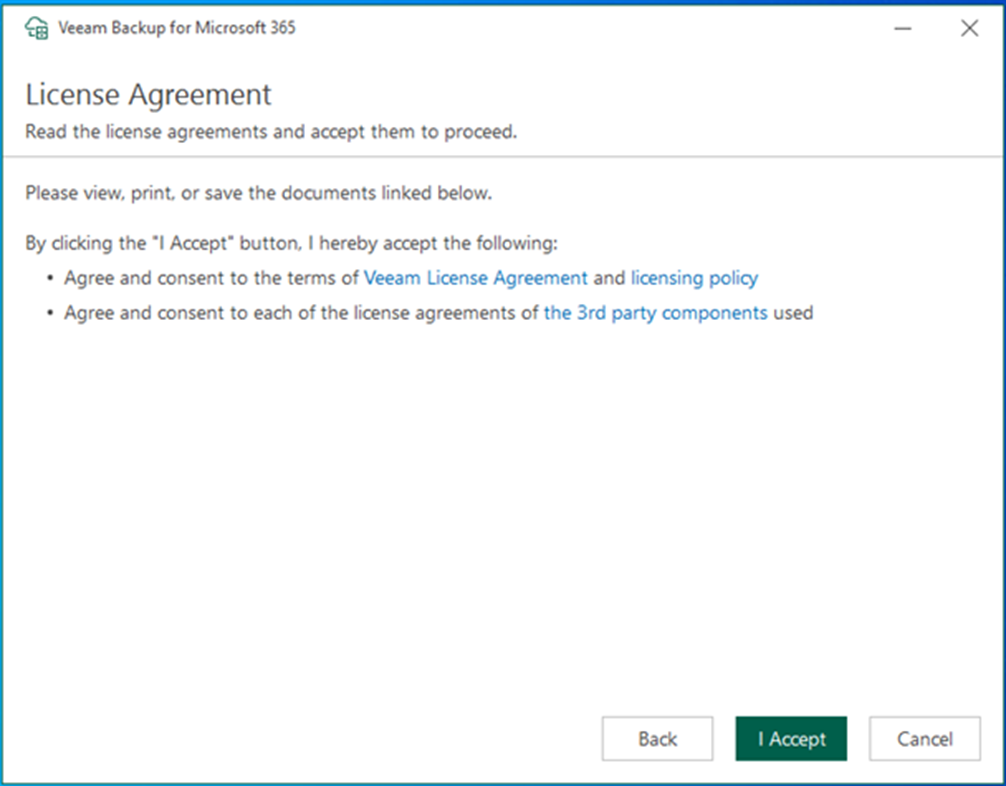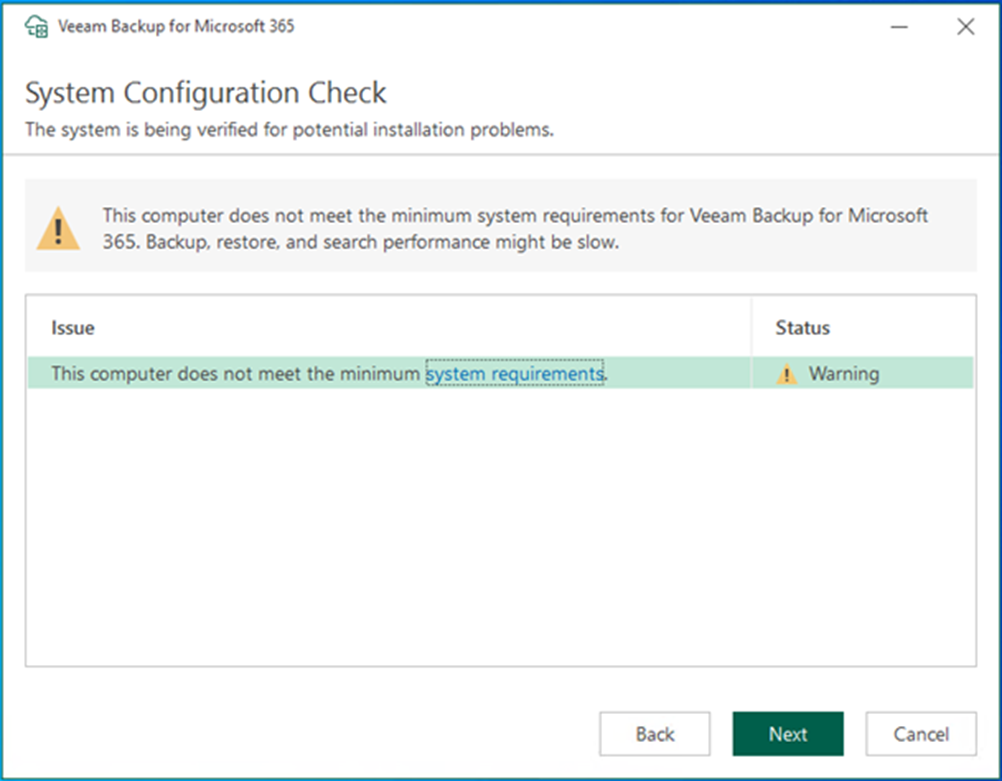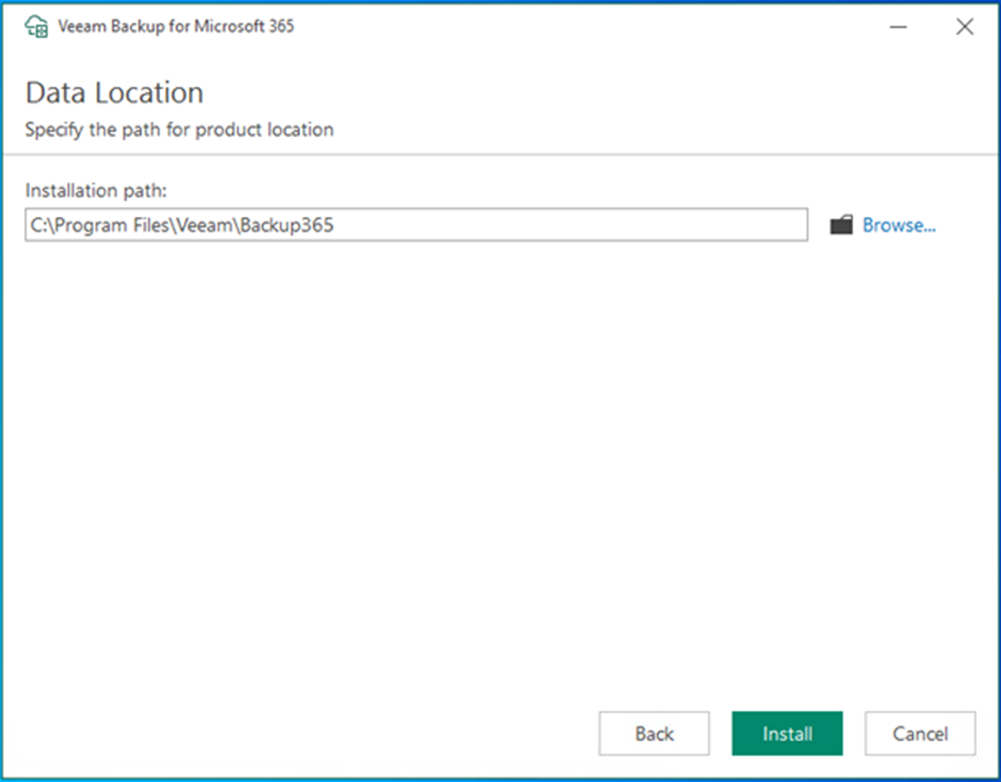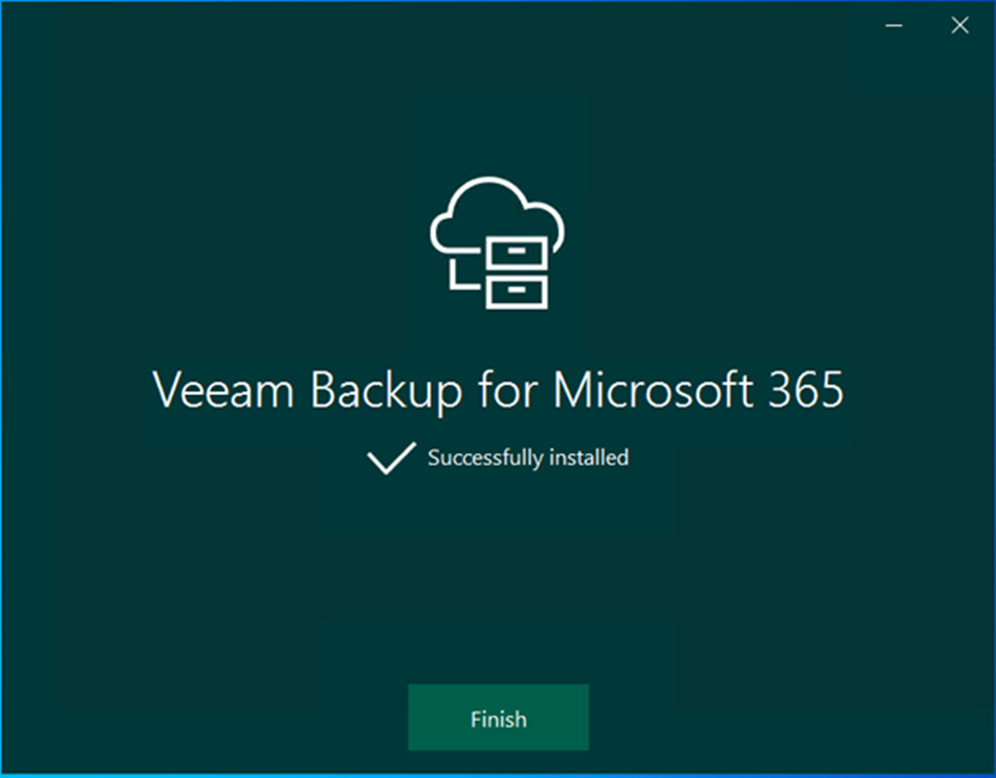Follow the steps below to install Veeam Backup for Microsoft 365 REST API component on a separate computer.
1. Log in to Veeam Backup for Microsoft 365 REST API machine.
2. Download Veeam Backup for Microsoft 365 V6 ISO image file. (Sign-in required)
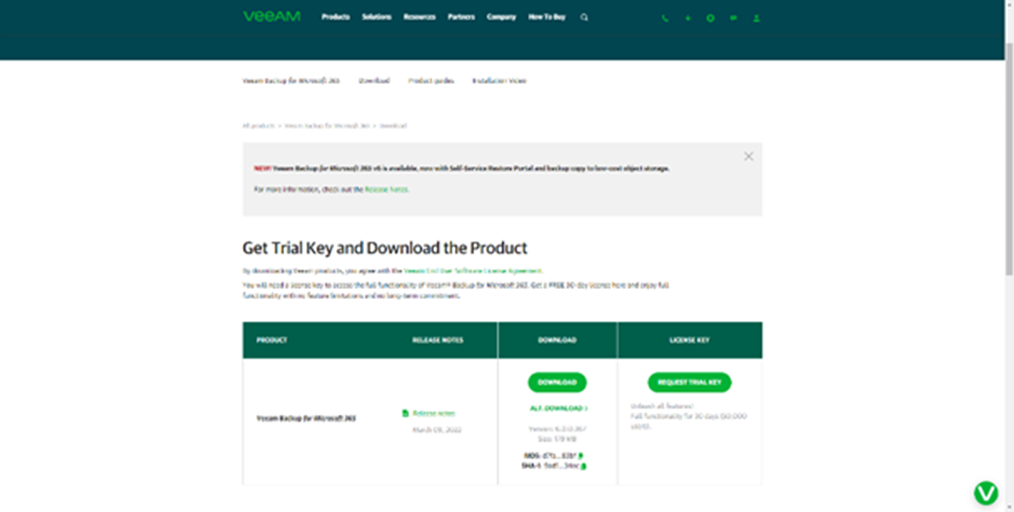
3. Mount VBO365 v6 ISO image file.
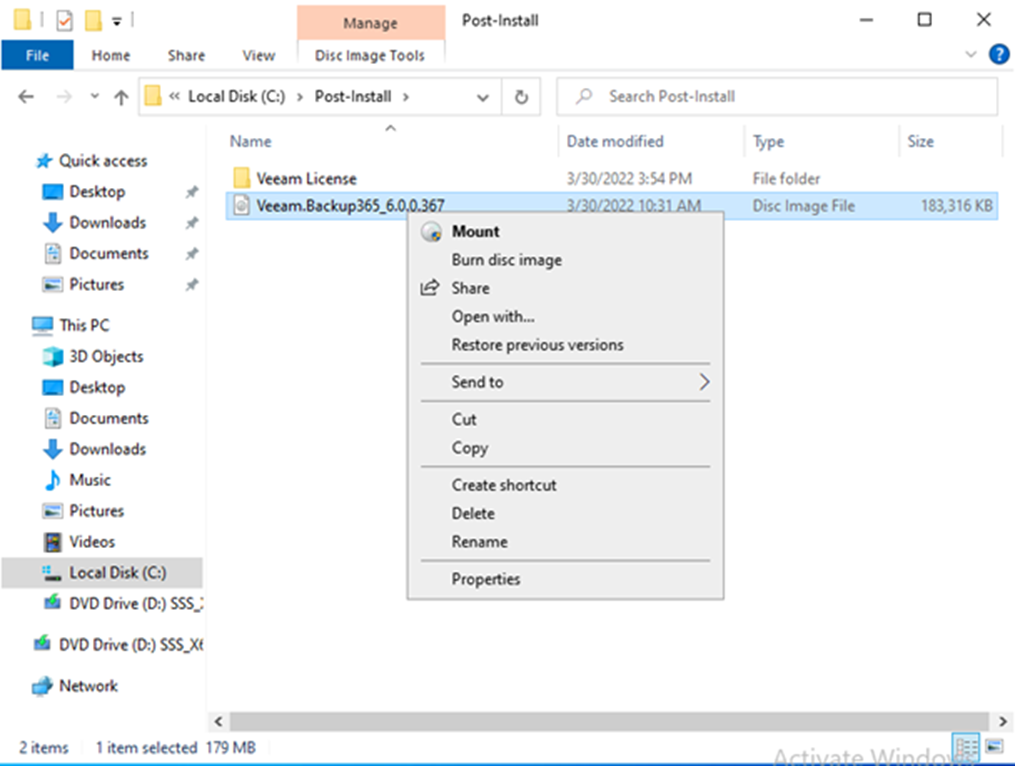
4. On the Open File Security Warning page, click Open.
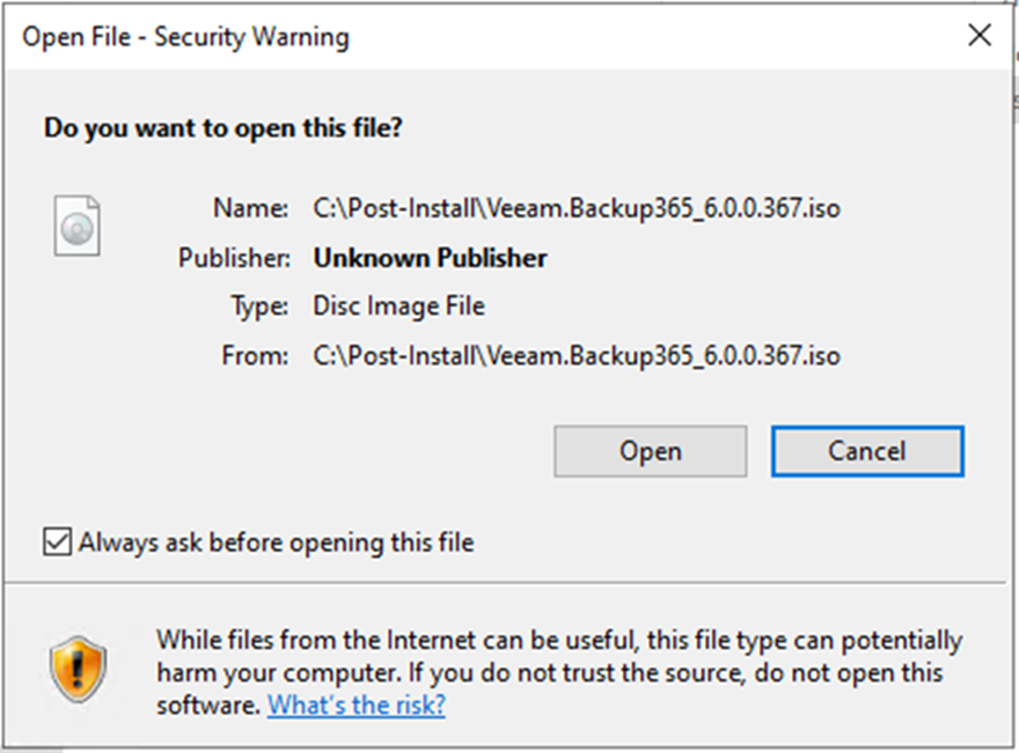
5. Double-click Veeam.Setup.exe.
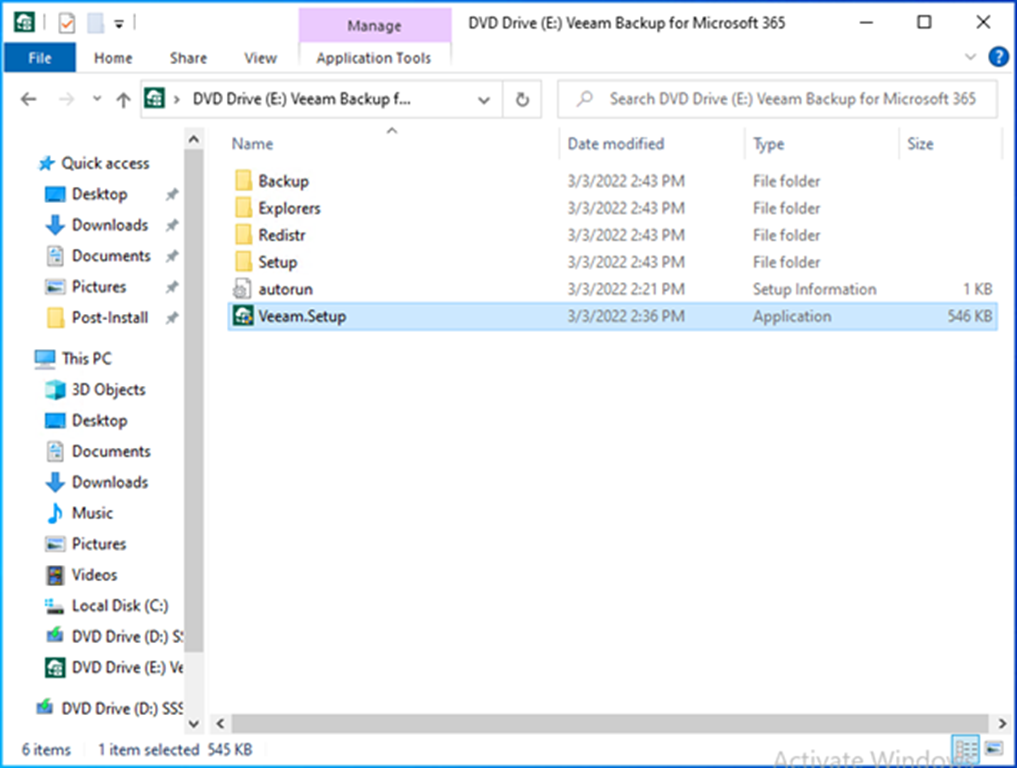
6. On the User Access Control page, click Yes.
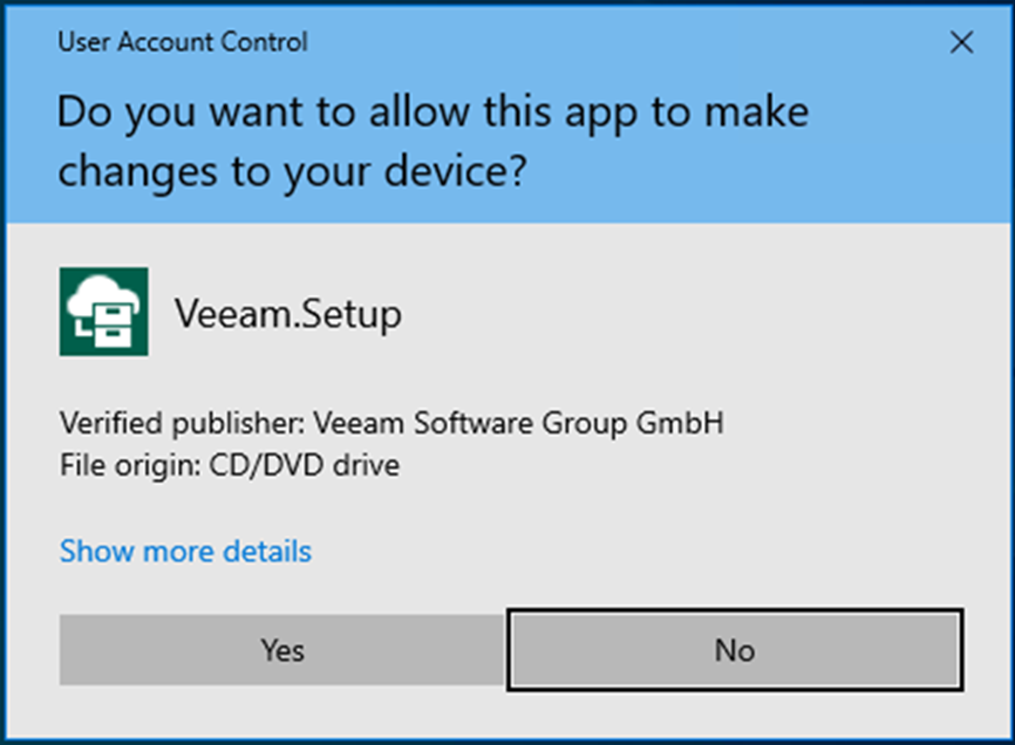
7. On the Veeam Backup for Microsoft 365 page, click Install.
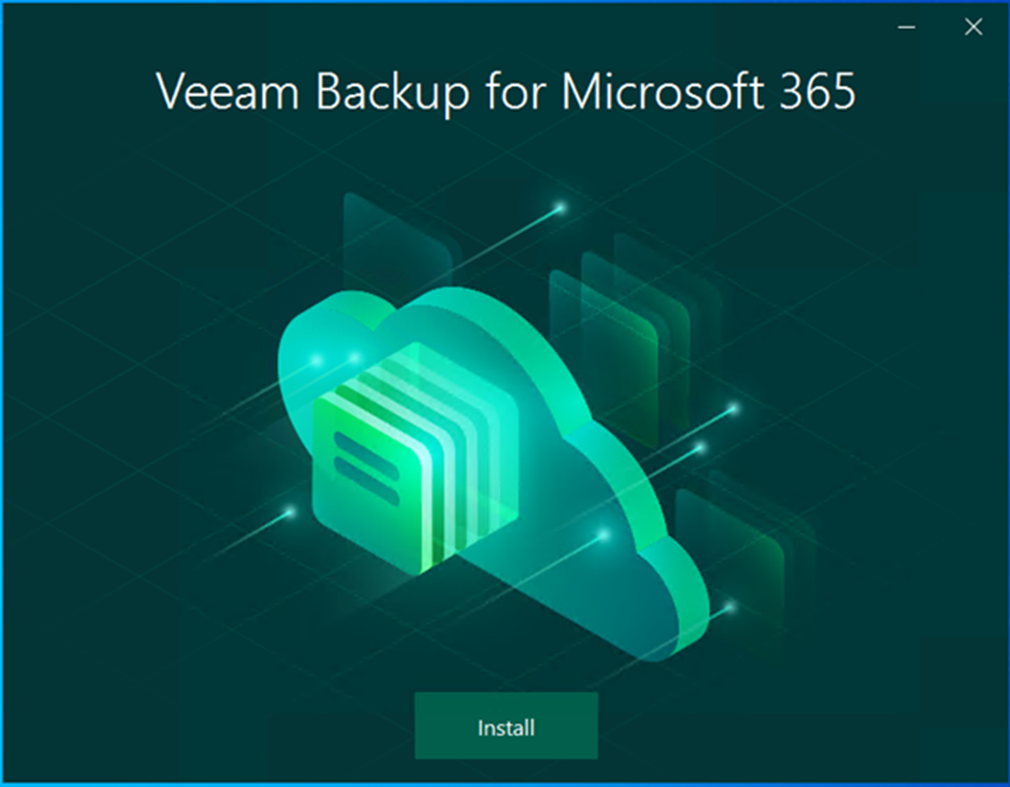
8. Click Veeam Backup for Microsoft 365 REST API & Restore Portal.
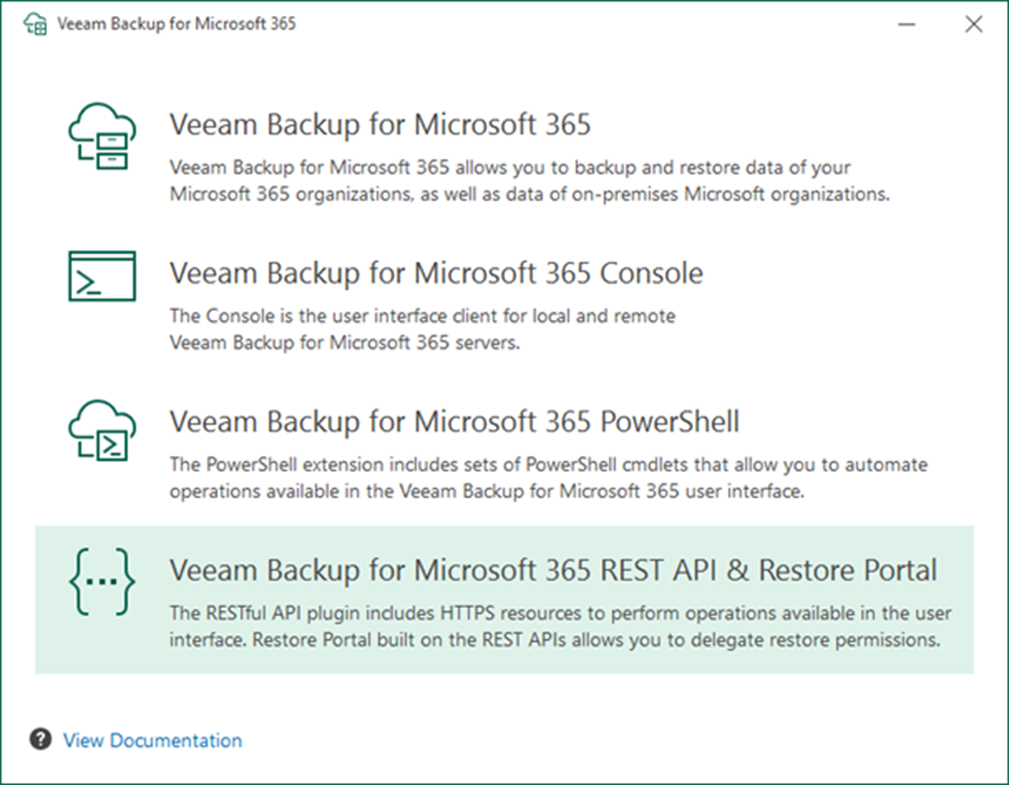
9. On the License Agreement page, click I Accept.
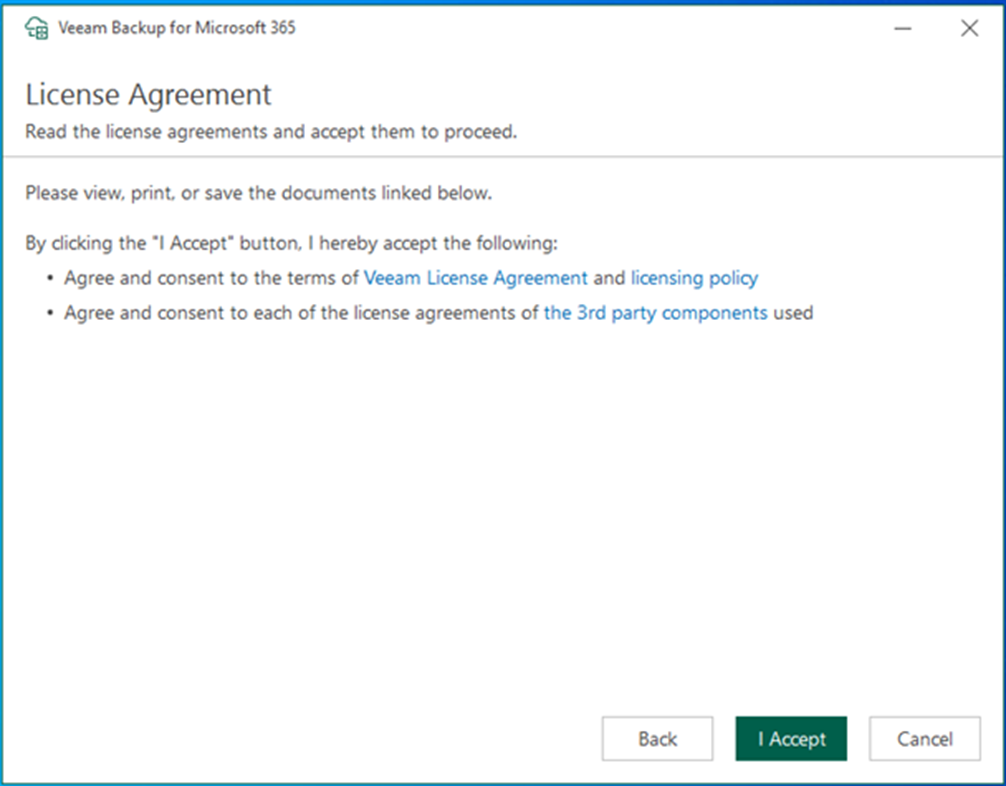
10. Please ensure the server meets the minimum system requirements on the System Configuration Check page and click Next.
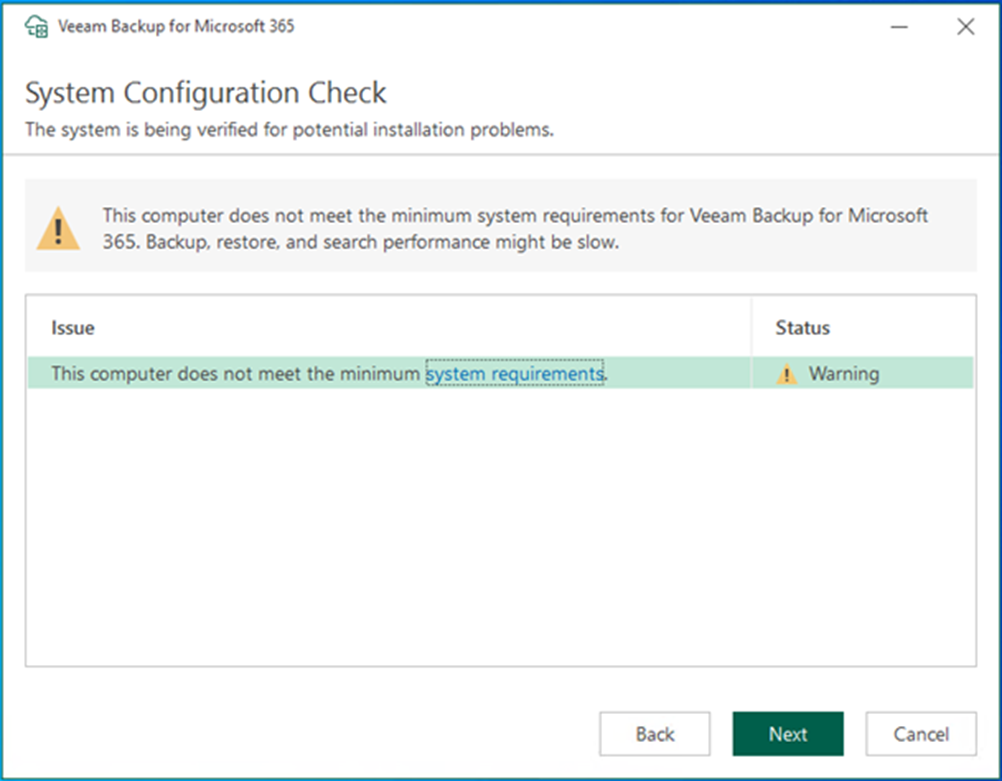
11. On the Data Location page, click Install.
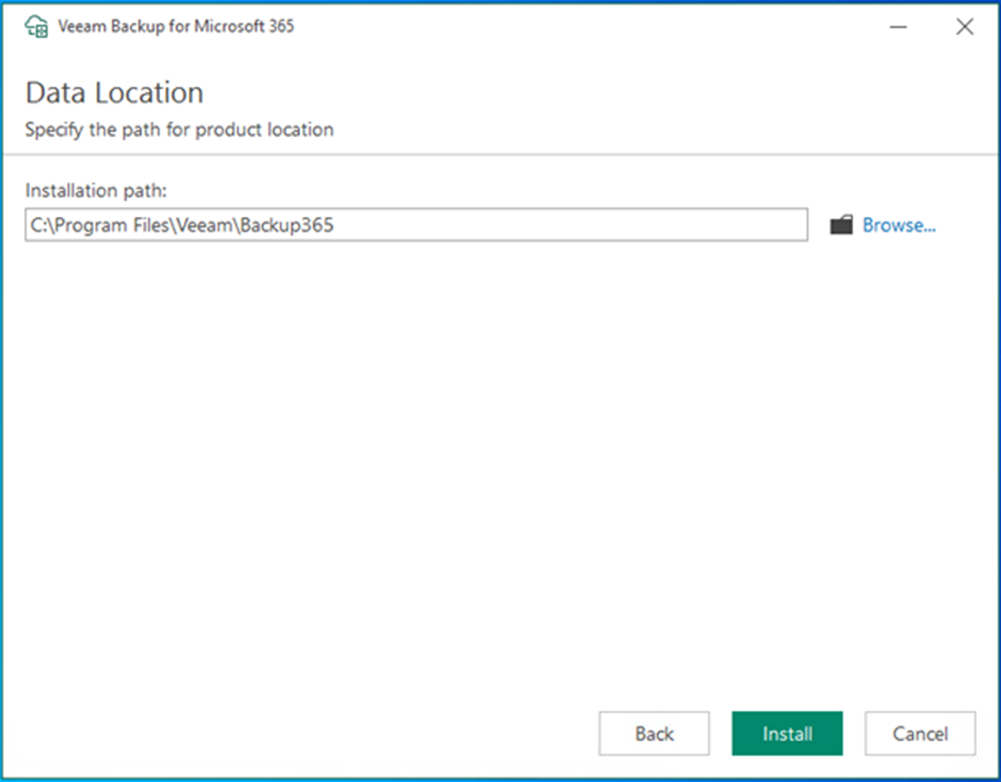
12. On the Successfully installed page, click Finish.
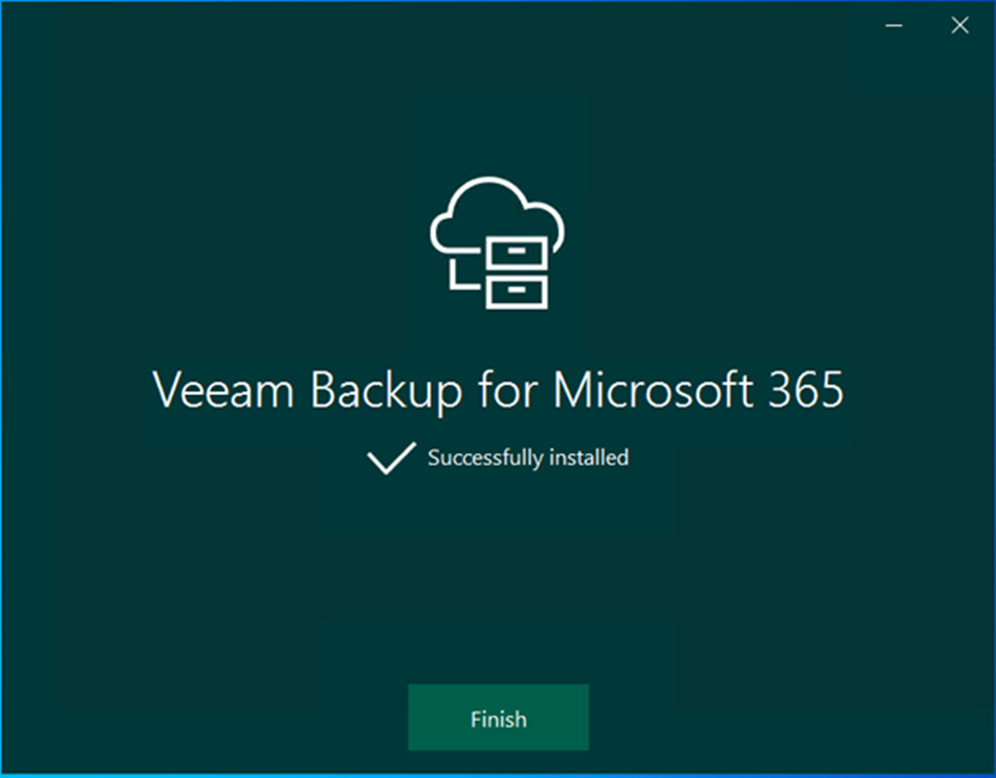
I hope you enjoy this post.
Cary Sun
Twitter: @SifuSun
Web Site: carysun.com
Blog Site: checkyourlogs.net
Blog Site: gooddealmart.com
About Post Author

Cary Sun has a wealth of knowledge and expertise in data center and deployment solutions. As a Principal Consultant, he likely works closely with clients to help them design, implement, and manage their data center infrastructure and deployment strategies.
With his background in data center solutions, Cary Sun may have experience in server and storage virtualization, network design and optimization, backup and disaster recovery planning, and security and compliance management. He holds CISCO CERTIFIED INTERNETWORK EXPERT (CCIE No.4531) from 1999. Cary is also a Microsoft Most Valuable Professional (MVP), Microsoft Azure MVP, Veeam Vanguard and Cisco Champion. He is a published author with several titles, including blogs on Checkyourlogs.net, and the author of many books.
Cary is a very active blogger at checkyourlogs.net and is permanently available online for questions from the community. His passion for technology is contagious, improving everyone around him at what they do.
Blog site: https://www.checkyourlogs.net
Web site: https://newcarysun-dacvdccdesfnhnfh.canadacentral-01.azurewebsites.net
Blog site: https://gooddealmart.com
Twitter: @SifuSun
in: https://www.linkedin.com/in/sifusun/
Amazon Author: https://Amazon.com/author/carysun