Veeam released the Backup & Replication v12.1.2.172 on May 21, 2024.
The vulnerabilities documented in these sections were fixed starting in the 12.1.2.172 build.
Veeam Backup Enterprise Manager (VBEM)
CVE-2024-29849 | Severity: Critical (9.8)
This vulnerability in VBEM allows an unauthenticated attacker to log in to the VBEM web interface as any user.
CVE-2024-29850 | Severity: High (8.8)
This Vulnerability in VBEM allows account takeover via NTLM relay.
CVE-2024-29851 | Severity: High (7.2)
This vulnerability in VBEM allows a high-privileged user to steal the NTLM hash of the VBEM service account if that service account is anything other than the default Local System account.
CVE-2024-29852 | Severity: Low (2.7)
This vulnerability in VBEM allows high-privileged users to read backup session logs.
1.Login to the Veeam Backup Enterprise Manager machine.
2.Sign in to your Veeam account and download the Veeam Backup and Replication v12.1 ISO image.
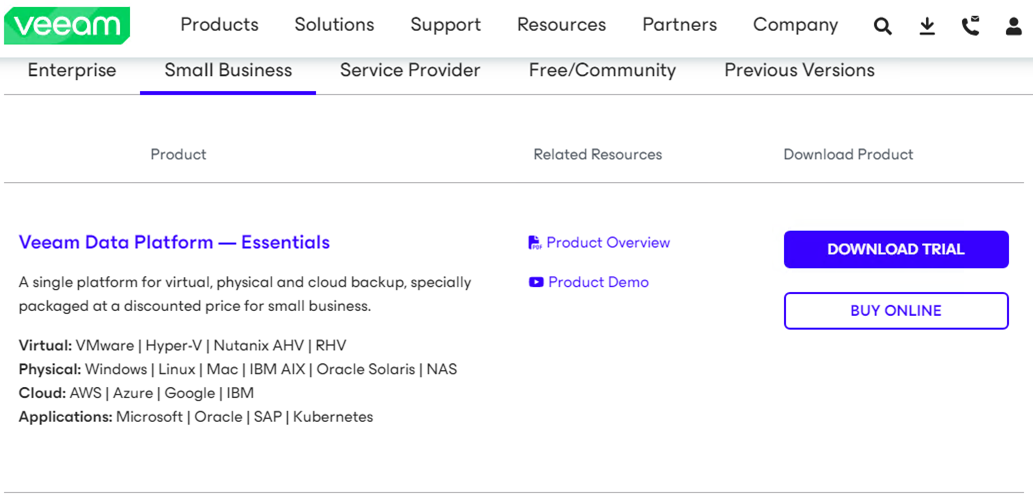
3.Mount VeeamBackup&Replication_12.1.2.172_20240515.iso file.
4.Run Setup.exe.
5.Click Yes on the User Account Control.

6.On the Veeam Backup & Replication 12.1 page, click Upgrade.
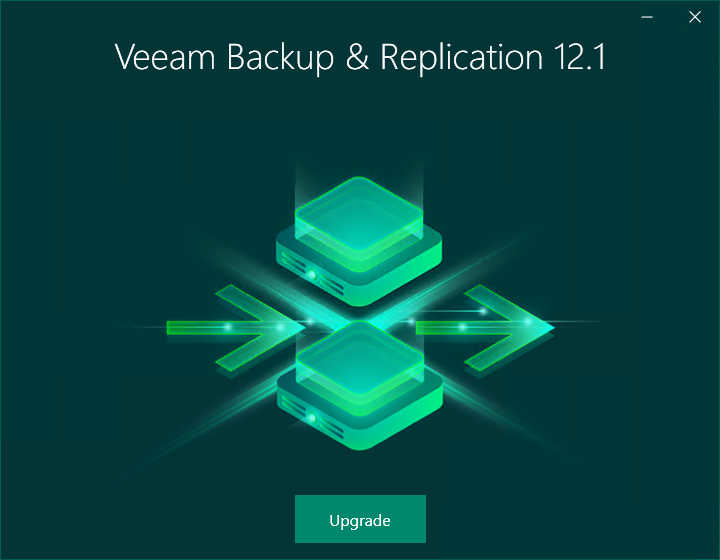
7.Select Upgrade Veeam Backup Enterprise Manager.
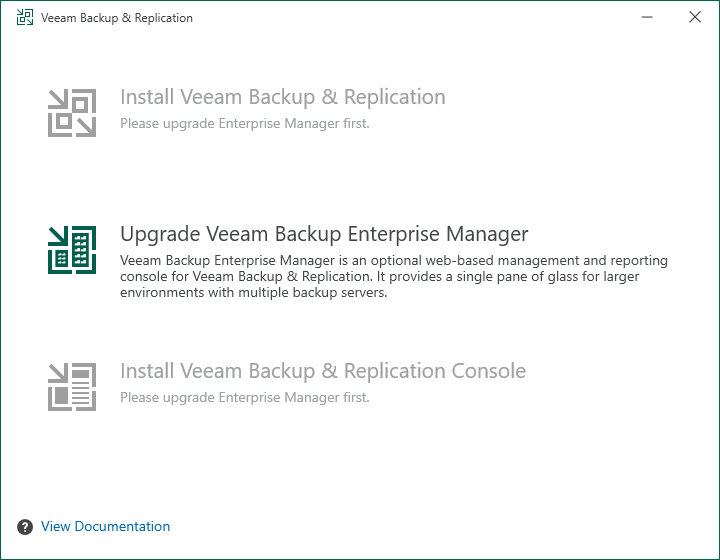
8.On the License Agreement page, click I Accept.
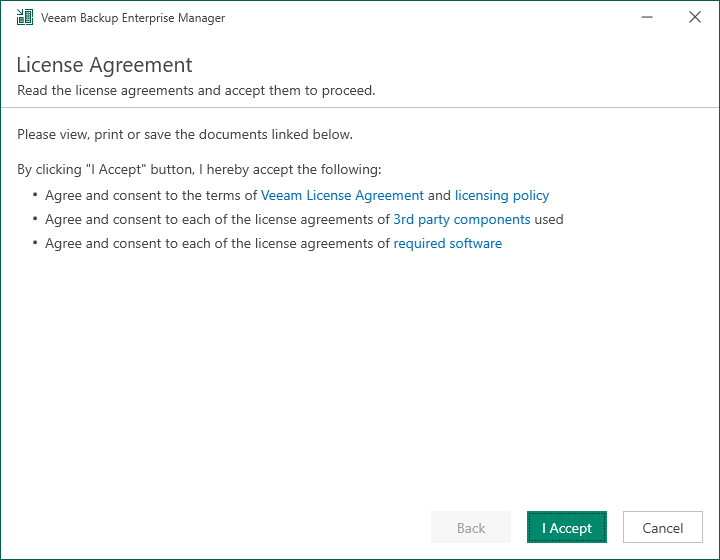
9.Click Next on the Upgrade page.
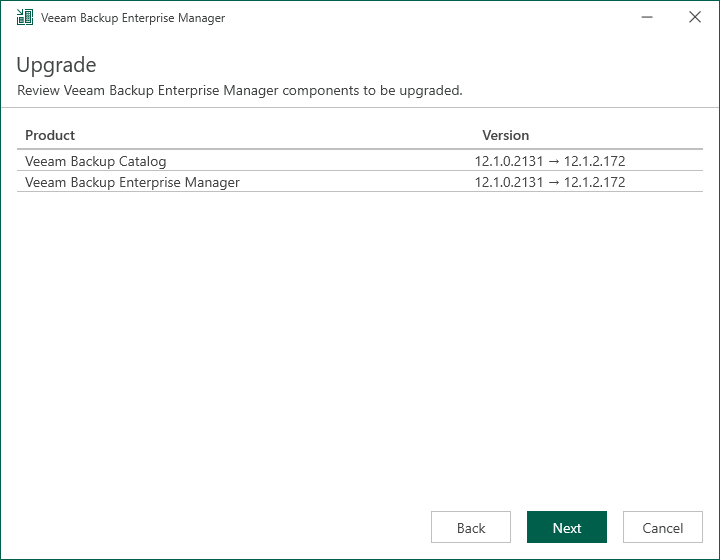
10.There are two options to install the license. To use license file in my case.
11.Select Browse license file on the License page.
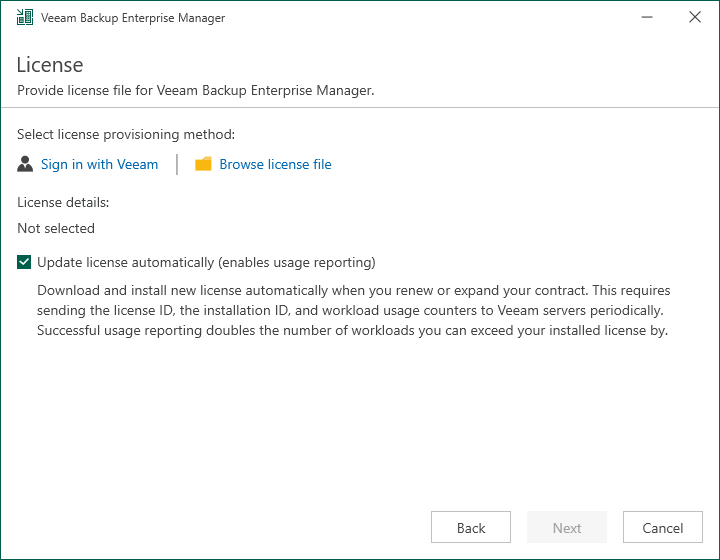
12.Select a valid Veeam Backup Enterprise Manager license file and click Open.
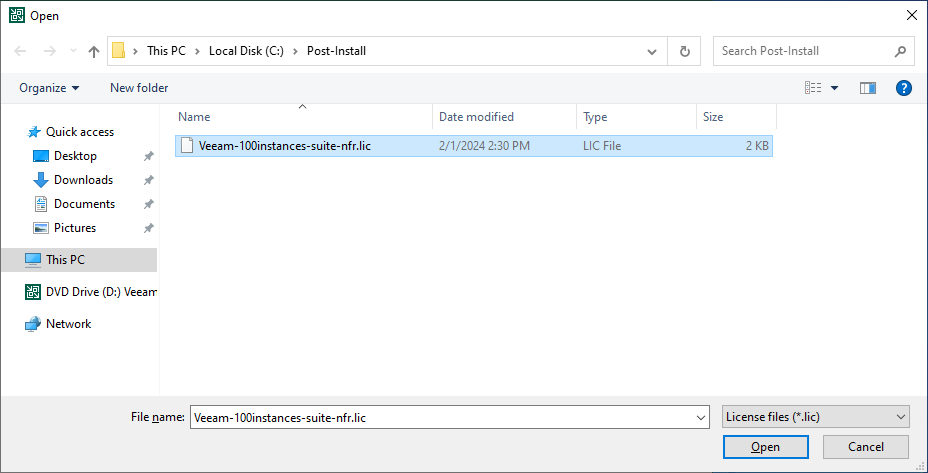
13.If you use Evaluation, Free and NFR licenses, select the Update license automatically (enables usage reporting) checkbox.
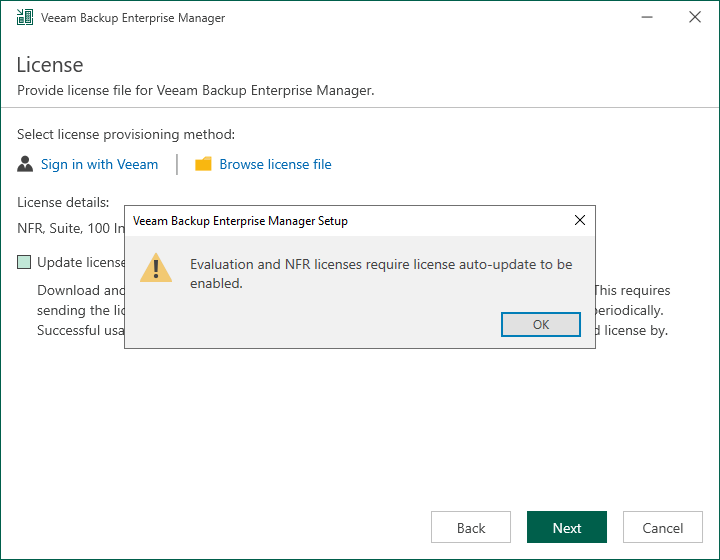
14. If a valid license is installed on the machine, the setup wizard will inform you. In this case, you can skip the Provide License step, click Next.
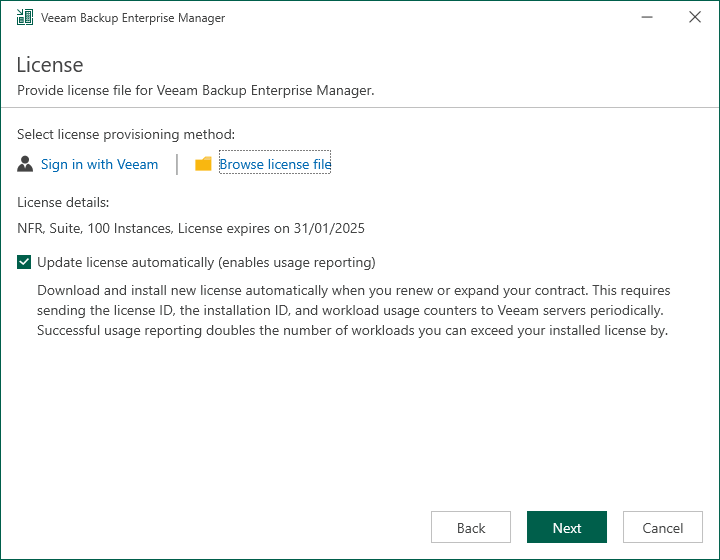
15.Click Next on the Service Account page.
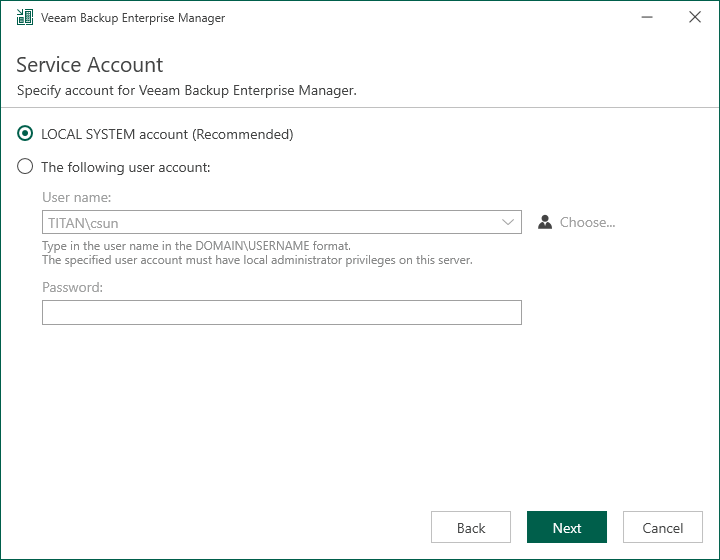
16.Click Next on the Database page.
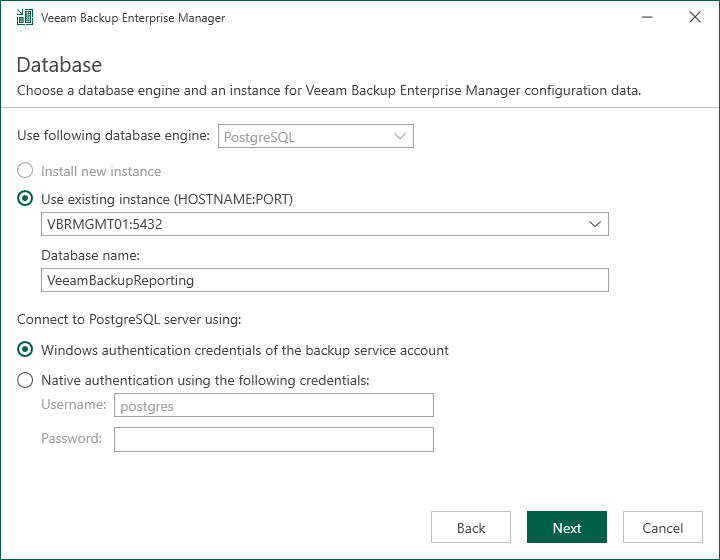
17.Click Yes to ensure that this installation is connected to the selected database..
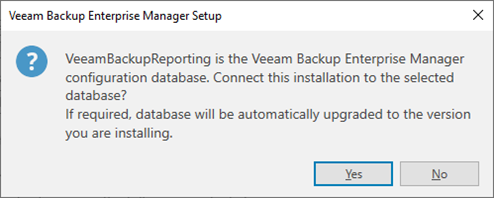
18.Click Upgrade on the Ready to Upgrade page.
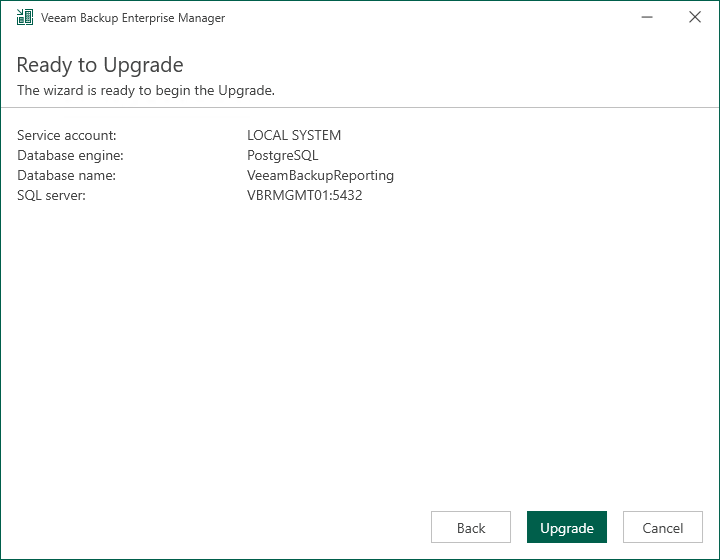
19.Click Finish on the Veeam Backup Enterprise Manager 12.1 Successfully upgraded page.
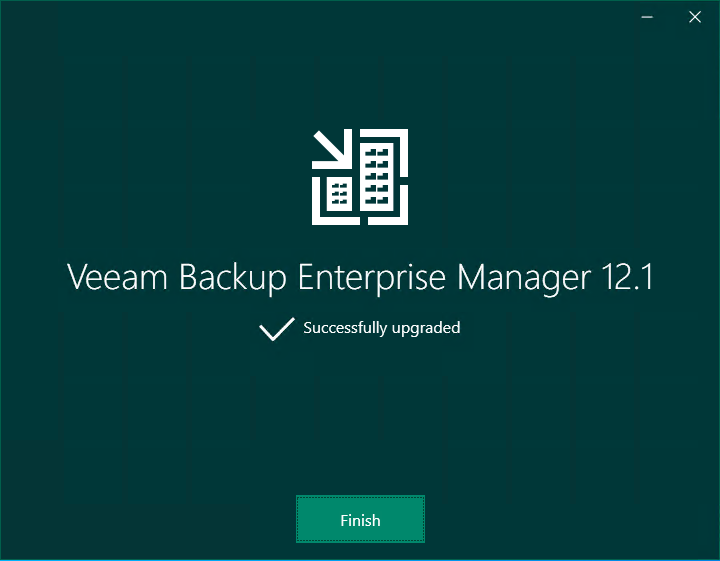
I hope you enjoy this post.
Cary Sun
X: @SifuSun
Web Site: carysun.com
Blog Site: checkyourlogs.net
Blog Site: gooddealmart.com
Amazon Author: Amazon.com/author/carysun
