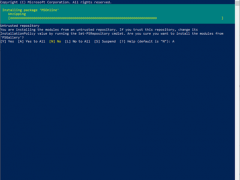
How to use PowerShell cmdlets to disable TEAM for all users of Office 365 #PowerShell #TEAM #Office365 #mvphour
Today I am going to show you how to use PowerShell cmdlet to disable TEAM for all users in office 365.
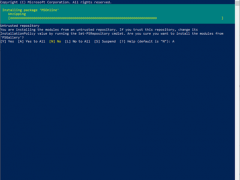
Today I am going to show you how to use PowerShell cmdlet to disable TEAM for all users in office 365.
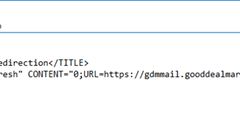
Today, I am going to show you how to configure Exchange server for simply outlook web app url, it means you don’t need to enter full url (e.g. https://FQDN/owa), because it will redirect all of them( http://FQDN or https://FQDN or FQDN only) to https://FQDN/owa.
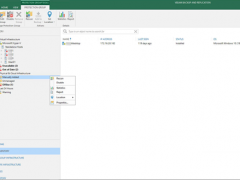
My customer asked me to remove manually added physical server from Veeam Backup and Replication, because the server was be replaced by a new server.
Today, I am going to show you how to remove manually added physical server from Veeam B&R.
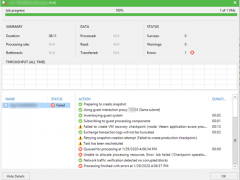
Our customer moved the VMs from Windows 2012 Hyper-V host server to 2019 Hyper-V host server, I tried to backup the Exchange 2010 servers via Veeam application-aware function (because we would like to use it for truncate logs) and it failed, the error message show failed to create production checkpoint.
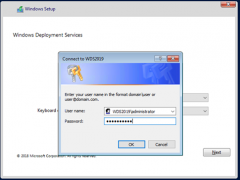
If you would like to deploy OS to the New rack Server or PC but they have no DVD (virtual DVD), WDS (Windows Deployment Services) server is your good friend, you can easy to deployment via network (PXE).
Today, I am going to show you step by step to install and configure WDS server. you don’t need a new hardware for it, you can build WDS server as a VM of exiting Windows 10 laptop or Server.
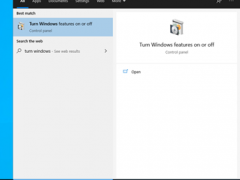
As we know, Microsoft Server 2019 has lot of features improved, also you may need a pilot test environment to test it with applications but don’t want to impact product. Don’t worry, today, I am going to show you how to create a Windows Server 2019 virtual machine at the Windows 10 laptop.
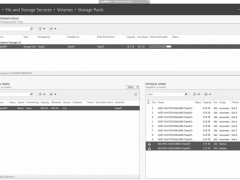
was doing daily checking for servers as usual. There are two SSD drives happen lost communication at Storage Space Direct Server, this is not good, because those two SSD drives are the cache of Storage Space Direct.
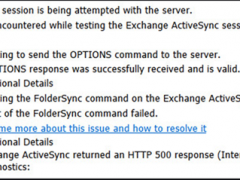
oday, a customer told me that one of users cannot success to sync emails at his phone, I tried to use Microsoft Remote Connectivity Analyzer to test Exchange ActiveSync Connectivity, it has no issues with Exchange ActiveSync Autodiscover but not Exchange ActiveSync, it failed to attempt the FolderSync command on the Exchange ActiveSync session and error message is “Exchange ActiveSync returned an HTTP 500 response (Internal Server Error).”.
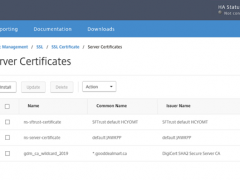
Today, I am going to show you how to install IIS SSL certificate for Citrix NetScaler, let’s follow steps to do it.
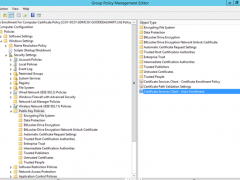
Today, I am going to show you how to configure Server Certificate Auto-enrollment via Group Policy, you need to have an Enterprise certification authority root server before you configure auto-enrollment, if you don’t know how to install Enterprise certification authority root server, you can follow my previously post and step by step to install it.
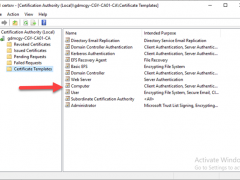
If you need certificates for your internal websites, applications, wireless network or pilot lab test, having an internal enterprise authority server is a good choice. Today, I am going to show you how to deploy an Enterprise Authority root server on Microsoft Windows server 2019. This is the simple way to have a certificate service for Internal and easy to maintain but it maybe not a good best practice, if you need the certificate service is deployed securely, you need to consider deploying Two-Tier (or more) PKI Hierarchy (at least a Root CA server and a subordinate server), I will show you how to deploy them for future post.
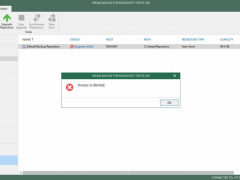
I was trying to upgrade VBO 365 from V3 to V4, everything looks fine except upgrading Default Backup Repository, the status shows Upgrade failed “Access is denied”, it has never happed with other customers for upgrading VBO 365 from V3 to V4.
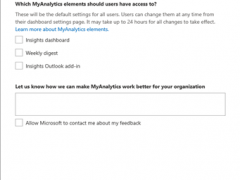
There are some benefits to use MyAnalytics at Microsoft Office 365, e.g. Improve your relationships, get more focus time and improve your work-life balance.
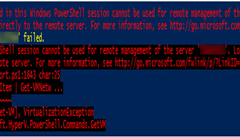
If you tried to run Hyper-V PowerShell script at Windows Server 2019 to get Hyper-V report from Windows Server 2012 R2 Hyper-V host, you will get the error message “The Hyper-V module used in this Windows PowerShell session cannot be used for remote management of the server ‘XXX”. Load a compatible version of the Hyper-V module……..”
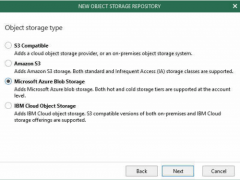
Today, I am going to show you how to use Veeam Backup for Microsoft Office 365 V4 backup to Azure Blob. If you still don’t know how to create Azure Blob, you can reference my previously post as follow link to created it.
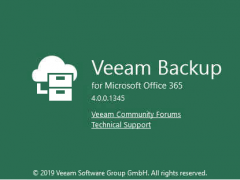
Veeam released Veeam Backup for Microsoft Office 365 V3 on November 26 2019, there are lots of function be increased and improved, including Object storage support, Increased Information security, Faster backup performance, Exclude retention for contacts and calendars, Group-based targeting, Enhanced reporting…etc.
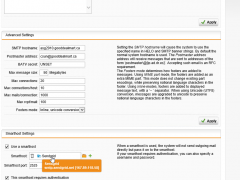
Today, I am going to show you how to use SendGrid as SMTP relay at Sophos UTM firewall and help you send email out successful, the Sophos UTM firewall and exchange servers are VMs of Nested Hyper-V host at Azure, if you don’t know how to build a Nested Hyper-V host in Azure, you can reference our Building Real Word lab in Azure Volume 1 book from https://leanpub.com/buildingrealworldlabsinazurevolume1) , this is step by step to tell you how to build your own lab in Azure.
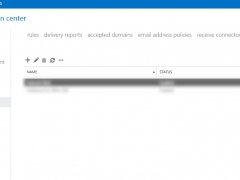
When you try to send email out from exchange server VM at Azure, you will notice it will failed send email out. Because starting on November 15, 2017, outbound email messages that are sent directly to external domains (such as outlook.com and gmail.com) from a virtual machine (VM) are made available only to certain subscription types in Microsoft Azure. Outbound SMTP connections that use TCP port 25 were blocked. (Port 25 is primarily used for unauthenticated email delivery.), so you will notice the exchange server VM won’t send email out after you configure send connector.
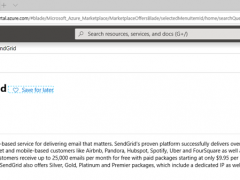
As we know, starting on November 15, 2017, outbound email messages that are sent directly to external domains (such as outlook.com and gmail.com) from a virtual machine (VM) are made available only to certain subscription types in Microsoft Azure. Outbound SMTP connections that use TCP port 25 were blocked. (Port 25 is primarily used for unauthenticated email delivery.), so you will notice the VM at Azure won’t send out email.
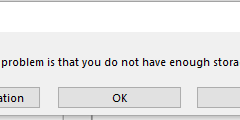
Today, I try to publish blog via Microsoft word as usual, but it failed and show a warning message “Word cannot publish the pictures in this post. The most likely cause of this problem is that you do not have enough storage space. Contact your provider and try again, or choose a different picture provider”, this so weird and I am sure I didn’t change any settings at my blog site except enable SSL. I figure out the issues after do some research and test.