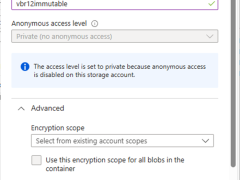
Creating Microsoft Azure Storage Accounts for Immutable Backup Repositories
There are some immutability limits in the Azure Blob Storage.
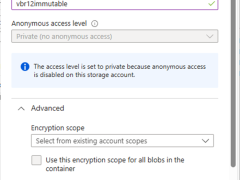
There are some immutability limits in the Azure Blob Storage.
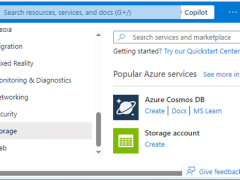
Veeam Backup&Replication supports different types of storage accounts.
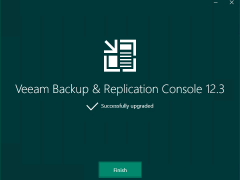
Veeam released the Backup & Replication Console v12.3.0.310 on December 03, 2024.

Veeam released the Backup & Replication v12.3.0.310 on December 03, 2024.
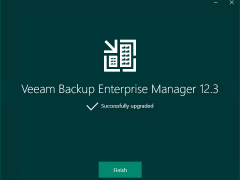
Veeam released the Backup & Replication v12.3.0.310 on December 03, 2024.

The release version of Veeam ONE 12.3 is available on December 3rd, 2024.
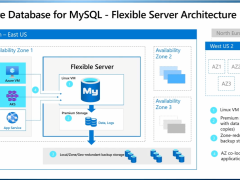
With an Azure free account, you can free use Azure Database for MySQL – Flexible Server for 12 months.
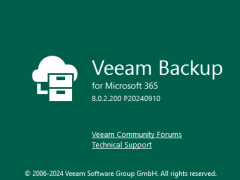
Veeam released a version of Veeam Backup for Microsoft 365 v8 on September 11, 2024, and includes Immutable backups with the ability to store on any object storage, Enterprise scale and efficiency delivered by Veeam Proxy Pools, Backup for private and shared Teams channels, and Linux-based backup proxies…

The release version of Veeam ONE 12.2 is available on August 28th, 2024.
The vulnerabilities documented in these sections were fixed starting in the 12.2 build.
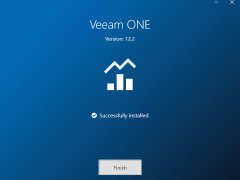
The release version of Veeam ONE 12.2 is available on August 28th, 2024. You can download it at:
https://www.veeam.com/products/veeam-data-platform/monitoring-analytics.html
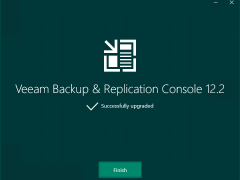
To gain remote access to Veeam Backup & Replication v12.2.0.334, you must first upgrade the Veeam Backup & Replication console to v12.2.0.344 on a dedicated machine.
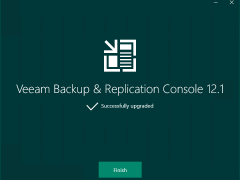
To gain remote access to Veeam Backup & Replication v12.1.2.172, you must first upgrade the Veeam Backup & Replication console to v12.12.172 on a dedicated machine.
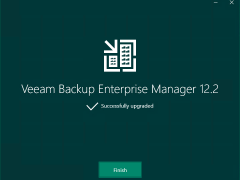
Veeam released Backup & Replication v12.2.0.334 on August 28, 2024.
Veeam Backup & Replication 12.2 is the newer build of version 12, and the major new features and enhancements were added in Veeam Backup & Replication v12.2.

Veeam released Backup & Replication v12.2.0.334 on August 28, 2024.
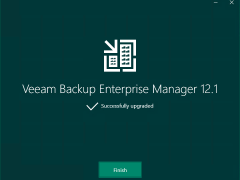
Veeam released the Backup & Replication v12.1.2.172 on May 21, 2024.
The vulnerabilities documented in these sections were fixed starting in the 12.1.2.172 build.
Veeam Backup Enterprise Manager (VBEM)
CVE-2024-29849 | Severity: Critical (9.8)
This vulnerability in VBEM allows an unauthenticated attacker to log in to the VBEM web interface as any user.
CVE-2024-29850 | Severity: High (8.8)
This Vulnerability in VBEM allows account takeover via NTLM relay.
CVE-2024-29851 | Severity: High (7.2)
This vulnerability in VBEM allows a high-privileged user to steal the NTLM hash of the VBEM service account if that service account is anything other than the default Local System account.
CVE-2024-29852 | Severity: Low (2.7)
This vulnerability in VBEM allows high-privileged users to read backup session logs.

Veeam released the Backup & Replication v12.1.2.172 on May 21, 2024.
The vulnerabilities documented in these sections were fixed starting in the 12.1.2.172 build.
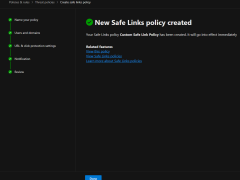
Safe Links is a feature in Microsoft Defender for Office 365 (formerly known as Office 365 Advanced Threat Protection or ATP) that helps protect your organization from malicious hyperlinks in email messages. When an email contains a hyperlink, Safe Links checks the URL against a list of known malicious links. If the link is safe, the user can access the website normally. However, if the link is malicious, Safe Links blocks access to the website and alerts the user and administrators.
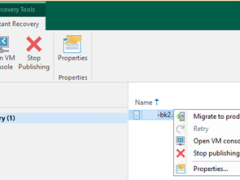
Let’s walk through the steps to perform a Physical to Virtual machine (P2V) conversion using Veeam Backup and Replication (VBR) to migrate a physical server to a Cluster virtual machine.
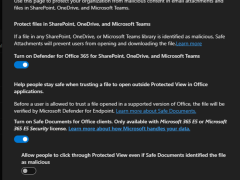
In Microsoft Defender for Office 365, Safe Attachments is a feature that helps protect your organization from malicious email attachments. It automatically scans email attachments for potential threats, such as malware or viruses, before delivering them to recipients’ mailboxes.
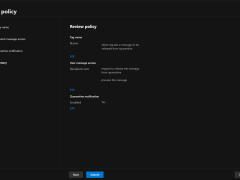
Creating a custom quarantine policy in Microsoft Defender for Office 365 involves configuring advanced threat protection settings to protect your organization’s email environment.