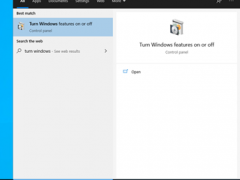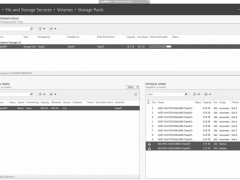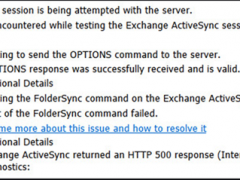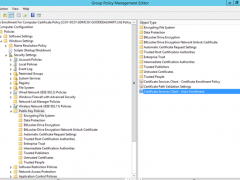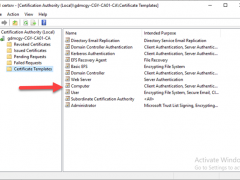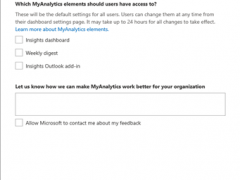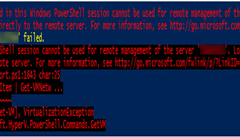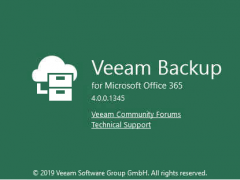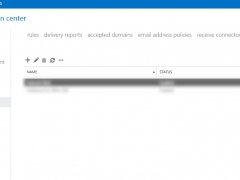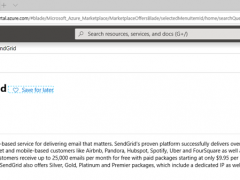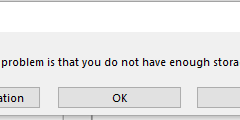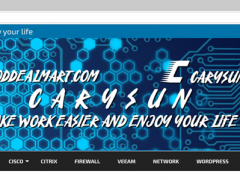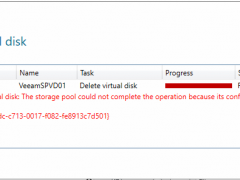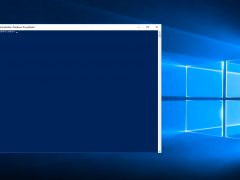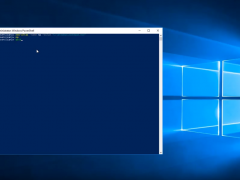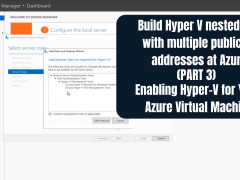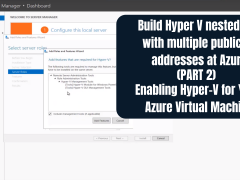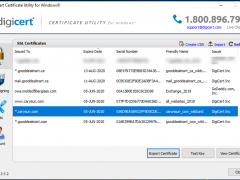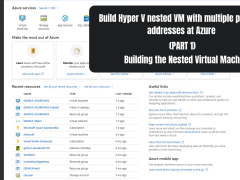As we know, Microsoft Server 2019 has lot of features improved, also you may need a pilot test environment to test it with applications but don’t want to impact product. Don’t worry, today, I am going to show you how to create a Windows Server 2019 virtual machine at the Windows 10 laptop.
was doing daily checking for servers as usual. There are two SSD drives happen lost communication at Storage Space Direct Server, this is not good, because those two SSD drives are the cache of Storage Space Direct.
oday, a customer told me that one of users cannot success to sync emails at his phone, I tried to use Microsoft Remote Connectivity Analyzer to test Exchange ActiveSync Connectivity, it has no issues with Exchange ActiveSync Autodiscover but not Exchange ActiveSync, it failed to attempt the FolderSync command on the Exchange ActiveSync session and error message is “Exchange ActiveSync returned an HTTP 500 response (Internal Server Error).”.
Today, I am going to show you how to configure Server Certificate Auto-enrollment via Group Policy, you need to have an Enterprise certification authority root server before you configure auto-enrollment, if you don’t know how to install Enterprise certification authority root server, you can follow my previously post and step by step to install it.
If you need certificates for your internal websites, applications, wireless network or pilot lab test, having an internal enterprise authority server is a good choice. Today, I am going to show you how to deploy an Enterprise Authority root server on Microsoft Windows server 2019. This is the simple way to have a certificate service for Internal and easy to maintain but it maybe not a good best practice, if you need the certificate service is deployed securely, you need to consider deploying Two-Tier (or more) PKI Hierarchy (at least a Root CA server and a subordinate server), I will show you how to deploy them for future post.
There are some benefits to use MyAnalytics at Microsoft Office 365, e.g. Improve your relationships, get more focus time and improve your work-life balance.
If you tried to run Hyper-V PowerShell script at Windows Server 2019 to get Hyper-V report from Windows Server 2012 R2 Hyper-V host, you will get the error message “The Hyper-V module used in this Windows PowerShell session cannot be used for remote management of the server ‘XXX”. Load a compatible version of the Hyper-V module……..”
Veeam released Veeam Backup for Microsoft Office 365 V3 on November 26 2019, there are lots of function be increased and improved, including Object storage support, Increased Information security, Faster backup performance, Exclude retention for contacts and calendars, Group-based targeting, Enhanced reporting…etc.
When you try to send email out from exchange server VM at Azure, you will notice it will failed send email out. Because starting on November 15, 2017, outbound email messages that are sent directly to external domains (such as outlook.com and gmail.com) from a virtual machine (VM) are made available only to certain subscription types in Microsoft Azure. Outbound SMTP connections that use TCP port 25 were blocked. (Port 25 is primarily used for unauthenticated email delivery.), so you will notice the exchange server VM won’t send email out after you configure send connector.
As we know, starting on November 15, 2017, outbound email messages that are sent directly to external domains (such as outlook.com and gmail.com) from a virtual machine (VM) are made available only to certain subscription types in Microsoft Azure. Outbound SMTP connections that use TCP port 25 were blocked. (Port 25 is primarily used for unauthenticated email delivery.), so you will notice the VM at Azure won’t send out email.
Today, I try to publish blog via Microsoft word as usual, but it failed and show a warning message “Word cannot publish the pictures in this post. The most likely cause of this problem is that you do not have enough storage space. Contact your provider and try again, or choose a different picture provider”, this so weird and I am sure I didn’t change any settings at my blog site except enable SSL. I figure out the issues after do some research and test.
There are some reasons why your website should invariably have a SSL certificate, e.g. SSL certificates help to ensure your website security, website visitors will see it as a trustworthy Brand, also it will enhance the search engine ranking for your website. Today, I am going to show you how to enable SSL certificate at the website of Azure, let follow the step by step to complete it and make your website better at azure.
Today, one of my clients told me their storage pool ran out of space, he removed 4 x 1TB old drives to install the new 4 x 3.8 TB drives, and then asked me to reconfigure storage pool for him, it looks very easy to change it.
Unfortunately, I tried to remove virtual disks via server management UI, it pops up an error message “Error deleting virtual disk: The storage pool could not complete the operation because its configuration is read-only. Activity ID: {89fe92dc-c713-0017-f082-fe8913c7d501}.
In this short video tutorial, I will be showing you how you can stylize Windows PowerShell in a few simple steps! Hope you enjoy!
Hi there everyone, in this video tutorial I will be showing you how you can create aliases in Windows PowerShell, watch the video to learn about aliases and how you can create them as well!
Hi there everyone! In this quick and easy tutorial, I will be showing you how you can create profiles in PowerShell!
In this tutorial, I will be showing you how you can enable Hyper-V for your Azure virtual machine! Stay tuned for more content, but if you want to access them early feel free to go to the channel below and subscribe and turning the notification bell on. Anyways, Enjoy the video!
Welcome to this 4 part tutorial, in this part, I will be showing you how you can add multiple IP addresses to your virtual machine, without further a do let’s get right into it!
Today, I am going to show you how to convert Windows SSL certificate PFX format to PEM format via free DigiCert GUI tool.
In this tutorial, we used Azure to create a Hyper-V nested virtual machine that contains multiple IP addresses. This is going to be a four part tutorial so stay tuned. Anyways, I’ll be seeing you all in the next one!