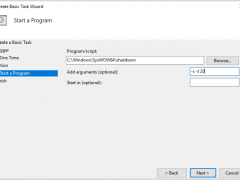
Using Task Scheduler to schedule Auto Shutdown (Reboot) Server
Today, I ma going to show you how to use task scheduler to schedule auto shutdown or reboot server.
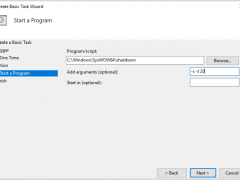
Today, I ma going to show you how to use task scheduler to schedule auto shutdown or reboot server.
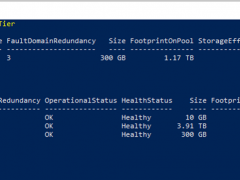
Today, I am going to show you how to Extend Volumes in Storage Space Direct Cluster
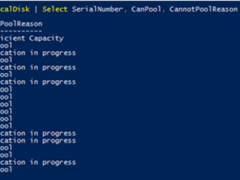
Today, when I try to replace the physical hard drives for the S2D e nodes Cluster, the Physical Disks show Verification in progress Error at CannotPoolReason.
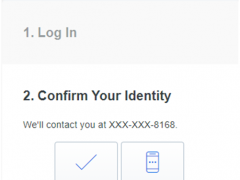
Duo integrates with Microsoft Windows client and server operating systems to add two-factor authentication to Remote Desktop and local logons and credentialed UAC elevation prompts. Duo Authentication for Windows Logon add Duo two-factor authentication to Windows desktop and server logins, both at the local console and incoming Remote Desktop (RDP) connections.
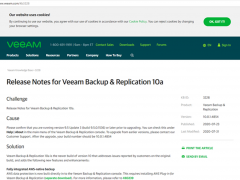
Veeam released the Backup & Replication V10 on July 23, Veeam Backup & Replication 10a is the newer build of version 10 that addresses issues reported by customers on the original build and adds the following new features and enhancements. e.g. Fully integrated AWS-native backup, Microsoft Windows 10 version 2004 and Microsoft Windows Server SAC version 2004, Linux Kernel version 5.7 support for guest VMs, RHEL 8.2, CentOS 8.2, Oracle Linux 8.2 (RHCK) and VMware Photon OS, RHEL 8.2, CentOS 8.2, Oracle Linux 8.2 (RHCK), Ubuntu 20.04, Debian 10.4, openSUSE Leap 15.2, Oracle Linux 8 (up to UEK R6) and Fedora 32 (up to kernel 5.7.7), VMware vCloud Director 10.1, Recent Azure Stack versions, Azure File Sync support. In addition, version 10a introduces over 1200 minor enhancements and fixes based on v10, the details as link https://www.veeam.com/kb3228.
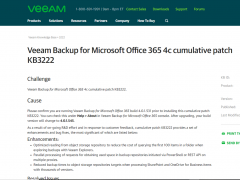
Veeam released Cumulative Patch KB3222 for VBO 365 V4c 365 on July 9, there are some Enhancements and Bugs fixed as bellow:
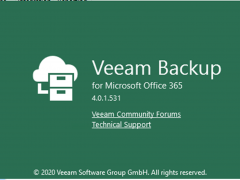
Veeam released Veeam Backup for Microsoft Office 365 on June 4, but the GA build of Veeam Backup for Microsoft Office 365 version 4c (build 4.0.1.519) was recalled due to a backup sync issue identified by Veeam quality assurance.
If you are running build 4.0.1.519 please refer to the KB3194 and install the corresponding patch. The latest 4c Day 0 Update build 4.0.1.531 is now available for download with the link provided below.
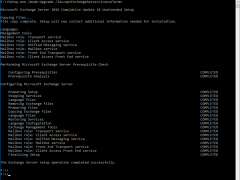
Microsoft released Cumulative Update 18 for Microsoft Exchange Server 2016 on September 15, 2020. This cumulative update includes fixes for nonsecurity issues and all previously released fixes for security and nonsecurity issues. These fixes will also be included in later cumulative updates for Exchange Server 2016. This update also resolves a vulnerability, see Microsoft Common Vulnerabilities and Exposures CVE-2020-16875.
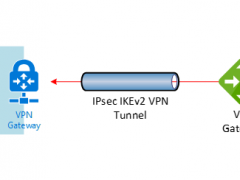
Today. I am going to show you how to deploy a domain controller server at Azure after deployment site to site VPN between On-Premise and Azure.
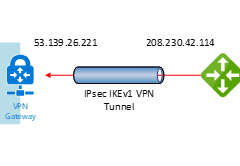
This document will show you how to step by step to configure Cisco Meraki to azure site to site VPN IPsec tunnel IKEv1.
If the Cisco Meraki Security appliances running firmware less than version 15.12 do not have support for IKEv2. Also, there is a bug at concurrent firmware 14.53 (confirmed by Meraki support engineer), when you build up a VPN non-Meraki peer with Azure, the all auto VPN peers will down and won’t come back on line until you reboot the security appliance. Everything will be fine after reboot it.
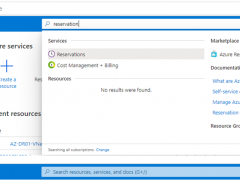
Receive a discount on your Azure services by purchasing reservations. Giving Azure visibility into your one-year or three-year resource needs in advance allows Azure to be more efficient. In return, Microsoft pass these savings onto you as discounts of up to 72 percent.
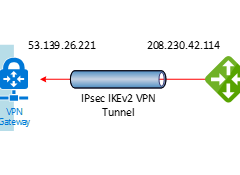
This document will show you how to step by step to configure Cisco Meraki to azure site to site VPN tunnels IKEv2.
The Cisco Meraki Security appliances running firmware must be on firmware 15 or greater to take advantage of IKEv2, because the firmware 15.x is still beta version, you need to ask Meraki support to upgrade it for you if you need it.
Netflix offers a variety of TV shows for you to watch all day during this season. With recommended results sometimes perfectly suiting your needs, though, it’s not too common to… Read more »

figuring out the best programming languages to learn is difficult, as there are so many languages to choose from, and choosing one may be way too overwhelming for you. Do… Read more »
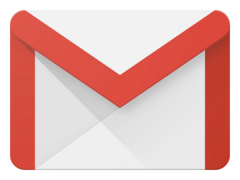
To many, Gmail is just another email website no different from others such as outlook or yahoo, but really, it has many benefits and optimizations to make your life on… Read more »
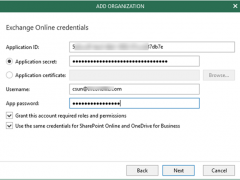
Today, I am going to show you how to use Veeam Backup for Microsoft Office 365 V4 with Modern Authentication backup to Azure Blob.
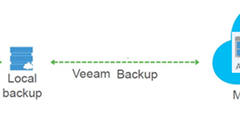
Veeam released the Backup & Replication v10 on February, and with it comes over 150+ anticipated new features and enhancements. Veeam now also have support for the option “Copy backups to object storage as soon as they are created” at SOBR Repositories settings, it will create additional copy of your backups for added redundancy by having all backups copied to the capacity tier as soon as they are created on the performance tier. Let’s follow steps to configure it.
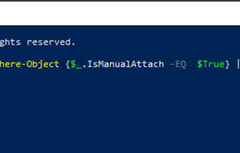
Today, my customer is call me and said their VMs are disappear at Windows Server 2019 Hyper-V host after reboot, I noticed the virtual disk detached, the VMs are up and running after I re-attach the virtual disk, but the issue was not be fixed because when I try to reboot the Windows Server 2019 Hyper-V host and the virtual disk detached again.

Veeam released the Backup & Replication V10 on Feb 18, Veeam Backup & Replication V10 with more than 150 new features and enhancements – including modern NAS support, Multi-VM Instant Recovery and heightened ransomware protection – v10 includes data protection capabilities that increase availability, portability, and extensibility for Cloud Data Management.
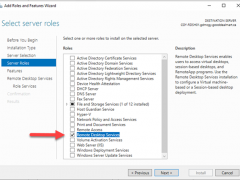
Today, I am going to show you how to deploy simple Remote Desktop Gateway on the Microsoft Windows Server 2019 without complete Remote Desktop Services Infrastructure. It means I don’t have a farm of RD session host servers sitting behind and I don’t want to deploy Connection broker, web access and session host server (e.g. complete infrastructure).