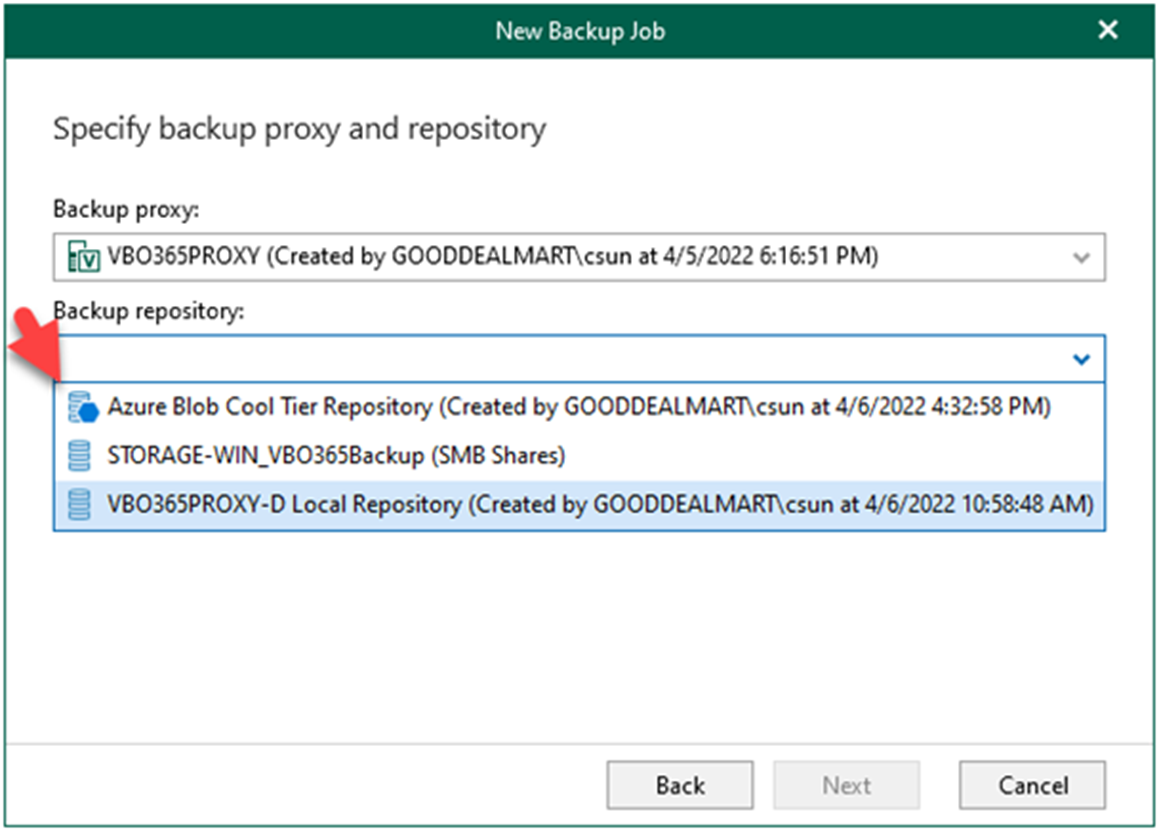
How to create a backup job to backup the organization objects to Azure blob cool tier repository in Veeam Backup for Microsoft 365 v6
The procedure creates a backup job to backup the organization objects to Azure Blob Cool Tier repositories.
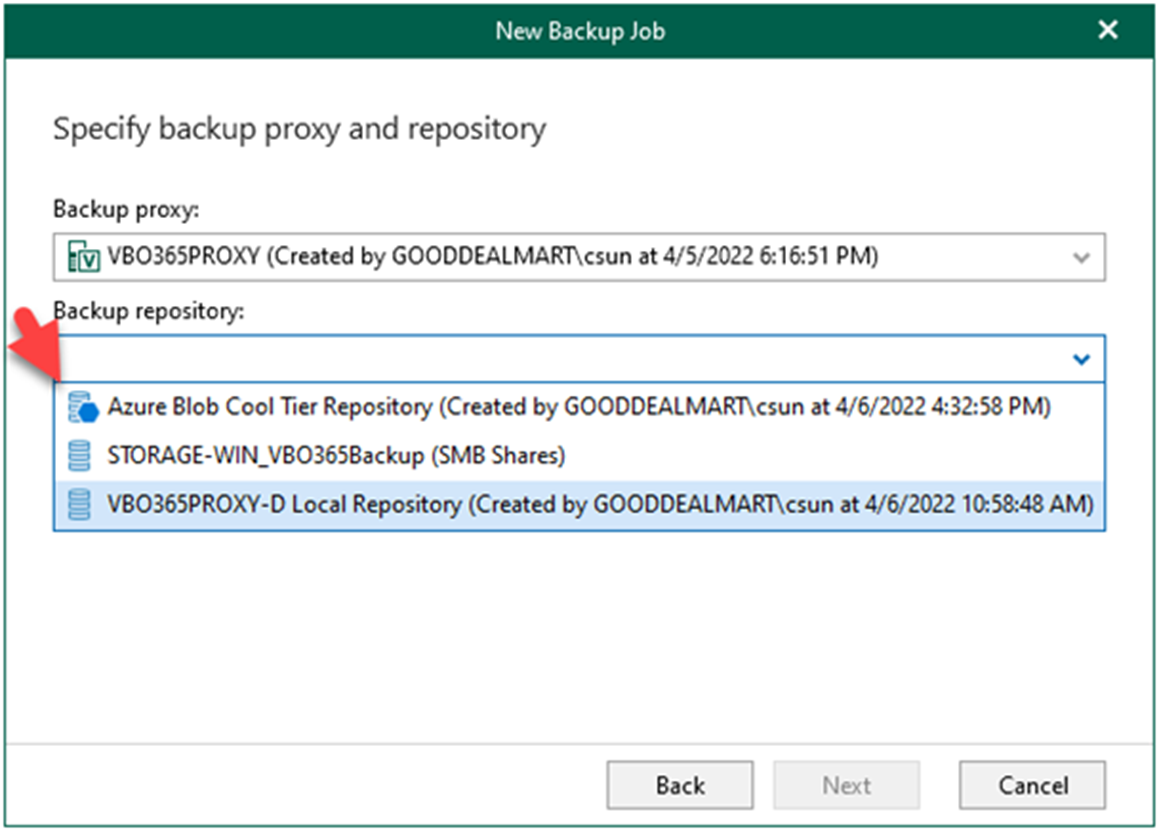
The procedure creates a backup job to backup the organization objects to Azure Blob Cool Tier repositories.
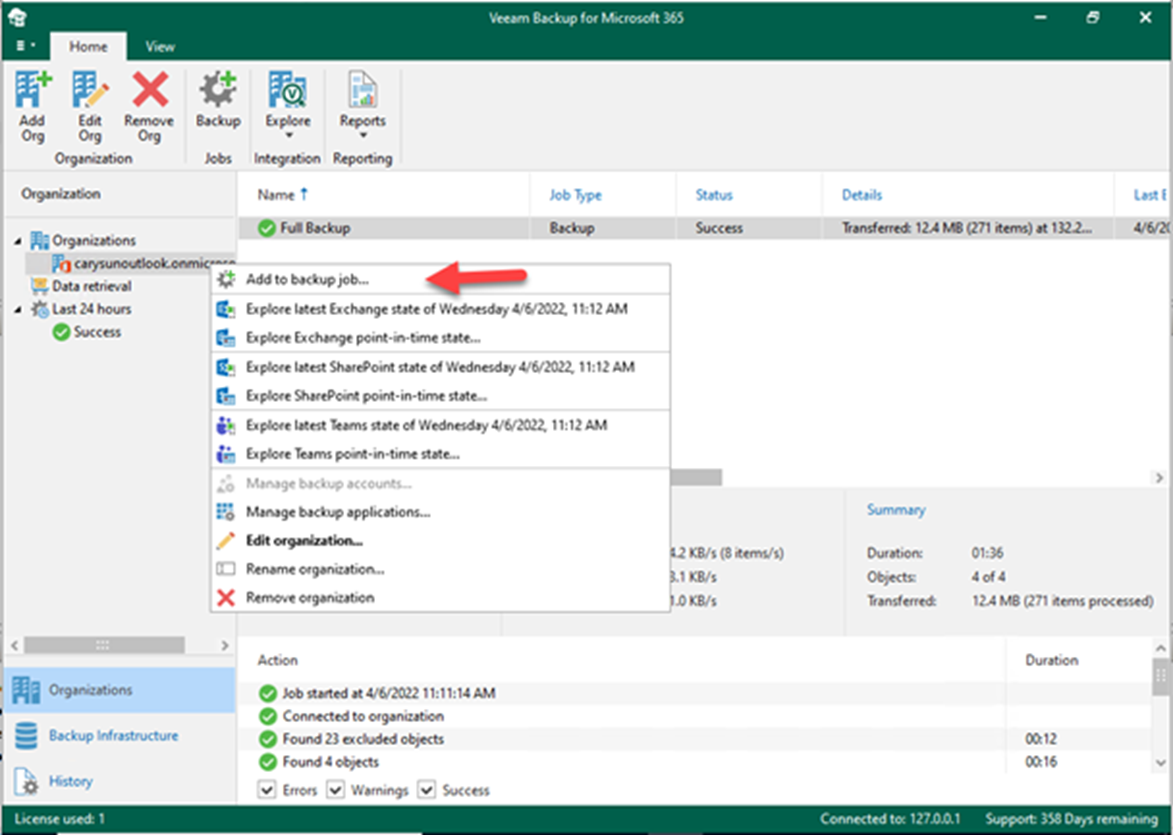
Backup Jobs in Veeam Backup for Microsoft 365 can be configured to specify object types and their processing and exclusion options when creating and configuring backup jobs.
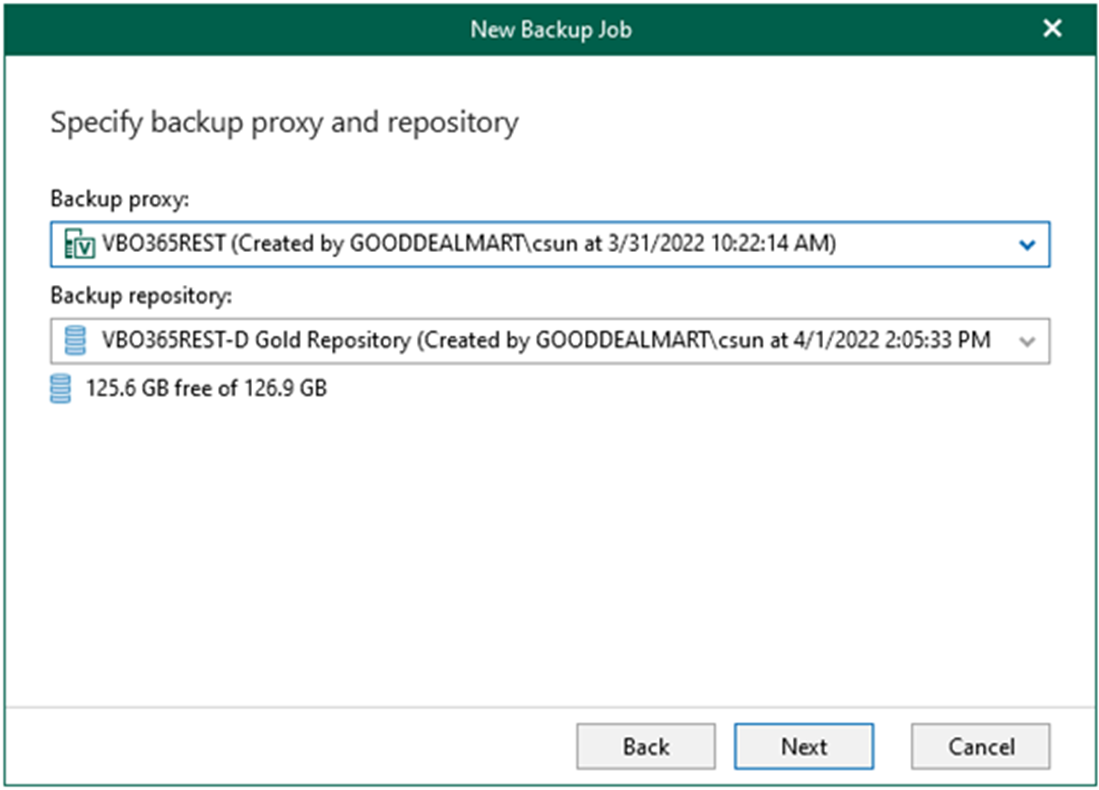
You can create different tiers of backup jobs when creating backup jobs. For example, a gold backup tier for executives has a higher retention rate. On the other hand, a silver backup tier for seasonal teammates necessitates a different retention period and settings. This could be divided into different departments to share costs across storage accounts.
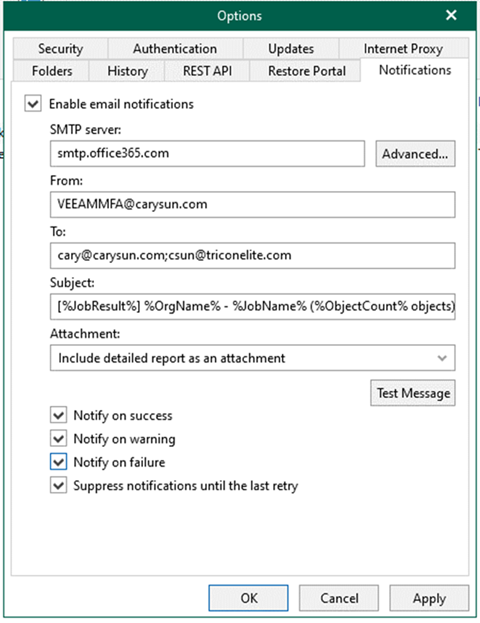
You can also configure notification settings in Microsoft 365 with an MFA-enabled account. This can be used to send email notifications about the results of backup jobs.
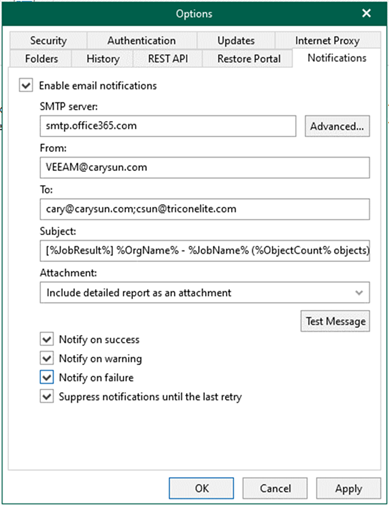
You can also configure Microsoft 365 for notification settings using a non-MFA account. This can be used to send email notifications about the results of backup jobs.
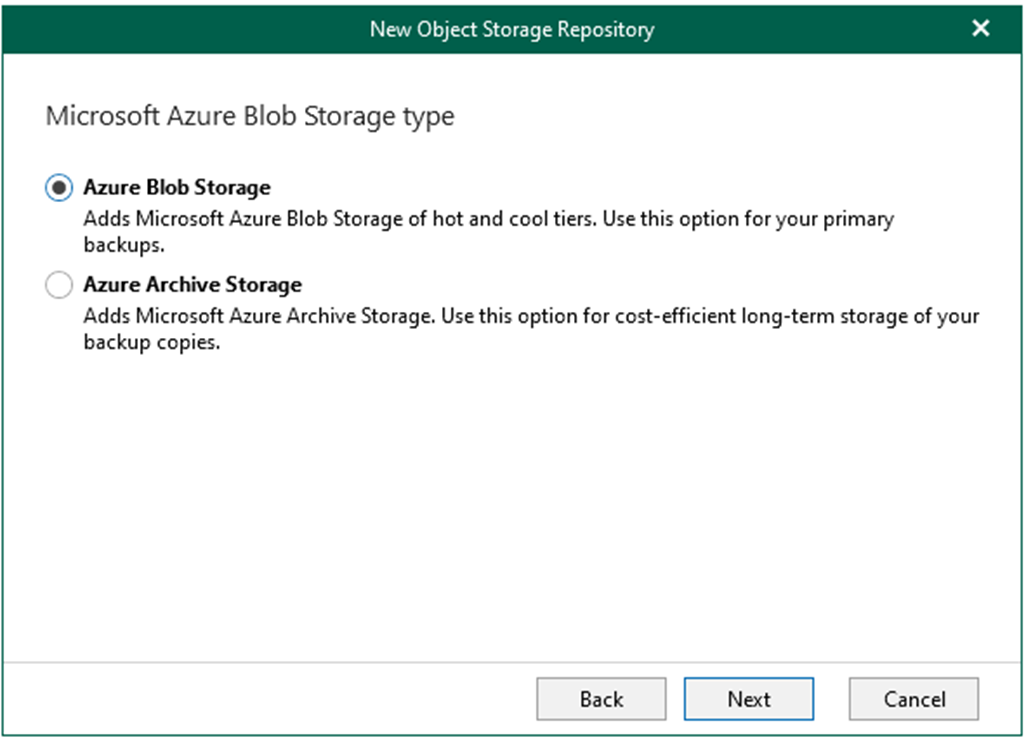
When adding Microsoft Azure Blob storage, different storage account types can be used for Veeam Backup for Microsoft 365.
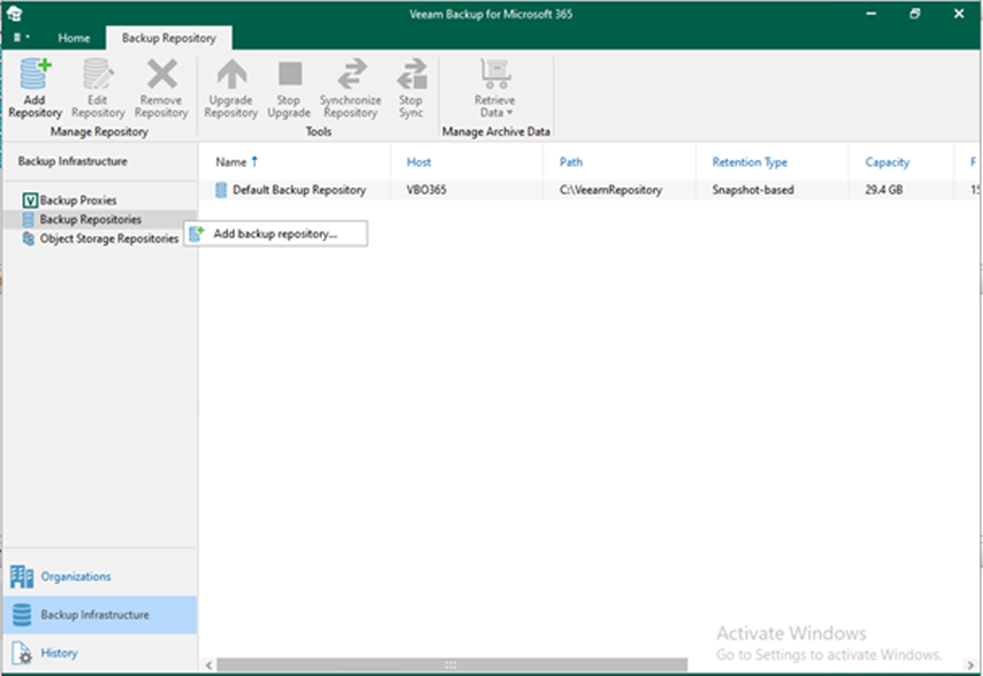
Network Attached Storage can also be a backup repository with Veeam Backup for Microsoft 365. These Network Attached Storage devices can be accessed and configured through a shared folder on your computer or through any other physical device that supports the SMB protocol.

The following backup repositories can be added to the infrastructure with Veeam Backup for Microsoft 365:
Backup proxy server’s local directory.
Direct Attached Storage is connected to the backup proxy server.
Storage Area Network.
Network Attached Storage (SMB shares version 3.0 or later)
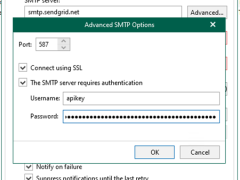
You can configure the SendGrid account as an SMTP relay for notification settings if you want Veeam Backup for Microsoft 365 to send email notifications about backup job results.
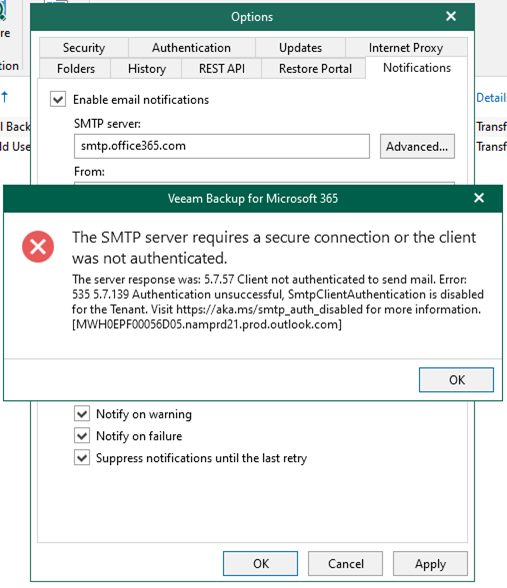
If you are going to use Microsoft 365 email account for Veeam Notifications, it happened that SmtpClientAuthentication is disabled for the Tenant error. Today I will show you how to fix it.
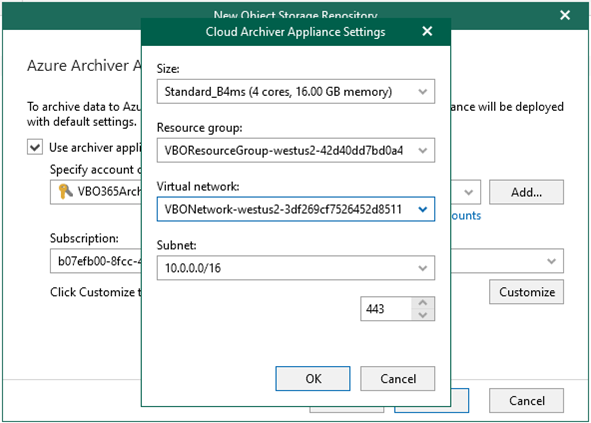
The Azure archiver appliance is a small auxiliary machine in Microsoft Azure that is deployed and configured automatically by Veeam Backup for Microsoft 365. Veeam services that Veeam Backup for Microsoft 365 installs on the Azure archiver appliance compress data passed through. This helps reduce network traffic and increase the speed of backup copy.
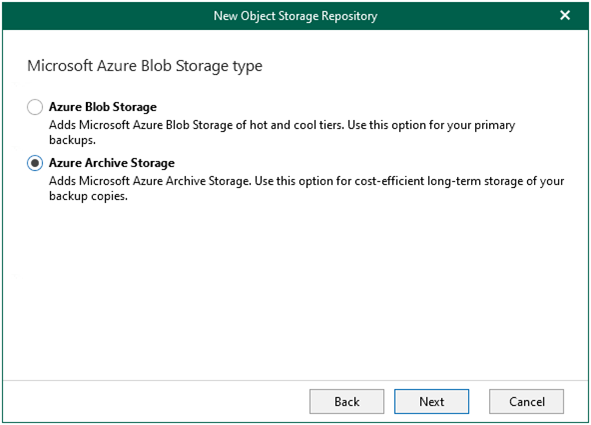
Veeam Backup for Microsoft 365 supports different Azure storage account types for standard and premium performance tiers. Tables in this section list the supported storage account types.
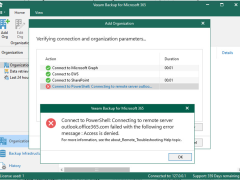
If you try to add an organization with modern authentication and legacy protocols or basic authentication at Veeam Backup for Microsoft 365 but failed, the error message is ” Connect to PowerShell: Connecting to remote server outlook.office365.com failed with the following error message: Access is denied”.

Veeam Backup for Microsoft 365 v6 cumulative patches P20220413 Released on May 5, 2022. This cumulative patch includes the new features, enhancements, and fixes for the original V6 builds.

Veeam Backup for Microsoft 365 use backup proxy servers to leverage network when backup or restore data. The Veeam Backup for Microsoft 365 manager server is the default local backup proxy server.
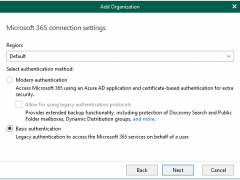
You are required to provide a username and password to authenticate to your Microsoft 365 organization if you add an organization using the basic authentication method.
I won’t recommend adding organization with basic authentication, Microsoft announced that effective October 1, 2022, we will begin disabling Basic authentication for Outlook, EWS, RPS, POP, IMAP, and EAS protocols in Exchange Online. SMTP Auth will also be disabled if it is not being used.
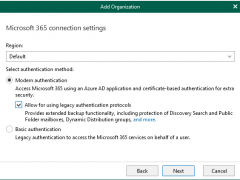
You will use both Veeam Backup account and Azure AD application for authentication if you add an organization using the modern authentication method with legacy protocols allowed. Veeam Backup for Microsoft 365 uses Veeam Backup account and an application to establish a connection to your Microsoft 365 organizations with disabled security defaults and maintain data transfer during backup and restore sessions.

When you add an organization using the modern app-only authentication method, you are required to provide Azure AD application settings. Please reference following link to create and configure Azure AD Application permissions.
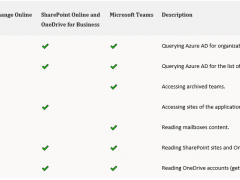
Veeam Backup for Microsoft 365 Modern Authentication and Legacy Protocols Authentication requires that you grant permissions to Azure AD applications to back up and restore data from/to your Microsoft 365 organizations.