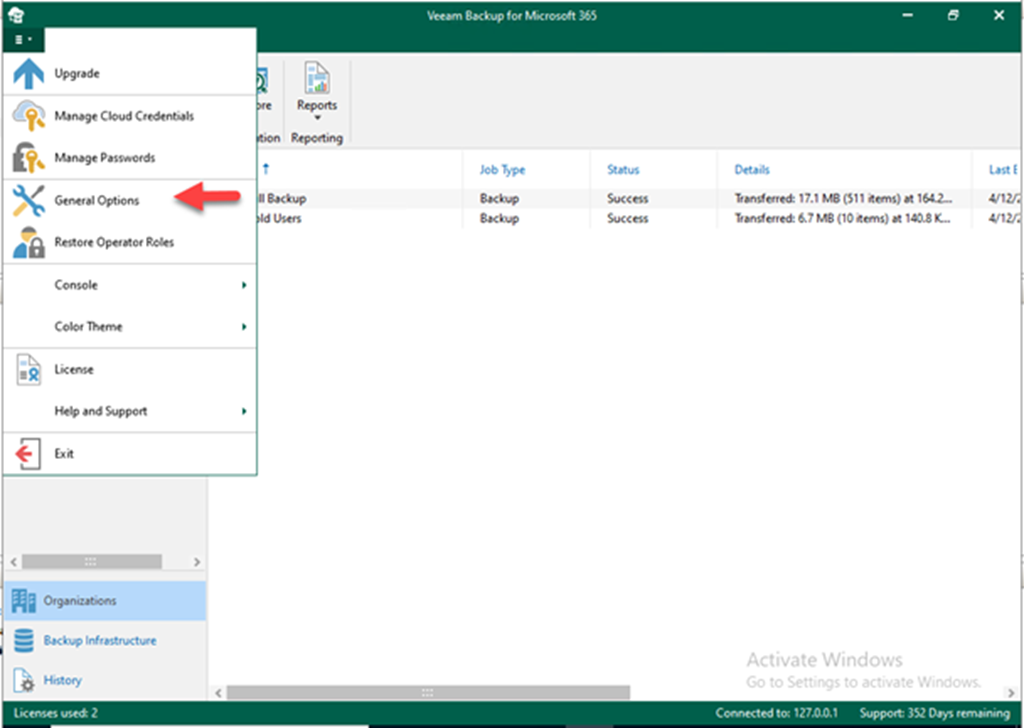
How to configure folder exclusions settings in Veeam Backup for Microsoft 365 v6
You can configure folder exclusions if you do not want specific folders to be backed up by a backup job or removed by a retention policy.
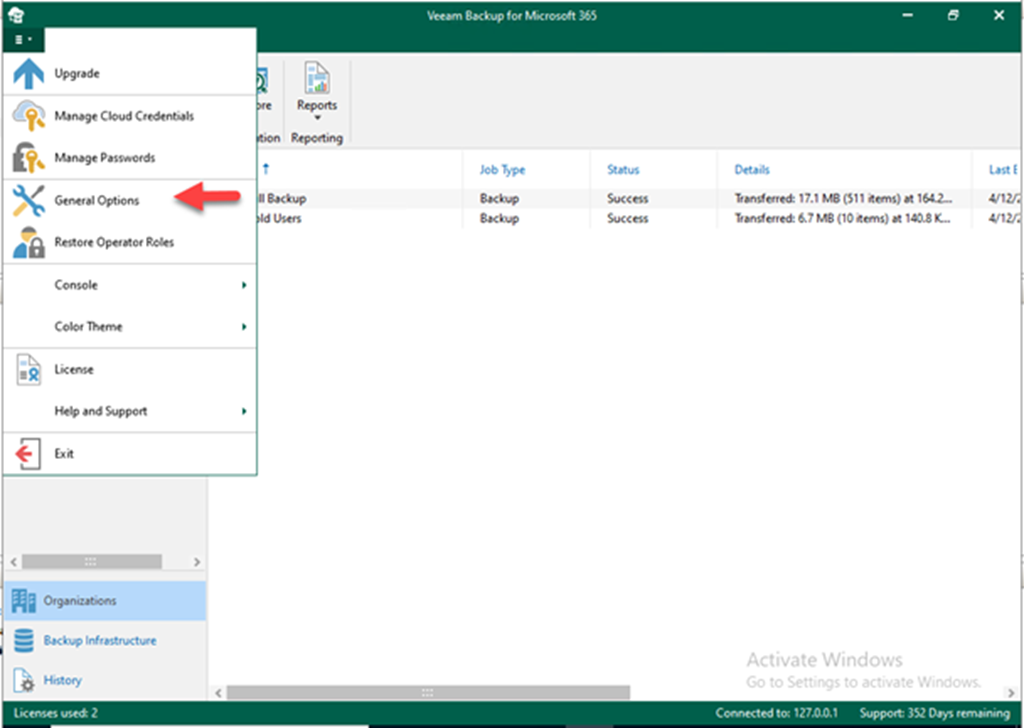
You can configure folder exclusions if you do not want specific folders to be backed up by a backup job or removed by a retention policy.
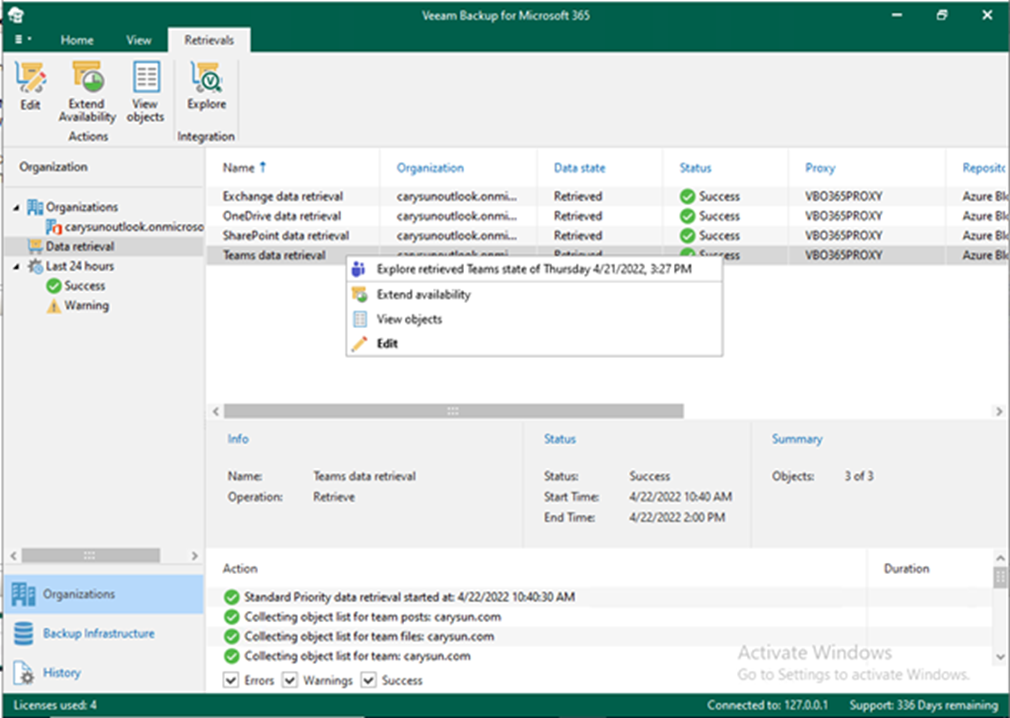
If you have created a Teams data retrieval job, you can restore Teams data from retrieved data.
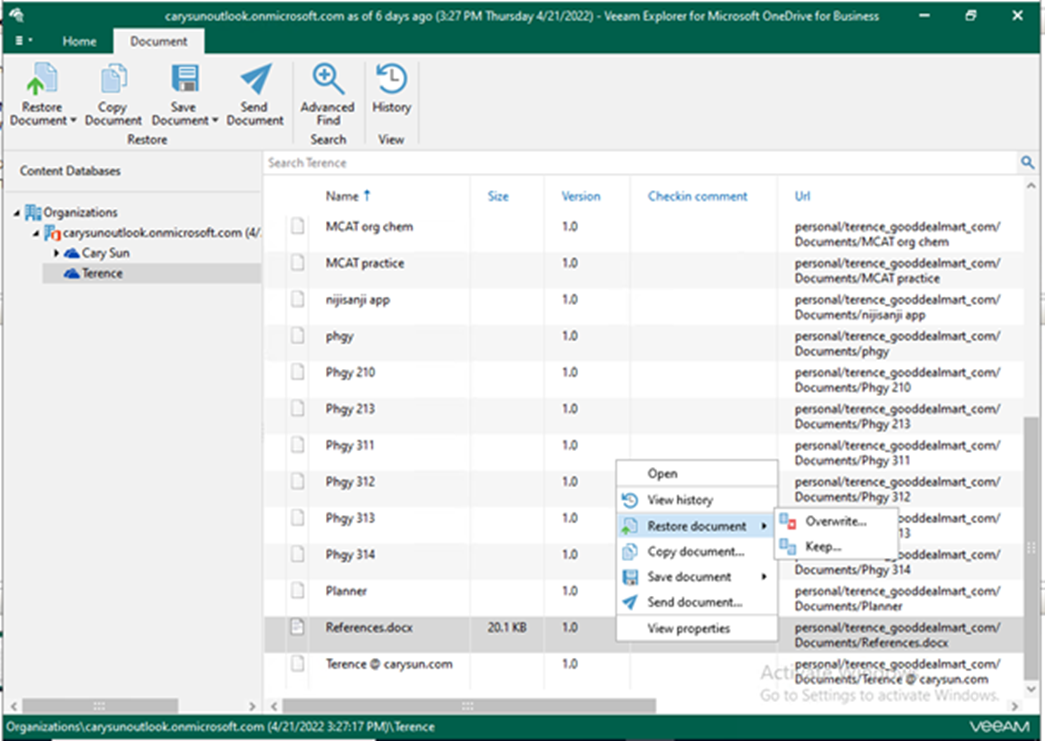
If you have created a OneDrive data retrieval job, you can restore OneDrive data from retrieved data.
If you have created a SharePoint data retrieval job, you can restore SharePoint data from retrieved data.
You can restore exchange data from retrieved data if you have created an exchange data retrieval job.
To restore Microsoft Teams data, we use Veeam Explorer for Microsoft Teams. This tool is used to restore and export data from Veeam Backup for Microsoft 365 backups.
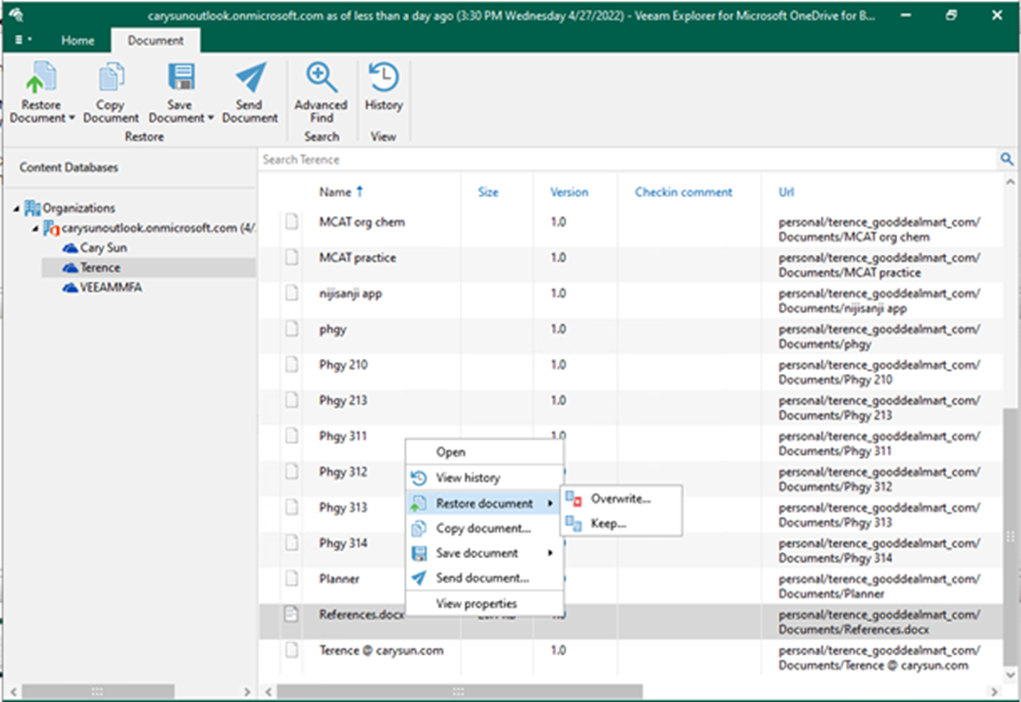
We use Veeam Explorer for Microsoft OneDrive to restore Microsoft OneDrive for Business data. This tool is used to restore and export data from Veeam Backup for Microsoft 365 backups.
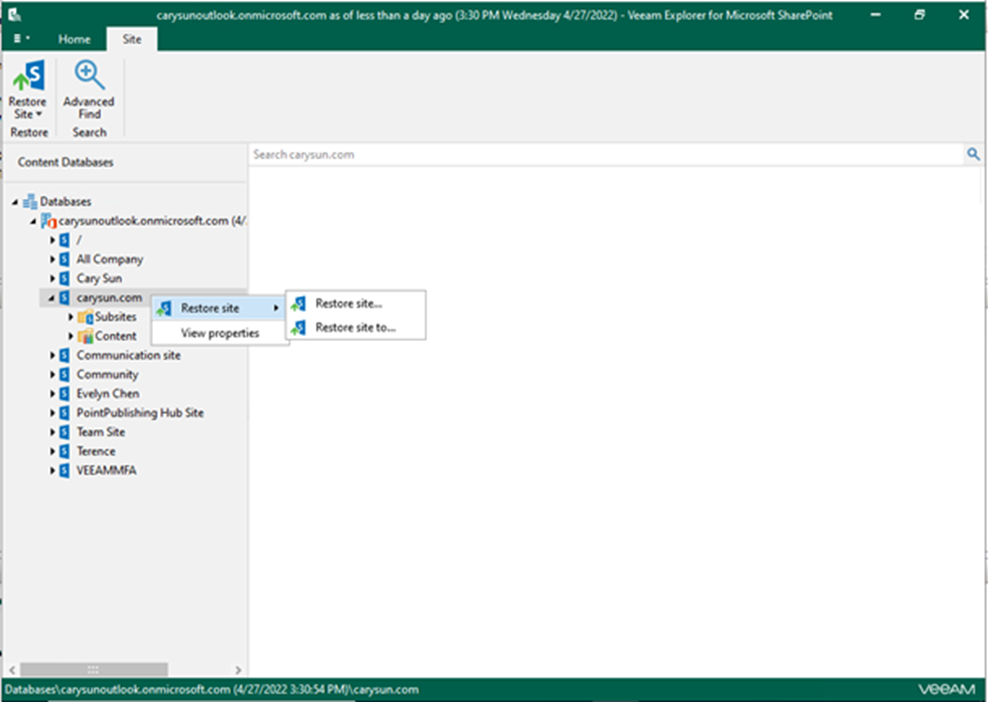
We use Veeam Explorer for Microsoft SharePoint to restore data of SharePoint Online. This tool is used to restore and export data from Veeam Backup for Microsoft 365 backups.
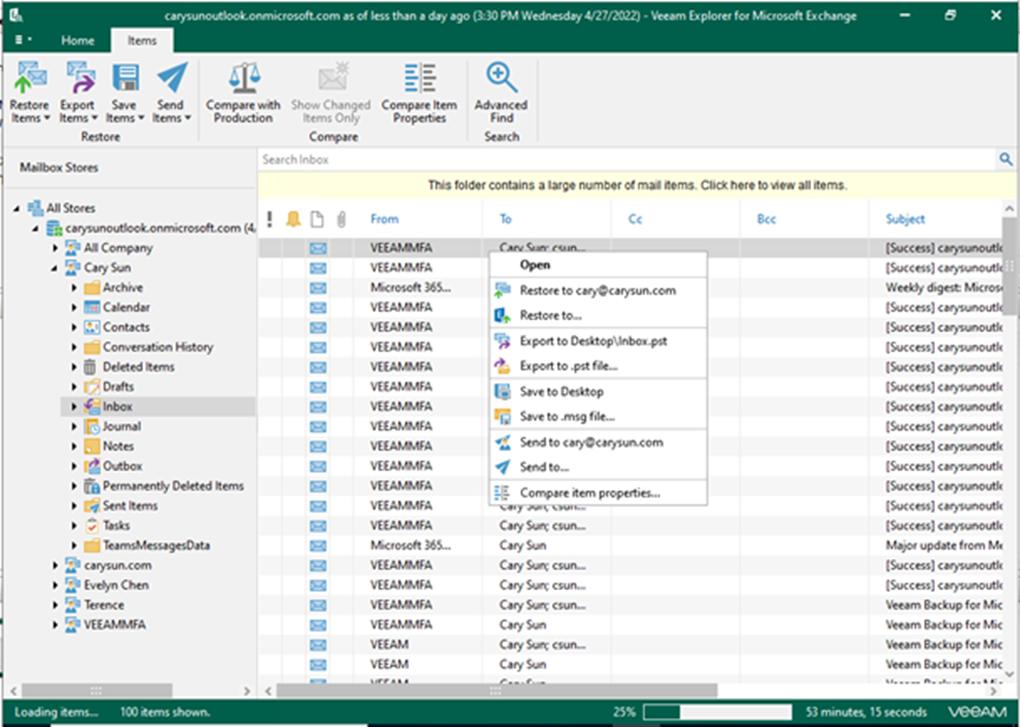
We use Veeam Explorer for Microsoft Exchange to restore Exchange Online data. This tool is used to restore and export data from Veeam Backup for Microsoft 365 backups.
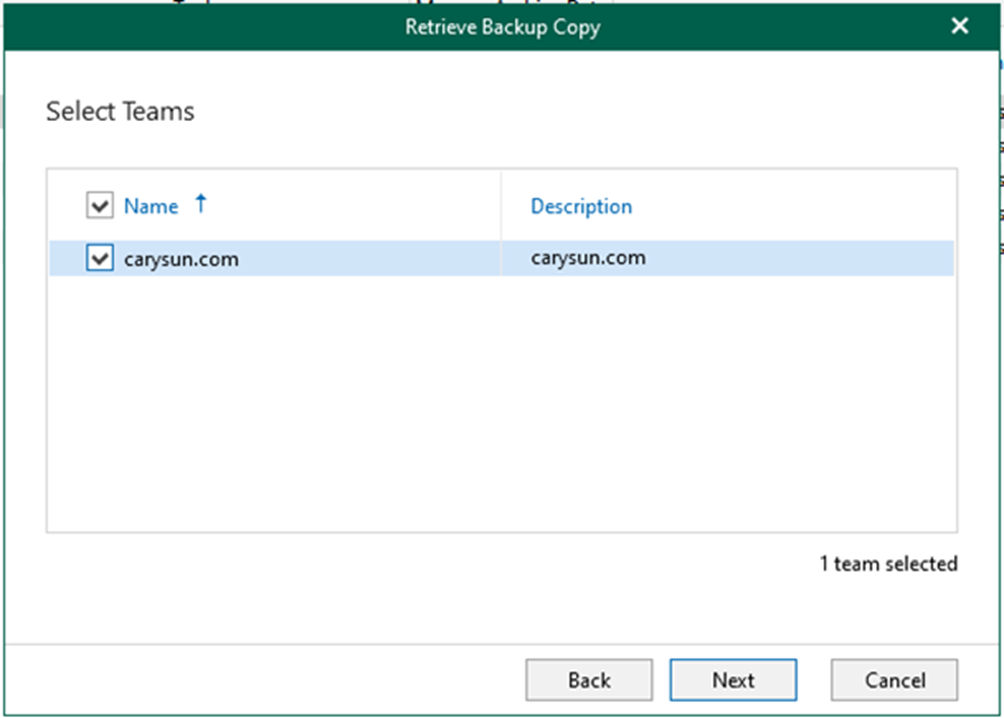
Data retrieval, like data backup and copy, is a job-driven process. First, you must create a retrieval job to access your data in backup copies. Then, using Veeam Explorer for Microsoft Teams, create a retrieval job for the subsequent exploration and restore the retrieved data.
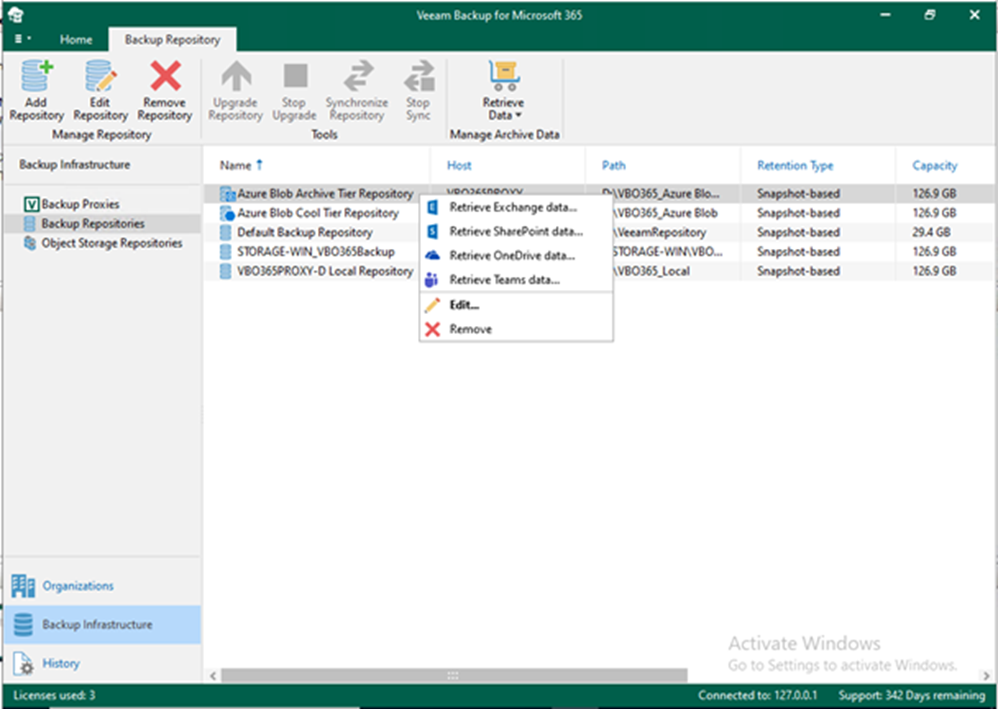
Data retrieval, like data backup and copy, is a job-driven process. First, you must create a retrieval job to access your data in backup copies. Then, using Veeam Explorer for Microsoft OneDrive, create a retrieval job for the subsequent exploration and restore the retrieved data.
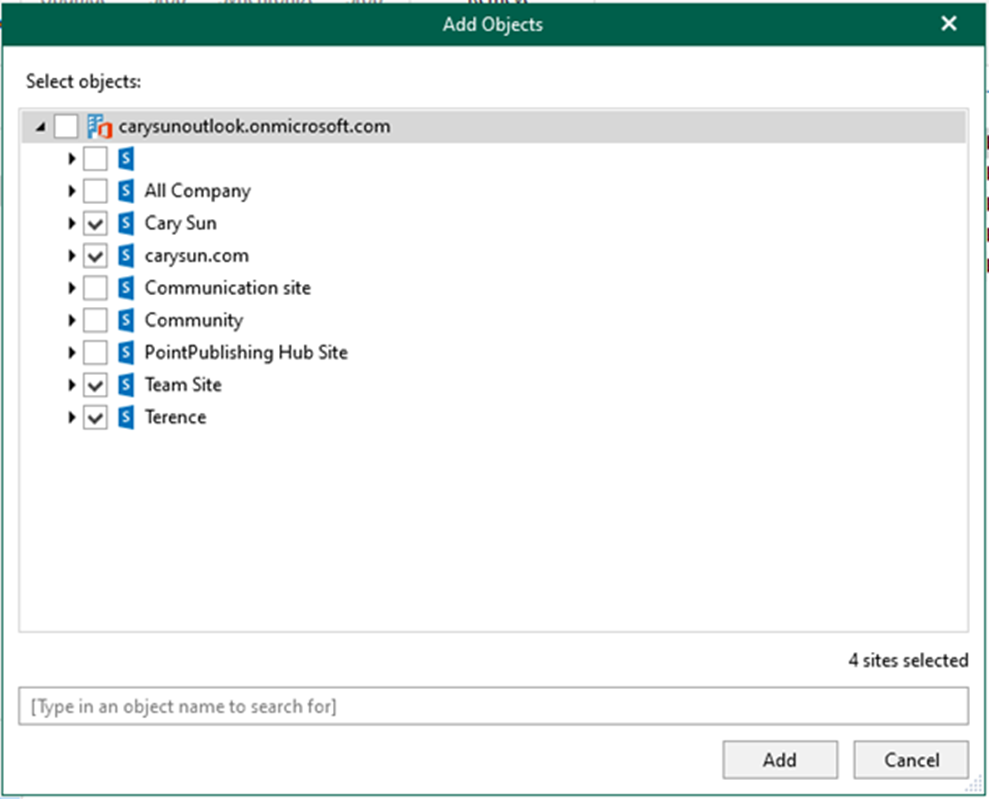
Data retrieval, like data backup and copy, is a job-driven process. First, you must create a retrieval job to access your data in backup copies. Then, using Veeam Explorer for Microsoft SharePoint, create a retrieval job for the subsequent exploration and restore the retrieved data.
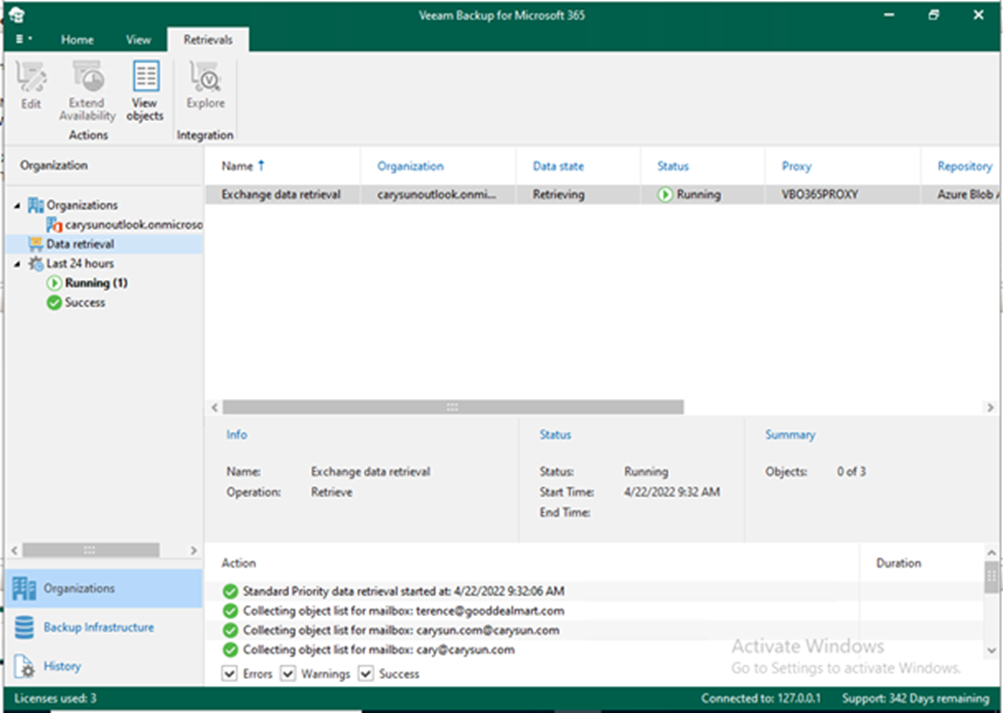
Data retrieval, like data backup and copy, is a job-driven process. First, you must create a retrieval job to access your data in backup copies. Then, using Veeam Explorer for Microsoft Exchange, create a retrieval job for the subsequent exploration and restore the retrieved data.
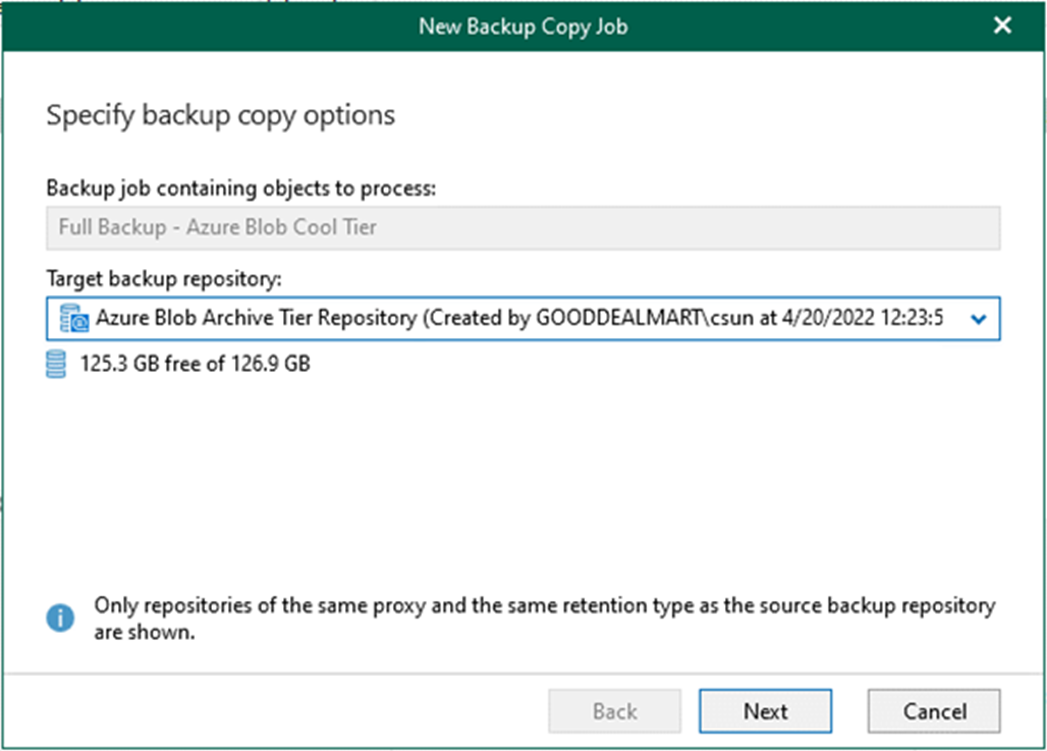
Veeam Backup for Microsoft 365 extends data protection and follows the same methodology as Veeam Backup and Replication. This 3-2-1-1-0 rule can also be applied to backup repositories in cloud-based object storage using Backup Copy Jobs: Azure Blob Storage Archive access tier, Amazon S3 Glacier storage class, or Amazon S3 Glacier Deep Archive storage class.
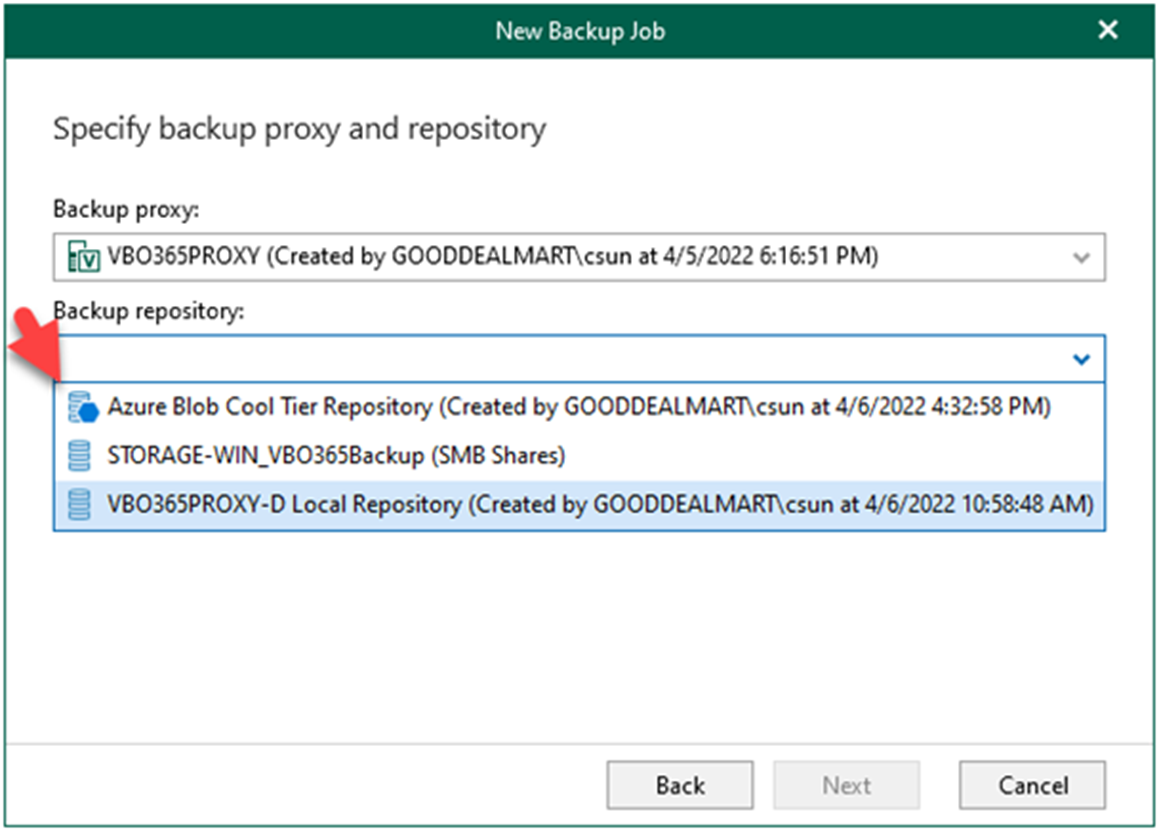
The procedure creates a backup job to backup the organization objects to Azure Blob Cool Tier repositories.
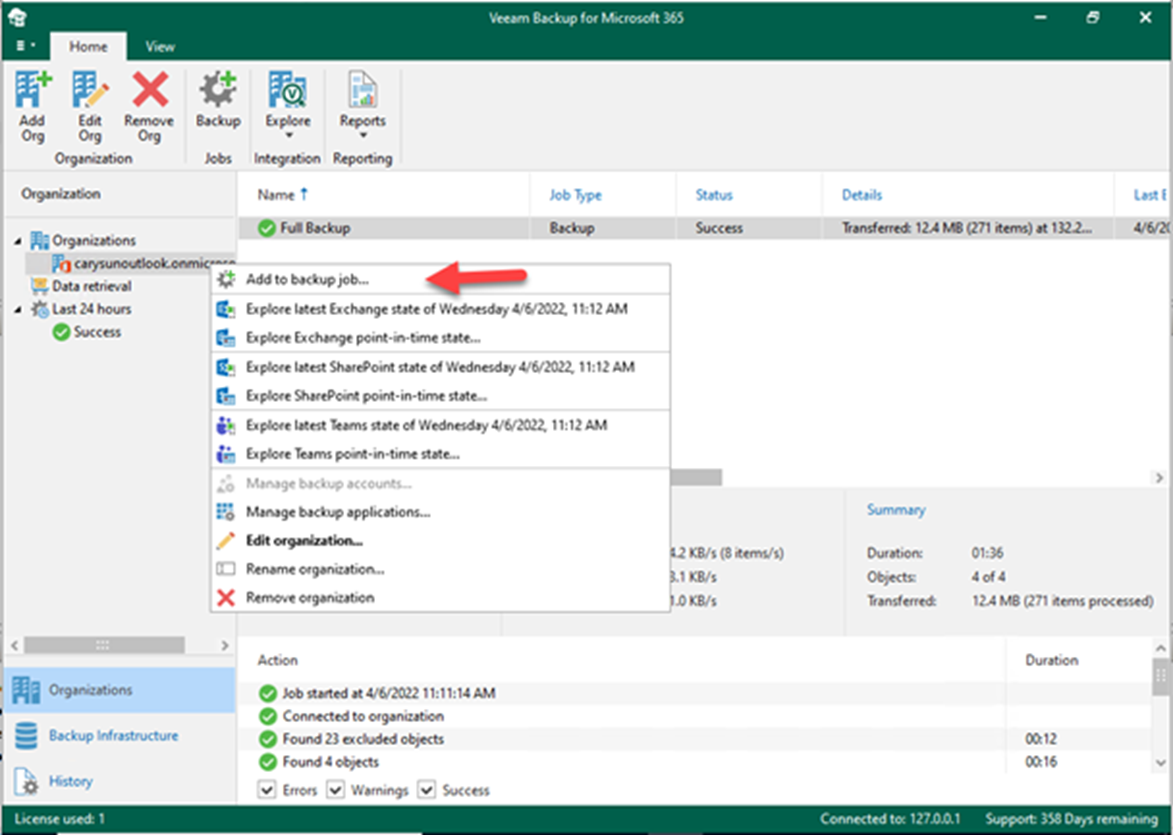
Backup Jobs in Veeam Backup for Microsoft 365 can be configured to specify object types and their processing and exclusion options when creating and configuring backup jobs.
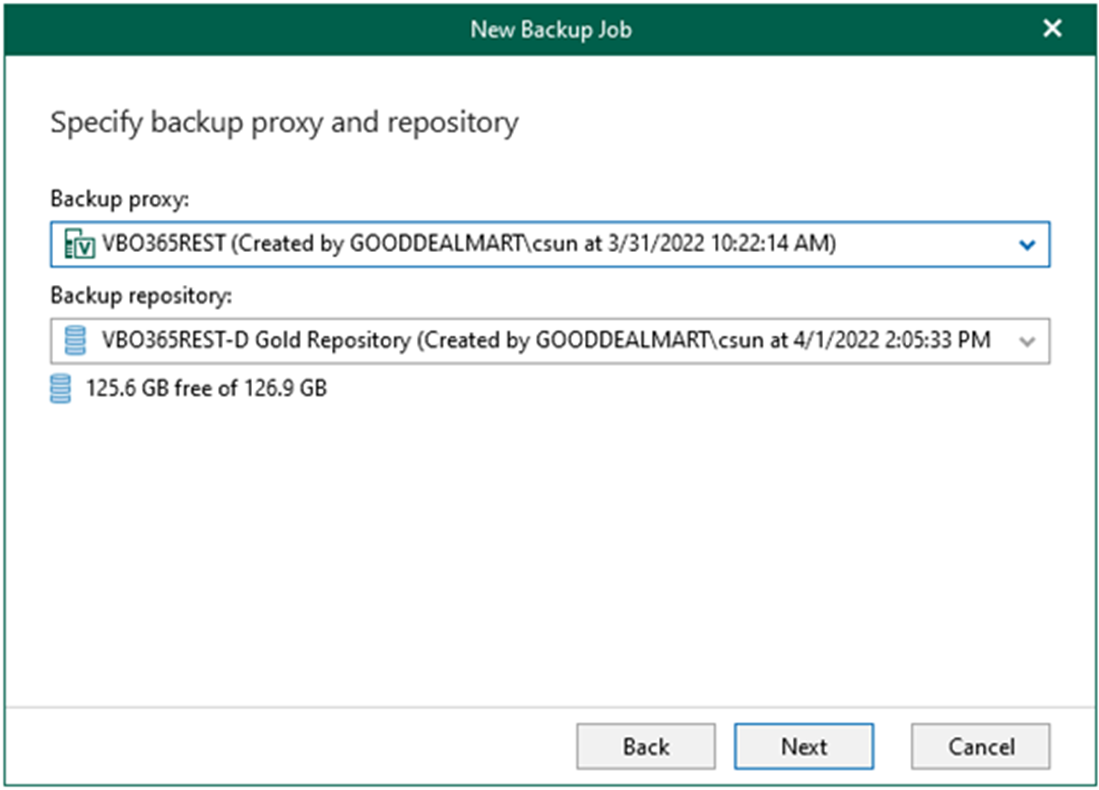
You can create different tiers of backup jobs when creating backup jobs. For example, a gold backup tier for executives has a higher retention rate. On the other hand, a silver backup tier for seasonal teammates necessitates a different retention period and settings. This could be divided into different departments to share costs across storage accounts.
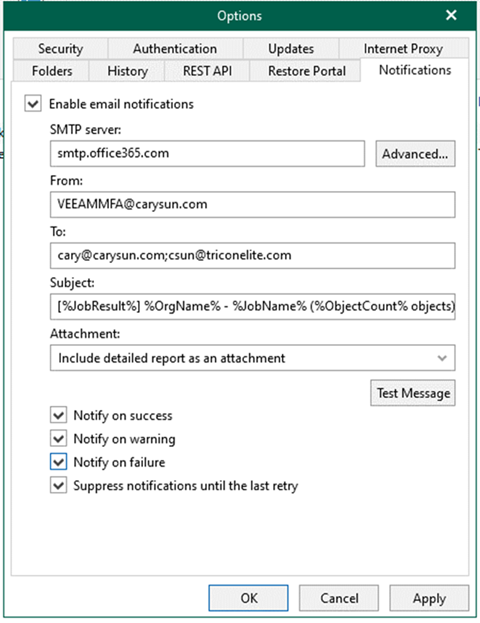
You can also configure notification settings in Microsoft 365 with an MFA-enabled account. This can be used to send email notifications about the results of backup jobs.
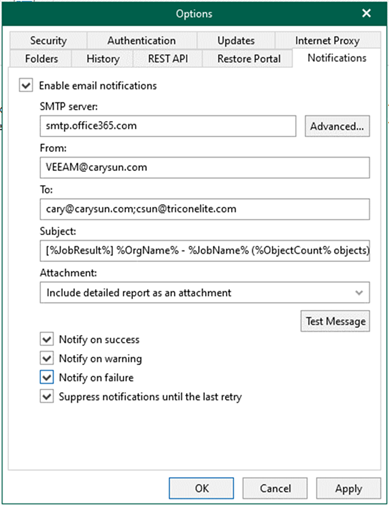
You can also configure Microsoft 365 for notification settings using a non-MFA account. This can be used to send email notifications about the results of backup jobs.
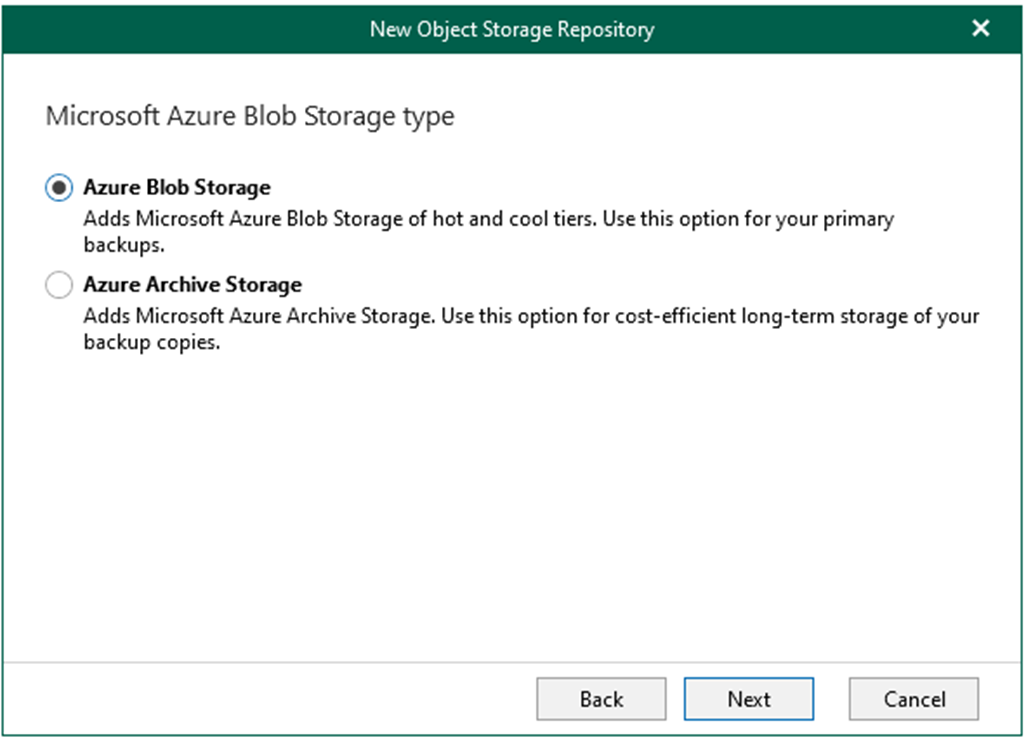
When adding Microsoft Azure Blob storage, different storage account types can be used for Veeam Backup for Microsoft 365.